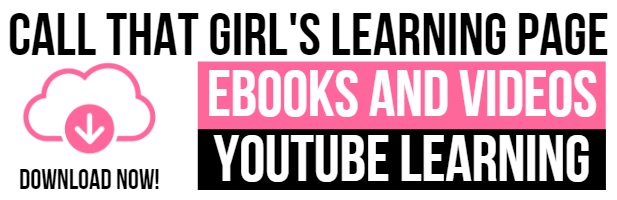Category: General
Category: General
Remote Computer Repair and Services for the Hearing Impaired
Here is a bit more about how we can help the hearing impaired with computer problems and such.
All of Call That Girl’s computer services can be offered with TTY for those who are hearing impaired. Call That Girl is dedicated to providing the best tech support for all of our customers, and can accomplish this with the help of TTY and remote service. Everyone needs Outlook support, virus removals or a computer tune-up now and again, so Call That Girl for the best computer repair for the hearing impaired.
Not Spam or Hoax Email From Facebook: Re: LEGAL NOTICE OF SETTLEMENT OF CLASS ACTION
Apparently after some quick research (because I was sure this would generate some calls in over the weekend), this email below is real. Two credible sources…
Snopes link http://www.snopes.com/inboxer/classaction/facebook.asp
From Mashable: http://mashable.com/2013/01/03/facebook-settlement-email/
 The following email is what I received today and another client of mine received it shortly afterwards (weird, I was remoted into her computer when I saw it come in and told her to just delete it as it was probably spam), but then I realized…it could be real. I checked and it’s good. If you want to get $5 or $10 and if you were in a sponsored ad, go for it!
The following email is what I received today and another client of mine received it shortly afterwards (weird, I was remoted into her computer when I saw it come in and told her to just delete it as it was probably spam), but then I realized…it could be real. I checked and it’s good. If you want to get $5 or $10 and if you were in a sponsored ad, go for it!
| NOTICE OF PENDING CLASS ACTION AND NOTICE OF PROPOSED SETTLEMENT |
| ANGEL FRALEY V. FACEBOOK, INC. |
| You are receiving this e-mail because you may have been featured in a “Sponsored Story” on Facebook prior to December 3, 2012. |
| A federal court authorized this Notice. This is not a solicitation from a lawyer. |
This avid social media maniac is not going to spend time to do this to get back $10. But hey, it’s $10 if were in an ad.
Fake Emails, Beware!
Here’s a couple of bogus emails I recently received, don’t fall for these or click on the links!
This first one is the worst I’ve seen! There’s not even a company name! What account information has been changed exactly? And who’s support center am I supposed to be contacting? Nice try… NOT!

This is a fake LinkedIn message alert I got in my email the other day… Yep, even LinkedIn gets spammed.

If a message like this ever infects your computer, Call That Girl and we’ll get you and your technology back in good health!
Extended Warranties: Are they worth it?
So you bought a new laptop (desktop, tablet or whatever) and the sales person offers you a warranty. It sounds like a  good deal, might as well get the extra protection, right? Not necessarily. Warranties may save you money in the long run, but they certainly do not save you time. If you do not get the on-site warranty, you are going to have to send your computer to the manufacturer and wait 6-8 weeks to get it back. And, this warranty only covers hardware. So, if your hard drive went out, they would not save any of your data or programs. Also, if and when something does happen, it can be quite the hassle trying to get the warranty information from the company.
good deal, might as well get the extra protection, right? Not necessarily. Warranties may save you money in the long run, but they certainly do not save you time. If you do not get the on-site warranty, you are going to have to send your computer to the manufacturer and wait 6-8 weeks to get it back. And, this warranty only covers hardware. So, if your hard drive went out, they would not save any of your data or programs. Also, if and when something does happen, it can be quite the hassle trying to get the warranty information from the company.
Let’s use an example, a car warranty. TOTALLY WORTH IT. I have used mine up for sure and then some. My trusty 2007 Chevy Trailblazer is on its second extended warranty and at 95,000 miles, I was thrilled I could get it! I think it’s a 3 year or 36,000 mi…so I am good to go. But this is not the same happy warranty your computer manufacturer will offer and as we said above, it’s not easy to get the warranty work done.
Example:
We accepted a job assignment from an online computer job request site. The request was to go onsite, diagnose and determine a customer’s screen replacement for an ASUS computer. My tech was at this job for 2 hours. Then he had to come back to our office and call ASUS and get the screen ordered. After 3.5 hours on the phone, no joy. A screen could not get ordered. He got hung up on two times and another time, he got someone from another country that he couldn’t understand and the whole call was pointless. Trust me, if you get sick of calling tech support and getting someone from another country, we are very used to this in our industry and while we don’t mind, we do know that when we have to call in a warranty job, that we will be on hold or on wait for well past an hour.
Turns out that the screen could not get ordered as we were instructed to do. We called the client to inform them and let’s just say, he is not the happiest guy in the world. We told him to buy a new screen himself and give the receipt to the warranty company. For the $140 all inclusive plan he bought, this may never get resolved. Yes, we are doing what we can to help him in regards to contacting the company that hired us, but they are twice removed from the actual manufacturer of the company! CRAZY.
Overall, we took a huge hit on this job, might not sign up to take one again. The lesson for you is this…when you buy the extended warranty, do the math and consider your time before you buy it. If a hard drive fails, yes…it will be covered after the 1 year, but…to lose your computer for even a few days will hurt your business, your life and you might still end up paying for data backup, etc. I would consider this before you buy it. Sending your computer off to a depot in Kentucky for weeks is not the best choice. Use local support here in Minnesota and get your computer back up and running with that warranty money. Just my tip folks!
Lisa
Where did spell check go!?
Has the spell check function in Microsoft Word or Outlook seemed to have disappeared? Chances are it hasn’t gone anywhere, but rather, your settings got changed somehow. We’ll run through the steps for checking your spell check settings, but first, let’s start with the basics.
Where is spell check in Microsoft Word?
Word 2010 & 2007 – In your document, find the “Review” tab at the top of your tool bar (it should be second to last). Spelling and grammar is in the very first section on the left, labeled “Proofing.”
Where is spell check in Microsoft Office?
Office 2010 – When you open a new email, find the “Review” tab at the top of your tool bar (it is the last one). Spelling and grammar is in the very first section on the left, labeled “Proofing.” Essentially, it looks nearly the same as Word, see image above.
Office 2007 – When typing a new email, you should be in the “Message” tab automatically. You can find the spelling and grammar check at the far right end of the tool bar.
If you are able to locate the spelling and grammar buttons and they still do not seem to work, something in your settings may be off. Here are some things to check for:
1. Make sure your language settings are set to English (or whatever language you are currently typing in).
Word and Office 2010: You can set language preferences and proofing settings by clicking on the “Language” button found under the “Review” tab, next to the “Proofing” section (see the first image above).
Word 2007: Open your document and go to the “Review” tab. In the same area as spelling and grammar, there is a small world icon with a red check mark (see image below with pink arrow). Click this to change your language settings.
Office 2007: In a new email, find the spelling and grammar option on the right-hand side of the main tool bar. Click the down arrow of this option, and choose “Set Language” in the menu.
2. Once you’ve ensured that your settings are in English, check your spelling and grammar settings.
Word 2010: Click on the file tab in the tool bar. Find “Options” at the bottom of the list on the left-hand side of the screen. In that window, click on “Proofing” (the third one down). Here you can ensure that the correct options are enabled. (You can also edit language settings from this window.)
Word 2007: Click on the circular “File” button in the top left corner, and go all the way to the bottom where it says Word Options. Open the options and find Proofing (third in the list) and adjust settings.
Office 2010: File-> Options-> section Mail-> option: Always check spelling before sending. You can adjust other settings here as well.
Office 2007: Tools -> Options…-> tab Spelling-> option: Always check spelling before sending. You can adjust other settings here as well.
These are just some general troubleshooting options. If you need help getting through these steps or still need help after you check all of this, feel free to give us call! 612-865-4475
Is it time to move from free email to a personal web domain?
A lot of people like using free email accounts such as Google, Hotmail, Yahoo, etc. I occasionally use Gmail, and  understand why these “free” email accounts are so appealing. What I don’t understand is that people consistently and continually get hacked, yet they continue to utilize the account. If you are one of the people who have been repeatedly hacked, you should consider paying about $50 a year to get your own paid-for email account. The fun thing about it is that you can get a domain that matches your name. Say your name is Suzy Sharpe and you’ve been using SusieSharpe@gmail.com your whole life. With your own domain, you could use Susie@SusieSharp.com or Susieisthebest@SusieSharp.com, instead. This way, your email is more secure, because it’s run through a secured server rather than one of the free ones.
understand why these “free” email accounts are so appealing. What I don’t understand is that people consistently and continually get hacked, yet they continue to utilize the account. If you are one of the people who have been repeatedly hacked, you should consider paying about $50 a year to get your own paid-for email account. The fun thing about it is that you can get a domain that matches your name. Say your name is Suzy Sharpe and you’ve been using SusieSharpe@gmail.com your whole life. With your own domain, you could use Susie@SusieSharp.com or Susieisthebest@SusieSharp.com, instead. This way, your email is more secure, because it’s run through a secured server rather than one of the free ones.
The main reason free email accounts get hacked so often is because they are vulnerable to all of those annoying social media applications, like Facebook. The second biggest target is, of course, Twitter. LinkedIn actually got hacked a few months ago, too! For years, Facebook has been the main source for hackers, and the reason why is that most people log in with the exact same username and password that they do when they log into their email. So, when the hackers get their Facebook information, it’s right there to log into Hotmail or Gmail or whatever, and they will meddle with it and then takeover your account.
So, my recommendation is that people spend about $50 a year on their own email system, set up their email for IMAP, and then synchronize their email with their devices. By having their own private personal email account, the vulnerability of getting hacked goes way down, plus it adds a nice spin on their personal life. Plus, if and when they want a website, they have their own domain! It’s super simple to put up your own website nowadays.
If you happen to have a large family, we recommend that you get your own domain, such as the JohnsonfamilyMinneapolis.com, or something like that. Larger families have wanted to set up blogs, websites and other sharing opportunities, too. Family blogs are very popular and it’s a nice way to share updates from anywhere in the world.
If you would like help setting up your own personal domain for email and/or a family website and email please contact Call That Girl computer support and repair by filling out the form below or call 612-865-4475. Ask for an appointment on Lisa’s calendar and we will set up a time for a free consultation to discuss your needs!
Oops! We could not locate your form.