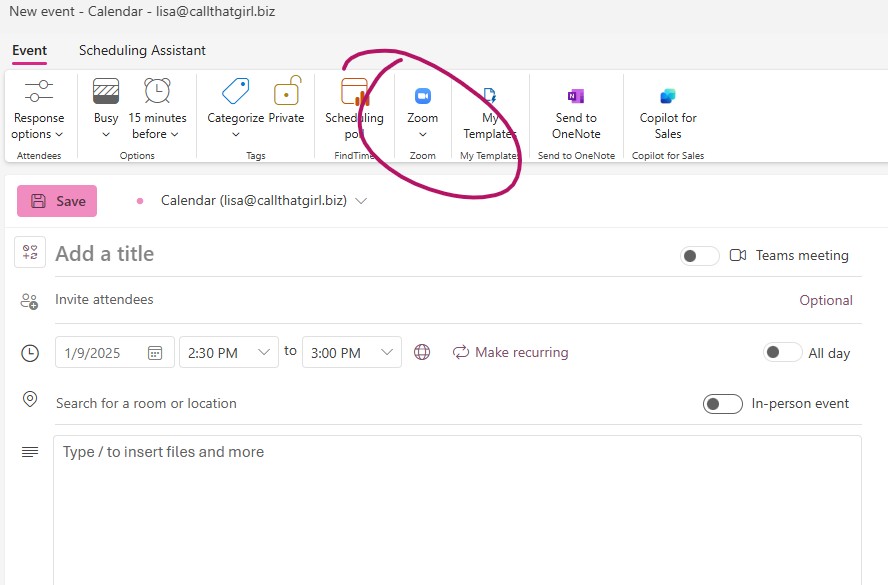Category: Outlook Support
Category: Outlook Support
How to use Zoom in New Outlook
How to use Zoom in New Outlook
Take note: You will need to have a Business 365 Exchange account to add this app.
To add this app, open New Outlook and find “apps” on the left side of the window
“Add Apps”
Search “Zoom” and you should “Zoom for Outlook Extensions”
Click on it and hit “Open”
If successful, it will say “Start using Zoom for Outlook Extension”
Hit “Got it” and close that window
Create a new event in New Outlook and you should see the Zoom app
If you need my help with New Outlook, Classic Outlook or any 365, use the contact form below.
Want even more information or use other social media/communities?
- Join my newsletter list
- Love podcasts? You can download my “New Outlook Podcast” on Apple, Spotify or direct link here https://callthatgirl.podbean.com/
- Follow my New Outlook Articles on Linkedin: https://www.linkedin.com/in/callthatgirl/recent-activity/all/
- Interested in learning about New Outlook? Read my New Outlook Resource Guide, with all my links to articles, YouTube videos and podcast https://callthatgirl.biz/new-outlook-resource-guide
- Follow my YouTube Channel where I post more videos, click here https://youtube.com/callthatgirl
- Follow me on Linkedin, I will be posting articles there www.linkedin.com/in/callthatgirl
- Call me at 612-865-4475 or email lisa@callthatgirl.biz
How to add Zoom add-in to New Outlook
How to add Zoom add-in to New Outlook
Take note: You will need a Business 365 Exchange account to add this app.
To add this app, open New Outlook and find “apps” on the left side of the window
“Add Apps”
Search “Zoom” and you should “Zoom for Outlook Extensions”
Click on it and hit “Open”
If successful, it will say “Start using Zoom for Outlook Extension”
Hit “Got it” and close that window
Create a new event in New Outlook and you should see the Zoom app
If you need my help with New Outlook, Classic Outlook or any 365, use the contact form below.
Want even more information or use other social media/communities?
- Join my newsletter list
- Love podcasts? You can download my “New Outlook Podcast” on Apple, Spotify or direct link here https://callthatgirl.podbean.com/
- Follow my New Outlook Articles on Linkedin: https://www.linkedin.com/in/callthatgirl/recent-activity/all/
- Interested in learning about New Outlook? Read my New Outlook Resource Guide, with all my links to articles, YouTube videos and podcast https://callthatgirl.biz/new-outlook-resource-guide
- Follow my YouTube Channel where I post more videos, click here https://youtube.com/callthatgirl
- Follow me on Linkedin, I will be posting articles there www.linkedin.com/in/callthatgirl
- Call me at 612-865-4475 or email lisa@callthatgirl.biz
Setup a Google Workspace Sync User is missing in Windows search
Setup a Google Workspace Sync User is missing in Windows search
This is a known issue, it can be caused from a few issues: Windows update, Google updates, Office updates. I’ve helped a couple of clients now and their old Google Workspace profile in Outlook got corrupted and changed all accounts to IMAP only. I went to look for the Google Workspace Sync User in Windows search and it was gone, so I did the usual repair work and reinstalled. That still didn’t bring up the setup user option.
I found a trick that worked for my user, you can launch a new Google Workspace profile by going to the “profileeditor”
C:\Program Files\Google\Google Apps Sync\profileeditor.exe
That should work, if not….then contact Google support. This is becoming an issue as I said, 3rd client I’ve had their Google Workspace not launch.
If you want my help, please use the form below to get in contact.
Where are the quick steps in New Outlook
Where are the quick steps in New Outlook
New Outlook does not have the feature in the standard view, so you will need to change the view. Good news for Microsoft Exchange and Outlook.com users, it should have migrated over nicely for you. POP/PST and IMAP users might have to make a new quick step.
In New Outlook, you need to change your view to “classic view”
Click on “View’ in the top navigation bar
Click on “Layout”
Click on “Ribbon”
Change to “Classic View”
Click on the “Home” tab and you will see the quick steps again and can use it for your emails to go to folders.
If you need my help with this or any other New Outlook issue, please use the form below to get in contact.
Want even more information or use other social media/communities?
- Join my newsletter list
- Love podcasts? You can download my “New Outlook Podcast” on Apple, Spotify or direct link here https://callthatgirl.podbean.com/
- Follow my New Outlook Articles on Linkedin: https://www.linkedin.com/in/callthatgirl/recent-activity/all/
- Interested in learning about New Outlook? Read my New Outlook Resource Guide, with all my links to articles, YouTube videos and podcast https://callthatgirl.biz/new-outlook-resource-guide
- Follow my YouTube Channel where I post more videos, click here https://youtube.com/callthatgirl
- Follow me on Linkedin, I will be posting articles there www.linkedin.com/in/callthatgirl
- Call me at 612-865-4475 or email lisa@callthatgirl.biz
How to make a rule in New Outlook
How to make a rule in New Outlook
In New Outlook, to make a rule:
- Click on the gear in the upper right corner
- Rules
- Select the account you want to make the rule for
- Then create a rule
- Test it
- See it if works in your New Outlook/phone/webmail
If you need my help, with finding old rules in Classic Outlook, please reach out using the contact form below.
Rules are missing in New Outlook
Rules are missing in New Outlook
If you are new to “New Outlook” and just switched from Classic to New, then your rules are possibly in the classic Outlook profile and not stored on a server. The New Outlook only works with the email server of your email hosting company.
Example: If you have a Microsoft Business Exchange server or Microsoft Outlook/Hotmail, MSN email then your rules should be on the server.
Example of emails that have local rules setup: POP/PST and IMAP. Some IMAP email rules will work if you have them setup on the email server but most folks use local rules in Outlook.
If you have access to the old rules in classic Outlook, then you can export them and import them into a new server only in classic Outlook. And the bad news, it most likely won’t work well. I’m going to recommend you make the rules on the server from now. Rules do work in the New Outlook but it depends on your email host. You might want to try first.
In New Outlook, to make a rule:
- Click on the gear in the upper right corner
- Rules
- Select the account you want to make the rule for
- Then create a rule
- Test it
- See it if works in your New Outlook/phone/webmail
If it does, then you are good to go! If not, then your email host might not allow rules from New Outlook. Try making a rule/filter on the webmail side and then it might work in New Outlook
If you need my help, please reach out using the contact form below.

 Starbucks Thank You Card
Starbucks Thank You Card