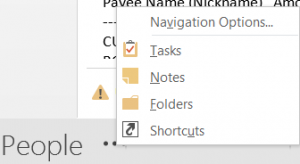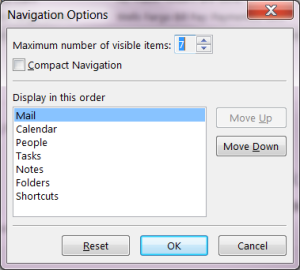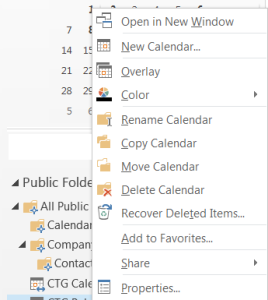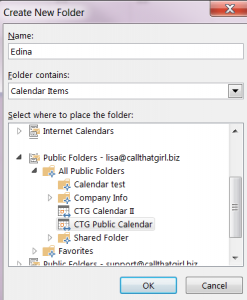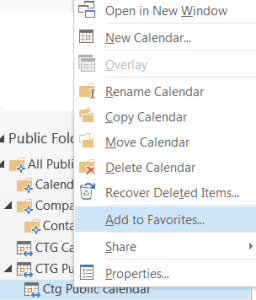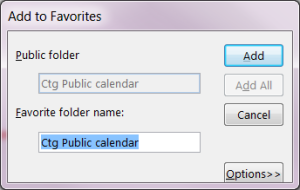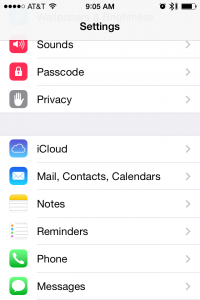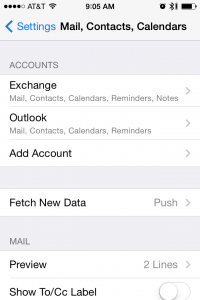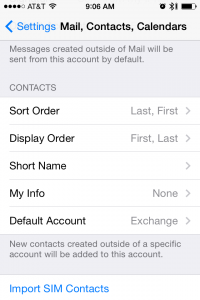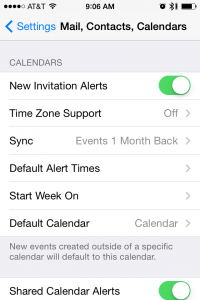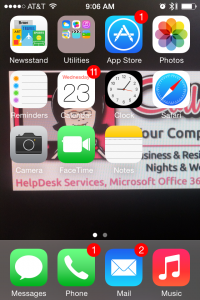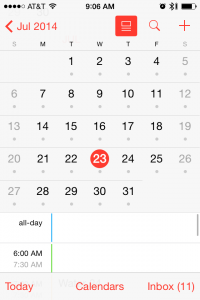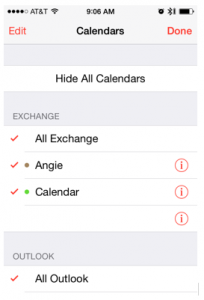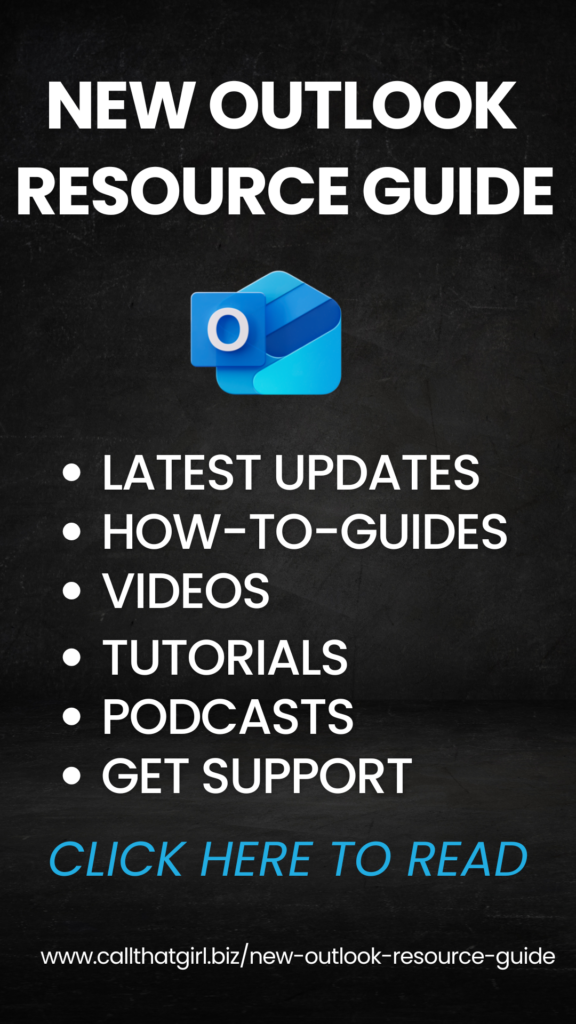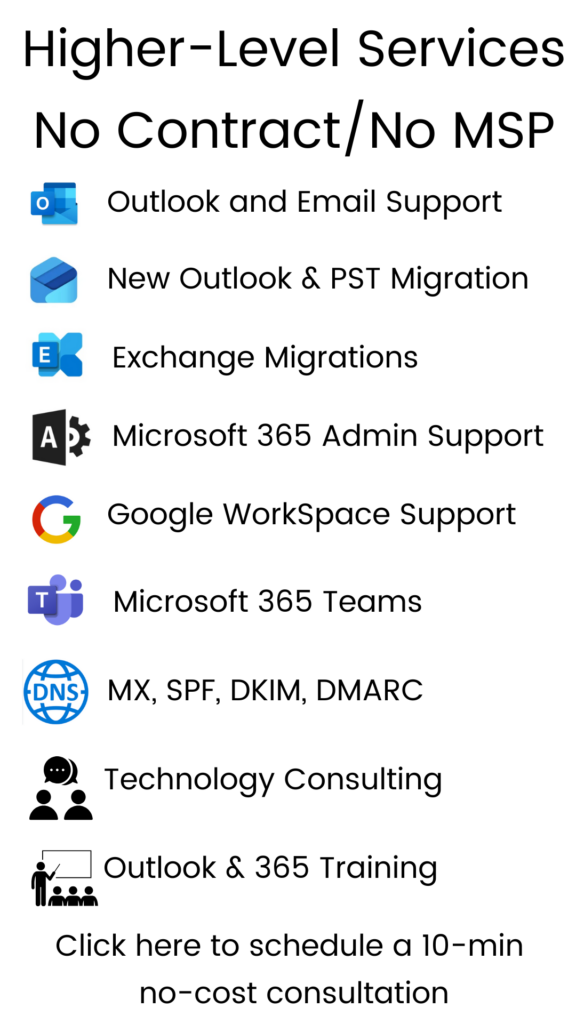Category: Uncategorized
Category: Uncategorized
The Top 3 Computer Issues You Will Probably Experience
 You may be one the lucky people that knows how to fix everything on their computer and you might be one of those that just never have that type of luck and need your computer serviced more often.
You may be one the lucky people that knows how to fix everything on their computer and you might be one of those that just never have that type of luck and need your computer serviced more often.
Before I dig into the top 3 types of service calls we see most4, there are 3 main categories…
3 types of repairs and software
- Hardware
- Software
- Windows or Mac Operating Systems (while considered software, I have it in it’s own category for a reason)
Software will by far be #1 on the list, we repair software with almost every single computer we service.
Windows is #2 on the list, while we fix numerous software issues, Windows Operating System repairs only ranks #2 for a reason, it is much better than it was years ago and now Windows 7 is quite reliable–but Windows 8 is not doing that well and we do our fair share of software repairs here folks.
Hardware, while computer needs hardware replacing ranks #3, it’s way more rare than it was just even 5 years ago to repair. Why is this? People don’t want to invest in expensive hardware anymore when they could buy a new computer cheaper and or buy a tablet for way less. One exception is the Mac world, people invest a lot of money into Apple products and they do usually pay for the hardware replacement units.
So on to the list!
The number three repair we service here at CTG is virus removals. So many people are still using free antivirus and it just is not good enough. While no antivirus is 100%, some programs are just better than others. Free is never on that list of “better than others”.
 The number two repair is general computer glitches, this can include but not limited to
The number two repair is general computer glitches, this can include but not limited to
- Flakey mouse
- Modem/Router help
- Internet is glitchy
- Pop ups (junkware)
- Redirected internet searches
- Printer won’t print
- Office issues (all versions)
- Programs not opening or working right
- Much more, any software program can have a glitch and we try to fix them all
 The number one call we get here and this is because of my marketing and not a standard repair at other shops is Microsoft Outlook and Office 365 issues. There are not a lot of computer support companies out there that specialize in Outlook.
The number one call we get here and this is because of my marketing and not a standard repair at other shops is Microsoft Outlook and Office 365 issues. There are not a lot of computer support companies out there that specialize in Outlook.
Many of the issues that clients call in with are just general issues that I can fix quickly. With 15 years experience, you get to know the issues fast and I always tell my clients to just call me first, it’s faster than you doing it yourself and maybe making it worse. Outlook can be delicate!
Outlook Consultant
 Why do you need to hire a Outlook Consultant?
Why do you need to hire a Outlook Consultant?
Outlook is a great e-mail program… when it’s working how you want it to. That’s where Call That Girl comes in with our top notch Microsoft Outlook e-mail support. We get it working the way you want it to. Many of you might have a small issue that needs to be resolved or a larger project such as an email migration to a Office 365, setting up a public calendar in Outlook, fixing iCloud to synch with Outlook. No matter what the issues are, we can help.
Questions for you and why you might be here…
- Are you tired of trying to Google this fix yourself and not getting anywhere?
- Are you searching for someone to quickly fix an Outlook problem?
- Are you frustrated with Googling and the solutions don’t work?
- Are you tired of trying to fix this yourself?
- Are you having difficulties with understanding what Office 365 to buy?
- Maybe you are looking for a new solution instead of band-aiding an old problem?
How we can support your Microsoft Outlook issues
- We only offer remote support, but it’s the most fast and deficient way to support you
- We support national and international clients
- Fast same day appointments
- Scheduled appointments
- No contracts, no monthly fees
Why hire a smaller company to support your company big or small
Small businesses live off their day to day calls in. Unlike managed service IT companies, we don’t have contracts or teams to support you. The owner and an assistant help you and since we are a small team, we make sure you are taken care of same day or book an appointment on our calendar, that fits your calendar. That is our business model, has been for 7 years and it works for us.
Most common Microsoft Outlook issues our Consultant assist with…
- Microsoft Office 365 and a lot of it!
- Tune ups
- General Outlook Repairs
- Outlook Tune Ups
- Backing up PST files
- Quick fixes
- Repairing slow searching
- Move PST files from one computer to another
- Fix missing auto-fill
- Repairing fix OST files
- iCloud calendar and contacts
- Software upgrades and transitions
- Upgrades for Outlook 2013
- Office 2013 installations
- Moving to the cloud from POP/IMAP
- iCloud and iTunes syncing problems
- Insure your backup is backing up your Outlook folders
- What’s included in an Outlook Tune-Up
- Personal Storage File (PST) organization
- Insure PST’s are not over their limits of size
- Move and organize email out of current PST so you can still search
- Move and store deleted and sent items so you can still search
- Assist with rules and add-in’s
- Fix minor glitches and repairs
- Answer questions!
Migrations
- Pop3/Pop/IMAP to Microsoft Exchange or Hosted Exchange
- Google Gmail Transitions to Office 365
- Yahoo, Earthlink, AOL transitions to Company branded email (.com)
Third Party apps
Synchronize your Outlook calendar and contacts to your iPad, iPhone, Android and contacts (the Free Outlook to Google Calendar sync is no longer available btw!)
- iCloud transitional work & repairs
- Gsycnit
- CompanionLink
- Outlook.com
- Synchronize Outlook info with your smartphone via iTunes
- Google Gmail Transitions to Exchange or Outlook.com
- Upgrades to Outlook 2013
Pricing to fix your Outlook Issue
- $139 for one hour
- 4 hour ticket $499
- 8 hour ticket $899
Contact us today for a free 15 min consultation, if we can’t fix it, we don’t book the appointment
612-865-4475
Schedule online
Microsoft Outlook Consultant
We are a Minnesota Based Microsoft Outlook E-Mail Help & Support company who support clients anywhere in the US and internationally.
Most of our clients are calling in for help because they have not received help from Microsoft or Apple and are in trouble or they are frustrated with Googling things themselves.
I can help and I’m fast! I have knowledge with all versions of Outlook, 3rd party apps, Mac/Outlook 2011, iCloud, iTunes, Gmail and Exchange/Office 365 and offer personalized email management. Need help with something not on this list? I offer a free 15 minute consultation to see if I’m the right expert for you and your issues.
How can you get the fastest Microsoft Outlook Expert help? Call That Girl at 612-865-4475 or fill out the form at the bottom of this page. If you need more information, read below
Why hire a Microsoft Outlook Consultant?
Outlook is a great e-mail program… when it’s working how you want it to. That’s where Call That Girl comes in with our top notch Microsoft Outlook e-mail support. We get it working the way you want it to. Many of you might have a small issue that needs to be resolved or a larger project such as an email migration to a Office 365, or setting up a public calendar in Outlook. No matter what the issues are, we can help.
Need help now? Fill out this form or call 612-865-4475
Questions for you and why you might be here…
- Are you tired of trying to Google this fix yourself and not getting anywhere?
- Are you searching for someone to quickly fix an Outlook problem?
- Are you frustrated with Googling and the solutions don’t work?
- Are you tired of trying to fix this yourself?
- Are you having difficulties with understanding what Office 365 to buy?
- Maybe you are looking for a new solution instead of band-aiding an old problem?
How we can support your Microsoft Outlook issues
- We only offer remote support, but it’s the most fast and deficient way to support you
- We support national and international clients
- Fast same day appointments
- Scheduled appointments
- No contracts, no monthly fees
Why hire a smaller company to support your company big or small
Small businesses live off their day to day calls in. Unlike managed service IT companies, we don’t have contracts or teams to support you. The owner and an assistant help you and since we are a small team, we make sure you are taken care of same day or book an appointment on our calendar, that fits your calendar. That is our business model, has been for 13 years and it works for us.
Most common Microsoft Outlook issues our Consultant assist with…
- Microsoft Office 365 and a lot of it!
- Tune ups
- General Outlook Repairs
- Outlook Tune Ups
- Backing up PST files
- Quick fixes
- Repairing slow searching
- Move PST files from one computer to another
- Fix missing auto-fill
- Repairing fix OST files
- iCloud calendar and contacts
- Software upgrades and transitions
- Upgrades for Outlook 2013
- Office 2013 installations
- Moving to the cloud from POP/IMAP
- iCloud and iTunes syncing problems
- Insure your backup is backing up your Outlook folders
- What’s included in an Outlook Tune-Up
- Personal Storage File (PST) organization
- Insure PST’s are not over their limits of size
- Move and organize email out of current PST so you can still search
- Move and store deleted and sent items so you can still search
- Assist with rules and add-in’s
- Fix minor glitches and repairs
- Answer questions!
Migrations
- Pop3/Pop/IMAP to Microsoft Exchange or Hosted Exchange
- Google Gmail Transitions to Office 365
- Yahoo, Earthlink, AOL transitions to Company branded email (.com)
Third Party apps
Synchronize your Outlook calendar and contacts to your iPad, iPhone, Android and contacts (the Free Outlook to Google Calendar sync is no longer available btw!)
- iCloud transitional work & repairs
- Gsycnit
- CompanionLink
- Outlook.com
- Synchronize Outlook info with your smartphone via iTunes
- Google Gmail Transitions to Exchange or Outlook.com
- Upgrades to Outlook 2013
Pricing to fix your Outlook Issue
- $225 for one hour
- 3 hour ticket $599
Contact us today for a free 15 min consultation
612-865-4475
Or email Lisa @ callthatgirl.biz
How to setup your iPhone or iPad for Exchange with Pictures
How to setup your iPhone or iPad for Exchange
Instructions are in ORANGE
Setting up Exchange
Go to your Home page on your iPhone and click on the gray settings button
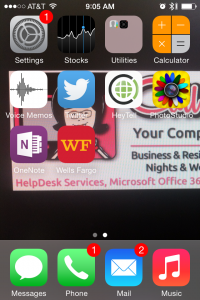
Click on the “Mail, Contacts, Calendars” setting
Click on “Add Account”
Click on “Exchange”
–>Fill in your email, password and description will be automatic, or name it what you like
You should see a “verifying” spinning at the top. If it does not verify, then start over. It’s very common for iPhones to need it setup one or two times for the server to connect. If asked to keep information on the iPhone or delete, you can keep it on the iPhone. If it will absolutely not connect, you can call
Once your account is added, we will set up your default calendar and contacts.
Next we will setup your calendar and contacts to be default on your iPhone
Go to the home page on your iPhone
- Click on the gray settings button again, and once again, “Mail, contacts and calendar” (as we did above)
- Now scroll down about half way until you see “contacts”
- Be sure that the default account is your exchange account
Next down is “calendar”
Set the default calendar to be the exchange you setup
Now we will be sure your calendar is viewing the right calendar.
- Go to your Home page on your iPhone
- Click on the “Calendar” button
Click on “calendars” at the bottom
Then check or uncheck the calendars you don’t want to view.
Google Calendar Sync shutting down on 8/1/2014
If you are using Outlook for your email and using a Google calendar and have been successfully synchronizing your calendar from Google Calendar to Outlook, this feature will be turned off at the end of July, 2014 -unless you upgrade to their Google Apps at $5 per month. (see at the bottom of this blog the message from Google)
Many years ago, Google offered a free sync tool that worked quite well. At one point, they discontinued allowing downloads. If you haven’t got a new computer or needed to fix it, you could very well still be using it just fine. If you are one of these folks, this blog message is for you. For those that realized it was not a viable calendar synchronizing solution because they could not download the sync tool, I have helped many people move to 3rd party apps, iCloud or if they have a business branded email (.com), then we also have moved people to Microsoft Exchange (Which is included in Office 365 Business)
If you are not sure what to do, please call me for a consult.
Other options if you do not want full on Google Apps at $5 per month
- Install a 3rd party app to sync the calendars from Google Calendar to Outlook, some 3rd party applications I have used are Gsyncit and CompanionLinl
- Use iCloud
- Use Outlook.com to sync your calendar and contacts (and email)
- Move to a more robust system, like Microsoft Exchange that will sync your email, calendar, contacts, notes and tasks. I have never had one client tell me they hate this system, it’s one that you will love to pay for and it’s priced at $4.95 per month.
I found this on a Google Support page
Google Calendar Sync, a Windows application that syncs events between your Google Calendar and your Microsoft Outlook calendar, is no longer supported. Almost two years ago, we announced that we ended support for Google Calendar Sync and on August 1, 2014 the application will stop syncing events.
We recommend that you uninstall the application on your computer and view your Google Calendar events using one of the other ways listed below.
Uninstall Google Calendar Sync on a Windows computer
- Click Start, then Control Panel.
- Click Programs, then Programs and Features.
- Select Google Calendar Sync.
- Click Uninstall.
Note: Directions for uninstalling may be different for your version of Windows.
Other ways to view Google Calendar events
- Google Apps for Business, Education, and Government customers can use Google Apps Sync for Microsoft Outlook®.
- To view your events on a computer, go to calendar.google.com. You can also get to Calendar from Gmail and other Google products by clicking the App launcher icon
in the top right corner of a Google page.
- To view your events on a phone or tablet, you can get the Google Calendar app for Android, sync Calendar with an iPhone or iPad, or open Calendar on a mobile web browser.
Contact me if you need more information, or want to schedule an appointment for help.
Lisa@callthatgirl.biz 612-865-4475