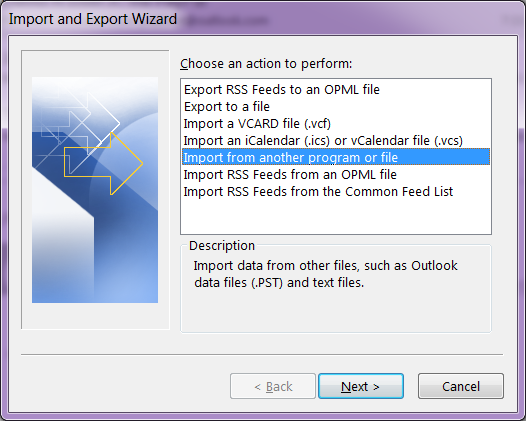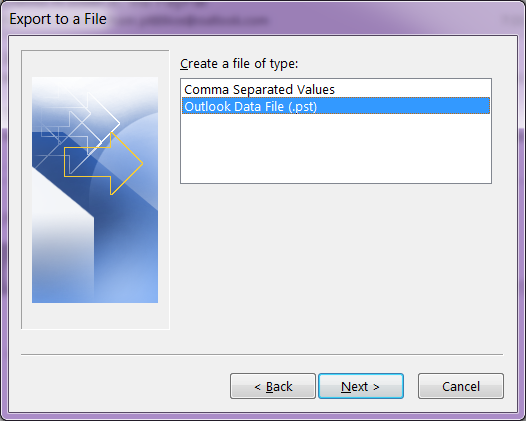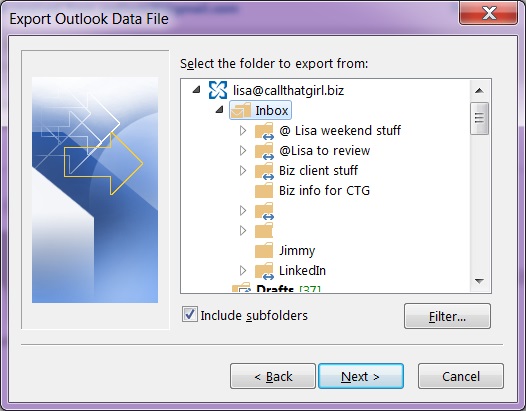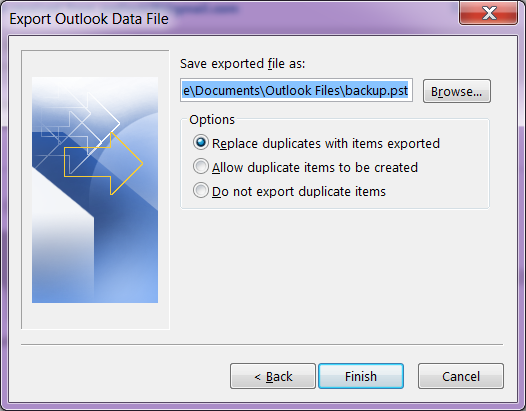Tag: Backing up Your Email with Outlook
Microsoft Outlook Tune-Up
$89 for 30 minutes
-
Outlook 2013 or 2016 optimizing (Things I do to make Outlook perform faster, open and close faster, turn off applications that might cause Outlook to break)
-
Create a document for you of your email accounts, PST and OST files (Screenshot images and links to where your files are on your computer)
-
Review hard drive free space (quick spot check to make sure you’re not in the RED LINE ZONE, Outlook can break if you’re out of hard drive space)
-
Outlook Mailbox Folders sizes versus server size (IMAP and Gmail are notorious for not matching and not matching means data is in one place and not the other)
-
PST and OST file size match up (What Outlook shows vs what the computer data file shows)
-
If you’re using IMAP, I will let you know if your contacts and calendar are in the proper file type (Should be PST)
-
Review of your data backup program, make sure that Outlook data (PST and OST) are included.
-
Email folder management and archiving tips (Alert you of the large folders and what to archive, the tune up does not include the actual archiving of email)
-
Tips and recommendations for your future (If you should upgrade your Outlook, upgrade to another program)
-
Documentation of the tune up sent via email, this can be kept for your records or to share with your IT company
FAQ
-
What if you go over the 30 minutes? That means you might have a more complicated setup and I will let you know as soon as possible if you need extra time. This would more than likely be due to many email accounts and PST files.
-
What if I want you to fix something while you’re in the computer? If I have time to work on a repair, I will do so. If not, then we will schedule a regular one hour appointment at another time.
-
Billable work after the tune-up is $149 per hour
What is not included in the tune-up?
Repairs, troubleshooting, software upgrades, data backup, Office 365 consulting, detailed work, training, email archiving, migration to Exchange, iCloud setup/repairs, 3rd part app repairs, calendar and contact syncing. creating PST files for calendars and contacts in IMAP OST files.
To get on my calendar
To schedule your consult, please use this link to find a good time on my calendar that matches your free time. I offer the tune-up two different ways.
1.) You can be on the call with the whole time
2.) You can remote me in, drop the call and I can email you the documentation of the tune-up.
3.) Your assistant can remote me in and I can email you the documentation after
To schedule time, use the 30-min appointment on my calendar below.
How to easily backup your hosted exchange email in Outlook 2013
Awhile back, I had a client who did an update on her iPhone and during that update, her calendar went missing. She was on hosted exchange and due to some “terms and conditions”, a mailbox restore was not going to happen for the client. (By the way, not all companies refuse to do mailbox restores, just this specific one company that will remain nameless for now). Even if you have a company that will restore mailboxes, it’s sometimes time critical to get back your information that you have already stored locally.
So if you have any version of Outlook, not just Outlook 2013 or Outlook 2010, the same instructions will work to some degree. There are screen shots below. The backup file will be stored in your default Outlook folders in your computer, but these should be backed up to an external backup or online.
If you need online backup, please call me to schedule an appointment. We charge $79 for setup and your products costs are $65 for one computer up to $109 for 3 computers.
- In Outlook…click on “File”
- Then click on “Open and Export”
- Then click on “Import and Export”
- Then click on “Export to a file”
- Select “Outlook Data File (.pst)
- Outlook will show you the mailboxes you can export. Click on the “Inbox” and hit “Next”
- Now Click on the browse button, and by default Outlook should save your file where online backup programs know to backup. It should be in the My Documents, Outlook Files folder.
- Create a name for the file and hit “Ok”
- Then hit “Finish”
The larger your hosted exchange is, the longer a backup will take. I recommend doing this on Fridays before you leave the office or before you go to bed. You will not be able to use Outlook during this time.
Click “Finish” and Outlook will now export a full copy of your hosted exchange to your computer.

 Starbucks Thank You Card
Starbucks Thank You Card