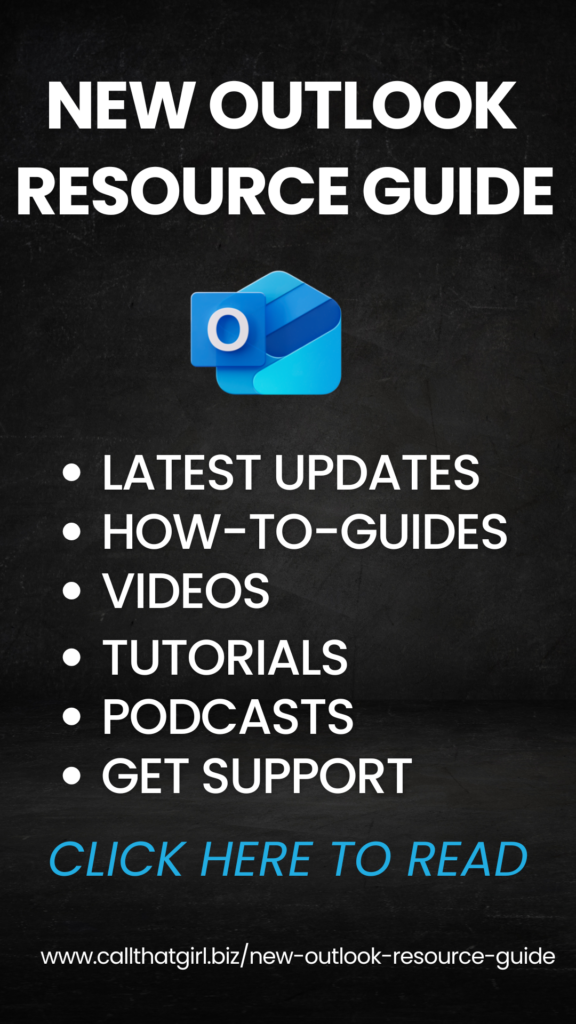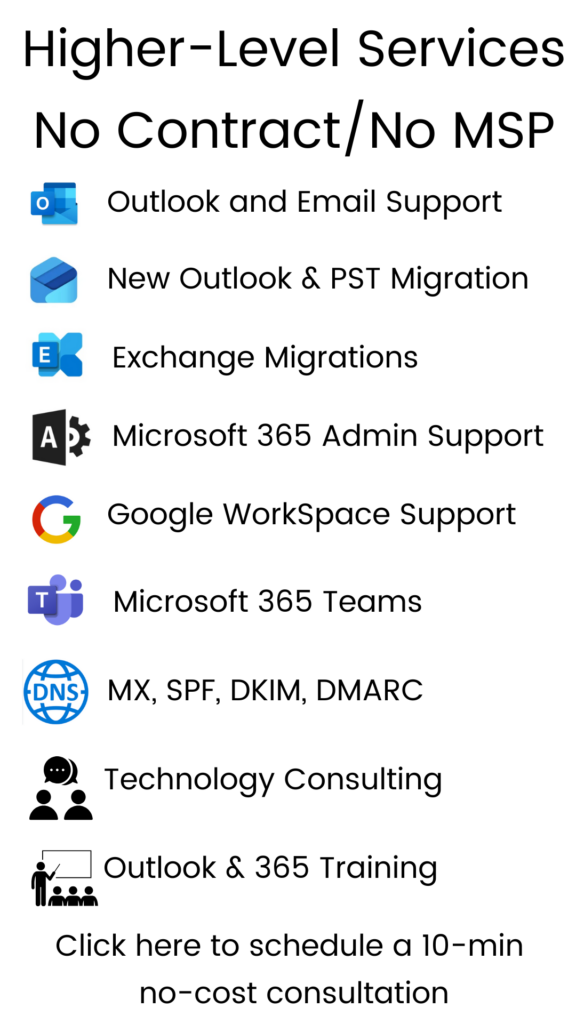Tag: Computer support St. Paul Minnesota
Are you Sick of Vista? Upgrade to Windows 7 with ease!
Listen up Microsoft Vista users! Call That Girl would be happy to assist you in upgrading to Windows 7, and ultimately help you avoid any possible glitches and irritating problems that might occur down the road.
If you are a Microsoft Vista user and you wish to upgrade, here is a simple list of instructions to follow.
1.) Back up your data! Even though a Windows 7 upgrade is easy and should not ruin your data, it’s always a good idea to back EVERYTHING up just in case. We like daily back ups at Call That Girl, but as much as we can lead a horse to water…well you know where I am going with this.
2.) Buy the Windows 7 upgrade online or at your favorite retail outlet. Prices are usually around $140.
OR
3.) Buy the Vista anytime upgrade.
Click Start/Control Panel/System, up near the top of the screen there will be a link that says “Upgrade Windows Vista”, this will take you to a new window that says “Windows Anytime Upgrade”.
Click on the link that says “Compare the editions of Windows Vista”. You will be redirected to a Microsoft website where you can check if your computer can run Windows 7, why upgrading to Windows 7 makes sense, and purchase Windows 7 online. You can then make your choice after getting any information you may need.
4.) Put in the disk or download and follow instructions. In about 10 minutes, you will have a fresh newly installed operating system!
5.) Do the Windows Update and get the Service Pack 1 and you are ready.
Everything should work fine, but you may need help with some of your programs, printers, etc. Call That Girl can help you with any software glitches or problems. Our staff is quite experienced handling these upgrades and we work very diligently in getting you up and running quickly. If you do require assistance with this installation we have good news for you. We want to offer you a special 10% computer repair discount to anyone who calls in for help.
Safe Computing,
-CTG Staff
*Article and tips written by Lisa Hendrickson, Richard Martin and Erik Anderson
How to deal with recurring computer problems, even after it’s been repaired!
Have you ever taken your computer into a repair shop, only to get home and plug ‘er in, just to find a few days later that the same problems keep recurring? Or perhaps you found even newer problems that are now making things even worse than before. I’m quite sure that this has happened to you in other services you have sought out before as well.
Like with plumbing repair, auto repair, or even those services related to your health. Like a dental visit for example… as just this week I went in to have an old cavity fixed (that didn’t even hurt initially…but then I got a cleaning, after which they found cavity, and ultimately fixed it). And now a day later, my tooth hurts more now than before I had initially gone in to the dentist. But I’m hoping that the pain will eventually just go away, as I am thinking this may just be the after effects of the drilling that are still wreaking havoc on my teeth. In any case, I will just go back in to have them take another look, especially if the pain becomes unbearable.
Or here is another example, a few weeks ago I had an oil change done, after which my oil light started to come on. I called the shop and they advised me to bring in my vehicle again. It turns out that they had forgotten to reset the oil change light, so the vehicle was prompting me that it was still in need of an oil change, when in reality it was not. No problem… it just required a “simple fix”, and I am hoping that there will be just as simple a fix for my tooth ache as well.
This principal holds true for computer repair as well. You may run into a minor issue or problem that may come back, even after you have brought in your computer for any needed repairs. At Call That Girl we always tell our clients to just call the shop right away and alert us of any new issues. I know this can be frustrating, as you may feel you just paid “good money” to have your system returned to you in its original state and without any additional problems. But I recommend you stay calm and pick up the phone and contact Call That Girl, so that we may have someone look into any additional “quick computer fixes” that may be necessary.
If a problem recurs what should I do?
- Alert the company of any/all steps taken when attempting to restart your computer after any completed service
- Offer feedback on any updates you have noticed since you restarted your computer
- If your new problem is in addition to the original issue you were having initially, please be prepared to deal with a new repair ticket, and be aware that coincidences can and do happen
- If the computer repair company requests that you bring your system back in to one of their locations to get things fixed again, be sure ask if there is another charge, or if this is covered under a repair warranty. Most repair companies will repair it for no additional charge it was a part of the original repair work.
Remember, sometimes it will just be a quick setting or application change that may be required, so it’s usually easiest for the company to remote in and assist, make any necessary changes, or for those that are more “hands on” we can always talk you through doing it yourself if you prefer.
Just like any great service provider, we rely and depend on client referrals and/or you’re spreading “the good word” as it were, on Call That Girl’s services and abilities. Most service related businesses would much rather you call them back about any issues, rather than having someone be angry with them, and not allowing a possible solution to a problem. So please remember, asking for added assistance is always the better option vs. just going away for good.
As always thank you for taking the time to review this article, and please contact us with any computer repair needs you have now or in the future.
Safe Computing,
-Lisa
How to avoid mistakes when cleaning your own computer up
Sometimes our clients call in and they will say, “When I was trying to clean up my computer, I think I may have accidentally deleted something because…”
1.) My computer doesn’t work (you deleted something important that keeps your computer running smoothly)
2.) I can’t run XYZ program (you may have deleted some of the program files)
3.) The screen is now much larger, and I can’t access my desktop (you possibly deleted some of the graphics software)
4.) My iTunes collection is gone (your collection was associated with another profile and you may have deleted it by accident)
5.) My computer is running much slower than usual! (new software you installed may have had spyware built right inside)
I could go on and on with possible scenario’s of things that might go wrong, but these are just a few examples of what will most likely happen if you delete the wrong system files, folders, programs, and/or profiles.
The basic computer user should probably avoid doing anything more than a “disk clean” or “defrag” on the computer. If you don’t know what these 2 things are, you shouldn’t probably do any cleaning at all. Most of our clients that say “I did the disk clean and defrag and it’s still slow”…know just enough to be dangerous. These are the types of clients that get a bit curious and will also download programs off the internet to help speed up their computer. (which can have spyware built in) These are also the types of people that may on occasion delete system files, profiles, programs, etc. Are you this type person? If so, read on! If you are not that person, you are our type of client!
Moving along…
If you are the “Google Tech” as I call it and you want to try fixing things yourself, before you start any investigation of your computer for what may be slowing it down, you should always do a full back up of your computer. Not sure how to do this? Call us, we can help with that too.
Then start with the easy stuff, check your hard drive’s available space, check for possible spyware, check your internet speed, clean up your browser (do a full reset, not just cookies and temp files), check memory, and if you’re having a problem with Firefox, just uninstall it and remove that program (easiest fix for Firefox issues). If you want to learn our entire 22 pt checklist, we do offer special training for any client that wants more of a “one on one” session, and we schedule these by appointment for a small hourly rate. This way you can learn it once, and then you can do it yourself properly the next time around! Heck, you can even fix your kids computers then too:)
Keep in mind, we get clients who are technical engineers who will swear up and down that they did everything to clean up their systems, but cannot figure out why it’s still slow. Then they hire us and find that one glitch that was causing problems, outside of normal cleanings. Please also be aware that we do a 22 pt checklist for cleaning, not just to run a program or two, as there are many ways your computer can slow you down outside of a “defrag and/or disk clean”.
To book a computer cleaning or schedule an appointment with us, fill out the form below.
Reasons why we do not recommend AVG 2011
…Or any of their products for that matter. Put simply, viruses, spyware, and malware get right through most free antivirus programs. And AVG 2011 is no exception, it’s one of the free products that we see most often when we remote into a computer that has viruses on it. Not only is AVG 2011 a bad and heavily bogged down product, but it is just not worth the download, free or paid. (And in our opinion AVG 8.0 used to be one of the best). But just like with Norton (we consider AVG Norton’s little brother) or Symantec products, they both took a once good product, weighed it down, and ultimately just ended up ruining it. Sometimes it’s just right to leave things well enough alone.
Check out two Google searches we did:


Here are a few things you should be aware of with AVG 2011
- Firewall can cause several problems–such as block you from trying to do something
- Doesn’t work–viruses/malware/spyware get right through
- Hard to remove (sometimes requiring a removal tool–sometimes it just stalls)
- The social media protection features do not work as I found a Facebook virus on one AVG computer!
- AVG 2011 install has caused some of our clients worse problems–blue screen of death, won’t start normal
- AVG 2011 has caused computers to malfunction (especially with Google Chrome!)
- AVG 2011 has caused programs to not open properly due to a registry error (with it being installed)

Stay away from AVG 2011
Call That Girl advises that you skip ALL FREE products and be smart and purchase products that are already being proven to work–such as our SuperAntispyware tools. The tools we use at CTG to remove viruses are a mix of our own knowledge, a few fixer programs and SuperAntiSpyware. This blog is not a push to have you buy our favorite products, but to let you know that for the low cost of $40, you can buy a great product, that protects and detects any possible threats with real-time protection–and it’s one of the tools we use at Call That Girl to help your computer be free of these attacks.
If you are a do-it-yourself type, here are the tools you will need to do the removal of AVG and install and purchase the SuperAntiSpyware yourself.
Download SuperAntispyware for free here
Pay for the $40 LIFETIME license for Superantispyware here
Try removing AVG 2011 from your Add/Remove programs first, if it fails…then try the removal tools listed below.
AVG Removal Tool here (32 bit)
AVG Removal Tool here (64 bit)
You will need to configure the SuperAntiSpyware program once you download it. We will have updated instructions here today, so check back.
If you do not understand which version or “bit” your computer requires, call us and we can help you figure that out for free. Just call 612-865-4475. If you want help with uninstalling AVG 2011 and to get SuperAntiSpyware installed, this can be done for $32.50 by one of our help desk techs. It should just take about 15 minutes to do this. Just $40 for the product, and $32.50 for a qualified tech to install…That’s a one time price of only $72.50, so you end up never having to pay for antivirus protection again. More than fair, considering the possible alternatives, don’t you think?
Contact us below or call for a quick appointment so CTG can get you and your system protected today! 612-865-4475
If your Laptop is severely Damaged, can anything be Saved?
Check out this picture of a laptop that was actually recovered from a house fire.

You are going to find this hard to believe, but the computer repair tech that worked on this laptop was actually able to retrieve all of the data off the hard drive. Not everyone would have been so lucky.
At CTG we are often asked if anything can be salvaged from a severely damaged laptop. And the answer is, each scenario can be different. You might be able to salvage a part off of a recently damaged laptop, but in the end what will probably matter most is whether your data can be saved.
We depend on our computers to keep all of our memories, taxes, personal documents, work documents, notes, calendars, emails, family weekend gatherings, weddings, videos, movie collections, just about everything we do in today’s fast moving technology world.
If your laptop was accidentally dropped, in an unfortunate house fire, stolen, or the hard drive crashes repeatedly, what would you do without your data? Starting from scratch can be pretty scary.
This is why CTG always recommends that you back up your data and computers regularly, and if you need assistance please Call That Girl today so we can assist.
Call us to schedule an appointment for a “cost efficient” 30 minute session to insure your hard drive is backed up daily, weekly, or monthly. After all, your “stuff” is very important to us.
If your laptop is damaged severely, it can still be recycled. Please visit http://www.ecyclingcentral.com to find a location convenient for you where you can drop off any laptop or other device. Typically the charge for dropping off a laptop is around $20, but well worth the good karma.
To book an appointment with CTG please fill out our contact form below or simply call 612-865-4475 today.
Does your cursor or mouse move while you type?
Ah, this is a common problem with many our clients.
Does this happen to you? You’re typing like a mad person and all of a sudden you see your mouse/cursor move to another spot on your screen. And you’ve noticed for awhile now.
This is a common problem with laptop users and it actually has a medical term associated with it.
Smallhandwristlaptoptouchpad Disorder, otherwise known as SHLTP.
Ok, that’s a joke.
What is really happening is that your wrists or hands are touching the “touchpad” on the laptop ,the little square soft area under your space bar. This is a hardware piece of your laptop that you can use as a mouse instead of attaching a mouse. Not everyone knows this but if you touch it while you’re typing, the cursor/mouse will move on you.
The people having most of the problems with this are women with smaller hands. Some of the touchpads on laptops are wider or more delicate to the touch so you may not even see this problem.
You can disable this function or just keep aware of this and maybe you can avoid touching the touchpad.
If you want help with disabling this feature, Call That Girl today and we can remote in your computer and disable it for you.