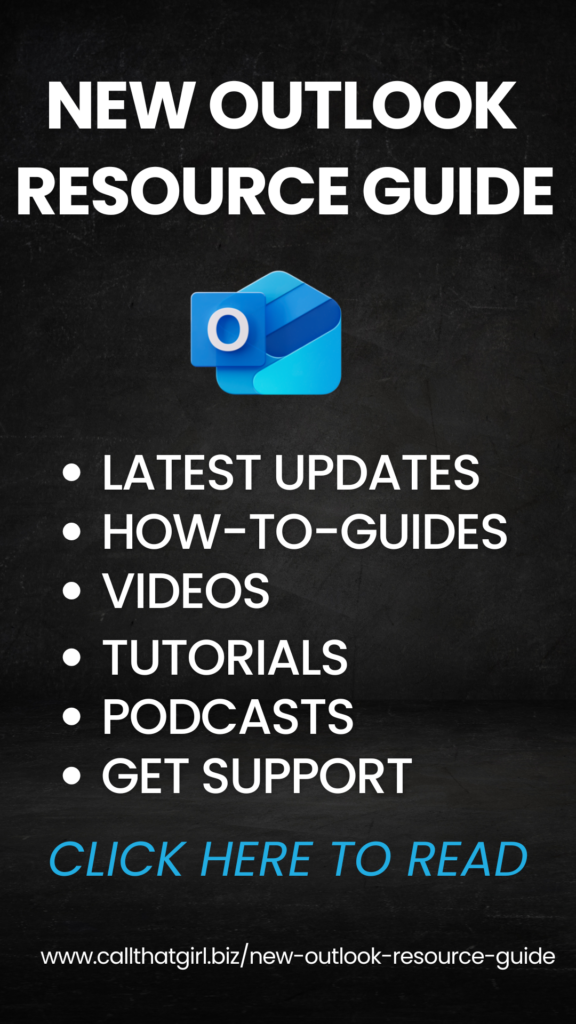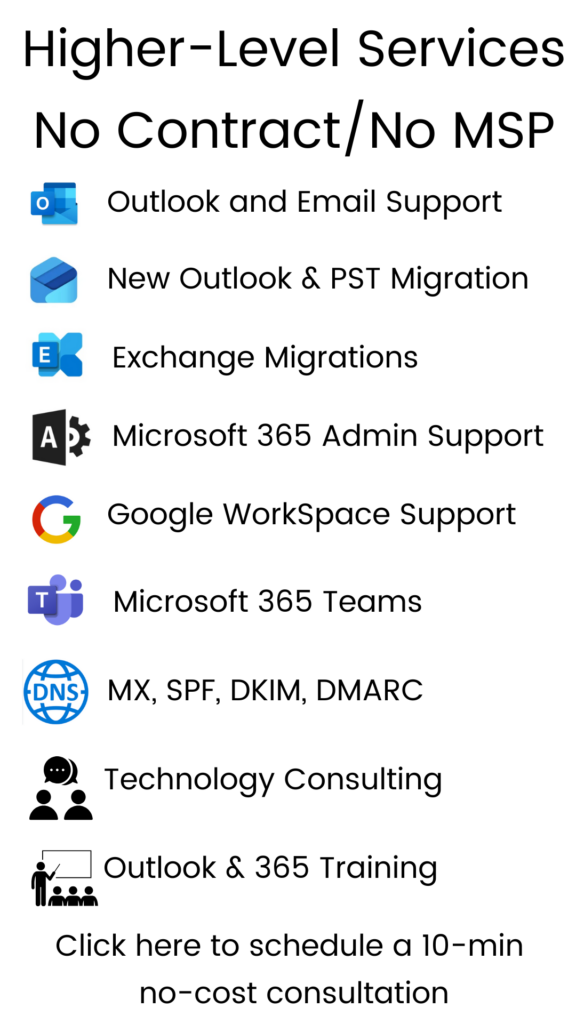Tag: Computer support St. Paul Minnesota
Gobble Gobble
Happy Turkey Day everyone!
Today is just a regular blog, nothing to tell you or share related to computers. Today is a regular work day at Call That Girl too. Tomorrow is gobble day and my family is actually opting to get together Friday instead, so I have a holiday off for myself! WOO! What will I be doing? Probably enjoying mimosa’s in the morning, plotting out my winter soft remodel for the house and watching the Macy’s Day parade. Whenever I get a holiday like this to myself, I always try to remember my childhood days of waking up on Thanksgiving and enjoying the day off, listen to my mom scurry around the house getting the food and turkey ready. It was usually just a tad bit cold, like it is today already and feeling that “winter is coming” and not really being sad about it. As a winter fanatic, this is the time of year I really love, the calm before the storm.
Since I have become an adult, those days of being around the house all morning while my mom cooks are long gone. I kinda miss those days to be honest, but I also enjoy taking the day off and just showing up when my mom says to come over. The mornings off are a luxury for this enterprising entrepreneur.
One memory that is new for me is that one of my friends from college calls me every Thanksgiving and wishes me “Gooble gooble”, so with hopes he calls me tomorrow and wishes you to you, eat hearty, nap tightly and don’t break the bank on Black Friday!
Lisa
How to Install Memory (RAM) in a Laptop / Notebook
If your computer has been running slow, have you had a computer tune-up lately? If not, now is a great time for it. We have a 22 point checklist of updates, maintenance and cleanings we do, takes about an hour and it’s $75. Right now we have a sale for just $50! In our tune-up, we check your memory. Some folks don’t want to get a cleaning, but just want their memory checked so here is a short blog on checking/installing memory/RAM. Click here to book an appointment!
In our 22 point cleaning checklist, we check your computer memory/RAM and if you can upgrade, we let you know. We also tell you how to install it yourself if you like. It’s very easy believe it or not.

Let’s start with why you may need more memory first before we show you the video. For starters, you may have an older computer (5 years old) and it’s been running fine but it’s getting slow. Sure, we can do a cleaning on it, and get it faster and after our cleanings, our clients are very happy with our services, but many need to buy more memory/RAM to get that old computer zipping very fast. The cause of the slowdown is many times, these computers only have the bare minimum that came factory installed. If you have XP, to run with the big dog programs such as Office 2010, you should try to get your computer to at least 1gig of RAM or 2gig if you want your computer really fast. For the older computers, the RAM is usually very inexpensive and recommended if the computer seems stable. If you are having other problems with it, like a lot of noise coming from the computer or seeing crashes often, this is a sign of a computer that may need to go to the land of refurbished computers and I don’t recommend putting much money into them.
Vista is another culprit of low memory. Most factory shipped with just 1gig of memory/RAM and that is just too darn slow for Vista. As the complaints are high with Vista, you can help it by just adding in the max memory your computer can take.
How to check your memory, I could write up instructions, but here is a short video from Crucial (the company we buy memory from online).
How to Install Memory (RAM) in a Laptop / Notebook
How to Install Memory in a PC Desktop Computer
http://www.crucial.com has a nice scan tool that you can run and check what type of memory your computer needs. It also tells you what is installed and how much more your computer can take. It also offers a check out system for you to buy it and get it shipped right to your home/office. It’s our favorite at Call That Girl and we have had great success with Crucial.
If you need help with purchasing or installing, feel free to give us a call! This is so easy to do, we can walk you through it over the phone. No kidding!
Why you need a flash drive or external hard drive
If I can recall correctly, I bought a 256 mg flash drive a few years ago (guessing 2005 or 2006) it cost $56.00. I still have that flash drive as a keepsake to laugh about many years down the road. But, why did I buy one? I bought it so I could easily move large files from one computer to another. Or to save certain files to install on other computers. These flash drives pretty much replaced the floppy disk/zip disks. In my business, it’s important to keep my software tools handy for home visits.
Why is it important for you to have one? Mostly because it’s a great back up tool and when we remote into your computer, if you have one, we can do a quick back up of your documents/pictures/music if you are not backing up. These are also handy if one of your computers is not on the internet due to viruses and we need to install programs for you to zap those nasty bugs.
Here are a few examples of flash drives/external hard drive solutions and you can purchase these online. I chose Walmart to show as examples and most things at Walmart are very affordable.
First question, what size should you buy? I recommend the biggest one you can get for the price you want to pay. Here are a few examples:
32 gig for $47.98

8 gig for $15.84

And for those that want a really good deal, but not something that is easy to put in your pocket or purse….
Here is a 120 gig for just $34.00!!! (You can hold almost everything on this one! this is an external hard drive)

And for those that have TONS of music/picture and other precious data, here is the BEST choice for you!
2 TB for just $99.00!

If you want to start backing up on a regular basis and need help, feel free to book an appointment with us and we can help you get your back up going on a weekly or daily basis.
Click here to book an appointment
Call That Girl also recommends using Mozy as an online solution for those that want a hands off approach to backing up. If you are one of those folks that changes your work documents on a daily basis, we do recommend using Mozy. To test out a 2 gig free online trial, click here.
Social Media Networking and Things To Watch Out For
As a well connected lady in the Twin Cities area (and sometimes internationally!)…I get invitations to many new social media/networking sites. In the past two years, I have seen these grow immensely. Here is a short list of thoughts and ideas for you to keep in mind when joining up to a new social media/networking site.
BUT WE ARE DIFFERENT: Most sites entice you into saying that they are the not like other sites. I beg to differ, as I have yet to find one that is really any different than the big 3, LinkedIn, Facebook and Twitter. They usually want you to create a profile and then add in your contacts, or rather..upload your contacts. This is where I am now cautious. A couple of years ago, Plaxo asked me to upload my contacts and I did, but then just a week later I lost interest completely in Plaxo (didn’t see value when I compared it to LinkedIn) and then wondered if all those contacts would get my invites and see me not participating.
TRY IT FIRST: Create a profile first, then check out the program for a few weeks before uploading your contacts. Make sure that you want to promote this site and back it up as a verified social media site (because that is what you really are doing, is promoting them to get more contacts) Then, make sure you participate!
THINGS TO WATCH OUT FOR: Watch your emails after you join the site. See if they send you offers to stay on for free, but can get many advantages for upgrading your package. Be somewhat leary, these upgrades are usually nothing more than getting space to put up a video or have “advanced” options such as more messages to send out or something of the like. I have actually lost track of all the bonuses you get because most of them have no value if you don’t have a large network of people. And for me, why move all my contacts from one large social media/networking site to another? LinkedIn has worked for me and I will stay put!
MERCHANT CIRCLE: what’s the buzz on that? I have been signed up for their messages for some time now. They are one of the sites that I see the most that appears the most reputable. I am watching them closely as I still need to figure out the “value” they give versus other sites. I do notice that they have the “Mayor of Merchant Circle” each week. To me, it appears to be a competition of who has the most contacts. Each week, it’s usually the same guy, standing by a truck who owns a construction type business. Looks like he is also one of the original founders of the Twin Cities site. So of course he’s going to win, he’s the one who puts in the most time! It would be like me sending out an announcement on LinkedIn each week to the LinkedMinnesota group saying I am the mayor of Linkedin and not giving others a chance to win. The people who are the founders or managers of such groups, should not win contests such as these (in fact, at all LinkedMN events, staff and volunteers are not allowed to win any door prizes). Therefore, I have not decided to complete my profile and upload my contact list because of two reasons:
They want more people on Merchant Circle, so giving them your contacts is a handy way to promote them by you inviting others to your circle. And then you get to compete to be #1 and get your name on the mayor plate, but how can you when the Mayor is always the guy by the truck? Is anyone making money off Merchant Circle anyway? If you are, let me know! I have wondered that as well, and am still watching that site. I will add, the one thing that I do enjoy from them is that they send out promotions for companies under the Merchant Circle name and I would like to find out more about that type of advertising, as it is probably costly…I will hold back until I do more research on it.
TO CLOSE: Is it good for your SEO (search engine optimization) to join all these sites? Not too much. I have joined a few to test them out and never see my info on those sites when I google my business. It may help if you are very active, but I have yet to see my Plaxo account come up in Google ever.
Think Point Virus
Hello everyone and good morning! Today’s blog is about the “Think Point” virus that is out and about causing havoc for many people.
Here is what we know about it at Call That Girl.
Most folks that I have asked, have gotten it by going on the msn website. They are clicking on links that are redirecting them to a fake download of Microsoft Security Essentials. They are not downloading that file though, instead they are downloading a fake alert, or rather….annoyance.
The annoyance is a full window screen that has the look and feel of Microsoft products with the words Think Point right in the center of the screen. You basically cannot use your computer at this point. This is a software repair, you should not need to haul your computer to a store to get this repaired! We have taken 6 calls so far since this was virus was released, around Oct 20th.
Please keep our numbers handy so if you get this virus, you can call us and we can remote in and repair it. Since you have no access to your desktop, we will walk you through a short series of troubleshooting to get back to your computer and then move on with the removal….and we throw in a computer cleaning for those folks, so you get a 22pt tune-up done as well!
612-865-4475
Is that noise coming from the computer bad?
Probably, but should you do anything about it is the question. I had a client yesterday that told me that her computer has been making noises for a long time. I asked how old it was and she said it was from 2005. Well, it’s five years old now. In computer life, that’s about 80 years old. Just like dogs live every 7 for our 1, computers have even shorter lives that dogs. If an average desktop computer runs 7 years without major malfunction (which most can, if taken care of right), then at age five, the computer is showing signs of aging.
Should this client get it looked at? At this point, it could be a simple fix, or an expensive fix. Would I put the money into it to see if it would last? Probably not too much with it being five years old. I just don’t see it worth it when the next thing that will probably go wrong, it the hard drive. And with labor and new hard drive, that’s approx $150 and up. New desktops that are “average” are $300-$400 brand new. But if you are concerned and want to see if it’s a simple fix, you can try a few things.
The computer may be running hot with processes and programs, so the hardware is working harder. A computer cleaning would maybe help that. During a Call That Girl computer cleaning, we also do a few system/memory checks and help you back up your data, just in case that computer does just shut down one day. (Which is worth it’s weight in gold if you’re not backing up or doing it properly!)
We can also walk you through helping you dust out the inside of the desktop unit or blow out the laptop air vents. Many times, the vents just need a good dusting! Or the desktop computer has TONS of dust in it from years of sitting around. I have seen miracles happen with a can of Dust Air.
If you want to try dusting out the computer yourself, here are some simple ways to do it.
- Unplug all of your cords from the desktop computer/laptop.
- Take the computer outside
- Take off the cover of the computer. For a desktop, there are usually “thumbscrews” (bigger ones) that are on the back side where all the ports/plugs are. Unscrew those 2 big thumbscrews and the cover should now come off, you may need to slide it off.
- Then take a paper towel and grab all the larger pieces of dust you can see.
- Take the can of Dust Air and start spraying at all the areas that are covered in dust. You may not want to be too close, dust will fly everywhere! Make sure to not get the nozzle too close to parts, just close enough to get out the dust. Get all the nooks and cranny corners while you are in there too. Do not get out a wet towel to clean any parts, all you need it Dust Air.
- For laptops, take the can of Dust Air and spray about 4 inches away to the vents. You will see small pops of dust come out. For those that have a lot, continue to spray until the dust it about gone.
- Remember, don’t spray too close and don’t over spray it. Just get the dust out.
If you have a computer that is sluggish and slow/running hard, feel free to call/email us to book an appointment and have it checked out.
That’s it for today, have a great Tuesday!