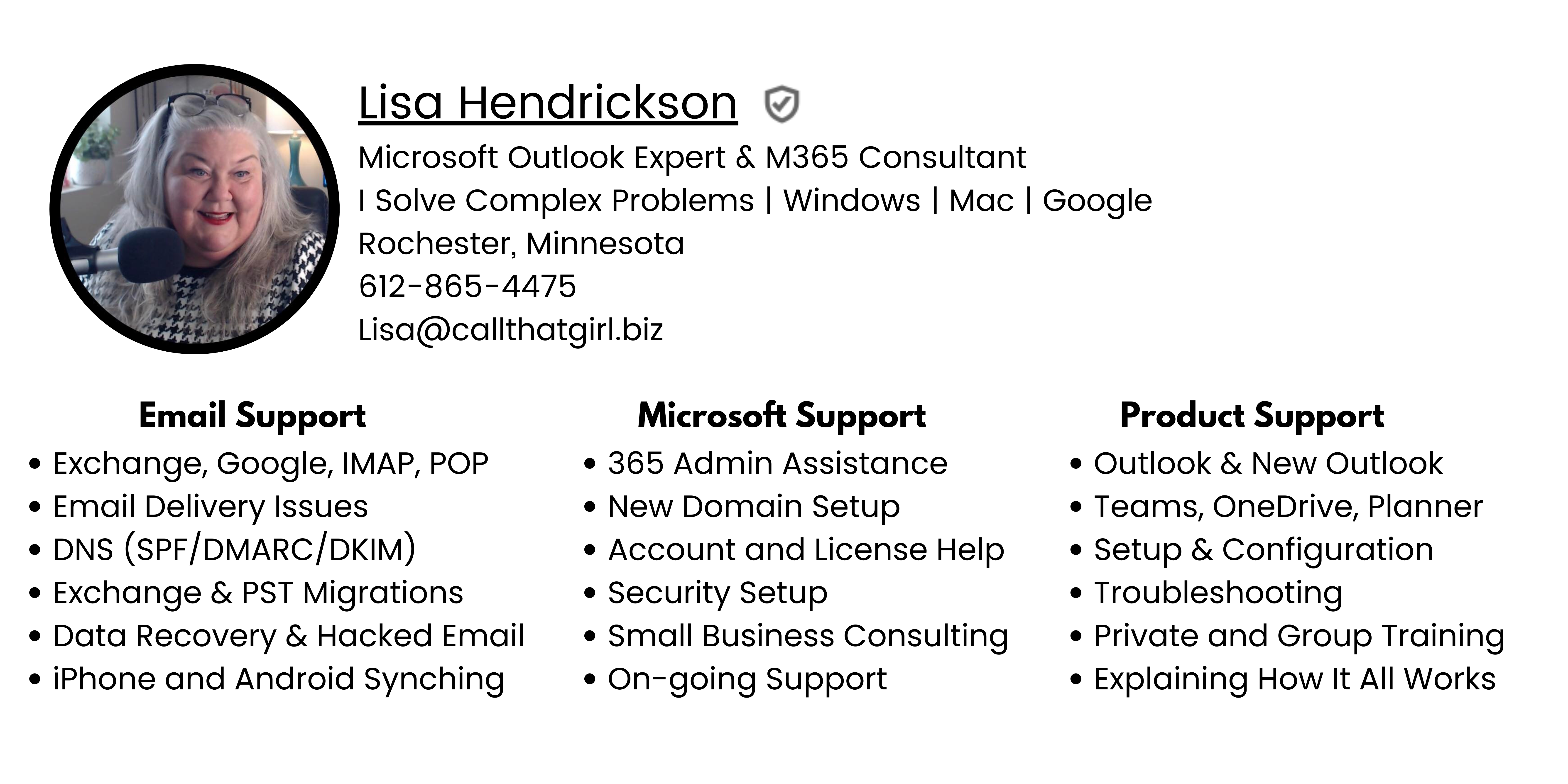Tag: filter applied outlook 2007 turn off
How to clear all IMAP Folders in Outlook with Filters Applied
How to clear all Folders in Outlook with Filters Applied
As an Outlook Expert and Microsoft Office 365 consultant, I get asked to fix a lot of odd issues. Like the one this blog is based on. IMAP and Outlook 2013 brings mail into filters and hides them, making them not export correctly. A filter is applied, sure it’s not a big deal to clear some filters, but what if it’s hundreds of folders with filters? UGH, nightmare!
Before you read further, please take note of one important thing. If you use Gmail in Outlook and are on IMAP, it’s possible that your contacts and calendar entries in Outlook are in a “cached” OST file in your computer. Most backup programs do not back up this file by default, you must select the directory it’s being stored. An OST file cannot be imported into Outlook. OST files need to be converted to PST files in order to be opened in Outlook again. I have found many clients with years of data in these very unsafe OST files. If you want my help moving your entries to a safe PST file, we can schedule an appointment.
I hope this is the post you’ve been searching for folks! This is the holy grail of the dreaded “Filter Applied” issue when downloading email from IMAP/Gmail into Outlook 2013. After you setup your new IMAP, you might find that your email folders have “Filter Applied” at the bottom left, when it should be showing the number of emails in that folder. Right? And if you have many many folders in that IMAP mailbox, this is a tedious task to remove the filter one by one. Many resources on the internet show you how to do with the “change the view” but still you can only do it one by one.
Please read my update below under the instructions, very important information about the “New Outlook”coming
- Click on the inbox at the top of the mailbox.
- Then down below in the lower left corner of Outlook, double click “Filter applied”
- A box will pop up and click on the bottom right area, “Clear all”
- Now that inbox filter will be cleared, you should now see all the email and the total of number of emails instead of “Filter Applied” in that one folder.
- Next go to the top of Outlook and click on “View”
- Now scroll over to “Change view” and at the bottom you will see “Apply current view to other mail folders”
- Now an “Apply View” box will pop up, keep the mailbox checked and at the bottom click “Apply view to sub-folders”
- You might need to check the box for “Inbox” first, depends…
- Now you should see every folder lifted of the danged “Filter Applied” issue
Update: Aug 23, 2024
This post is almost 10 years old and my #1 searched post on my website. I know this query has helped 1000’s of people in the past 10 years and I thank you all for the comments and video comments.
I’d like to remind everyone that after the New Outlook is launched 1-5 years from now, this post will no longer be needed. We will all be in the cloud based New Outlook and filters will never be applied. Most of you have this issue because you are using IMAP and it’s just a thing IMAP does.
If you are using Outlook and the calendar and contacts features, keep in mind you will need to migrate your email to another server to be able to use the New Outlook. A cloud server that will also host the contacts and calendar. If you have (This Computer Only) listed in your main calendar and contacts, then you will definitely need to migrate that data to a cloud server such as Microsoft Exchange or Google Workspace. Not many cloud servers will do email, contacts and calendar and sync with your iPhone and Android.
If you need my help with this project, please email me lisa@callthatgirl.biz and I can explain how the migration process works and offer a soft quote. It’s a one-time fee to migrate and then after that, you just pay the monthly fee Microsoft or Google charges. You can call me as well 612-865-4475. I have done 1000’s of migrations for business and home users since 2009. You can also fill out the form below to get in contact or schedule a 10 minute consult.
I can also help with the following:
- Email delivery (DNS/SPF/DMARC/DKIM)
- Outlook contacts clean up
- New Domain setup with Microsoft 365
- Training
- Or look at my banner for the full list
Thank you for reading, I look forward to helping!
Lisa