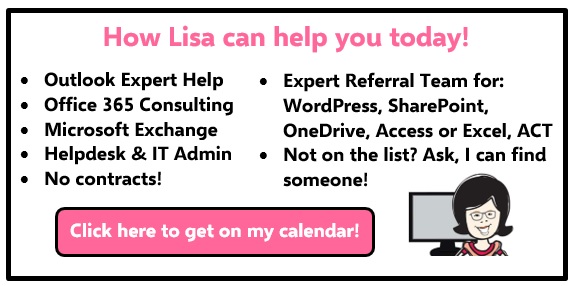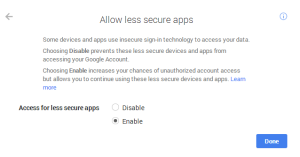Tag: Google Outlook Calendar Synch Stopped Working
How to Setup Gmail in Outlook
How to Setup Gmail in Outlook
Hi folks! Many people call me with questions about why their Outlook and Gmail will not setup correctly (*many errors, not sending/receiving, etc.)
Due to all the security breaches in the past few years, most companies offering email now have many levels of security. I mean no one wants to have a Podesta situation happen right? For you Gmail folks who are using the “Free” Gmail account, here is the basics of setting it up for Microsoft Outlook. Btw…if you are using a free gmail account for your business, you should consider moving it to the Google Apps account or move to Microsoft Exchange (better if you love Outlook!) I can help you do the switch over to Exchange and it’s easier than you think! Your business deserves to promote YOU not Gmail!
OR
Update May 23, 2017
I have written a new updated blog for those that use Gmail/IMAP and that use the calendar and contacts as well. This is all good information for you, please take a moment to read this blow. https://callthatgirl.biz/guide-to-microsoft-ost-files
1.) Log into your Gmail on the browser, be sure you have IMAP enabled. If you are syncing with your phone, you need IMAP enabled. To check this, go to the wrench in the upper right area of your screen and then go down to settings.
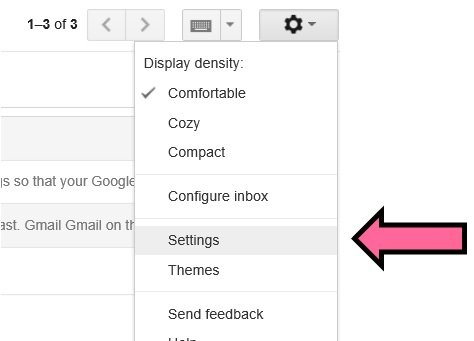
2.) Now check to see that IMAP is enabled
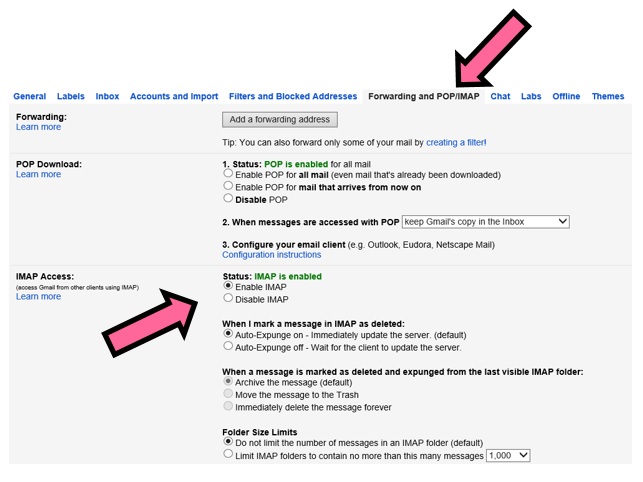
3.) Check your security, setup 2-step Verification if you want it. If you have this setup, you will more than likely need to have an “apps password for Outlook to setup (see more instructions below. Here is the link to setup 2-Step https://myaccount.google.com/security
4.) Now turn on the “access for less secure apps” https://www.google.com/settings/security/lesssecureapps
5.) Now go set a password apps. This is the generated password you will put into your Outlook password when you try to setup Outlook https://security.google.com/settings/security/apppasswords
6.) Then you can go to your Outlook and try to setup using that “app password” it should be 16 numbers. Something like this “1234-4567-3465-4566”
If these instructions do not help, you might need my help. You can schedule time on my calendar, use the form below. I will help you set it up and configure it correctly so your Gmail does not clog down your Outlook. There are many folders that Gmail has that does not need to be viewed in Outlook.
Outlook cannot connect to Gmail after July 15, 2014
 Big News From Google today, Outlook cannot connect to Gmail after July 15, 2014.
Big News From Google today, Outlook cannot connect to Gmail after July 15, 2014.
If you skip reading the article, what this means….You may have problems synchronizing your Gmail and Outlook starting today. You may be prompted to provide authentication. (If you already have the fix in place, you might not notice a thing, I had the settings correct)
From the Microsoft article, “The problem occurs when you try to sync to a Gmail account after July 15, 2014 and if Basic Authentication has not been enabled.”
Google has increased its security measures to block access to Google accounts after July 15, 2014 if those accounts are being set up or synced in apps and on devices that use Basic Authentication.”
To fix this
To resolve this problem, enable Basic Authentication. To do this, go to the following Google website, and then select Allow when you are prompted about whether to let less secure apps access your Google account: