Tag: local minneapolis tech support
What can we do for you today?
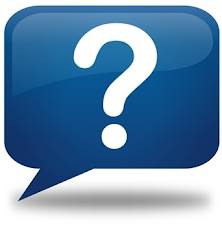 If you’re here, you’re searching for something. Maybe some advice on how to fix something or maybe you’re looking for a new technical support company to help you and your company, or maybe you need just one thing fixed quickly. Either or, we can help. Our blogs are filled with over 300 blogs of good advice. All things I have learned from my day to day troubleshooting calls. We offer technical support services and solutions for the solopreneur and small businesses. As well, we have a helpdesk to just get one thing fixed now. My team of technicians are here and ready to go!
If you’re here, you’re searching for something. Maybe some advice on how to fix something or maybe you’re looking for a new technical support company to help you and your company, or maybe you need just one thing fixed quickly. Either or, we can help. Our blogs are filled with over 300 blogs of good advice. All things I have learned from my day to day troubleshooting calls. We offer technical support services and solutions for the solopreneur and small businesses. As well, we have a helpdesk to just get one thing fixed now. My team of technicians are here and ready to go!
Now, what can we do for you today? ‘
Check out some of our top services!
Is your Microsoft Outlook causing you issues?
Do you have a virus that needs removing?
Are you interested in getting your email and phone synched?
Got a new computer and need Windows 8 help?
Need a home or office visit?
Call 612-865-4475 or email info@callthatgirl.biz to get help today!
6 months no interest, no payments computer support financing available
Hello to all of our clients, potential new clients and social media followers. If you are working in a business that is looking to get new IT support in place and would like some help on the financing side, our credit card processor Paypal is offering a 6 months, no payments, no interest financing special for our clients. All you need to do is work out a new IT support purchase plan with us and we will send you the link to apply and see if you qualify. If you qualify, we can offer the following products and services!
- 11 hour support package for $1000

- 5.5 hour support package for $500
- Move your company off old servers and to the cloud
- Update your technology for your company so it works smoother
- Get your company files shared and backed up daily with our online back up products
- Protect all of your computers with our antivirus protection plan
- Buy helpdesk time for those quick problems!
- Buy a package and save on onsite time with our technicians
- Need a package built? We can do that too!
Fill out this form to have us contact you and get started! Or call us at 612-865-4475
Oops! We could not locate your form.
Computer Repair St. Louis Park Minnesota 55426
Blog posting for Computer repair St. Louis Park, MN 55426
Call That Girl computer repair and support offers home visits and in store drop off at our location on the corner of Louisiana Ave and Cedar Lake Rd. Half mile from 394, right next to Jerry’s Hardware.
Oops! We could not locate your form.
Simple Business IT Solutions for Minneapolis, St. Paul and Duluth
Are you unhappy with your current IT solutions? Do you want to talk?
Or does your company need us if you don’t own the business? Let’s talk!
In the past year, more and more requests have come from my contacts asking if we offer business IT solutions and of course we do, but due to demand of the “Cloud” we have moved to a new outline of offerings for our new clients.
In a nutshell…
- Let’s chat about your current IT needs and see what you need us to do for your company
- Then we will send out one of our techs to do an onsite assessment
- I will figure out a proposal and send to you within a day or so
- You can review and if you have questions, we can talk
- You like what we have to offer and our pricing, we work on an implementation program
That’s it. No monthly fees, no contracts
What we can offer you and your company…
- Antivirus solutions
- Online back up
- Email transitions from your server to the “cloud”
- File sharing software
- Smartphone (iPhone, Droid) device help and calendar, contact synching
- PC and Mac support
- Outlook assistance
- Night and weekend hours (open Sundays too!)
- Remote live helpdesk technicians
- Onsite technicians
- Discounted prepay time available
We have technicians in the Twin Cities, Winona and Duluth.
Email Lisa@callthatgirl.biz today to schedule a phone appointment. Or fill out the form below, thanks!
Oops! We could not locate your form.
My computer won’t turn on -Tips you can try
Nik here with the Call That Girl blog! Today I will be discussing something pretty simple, but something I find more and more people seem to have little idea about; hardware. More specifically what you can do if you are having problems simply getting the computer to start up, or if when you pressed the power button you could hear fans and see lights, or hear beeps, but the PC itself would not get activity on the screen, or get to the “Windows” splash screen. Keep in mind this will not fix major problems, and a deeper diagnosis may be the answer, but just for starters, here are some things you can do yourself without harming your computer that may help.
So basically you want to check all the things you would normally think are fine. You’d probably be amazed how many “problems” are fixed by the primary things.
- Go to the back of your PC tower and check all the cables.
- Jiggle cables and make sure things are secure, or to be certain…unplug them all and plug them back in.
- Check that the power from the wall outlet is working if the PC isn’t giving you any power at all. If you need to, plug it into another outlet or reset the surger.
- Check the power cable to make sure it has not been unplugged (especially in office settings, cleaning crews or other folks can sometimes unplug things.)
- Unplug external hard drives and basically anything you don’t need to have plugged in. I once had an issue where I had checked every connection except the video cable that physically plugged into the monitor itself, and had I checked in the first place, I could have saved hours of time.
- Also, if your PC has the small on/off switch in the back on the power supply (where you plug in your PC) make sure it is switched on, so the small line is pressed down, and not the power circle that is usually on the front panel.
After all is said and done, hopefully when you press the power button your computer boots up and everything is in order! If not, please Call That Girl and have your computer diagnosed at one of our service stations!
Oops! We could not locate your form.
Check back next week for part 2 of this simple guide to hardware and getting your computer to boot up!
Six Outlook Tips That You Need To Know
Many of our clients use Outlook and most of the tips below are things I review with the clients when they call in with problems. Not every tip pertains to everyone, but overall these are great tips for Outlook users.
TIP: Outlook by default opens a PST File (Personal Storage) in a hidden file on your computer. That is where most of your email and folders probably are. Not everyone knows this and it’s very important that you back up that PST file often. If your computer crashes, the PST is just as important as your pictures and music!
TIP: if your Outlook is getting slow to open, you may want to see how large your PST file is. Some versions of Outlook will lock you out if it gets too large. If you have a newer copy of Outlook, you have a lot more room. But keep this in mind, the larger your PST file, the longer it will take to open. I won’t get into technical talk about this, but if your Outlook is slow to open, call us for a quick review on it, we can help you move off old emails to another PST and get your Outlook in good shape again.
TIP: Using multiple computers and am sick of dealing with mail everywhere? I happen to use a IMAP instead of (Pop3) that synchronizes all of my email and folders. I was at a place a few months ago where I had 4 computers I was checking email on and was just tired of all the extra work I had to do to manage the email. If you are interested in learning more about this, contact us for a review.
TIP: Set up rules and make your life easier! I have been doing this for years and LOVE IT. If I happen to get a ton of email from one person, I give them a folder and a rule. When I get an email from that person, it goes right to the folder I need. Outlook marks it unread, so you know there is new email there.
TIP: Looking for a calendar sync tool? I have been using the Google calendar with my Outlook for a couple of months and have to admit, I really like it. As many of you know, I’m not a big fan of using Google for everything, but I am liking this calendar option. You have to invite yourself to the event, and then it syncs to your Outlook calendar. I have my assistant do all the bookings on the Google calendar and I get the invites on my Blackberry and every computer I have Outlook on. I really dig this!
TIP: Be sure to check your junk e-mail folders! So many of us forget to check that folder, and I have found many important emails sneaking in there! Why is that? Because of the subject line. The person sent it with a title that was caught by spam/junk filters. I think checking that daily is important, you can mark what is not spam/junk to make sure that those emails come to your regular inbox.
