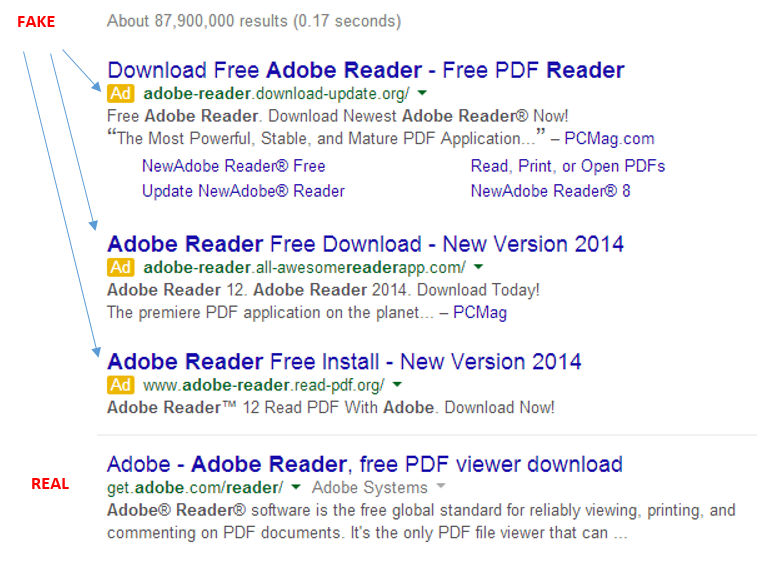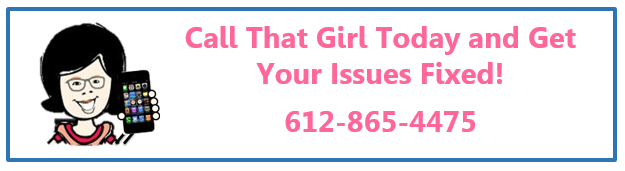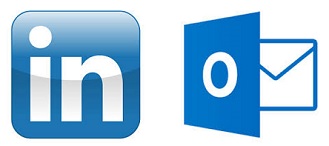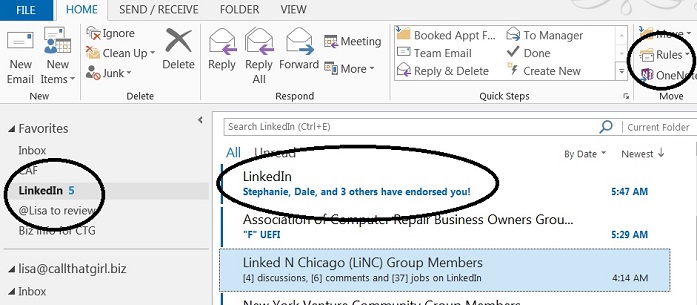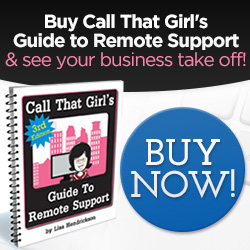Tag: Microsoft Email Support
Why Googling things yourself can hurt your computer
 Call comes in, client says they downloaded Adobe and now they have junk all over their computer, their search engine is messed up and they have pornographic ads on their google page. Yep, it’s happening! Just downloading an easy program like Adobe can do this to your computer, but come on….Adobe Reader is in Google right? Of course it is, but not at the top of your Google search. It’s about 4 down. See my picture below?
Call comes in, client says they downloaded Adobe and now they have junk all over their computer, their search engine is messed up and they have pornographic ads on their google page. Yep, it’s happening! Just downloading an easy program like Adobe can do this to your computer, but come on….Adobe Reader is in Google right? Of course it is, but not at the top of your Google search. It’s about 4 down. See my picture below?
It shows you a basic search in Google for Adobe Reader I just did. The real one is the 4th one down, under the “Ads” that is sometimes hard to notice. I know this because the website is actually an Adobe website, not Adobereader.com or something of the like. Very tough to tell these days folks!
But hey Lisa, Adobe is downloaded and works, so what happened?
You did get Adobe, but it was bundled in a “download manager” filled with other junk! Search engine fun and other programs that are annoying. Sometimes you can download up to 20 programs! I have spent over an hour before removing this junk.
So please be mindful when Googling and if you are not sure, don’t do anything and call us to install the programs properly, which will end up being cheaper than a virus removal.
Lisa
612-865-4475
Is it time for your business to have a company branded email?
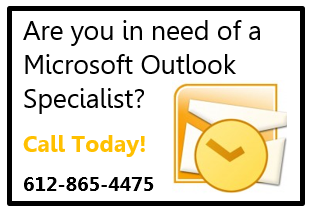 We’re always trying to find ways to maximize our profits and minimize our expenses. But, can excessively minimizing your expenses negatively affect your business? The answer is YES. Here at Call That Girl, we many times see clients using free email services for their business needs. Now is the time to move off of the free services and move to your business branded email. The transition is easier than you think, we will help you and can set up your new email so everything matchs on your computer, iPhone, iPad, Tablet, Surface, etc. No more band-aiding your deletes and calendar appts.
We’re always trying to find ways to maximize our profits and minimize our expenses. But, can excessively minimizing your expenses negatively affect your business? The answer is YES. Here at Call That Girl, we many times see clients using free email services for their business needs. Now is the time to move off of the free services and move to your business branded email. The transition is easier than you think, we will help you and can set up your new email so everything matchs on your computer, iPhone, iPad, Tablet, Surface, etc. No more band-aiding your deletes and calendar appts.
If you’re using a free email service, such as Yahoo, Gmail, Comcast.net or EarthLink email for your business, it’s time to reconsider. Here are four reasons why you will benefit from using a company branded email instead:
1.) Credibility
- Increased trustworthiness
- Increased professionalism
- Stronger first impression
- Established and genuine
2.) Memorable
- Increased online identity
- Higher recall rate for past clients
3.) Organization
- Individual employee emails
- Department specific emails
- Shows clients their needs are important to you
- Allows them to easily contact the right person
- Decreases inbox clutter
- Separation of personal and work life
4.) Brand Promotion
- Allows you to promote YOUR business, not a third-party email provider
- Keeps company name in front of leads, clients, partners, etc.
- More exposure!
Bottom line: your business will thrive when you decide to transition to a company branded email! Let our specialists assist you and your team today!
Gsyncit wins over CompanionLink for Outlook, iCloud, Google and iPhone Synching
Yep, I called it. Gysyncit wins victorious over CompanionLink for installation, configuration and setup and of course…correctly synching iCloud to Google Calendar with Outlook and iPhone in just 20 minutes flat.
The 3 (4) titans can play together nicely, finally.
If you are having issues syncing your Gmail calendar to your iPhone to your Outlook, give me a call and I’ll help you with this issue. I cannot guarantee a 20 minute set up, but it should be under an hour either way.
Outlook Repair of the Day: Outlook Sync Tools
 Today was interesting. I had a client book some time with me today to work on a Outlook, Gmail calendar and contacts sync issue.
Today was interesting. I had a client book some time with me today to work on a Outlook, Gmail calendar and contacts sync issue.
Since he is using free Gmail, you are held hostage to not being able to sync calendars anymore and forget about contacts unless you use a 3rd party tool. And while there are many out there, I tend to lean towards CompanionLink or Gsyncit. Both work, but I’m finding Gysyncit is working better. Less snags in the setup and first round of syncing.
So the client and I set up CompanionLink, he is on a slow internet connection and we find the syncing very slow and required us to close his Outlook and reboot a couple of times to see the actual Outlook calendar on his Samsung phone. We used the Google option for syncing. I also had to configure the settings a few times and I will guess that an average user of CompanionLink would not know about this, the snooping around I do very fast and furiously. When a client is paying per hour, you wan this to just work!
End of the job, we found appointments syncing. Client happy. Until later, no joy. Now we will try Gsyncit tomorrow. I tell ya, free Gmail is not always free folks. I hate telling clients this, but for me it’s not the best if you love and heart Microsoft Outlook like I do!

If you are using Outlook Express, you may want to read this blog
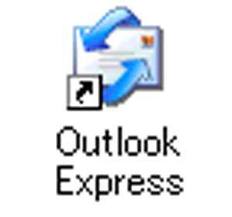 If you are using Outlook Express to manage your email for personal or business, I am writing this blog to give you a heads up on some changes coming up.
If you are using Outlook Express to manage your email for personal or business, I am writing this blog to give you a heads up on some changes coming up.
After April 2014, your old computer running Outlook Express will no longer be supported from Microsoft and it will not be safe to have on the internet. You will be recommended to upgrade your computer by me, others and Microsoft. That also means your email is no longer secure and you will have to move your email from Outlook Express to a new email program. (Windows Live Mail, Outlook 2013 or Outlook.com is recommended).
Moving email from Outlook Express can take some time and be complicated, or it can be easy and not very difficult. I have upgraded many people from Outlook Express to Windows Live Mail (Replacement for Outlook Express on Vista and Windows 7 & 8) successfully for many years now.
It’s up to you on this one folks, if you want my help, with just a few questions I can let you know if this will be a project or a quick upgrade. Many clients have 13 years of emails in their Outlook Express and due to size issues, transitioning email and configuring can take hours to accomplish this task. We also need to figure out if you want access to these emails when you are on different computers/devices and while traveling.
I will offer free consultations on this project, please email me at info@callthatgirl.biz or call 612-865-4475 to schedule an appointment on my calendar.
A few tips on how to manage your LinkedIn through Outlook
If you’re like me, you want to be more connected on LinkedIn, but during your workday you just can ‘t find the time to stay connected. As much as I adore LinkedIn, I do have a job to do during the day and don’t have time to always be on the site. I discovered a quick way to manage all of my LinkedIn “everything messages” in just one inbox in my Outlook (You don’t need to use Outlook btw).
Not only does this awesome little management tool help me stay on top of my messages, I actually participate a lot more now on LinkedIn than I did before responding to direct messages more often and staying on top of discussions I should be spending time with. And we all know that the more time you put into LinkedIn, the more marketing time you get in, and that brings in the money folks. So these tips should help you as I have found they help me.
On with the tips! See the picture below. I circled some important areas. Also, I have Outlook 2013, your version should be similar.
- Create a folder in your inbox called “LinkedIn”
- Now go to your new LinkedIn folder and right click on it, select “Show in Favorites” (Your favorites is the area at the top of your folder list in Outlook that is somewhat like a new message hotspot. Great tip for those with tons of email accounts and rules to see new emails!
- Create some rules. Open the email from LinkedIn, at the top of the message there is a “Rules” option and if you click on it, you should see “Always move messages….” And then you can go find your new LinkedIn folder in the list.
- For those that are heavily involved with LinkedIn, you probably get a few different types of emails.
- Notifications of new messages from others
- Group Discussion updates (usually weekly, could be daily depends on your settings)
- Someone has endorsed you
- Someone likes your group discussion
- Someone has participated in a discussion you started or you have posted in
- Now I see new emails in the LinkedIn favorites folder and I peek at them daily now to see what’s going on. Who’s doing what, etc
- As a marketing reminder, those somewhat annoying and pesky “endorsements”, I have found them to be interesting in terms of marketing. I get a few of those a day, and then when I see I got an endorsement, I either look at that person’s name because it’s in the inbox or I go onto LinkedIn and then endorse them back and many others. Most people aren’t interested in endorsements, but hey…if it takes 5 minutes for a bunch of people to see my name (marketing, marketing, marketing!), it’s probably worth that time.

 Starbucks Thank You Card
Starbucks Thank You Card