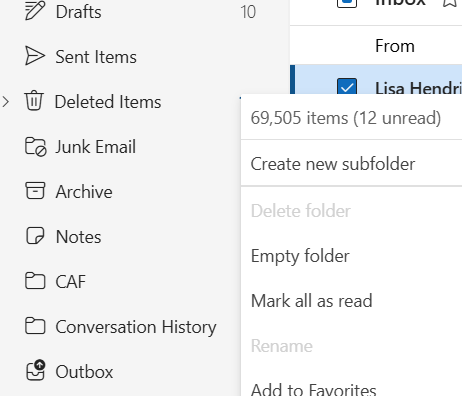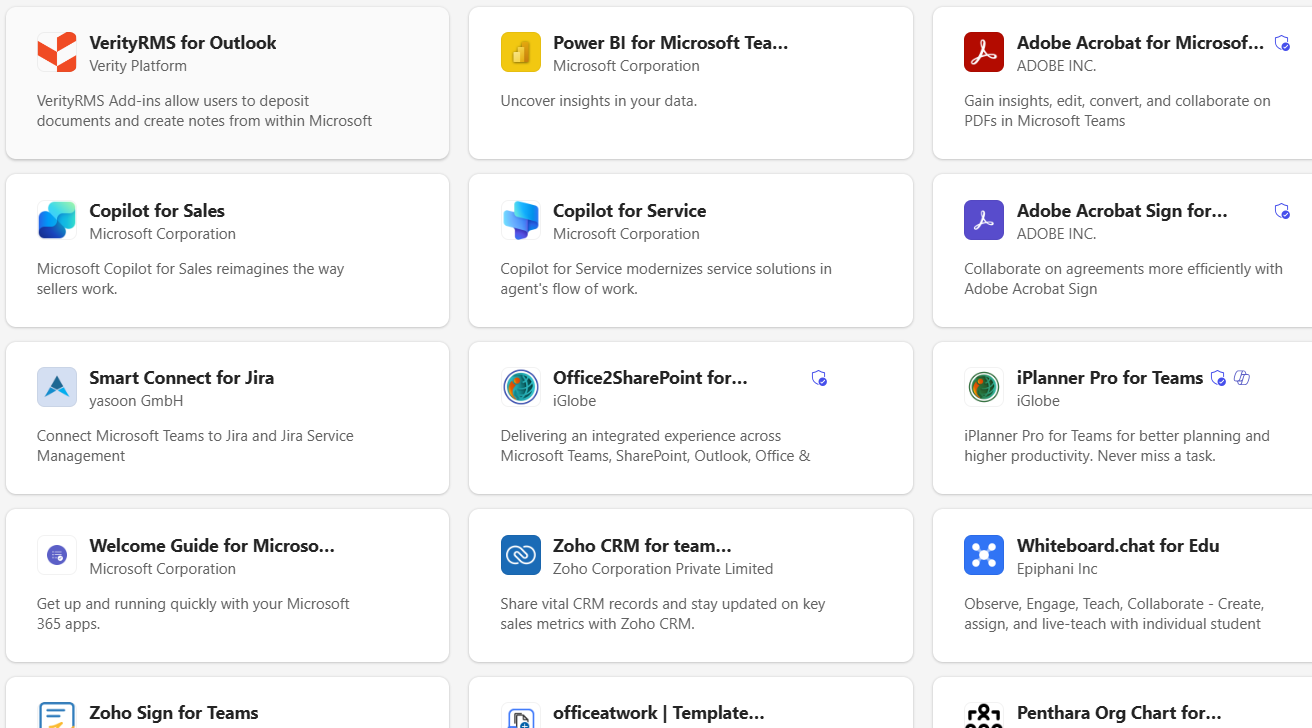Tag: Missing Forms in New Outlook
New Outlook Migration
New Outlook Migration
Hi folks, this is the form I’m asking all my clients to fill out before the schedule a 10 min consult or their onboarding appt. This form has a lot of details I need to know, if you don’t feel comfortable adding any information to the form no worries, please just let me know during the time we have together. I ask for this information so I know what you let you know during our appointment. New Outlook has a lot of configuration changes from Classic Outlook and I’d rather know up front what you have/need so I can set it up correctly or know what issues I will have during your migration.
New Outlook Migration
Please fill out this form with as much information as you can. The rest I can get during the onboarding.
Want even more information or use other social media/communities?
- Follow my New Outlook Articles on Linkedin: https://www.linkedin.com/in/callthatgirl/recent-activity/all/
- Interested in learning about New Outlook? Read my New Outlook Resource Guide, with all my links to articles, YouTube videos and podcast https://callthatgirl.biz/new-outlook-resource-guide
- Follow my YouTube Channel where I post more videos, click here https://youtube.com/callthatgirl
- Follow me on Linkedin, I will be posting articles there www.linkedin.com/in/callthatgirl
- Love Reddit? Join my community https://www.reddit.com/r/NewOutlook
Want to contact me? Fill out the form below!
New Outlook Will Not Setup an Email
New Outlook Will Not Setup an Email
I’m finding this to be a common problem with New Outlook. Some email hosts that offer IMAP are the most suspect. New Outlook has automatic setups and I have seen sometimes that some hosting companies are on older servers with technology that force you to try to set it up manually. And that’s not even a guarantee it will setup.
Here are a few options to help you get your email setup:
Setup from launching New Outlook
- New Outlook will prompt you to type in your email. Microsoft prefers its own servers, so it will look for a Microsoft account with that email. Take note: If you have a personal Microsoft (home/family) account with the same email as your business Microsoft 365 account, you might have options when you log in. Work/School or Personal. If you only have a personal account, more than likely you are using an old account that probably got corrupted in the server crash of 2017. Microsoft migrated their accounts to Exchange and many accounts broke and have a user name outlook_and a bunch of letters and numbers.
- Take note: Yahoo, Gmail, AOL, etc. might launch an app for you to login to the website to approve the setup. Or it might send you to 2-step authentication.
- If you see the next box “Advanced Setup”, asking for type of email, then select IMAP, POP is not supported at this point even though it’s an option.
- Be sure to have the correct incoming email server and outgoing email server as well as server port settings. Including if they require encryption (SSL/STARTTLS). If your email host does not require it, that might be one reason why New Outlook will not setup. Microsoft is requiring many changes to use their products. Older email servers sometimes don’t have added security so therefore they can get hacked easier. I don’t think that having encryption in Outlook/New Outlook makes your email more secure from hackers but it’s what Microsoft is requiring.
If normal setup fails, then try setup manually via Windows
- Try adding the account through Windows first. In the search box, type in “Settings” and on the left side is “Accounts”, scroll down to the area that has “Email & Accounts” and click on “Add account” at the top. This section will allow you to manually add an account, so you can select IMAP or whatever other type of email you have.
- Launch New Outlook and see if it connects
- If this fails, then you might not be able to set up the email in New Outlook. I have already seen this happen a few times when I have helped my clients.
If all these fail
- You might need to change your email server to another company and of course, Microsoft is a good choice for New Outlook and you can also sync your calendar and contacts with other computers/devices/phones. You can also chose Google Workspace.
Other tips:
If you are trying to log into iCloud and get an error from Microsoft, it’s most likely because you have a Microsoft account with the same email as your iCloud. Microsoft will always setup itself first, so then you need to change your Apple ID. I did this last week for a client, it was actually pretty easy.
Keep in mind that most of your data in classic Outlook if you’re using POP with PST will not be in the New Outlook. IMAP email will most likely be there. Exchange and Google Workspace will be there. Any calendar or contacts with (This computer only) will not be there. You will need to export that data from classic Outlook into the server via classic Outlook. This is a very confusing topic to explain in a blog post. Feel free to reach out if you want help doing this.
That’s it for now, other than what I posted as of Sep 21, 2024 I have no other options, but I will add on as I find new solutions. If you need my help migrating data from classic Outlook to the New Outlook, use the form below to get in contact
Want even more information or use other social media/communities?
- Follow my New Outlook Articles on Linkedin: https://www.linkedin.com/in/callthatgirl/recent-activity/all/
- Interested in learning about New Outlook? Read my New Outlook Resource Guide, with all my links to articles, YouTube videos and podcast https://callthatgirl.biz/new-outlook-resource-guide
- Follow my YouTube Channel where I post more videos, click here https://youtube.com/callthatgirl
- Follow me on Linkedin, I will be posting articles there www.linkedin.com/in/callthatgirl
- Love Reddit? Join my community https://www.reddit.com/r/NewOutlook
Want to contact me? Fill out the form below!
How to Find Total Number of Emails in a Folder in New Outlook
How to Find Total Number of Emails in a Folder in New Outlook
New Outlook changed many things and one is how to find the total number of emails in a folder. The classic used to have a view at the bottom left corner of Outlook. Now you have to put your mouse in the three dots on the right side of the folder in the folder pane. A quick view of the total will pop up for you to see.
Or you can right click on the folder and then you can see more options, the total is at the top.
If you need my help with any New Outlook issues, use the form below to get in contact with me.
Want even more information or use other social media/communities?
- Follow my New Outlook Articles on Linkedin: https://www.linkedin.com/in/callthatgirl/recent-activity/all/
- Interested in learning about New Outlook? Read my New Outlook Resource Guide, with all my links to articles, YouTube videos and podcast https://callthatgirl.biz/new-outlook-resource-guide
- Follow my YouTube Channel where I post more videos, click here https://youtube.com/callthatgirl
- Follow me on Linkedin, I will be posting articles there www.linkedin.com/in/callthatgirl
- Love Reddit? Join my community https://www.reddit.com/r/NewOutlook
Want to contact me? Fill out the form below!
Missing Forms in New Outlook
Missing Forms in New Outlook
If you had custom forms in classic Outlook, as of right now they are not able to convert to the New Outlook (Sep 10, 2024).
Custom forms were not something I got into developing for clients, but I know many that have them and spent a lot of money creating the perfect forms. If you have access to your forms in another version of Outlook or still have access to classic Outlook, I would consider making a list of everything that form did you for you (custom forms can do many different functions) and try to figure out some other options. Feel free to contact me for ideas.
New Outlook so far will only use “365 connected apps” so you might want to find a company that has an app similar to what you need (you can search this in New Outlook (see image below). If you are a larger company needing your own 365 app, then you want to search for a Power Apps consultant. I’m still unsure about where to look for someone as I’m in my first year of researching all the changes New Outlook will have.
Want even more information or use other social media/communities?
- Follow my New Outlook Articles on Linkedin: https://www.linkedin.com/in/callthatgirl/recent-activity/all/
- Interested in learning about New Outlook? Read my New Outlook Resource Guide, with all my links to articles, YouTube videos and podcast https://callthatgirl.biz/new-outlook-resource-guide
- Follow my YouTube Channel where I post more videos, click here https://youtube.com/callthatgirl
- Follow me on Linkedin, I will be posting articles there www.linkedin.com/in/callthatgirl
- Love Reddit? Join my community https://www.reddit.com/r/NewOutlook
Want to contact me? Fill out the form below!

 Starbucks Thank You Card
Starbucks Thank You Card