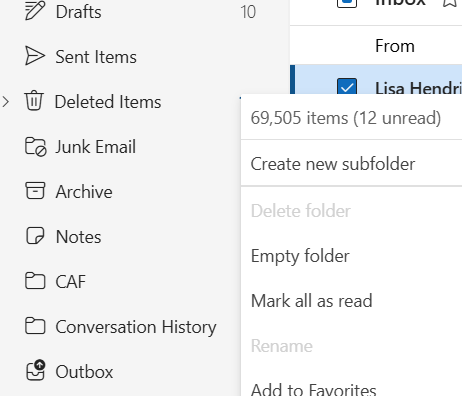Tag: New Outlook Preparation Check List
New Outlook Migration
New Outlook Migration
Hi folks, this is the form I’m asking all my clients to fill out before the schedule a 10 min consult or their onboarding appt. This form has a lot of details I need to know, if you don’t feel comfortable adding any information to the form no worries, please just let me know during the time we have together. I ask for this information so I know what you let you know during our appointment. New Outlook has a lot of configuration changes from Classic Outlook and I’d rather know up front what you have/need so I can set it up correctly or know what issues I will have during your migration.
New Outlook Migration
Please fill out this form with as much information as you can. The rest I can get during the onboarding.
Want even more information or use other social media/communities?
- Follow my New Outlook Articles on Linkedin: https://www.linkedin.com/in/callthatgirl/recent-activity/all/
- Interested in learning about New Outlook? Read my New Outlook Resource Guide, with all my links to articles, YouTube videos and podcast https://callthatgirl.biz/new-outlook-resource-guide
- Follow my YouTube Channel where I post more videos, click here https://youtube.com/callthatgirl
- Follow me on Linkedin, I will be posting articles there www.linkedin.com/in/callthatgirl
- Love Reddit? Join my community https://www.reddit.com/r/NewOutlook
Want to contact me? Fill out the form below!
New Outlook Will Not Setup an Email
New Outlook Will Not Setup an Email
I’m finding this to be a common problem with New Outlook. Some email hosts that offer IMAP are the most suspect. New Outlook has automatic setups and I have seen sometimes that some hosting companies are on older servers with technology that force you to try to set it up manually. And that’s not even a guarantee it will setup.
Here are a few options to help you get your email setup:
Setup from launching New Outlook
- New Outlook will prompt you to type in your email. Microsoft prefers its own servers, so it will look for a Microsoft account with that email. Take note: If you have a personal Microsoft (home/family) account with the same email as your business Microsoft 365 account, you might have options when you log in. Work/School or Personal. If you only have a personal account, more than likely you are using an old account that probably got corrupted in the server crash of 2017. Microsoft migrated their accounts to Exchange and many accounts broke and have a user name outlook_and a bunch of letters and numbers.
- Take note: Yahoo, Gmail, AOL, etc. might launch an app for you to login to the website to approve the setup. Or it might send you to 2-step authentication.
- If you see the next box “Advanced Setup”, asking for type of email, then select IMAP, POP is not supported at this point even though it’s an option.
- Be sure to have the correct incoming email server and outgoing email server as well as server port settings. Including if they require encryption (SSL/STARTTLS). If your email host does not require it, that might be one reason why New Outlook will not setup. Microsoft is requiring many changes to use their products. Older email servers sometimes don’t have added security so therefore they can get hacked easier. I don’t think that having encryption in Outlook/New Outlook makes your email more secure from hackers but it’s what Microsoft is requiring.
If normal setup fails, then try setup manually via Windows
- Try adding the account through Windows first. In the search box, type in “Settings” and on the left side is “Accounts”, scroll down to the area that has “Email & Accounts” and click on “Add account” at the top. This section will allow you to manually add an account, so you can select IMAP or whatever other type of email you have.
- Launch New Outlook and see if it connects
- If this fails, then you might not be able to set up the email in New Outlook. I have already seen this happen a few times when I have helped my clients.
If all these fail
- You might need to change your email server to another company and of course, Microsoft is a good choice for New Outlook and you can also sync your calendar and contacts with other computers/devices/phones. You can also chose Google Workspace.
Other tips:
If you are trying to log into iCloud and get an error from Microsoft, it’s most likely because you have a Microsoft account with the same email as your iCloud. Microsoft will always setup itself first, so then you need to change your Apple ID. I did this last week for a client, it was actually pretty easy.
Keep in mind that most of your data in classic Outlook if you’re using POP with PST will not be in the New Outlook. IMAP email will most likely be there. Exchange and Google Workspace will be there. Any calendar or contacts with (This computer only) will not be there. You will need to export that data from classic Outlook into the server via classic Outlook. This is a very confusing topic to explain in a blog post. Feel free to reach out if you want help doing this.
That’s it for now, other than what I posted as of Sep 21, 2024 I have no other options, but I will add on as I find new solutions. If you need my help migrating data from classic Outlook to the New Outlook, use the form below to get in contact
Want even more information or use other social media/communities?
- Follow my New Outlook Articles on Linkedin: https://www.linkedin.com/in/callthatgirl/recent-activity/all/
- Interested in learning about New Outlook? Read my New Outlook Resource Guide, with all my links to articles, YouTube videos and podcast https://callthatgirl.biz/new-outlook-resource-guide
- Follow my YouTube Channel where I post more videos, click here https://youtube.com/callthatgirl
- Follow me on Linkedin, I will be posting articles there www.linkedin.com/in/callthatgirl
- Love Reddit? Join my community https://www.reddit.com/r/NewOutlook
Want to contact me? Fill out the form below!
How to Find Total Number of Emails in a Folder in New Outlook
How to Find Total Number of Emails in a Folder in New Outlook
New Outlook changed many things and one is how to find the total number of emails in a folder. The classic used to have a view at the bottom left corner of Outlook. Now you have to put your mouse in the three dots on the right side of the folder in the folder pane. A quick view of the total will pop up for you to see.
Or you can right click on the folder and then you can see more options, the total is at the top.
If you need my help with any New Outlook issues, use the form below to get in contact with me.
Want even more information or use other social media/communities?
- Follow my New Outlook Articles on Linkedin: https://www.linkedin.com/in/callthatgirl/recent-activity/all/
- Interested in learning about New Outlook? Read my New Outlook Resource Guide, with all my links to articles, YouTube videos and podcast https://callthatgirl.biz/new-outlook-resource-guide
- Follow my YouTube Channel where I post more videos, click here https://youtube.com/callthatgirl
- Follow me on Linkedin, I will be posting articles there www.linkedin.com/in/callthatgirl
- Love Reddit? Join my community https://www.reddit.com/r/NewOutlook
Want to contact me? Fill out the form below!
How to Import PST into New Outlook
How to Import PST into New Outlook
Hi Folks, This video is going to be helpful for those that want to upload their PST files into a cloud email server (IMAP too!). Exchange and Google Workspace are the most popular but IMAP will allow this as well. If you want to keep up to date with all the changes of the New Outlook, check out my New Outlook Resource Guide
I’m doing my best to stay on top of everything New Outlook and it’s going to be one of the most complicated upgrades I’ve ever experienced. I’ve already helped many people migrate their PSTs to use the data in the New Outlook and there is a lot to know. Just giving you a heads up!
Check out this video for all my tips! Subscribe if you enjoyed it and if you liked the video, please hit the like button and comment too!
Reminder to use the form at the bottom of the post if you want to contact me. Thanks!
New Outlook Preparation Check List
New Outlook Preparation Check List
Hey folks! Due to the upcoming changes with Microsoft, I’m setting up a service specifically for those who want to know everything they need to know to get ready. Yes, it might be years away but Microsoft can tend to change things up quickly and it’s important you know what will be changing for you with your current Outlook configuration. I’m already helping people now because they have tested the New Outlook and like it better than classic, so we are migrating all their data to platforms so they can use the New Outlook.
If you are only using a business domain account with Microsoft 365, more than likely your data will all convert with some minor changes. I’m happy to do a spot check with you either way.
If you are using IMAP, POP/PST and Yahoo, Gmail, etc. This appt will be important for you in the future.
Here is the checklist of topics I can cover in a 30 min – 60 min session:
- Review your email accounts and discuss each one and how it will work in the New Outlook
- Example: You can’t use iCloud in the New Outlook if you have another email account using your iCloud user name (Apple ID). This is very common for my clients to use one email address for everything.
- Review your mailbox sizes limit on the server and what it can handle
- Create solutions for all your data to get into a cloud server of your choice
- Review your PST files. We will decide if you want to move them to a Business 365 Microsoft account or a Personal 365 Microsoft Outlook or another platform such as Google, Gmail, etc.
- Review your Outlook contacts, calendars, tasks and notes. Everything in the New Outlook is different, that data will need to get migrated as well.
- If you are a heavy tasks user, then we will discuss how that will change using the New Outlook
- This is very important to know if you are an Android user
- Review your phones, iPhone and Android users have different mobile apps and each has different synchronizing capabilties
- How to migrate your memory of contacts, these are the names and emails that show up when you start typing an email
- Review your rules, quick parts and templates
- Review Zoom, Teams, CRM, ACT, Any other add-ins, 365 Connectors
- Security for all email accounts
- Personal and Business 365 accounts and licenses
- After our discussion, you might want to change or upgrade depending on your needs
- I’m always going to recommend domain IMAP users move to Microsoft Exchange. If that is not feasable, there are other options to just move your data to an Outlook.com account (free Microsoft 365 Exchange server)
- Create a mapping of all of your DNS, 365, all email accounts
I might think of some more to cover, but this is what I find is typical of from my past client requests.
To schedule your session, use this link — Click here to schedule

 Starbucks Thank You Card
Starbucks Thank You Card