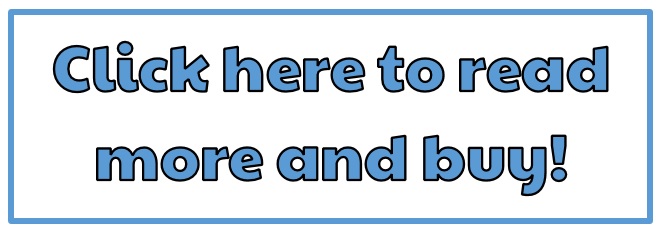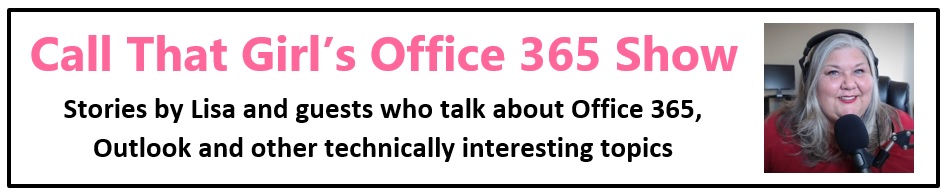Tag: Outlook connection issues with Exchange mailboxes
Office 365 Exchange will not setup in Outlook 2016
Office 365 Exchange will not setup in Outlook 2016
Updated: March 18, 2022
This blog post is old and while it still works for some, I will be updating more on this new blog post Windows 11 and Exchange cannot connect scroll down to the troubleshooting tips.
Here is the latest “reg fix” if your Exchange account is not setting up in Outlook. There are about 50 other things to try but I’ll put this as my top one as it’s fixed a most recent client issue.
The registry key specifically bypasses Modern Authentication as Microsoft is currently doing some work on that feature. So the underlying issue was that Modern Authentication was preventing the password prompt in Outlook from appearing. Once the registry key was added the password prompt appeared and the profile setup was successful.
HKCU\SOFTWARE\Microsoft\Office\16.0\Common\Identity\
Type: REG_DWORD
Value Name: EnableADAL
Value data: 0
Need more fixes? Or have another fix? Email Lisa@callthatgirl.biz and I’ll add to it here!
Desktop Level Troubleshooting
Profile testing
- Test on your own computer first, if it connects, it’s probably a local issue with the clients Outlook/computer/network
- Add account to current profile while Outlook is open
- Add account in the current profile in the control panel mail app while Outlook is closed
- Create a test profile in the control panel mail app
- Set Outlook to prompt to select profile on launch then click new and try to add the account
- Open a blank profile in outlook
- Delete Windows Credentials from Credential Manager multiple times
- Check the disabled add-ins, be sure there is nothing in there that should be enabled
- Delete all profiles and add account (be sure data from IMAP is backed up first!)
- Try starting Outlook in Safe Mode and adding the account
- Verify all add-ins not needed are removed
- Ping autodiscover.xxxxxxxxxx.com
- Ping outlook.office365.com
Registry Changes
- [HKEY_CURRENT_USER\Software\Microsoft\Office\16.0\Outlook\AutoDiscover]
- “PerferLocalXML”=dword:00000001
- “ExcludeHttpRedirect”=dword:00000000
- “ExcludeHttpsAutoDiscoverDomain”=dword:00000001
- “ExcludeHttpsRootDomain”=dword:00000001
- “ExcludeScpLookup”=dword:00000001
- “ExcludeSrvRecord”=dword:00000001
- “ExcludeLastKnownGoodURL”=dword:00000001
- “ExcludeExplicitO365Endpoint”=dword:00000001
- If these fail, try this trick –add this to the registry
- [HKCU\SOFTWARE\Microsoft\Office\16.0\Common\Identity]
Type: REG_DWORD
Value Name: EnableADAL
Value data: 0
- [HKCU\SOFTWARE\Microsoft\Office\16.0\Common\Identity]
Other efforts worth trying
- Disable AV and Firewall, consider completely removing if need be.
- Quick repair on Office
- Full uninstall of Office/reboot/reinstall
- Delete all Windows credentials
- Change password in O365 portal
- Disable IPv6 on the computer
- Change DNS to Google 8.8.8.8
- Set DNS back to ISP
- Run the Outlook Diagnostic tool from https://diagnostics.outlook.com
- Test from https://testconnectivity.microsoft.com/
- Power cycle modem/router
- Check the DNS records — Change the cPanel MX record to remote from local
- Be sure to remove any old autodiscover records if not going from O365 to O365
If this all fails, downgrade Outlook. I do this usually if my efforts don’t work in the first 30 min.
Feel free to leave a comment if this blog helped you! I am enjoying reading and replying to them.
FIX: Outlook must be online or connected to complete this action
FIX for: The Connection to Microsoft Exchange is Unavailable. Outlook must be online or connected to complete this action.
Some folks on the internet are saying to just delete the old profile that is not working and create a new one. This is not a fix that I recommend as an Outlook Expert. Never delete the old profile, just add a new one and open just that one.
Many of my clients have Outlook profiles that will take awhile to get configured the way they like it, so we might as well have you start by doing some easy fixes before you get a new profile.
7 Easy fixes for Outlook Problems:
- Reboot the computer first. Many of us never reboot, and while I am just as guilty, a reboot should bring your exchange back to life. Exchange server settings should not change, so a simple reboot fixes offline issues.
- Check to see if your server is down. Hello, servers go down! Easy way to check this is to log into your online web access (OWA) and see if mail is sending and receiving just fine. Your phone can also determine this. If you are sending/receiving via the online portal and phone, then your Outlook may be in trouble.
- Be sure your internet is working. I know this may seem funny to some, but it is a question I ask my clients. Sometimes your internet is down or you are not connected to wifi.
- Check to see if your Outlook works in Safe Mode. If you’re on Windows 7, go to your search and type in “Outlook.exe /safe” or “Outlook.exe /safemode” and you can launch in safe mode. If you can get in via safe mode, try removing add-ons.
- Now what else could be causing this? A bad add-on? Yep, your exchange add-on might be off! You can fix this by going into safe mode and checking the box for “exchange add-on”
- Remove exchange account from profile/add back in. You can do this without deleting a profile.
- Now what if this doesn’t work? Create a test profile. NEVER DELETE A PROFILE!! Just create a new one and test it. Just in case!
Video Learning Series Training by a Microsoft Outlook Expert
Check out this quick video and then read more below
FIX: The Connection to Microsoft Exchange is Unavailable
FIX for: The Connection to Microsoft Exchange is Unavailable. Outlook must be online or connected to complete this action.
Some folks are saying on the internet to just delete the old profile that is not working and create a new one….this is not a fix I recommend as an Outlook Expert. First never delete the old profile, just add a new one and open just that one.
Many of my clients have Outlook profiles that will take awhile to get configured the way they like it, so we might as well have you start by doing some easy fixes before you get a new profile.
Easy fixes…
- Reboot the computer first. Many of us never reboot and while I am just as guilty, a reboot should bring your exchange back to life. Exchange server settings should not change, so a simple reboot fixes offline issues.
- Check to see if your server is down. Hello….servers go down! Easy way to check this is log into your online web access (OWA) and see if mail is sending and receiving just fine. Your phone can also determine this…and if you are sending/receiving via the online portal and phone, then your Outlook may be in trouble.
- Be sure your internet is working, I know this may seem funny to some, but it is a question I ask my clients, sometimes your internet is down or you are not connected to wifi.
- Check to see if your Outlook works in safe mode. If you’re on Windows 7, go to your search and type in “Outlook.exe /safe” or “Outlook.exe /safemode” and you can launch in safe mode. If you can get in via safe mode, try removing add-ons.
- Now what else could be causing this? A bad add-on? Yep, your exchange add-on might be off! You can fix this by going into safe mode and checking the box for “exchange add-on”
- Remove exchange account from profile/add back in, you can do this without deleting a profile.
- Now what if this doesn’t work? Create a test profile, NEVER DELETE A PROFILE!! Just create a new one and test it. Just in case!

 Starbucks Thank You Card
Starbucks Thank You Card