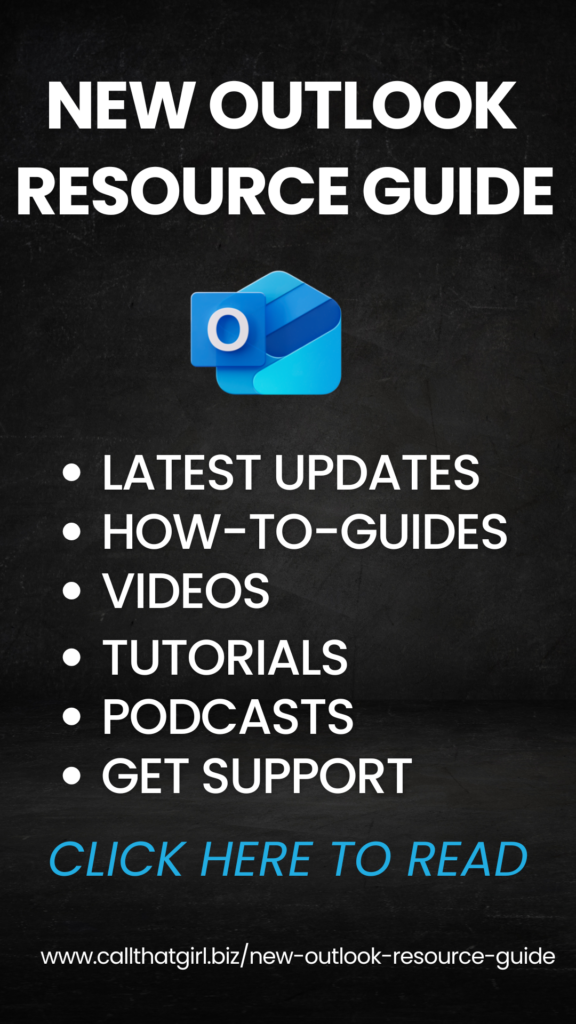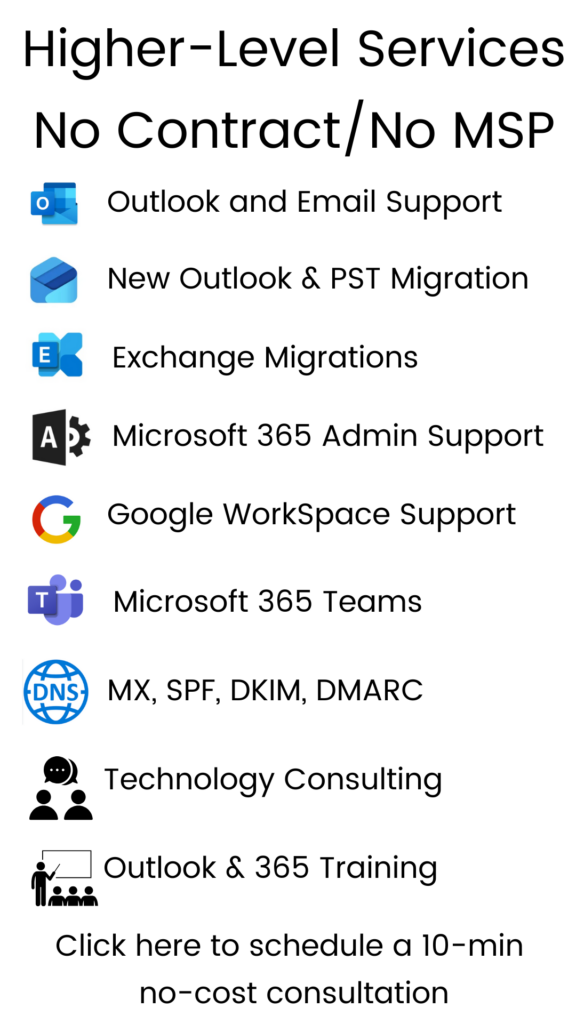Tag: Saint Paul Computer repair
New anti-virus program from Microsoft
I’ve been playing around with and testing the new Microsoft antivirus program “Microsoft Security Essentials” and so far, I have to report…nothing but great results for the “home/basic user”.
This is a free AV program for those that have purchased any of the Microsoft operating systems. While it installs, it does a validation of the license. Keep in mind, this product is to replace their not so lucky in life product “Windows One Care”. So if you are about to change AV programs, One Care is not that easy to remove. You may need a special remover tool.
What I like about Microsoft Security Essentials so far
- Quick to install
- Updates are quick
- Scheduled scans don’t slow the computer down too much
- Finds viruses and malware (most importantly compared to Norton which doesn’t fair well)
- Runs in “real time” meaning, it’s always on and looking out for you
In my repair shop, on a weekly basis I get computers in that have the big boxy AV programs and they are failing left and right. I have found that the free ones do just as well or better than those that are costly.
To download this program, go to http://www.microsoft.com/security_essentials/
For another review, http://www.pcworld.com/article/167246/first_look_microsoft_security_essentials.html
I hope that helps some of you out there that are looking for some free software to fight those pesky intruders!
Easy tips on troubleshooting your wireless router
Happy Friday everyone!
Today’s blog is about how to troubleshoot your wifi/wireless router. Many things can cause your router to go offline. I’m going to guess that you are surfing along and get no connection or you come to your computer, there is no connection. You didn’t do anything and it’s not working! GRRR, yes, it’s irritating. But try these simple tricks before you spend time calling the internet company or calling a paid technician to help.
- Reboot your computer, see the connection comes back online
- If you are on a laptop, make sure you didn’t turn off your internet switch (usually on the side or in the front)
- If that fails, unplug the power plug on the back of the the router for 10 seconds, plug it back in.
- Check the computer, give it a minute to cycle back online
- If that fails, unplug the router from the wall and plug it back in (no wait time needed)
I have a Linksys router and it has 3 lights on when it works. 2 lights means it is not working. All routers have different lights and what they mean. Some have 5 blinking lights (Qwest).
Try those quick steps before you jump into your internet connections and start messing with the settings. Some basic users have gone into their network connections and deleted some very important things, so leave that to the technicians.
Call That Girl’s Guide To Cleaning Your Computer
Yes folks, you have to clean inside your computer (not if you have a laptop, but we’ll touch on that later).
Clean inside my computer????
Yes, I said it! Do you know what the inside of your computer looks like? It’s a metal box with parts all over it connected by a huge board called “the motherboard” or (fatherboard as the ladies like to call it).
If you are interested in seeing what’s going on and how many dust balls are in that box, let’s take off the cover or “shell” as geeks call it and find out! (reminder…if you have pets, expect A LOT of dust and fur!)
1.) Unplug all cords! This machine must not be connected to any power.
2.) Take your computer outside
Usually there are clips on the side that snap and you slide off half the case, it’s not just as simple as opening a box, but it will slide open.
For other models, you may have to unscrew some of the exterior screws. Sometimes half the cover comes off, other times the whole thing will come off and there you will be seeing your computer naked!
Most people I have seen clean out their computer, just get a vacuum and suck all the dust balls out. (even I do that usually…) But…there are some concerns with that. Electric static can zap your computer and fry some of the pieces. So for you “Average Jane/Joe”…I just recommend just hand grabbing all the big pieces. Then after you have them out, get a can of “Dust Air” and start spraying air on all the dirty components.
You will especially want to get the back area where the power fan is, and where you plug in your internet cords, monitor, etc. Those are very dusty! (as they are so close to the fur and dust in your house).
After you find it all clean and good to go, put the cover back on and plug it all back in. Your computer will may or may not run faster or better, but I have seen some really scary fur balls in one of my computers and I feared fur fire LOL. Never know….it was a huge furball.
LAPTOP USERS
Nope, you can’t just take it all apart and dust it out (ok, shouldn’t…it’s a pain to put it together)…but you can clean the keyboard and I do recommend that. Why? Because the keyboard is a part of the “machine” unlike a regular computer that has it detached. Keeping your keyboard clean will help keep your laptop working especially after warranty. Just get a can of dust air and give it a good “spraying down” and then check for huge crumbs and what not. A cookie crumb can cause a key to stick and give you hours of drama….so just check that out on occasion and you’ll be in great shape!
If you have any questions about this or want Call That Girl to do a regular computer cleaning and show you how to dust out your computer, call 612-865-4475 for an appt.
Memory, motherboards and hard drives, what’s the dif?
Many of my clients will call and say their computers are slow and usually they say “I think my computer is out of memory, I have deleted a bunch of stuff and it’s still slow”
I explain to them that their memory is not out of space, but rather their hard drive may be out of space, and that’s not usually the culprit of a slow computer. Let’s first start with explaining what memory is and what a hard drive is.
Today’s blog is to help the basic user understand the differences!
MEMORY: Your computer comes with 2 types of memory, but the only one we will talk about is RAM (random access memory). These are little green sticks that are installed inside your computer. Every computer has RAM installed, but it’s usually the bare minimum. You need to purchase more to make the computer go faster. Or rather I should add, do more work. With more memory, you can run more applcations and work much more efficiently.
Here is what memory looks like:

The easiest tool on the internet to find out how much memory you have installed and how much you can upgrade to, is to use the Crucial Scanner, Their scanner is awesome and also allows you to buy the memory you need to get your computer up to it’s optimal speed.
HARD DRIVES: This is where your operating sytem and programs are installed and what makes the computer start up and get going. This is also the place where your pictures, music and your documents are stored.
This is a picture of a hard drive. It’s in the computer right next to your DVD player.
MOTHERBOARDS: Finally, here is what a motherboard looks like. It’s like your car’s computer, it makes it run. Without it, you have no computer. There is really no reason a basic user will need to do anything with this componet of the computer unless you want to install your own memory. I don’t recommend you get in there and play!

Defragging and what it really means
Many of my clients will call and say “I defragged, but it isn’t faster”…
Defragmenting a computer or “defragging” will not speed up your computer. I think it’s an old wives tale that comes from years ago when it probably did help the computer. But in these days, a computer running slow can be from many other issues.
What does “defrag” mean?
Simply put…
It means to clean up the fragmented parts of the hard drive (fragment means scattered bits that need to be put back into place that have been moved caused by uninstallation of programs or just Windows installation issues).
If you defrag, your computer will run more efficiently, but not necessarily faster.
*For a faster machine, you can have a computer cleaning done by Call That Girl. Charges run about an hour for this service.
*You may also need to add more memory. Especially if you are running alot of programs at once.
*As well…your hard drive may be getting close to full. With music and game downloading so popular now, it’s not hard to get your hard drive to max capacity.
Buying an external hard drive for the music is a great idea! (and you can back up your data there too!)
For a consultation about your hard drive, computer cleaning or anything else in regards to defragging, please contact me at info@callthatgirl.biz.
Thanks for Bloggin with That Girl!
Cleaning up your software
How do you know what programs should be on your computer or not? I generally do a quick scan and see what looks like it should be there and what should not be there
What should be installed?
- Programs you have paid for
- Operating system and printer applications/driver
- Downloaded programs from the internet/disks
What shouldn’t be there? Spyware programs! You can easily tell a spyware program by 2 things.
- the word “search” is in the name of the program
- the program is very small in size (under 1 mb usually)
If you want to delete those little buggers, you can. Just a reminder that sometimes a removal of those spyware will take you to an internet site and require a download of a tool to uninstall it. Generally that is the safest way to go, follow the spyware instructions. Back in the day it was hard to remove the spyware, but today it’s a big easier.
Sometimes the computer will require a reboot after removing. Make sure you watch for that window or option in a window because you may want to wait to reboot until you are done.
TIP…many “coupon” saving websites will download a tool, so if you’re a coupon maniac, you may want to remember that those coupons you are cyber clipping is maybe adding spyware. Most people hate it when I remove that coupon tool, but it’s really best for your computer.