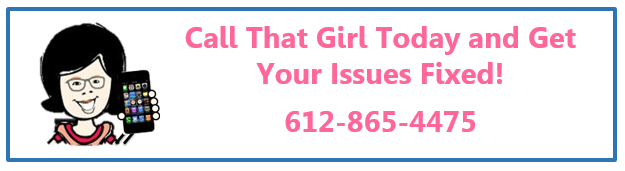Tag: Saint Paul Computer repair
In the design world, a little goes a long way
Hello all!
Hassan here, your Call That Girl marketing mad man! Today was a great day in the office at CTG. All of us interns were working hard at establishing outlines for our new projects. The flyers I designed for our Reboot partnership arrived today, and we are very pleased with how they turned out. This was a really great learning experience for me, and it truly gave me an idea of the different areas marketing can cover. One thing I learned from this project, that my marketing professors at UST have failed to mention is the actual design process for materials. Lisa, my fearless leader at CTG, quickly humbled me by showing me the difference between making a flyer on Word, and using design software. After I built the information side of the flyer, and developed a very basic outline of how we wanted it to look. The rough draft for the flyer was sent to our designer, and gave her an idea of how we wanted it to turn out. She did not mess with the information being presented, or the general layout of the flyer. All she did was main some minor layout changes, to make it look spiffy! The most impressive part about all of this to me is that a little really goes a long way. Keep that in mind yourself for the next time you have to build some sort of promotional marketing material… I know I did, and it turned out GREAT!!! Have a great week folks and thanks for following along!!
Random computer fact of the week:
One of every 8 married couples in the US last year met online.
Internet Explorer giving you glitches?
For a month or more lately I’ve seen Internet Explorer cause some slight problems for folks. It’s not really slowing them down, but glitching more or less. This is a 2 fold issue.
#1. ) Your windows updates are trying to install Internet Explorer 8 and it’s not finishing the installation.
2.) You did the update/install but never completed the wizard and are getting oddities with surfing. IE may ask you over and over to allow phising sites or do other “optimizing”.
I’ll just say, I am a fan of IE 8.0 so far, but those extra’s aren’t helpful and are only going to annoy the advanced user or non-technical user. Just upgrade and don’t use the “extry’s” (as my Grandma would say”.
How to fix?
Do the installation. Run IE again and go to “tools” and then “internet options” and the “advanced tab”. In that window click on the “restore advanced settings” and “reset” tabs. IE will finish the install/updates and then close the IE window. Then open it again and you should see an IE 8 wizard box pop up.
Do the wizard, but select all the “No” options. This is how folks are having problems with IE 8.0. They are not completing the wizard and getting all sorts of phantom issues with it. I have updated many folks now with the wizard and it’s now working great!
If you would like help with this issue, we can help you over the phone. This does not require a home visit.
Time to check your back up programs!
This is a general reminder to all of my clients, colleagues and friends to check your back up systems and make sure they are working and backing up your data. Even though you may think it’s working correctly, it’s always a good idea to check on it periodically. The only back up to trust is YOU! Software goes bad, hardware goes bad and I’ve seen it all.
Tip: if you had a back up system set up a long time ago, and you haven’t checked it lately…now is the time to do that. Many times they fail or the schedule gets off course from crashes, updates, etc. If you need help, feel free to call that girl for a quick overview to make sure it’s still backing up.
MOZY Users: http://www.mozy.com If this is not selected, then select that button and the time when your daily back ups done.
To the clients we have configured the online back up program “Mozy” for in the past, we would like to take a moment to have you check to make sure the program is backing up or backing up the programs you want. The Mozy icon sits in the area by the clock in the lower right of your computer screen. It’s orange and gray. If it is not in that area, find it in the “programs” area in your computer
- Double click on it.
- It will tell you how long ago your last back up was done.
NOTE: We set up your Mozy for daily backups. If it’s been longer than a day, since you last backed up, here is a simple way to check your settings.
- Select the “configure” button in that same window you just had open.
- Select the “schedule” tab at the top of the window
- Be sure that the “scheduled” button is selected with the time you want it to back up daily.
- If it is all grayed out, at the top of that window you can select “change settings that are currently unavailable” and then you can go into the schedule options.
Questions? If you have any questions or need help with Mozy that we configured, feel free to contact Call That Girl for a free check done. If you are not using Mozy or any other online back up systems and would like to have it setup or checked feel free to Call That Girl and we can get this set up for $25.
Call That Girl’s guide to buying a laptop
 I get many folks asking me what laptop they should buy, which one is the best, etc. All models of computers/laptops end up in my shop, so they all break at some point. My opinion? Follow these simple rules and you just bought the best laptop!
I get many folks asking me what laptop they should buy, which one is the best, etc. All models of computers/laptops end up in my shop, so they all break at some point. My opinion? Follow these simple rules and you just bought the best laptop!
1.) Figure out a budget. Remember that with a new computer, you may need to buy new software. And for those that want help setting it up, we quote 2-3 hours to get everything installed and configured.
2.) Make sure you buy a laptop in person. Buying online gives you no sense of how the computer feels, weighs or views in bad/good/extra light. If you buy online, be sure to buy from a reputable company that you know you can return items too easily.
3.) If you go to a store (Microcenter still has Windows 7!), here are some tips!
- Keyboard. Play with the keys and make sure you can type ok and see the keys. Some laptops today have a awkward calculator on the keyboard now, making me “off center” so if you use your laptop keyboard like I do, the calculator makes it hard to work with.
- Weight. Pick up the laptop and make sure you can carry it without problems. Many folks end up buying 10 ton weight laptops and they are very hard to carry around.
- Screen. Check out the screen and make sure there is not too much glare. If you plan on working outside, many screens have too much glare and you can’t read the screen in natural light, even too much overhead light can be bothersome.
- Screen width. Many folks hate the wider screens. It is not an issue for me, but for those with the regular monitors, it’s quite a change. Test opening some stuff on the computer and make sure you like how it looks.
- Memory. Try to get 6-8 gigs of RAM if you can. I happen to have a decent Dell Latitude that only has 4 gigs, but it is not my main workhorse computer.
4.) Pricing
A good work laptop is approximately $500-$900. You will pay more for higher quality (SONY) and of course for a faster processor, solid state hard drive and more options (longer battery life, docking station, etc.)
Many folks also ask about the processors and hard drive space, etc…my answer is you’ll be ok probably if you can find a computer that fits your needs with the list I gave you. Those are much more important. Most computers today come with plenty of hard drive space.
Happy Thursday!
Lisa
Networking annoyances
I’m sure we all have somethings about networking that annoy us.
For me..the big one is being asked to go for coffee. I guess I used to accept the request more when I was out killing myself in the first year of my business. Then I learned that 9 times out of 10, it would end in a sales pitch from the person who requested the meeting. I learned to avoid these at all cost. If someone wants to get to know me, that’s fine. I figure out if there is a benefit to meeting them. (like maybe they can be a referring partner). I check out their profiles/website and make that determination and then agree or not. Lately I’ve been asking what the agenda is, that gets the pitch out and I can avoid the denial. I have very few things I can afford to buy or actually need, so I end up telling folks I will keep them in mind for future connections. I have referred people to them later too!
I also close by saying “Hey, that’s great we know what each other does now!”
Sometimes at events you don’t get enough talk time, but to do an hour over coffee, in today’s tight economy…no can do.
What “data” should you be backing up?
I have told all my friends, fans and colleagues for 2 years now to “back up your data”…but I wonder if you’re backing up everything you should be. Many of you use the Windows “back up” software. Great, that should get it all. The only back up program I trust is YOU. You need to verify you’re backing up everything you should be.
Many folks also use their software that came with their external hard drive. This is fine too, but just remember to test it on another computer because getting all of that data back in one package may be tough for your workday.
Small office/home office users: I recommend getting an online program. Daily back up is critical for you!
Home users: I recommend using an external hard drive and backing up as often as you feel necessary. Not every home user has data changes daily.
But of course, I recommend daily for everyone!
Manual back ups: Tools such as flash drives, cd’s or external hard drives. I recommend saving the following groups of data…
1.) Your documents folder (which should include your music and pictures) double check! Some folks don’t save all their documents in the “documents” folder.
2.) Your internet favorites.
3.) Templates you use frequently and would hate to have to re-create
4.) Desktop items
5.) Outlook users: Your PST file of your email
6.) Tax forms and bank records
7.) Software and music you purchased online (keep the license keys too!)
Online back ups: If you opt for an online solution, it will guide you through a configuration and you can make sure you want backed up what should be. They also usually select the common files.
That’s it for today folks, if you need a walk through to make sure you’re getting it all, feel free to cfall for a review. We can do this for you in 15 minutes at a charge of $25! Cheap enough to make sure your stuff is there in case of a crash!