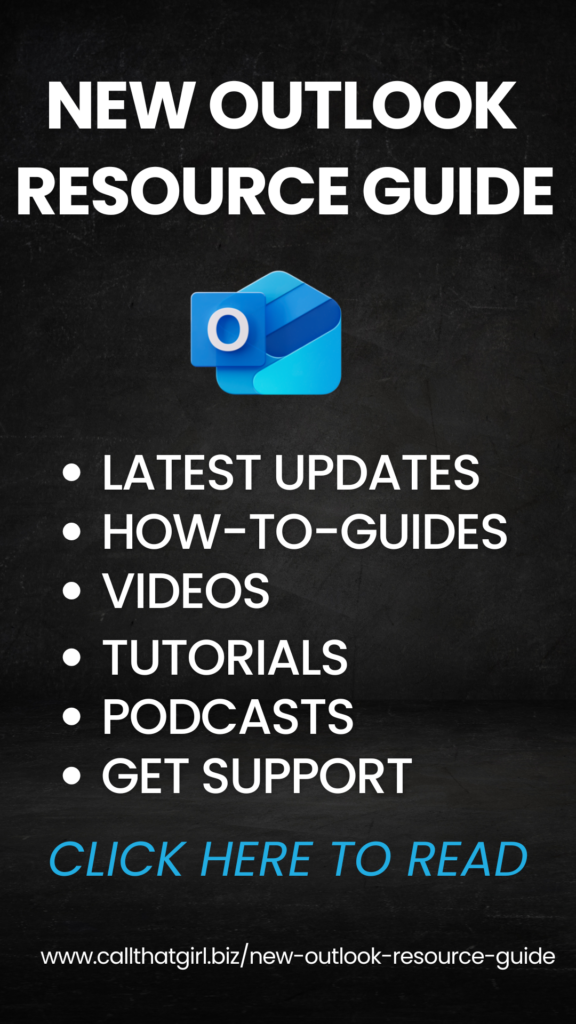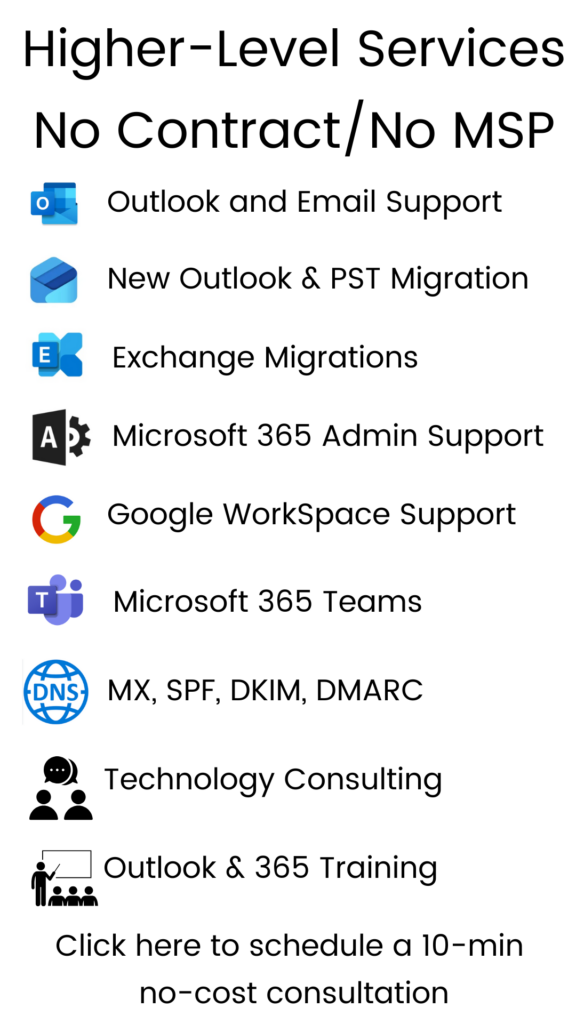Tag: Saint Paul Computer repair
Shortcuts that can save the day!
Friday’s Tips and Tricks!
Shortcuts that can save the day!
August 7th, 2008
Welcome to Friday’s Tips and Tricks! Most Friday’s I will send out a short note, reviewing things that are important for you to know. Reminder…if you would like to unsubscribe, there is a link at the bottom to do that.
Today we will talk about some keyboard shortcuts to use in your everyday computing and some may save the day!
NOTE: Everyone uses their computer “their own way”. You may not use these tips and tricks and you may already use them, either way…good things to be aware of. Please send any other tricks to Lisa@callthatgirl.biz for future tips and tricks.
In this issue…
Where did my work go?
My computer froze
My emails won’t send!
Where did my work go?
~~~~~~~~~~~~~~~~~~~~~~~~~~~~~~~~~~~~~~~~~~~~~~~~
Admit it… You’re a multi-tasker and just work too darn hard, and sometimes have too many things going on. Help! I lost what I was working on!
Press on the “alt” key and the “tab” key at same time. You will notice little boxes pop up. That window shows you everything you currently have open on your computer. Continue to click the tab key and it will scroll from application to application. This is a good trick especially if your mouse is frozen and you need to save some work.
My computer froze!
~~~~~~~~~~~~~~~~~~~~~~~~~~~~~~~~~~~~~~~~~~~~~~~~
Sometimes an application can freeze and you can’t do anything…
Start with the “alt + tab” trick, find your work that needs to be saved, then hit “Ctrl + S”, it will bring up a “save as” box.
If this fails, I recommend just leaving your computer for a few minutes and let it settle down. Sometimes we work too hard and the computer/application can get “confused”. Letting it rest awhile, will give the application time to figure itself out. And clicking-clicking-clicking trying to get it to work, only confuses it more.
My emails won’t send!
~~~~~~~~~~~~~~~~~~~~~~~~~~~~~~~~~~~~~~~~~~~~~~~~
FOR OUTLOOK USERS
You accidently sent out a HUGE email. I’m not talking a 4mb size, I’m talking about a 24 mb size email. It’s sitting in your outbox and your other emails you’re trying to send out are piling up. How to resolve that yourself…
Go to the email that is sitting idle and click on it. Next hit your “shift + delete” key at the same time. This should purge the email from the outbox. If not…
Try “file” at the top of your Outlook, select “work offline”. Close Outlook. Open again and try the trick again, “shift + delete”. A very large email may take some time to delete. Remember to put your Outlook back online once you have deleted the email.
Call That Girl!
www.callthatgirl.biz
Info@callthatgirl.biz
612-865-4475
Tips about buying a new computer
Friday’s Tips and Tricks!
Things you need to know
July 25, 2008
Welcome to Friday’s Tips and Tricks! Every Friday I will send out a short note, reviewing things that are important for you to know. Reminder…if you would like to unsubscribe, there is a link at the bottom to do that.
In this issue
How long does a computer last?
—————————–
As long as you take care of your computer, it can last well over 10 years. Some computers do have major malfunctions though and they’re just not worth repairing. Can you prevent that? Not in every case. I have gone to a client’s house who has a Windows 98 machine, almost 10 years old, still running just fine. The user only needed a few slight problems fixed.
What I normally tell folks is this…once a computer starts to get over 5 years old, start saving to buy a new one. Replacing the hardware that fails can cost almost $300 with parts and labor. With a repair bill that big, it’s not worth replacing it when some new computers are $300!
What can you do to keep your computer around a bit longer?
Turn it off at night
Keep your Windows updates current
Install an Antivirus program
Move your music to an external hard drive
NOTE….Laptops seem to have a shorter life span than a desktop computer.
How much should you spend?
——————————-
Do you have an IT Budget? We discussed this a few Tips and Tricks ago….
Computers can range from $300-2500 for the same type of system, with just a few hardware changes. Do you need to spend $2500 on a new computer?
If you are a basic user, a $300-$500 desktop computer should work just fine for you. It will come with all the basic hardware and you should not need to upgrade much. If anything, you may want to upgrade the memory. For the laptop user, basic laptops are selling for under $500 at many big box shops.
NOTE: If you have special needs for your programs, then you may need to spend more money on a higher-end model computer.
What’s the deal with Vista?
—————————-
Many of my clients have been in need of an upgrade of their systems and I can’t tell you how many say, “I have heard to stay away from Vista”.
So what is the deal with Vista? Vista is the operating system that you will need to use if you’re buying a new computer. It has a different look and feel than other systems and it takes some learning to figure it out, but it’s not that different and it’s more stable than it was last year. The biggest issues people are having with Vista are that it doesn’t work well in a corporate environment. For the home user, it should work just fine. You may experience some problems with…
1.) Your printer isn’t compatible anymore (if you have a really old one)
2.) You don’t know how to use it (because of look and feel changes)
3.) Slowness (this can be changed by adding more memory)
4.) Old programs that worked on your XP computer won’t install on Vista (You will need to buy a new version or call the manufacturer and see if they have an update for Vista)
Does Call That Girl recommend using Vista? We sure do! I have been using it since January 2007 and really haven’t had any issues with it. We also offer “Vista Tweak” sessions on how to use it better to fit your needs. For what it’s worth, about half my client base has Vista and no one has downgraded back to XP yet!
Spyware! Things you should know
Friday’s Tips and Tricks!
Today’s topic: *Spyware*
WARNING!!! This week’s newsletter is kinda lengthy!
July 18th, 2008
Welcome to Friday’s Tips and Tricks! Every Friday I will send out a short note, reviewing things that are important for you to know. Reminder…if you would like to unsubscribe, there is a link at the bottom to do that.
What is it?
How you get it?
What does it do?
How to avoid it!
What is spyware?
Simple explanation: Spyware is a “spy program” that is downloaded/installed and infects your computer. It’s usually a very small program that is hard to detect without running spyware cleaning programs.
How did you get it?
For the most part…
-You downloaded a program from the internet using Internet Explorer such as games, coupon specials, or you…
-clicked on a pop up window (like the one below) -didn’t close the window properly
-installed a smiley toolbar for your email program
-installed a “spyware program” that was meant to prevent spyware
The image below is an example of how spyware attempts to get you to download their “tools”
What does it do?
–Sometimes it tracks your websites
–Sometimes it collects personal information
–Sometimes it adds a toolbar to your Internet Explorer browser
–Sometimes it can infect your computer with spyware viruses
–Sometimes it can take over your entire computer settings so you can’t do anything or change any settings.
–Sometimes it installs a re-director on your Internet Explorer window so it will never go to your home page. It takes you to as foreign website or a web ad site.
–Sometimes it does something I’ve never seen before! Spyware is sneaky!
NOTE: I use the word “Sometimes” in these scenarios because spyware is now worse than just regular viruses that people used to worry about. Spyware comes from the internet so it’s even harder to figure how you got it exactly. Unlike the old days when you remember exactly what email caused you to start noticing a virus infection.
How to avoid getting it
-When you get a pop up window like the one above, do not click on any of the options, and try to close the window with the X in the right corner.
-If that fails you, try to close all your internet windows.
-If that fails you, right click on your task bar on the bottom of your screen and find “task manager” and then you will see this window…click on the Big E (Internet Explorer) and then click on the bottom of the screen “end task” and stop all the internet windows.
-You can also avoid getting spyware problems by not downloading anymore free games, coupons buddies programs, smiley programs, etc.
-You can also avoid spyware by using another internet browser other than Internet Explorer. You can use Firefox, Opera, etc. There are quite a few out there now to select from.
How to remove spyware
-There are many ways to remove Spyware. The big fixes are to run spyware cleaners, but there are also many things you need to check on the computer besides running a cleaner. I can’t tell you how many people have told me, “I ran the cleaner”. There are many “fake cleaners” out there that actually can infect your system worse.
NOTE: Some spyware companies are having you pay for a download to clean the virus. From what I have seen, these are HOAXES. They usually run $30 or so and do not clean/remove the spyware.
Call That Girl for a phone support/Home visit. Until July 31st, we will be offering a phone support special for $45 for an hour. During this support chat, we will install a well known spyware cleaning program and do a 15 point checklist for checking your computer and talk you through how to maintain your system.
Got a questionfor Call That Girl?
Call That Girl can give tips and tricks til the cows come home, but what are you interested in reading up on? Send Questions to info@callthatgirl.biz and have your question answered in the next newsletter.
Stay tuned for next week’s Tips and Tricks….Purchasing your next computer
Call That Girl!
www.callthatgirl.biz
info@callthatgirl.biz
612-865-4475
Cleaning up your software
Just as a tip…when I clean a computer, the first thing I do is go to the Control Panel and hit “add/remove” programs (for XP users that is).
I generally do a quick scan and see what looks like it should be there and what should not be there.
What should be there? Programs you have paid for or knowingly downloaded.
What shouldn’t be there? Spyware programs!
You can easily tell a spyware program by 2 things.
1.) the word “search” is in the name of the program
2.) the program is very small in size (under 1 mb usually)
If you want to delete those little buggers, you can. Just a reminder that sometimes a removal of those spyware will take you to an internet site and require a download of a tool to uninstall it. Generally that is the safest way to go, follow the spyware instructions. Back in the day it was hard to remove the spyware, but today it’s a big easier.
Sometimes the computer will require a reboot after removing. Make sure you watch for that window or option in a window because you may want to wait to reboot until you are done.
TIP…many “coupon” saving websites will download a tool, so if you’re a coupon maniac, you may want to remember that those coupons you are cyber clipping is maybe adding spyware. Most people hate it when I remove that coupon tool, but it’s really best for your computer.
If you have any questions about removing software, please feel free to email info@callthatgirl.biz or call for a quick free consultation. 612-865-4475
Free “Office” type program available!
Microsoft Office is a pretty big chunk of change for a word formatting and spreadsheet right? It’s $149 at my local computer store.
Or would you rather have a generic version for free? It also saves as “word 97-2003” so you can always make sure your friends and colleagues get a version you send that does open.
Open Office offers word documenting , spreadsheet, presentation, draw, database and a math program. You can also open other “Word documents” in Open Office Writer and save back and forth.
-Free-Looks and feels like Microsoft Word
-Opens Microsoft Word documents
-Creates PDF’s without a writer
-Compatible on XP and Vista
It’s a fairly easy installation, of course…call or ask me any questions!
Have a great Tuesday!
Lisa
The dirty work
Yes folks, you have to clean inside your computer (not if you have a laptop, but we’ll touch on that later).
Clean inside my computer????
Yes, I said it! Do you know what the inside of your computer looks like? It’s a metal box with parts all over it connected by a huge board called “the motherboard” or (fatherboard as the ladies like to call it).
If you are interested in seeing what’s going on and how many dust balls are in that box, let’s take off the cover or “shell” as geeks call it and find out! (reminder…if you have pets, expect A LOT of dust and fur!)
1.) Unplug all cords! This machine must not be connected to any power.
The cover will come off easy if you have a Dell.
The cover will be probably harder if you have another model.
Usually there are clips on the Dells that snap and you slide off half the case, it’s not just as simple as opening a box, but it will slide open.
For other models, you may have to unscrew some of the exterior screws. Sometimes half the cover comes off, other times the whole thing will come off and there you will be seeing your computer naked!
Most people I have seen clean out their computer, just get a vacuum and suck all the dust balls out. (even I do that usually…) But…there are some concerns with that. Electric static can zap your computer and fry some of the pieces. So for you “Average Jane”…I just recommend just hand grabbing all the big pieces. Then after you have them picked out, just grab a paper towel and start wiping the rest out. You will especially want to get the back area where the power fan is, and where you plug in your internet cords, monitor, etc. Those are very dusty! (as they are so close to the fur and dust in your house).
After you find it all clean and good to go, put the cover back on and plug it all back in. Your computer will not run faster or better, but I have seen some really scary fur balls in one of my computers and I feared fur fire LOL. Never know….it was a huge furball.
LAPTOP USERS
Nope, you can’t just take it all apart and dust it out…but you can clean the keyboard and I do recommend that. Why? Because the keyboard is a part of the “machine” unlike a regular computer that has it detached. Keeping your keyboard clean will help keep your laptop working especially after warranty. Just get a can of dust air and give it a good “spraying down” and then check for huge crumbs and what not. A cookie crumb can cause a key to stick and give you hours of drama….so just check that out on occasion and you’ll be in great shape!
If you have any questions about this or want Call That Girl to do a regular computer cleaning and show you how to dust out your computer, call 612-865-4475 for an appt.
Enjoy your Wed!
Lisa