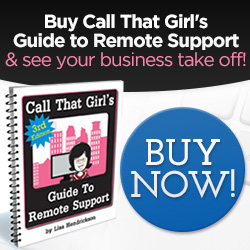Tag: smartphone syncing with email
What type of emailer are you?
 Every day while I’m helping my Outlook clients, I learn quite a bit about people and how they manage their lives. Outlook is usually their “life manager” with email, calendar and contacts working in synchronization.
Every day while I’m helping my Outlook clients, I learn quite a bit about people and how they manage their lives. Outlook is usually their “life manager” with email, calendar and contacts working in synchronization.
I know it manages my life and those that help me run the business. Since they have access to my calendar and some email folders, I try to keep it managed for others to help me run the company. Try is the keyword, it’s not easy to get my brain from my way to thinking to a way others understand, after all…my brain is not a computer.
Now during all these years of helping clients, I have figured out there are a few types of emailers. Part of the joys of what I do for a living is getting remoted into a computer and seeing how my clients work, this helps me repair their Outlook believe it or not.
The Four Types of Email Users
1.) The type that deletes everything out of the inbox, it’s clean as a whistle! You keep nothing, you don’t need it, why have it around? You usually don’t have many Outlook problems do you?
2.) You have 180 emails in your inbox and you think you have a lot and it’s wasting space. You have no folders, no rules and just feel that 180 is too many. You’re not sure what to keep or throw, so you just delicately go through those emails and keep only what you need.
3.) The type that keeps everything in your inbox, never sorts, has rules or moves anything. You may have 4000 unread emails and it doesn’t bother you a bit. You use the search feature and love it! You probably do have size issues on occasion or a major slow down in your Outlook. You’re smart enough to know to delete stuff, but are scared but do is cautiously.
4.) You’re over obsessed with managing every email, have 50 folders, massive amounts of rules, heck…you maxxed out the rule limit! You never delete, you keep everything somewhere and live and breathe out of your smartphones and iPads, you can’t wait one minute for a new email. Email is your money and your money is your life. Having 10,000 unread emails is nothing to you, it’s just a database right? Keep it all!
Then there are the types in the middle. Currently with the Smartphone phenomenon, I’ve had to learn how to do many new “therapy sessions” (aka..Outlook help) and am learning how those folks work.
If you are experiencing Outlook or email issues or need to get all of your computers and devices in synch, try our hosted exchange opportunities, feel free to give me a call. I can help. (Or email me!) Lisa@callthatgirl.biz
612-865-4475
9 Great Tech Tips from Call That Girl
Here’s a list of some good tips I’ve come up with over the years that everyone should know!
9 Great Tech Tips from Call That Girl
- Test different laptops in the store before buying one online
- Updates can be found in the lower right corner of your screen in the system tray
- If your phone gets wet, turn it off and pull the battery out immediately! Turn it upside-down and place in rice to absorb the moisture.
- More often than not, Googling and doing a repair on your electronics yourself only costs more in the end.
- Your Outlook email files are saved in a hidden PST file on your computer that CAN be recovered, transferred and backed up.
- Most people keep very important and private information on their computers, so put a password on your computer for a little extra protection!
- Macs can in fact get viruses, so use caution on certain sites and links.
- Do the updates on your computer regularly, and not just your anti-virus! Viruses can sneak through outdated programs such as Java.
- If your cursor seems to jump around the screen a lot and messes up the document you are working on while typing on your laptop, your wrist may be bumping the mouse pad. Turn it off if you don’t use it.
Outlook, Gmail and iPhone Syncing Minneapolis, MN
Not sure how it’s done? We can help!
We can remote into your computer and set up your Outlook and your smartphone to “synchronize” together via our tools that are paid for or with free applications. If you really want a robust email/calendar we can move your company’s emails/calendar and contacts to a “hosted exchange” that is yep, in the Cloud! The Cloud is exciting, it allows you so much more freedom to be anywhere at any time and have real-time updates and synching of your stuff so you can rest assured you’re saving time without seeing duplicates!
We can even put your files in the “Cloud” so all of your word documents and excel files are accessible anywhere. Call That Girl’s support team is fully trained on cloud software and apps on phones, so you can trust your data in our hands.
We also do online backups, so there is no need for those old hardware driven servers. Use your own computer as a server, save money and time. Schedule an appointment today to find out how we can do just about everything you need in the cloud.
Our one time set up fees and prepay blocks of remote support time get you out of those irritating monthly payments and hardware upgrades. Move to the Cloud and enjoy a stress free business day!
Oops! We could not locate your form.
https://plus.google.com/100147097284628132482/postsIMAP vs POP email and why you need IMAP if you’re on a smartphone
With just about everyone wanting email on their smartphones and wanting it to just “work” right, IMAP is your answer. Many folks are setting up their smartphones with POP and their email doesn’t match up, meaning…they will delete an email on their phone and it’s still on the computer. Everyone wants that email GONE when they log back into their computer. That’s the point of deleting it, right? Not if you have your email set up for POP, it will stay there!
Here is an explanation of IMAP and POP
IMAP (Internet Message Access Protocol): Synchronizes your email, your deleted email, your folders and sent items. So that means, if you are on one computer or your iPhone/Droid and delete emails, they are deleted on your computer as well.
POP (Post Office Protocol): Just downloads your email to your computers and smartphones and does not synchronize anything. This is a problem for those with Gmail because they are constantly having email that doesn’t make sense or is hard to manage.
Changing your email to be managed via IMAP
Gmail users: When you log into your Gmail inbox on the website, you can change your settings by going to the settings and selecting “forwarding and IMAP” and turning on IMAP. For instructions from Google, click here.
Go Daddy users: You will need to call Go Daddy and get IMAP set up on your account. Once you have it set up, they can send you instructions on how to set it up yourself. It’s easy, but make sure you have a backup of your Outlook PST first! Safety first folks. Here are some instructions I found online on how to set up IMAP for Godaddy after you have upgraded.
Others: Call your email hosting company and request their information.
For those on Outlook who need help, feel free to fill out the form below this blog to set up an appointment to get your email configured for IMAP. It’s a good idea to also get your old email backed up too, or imported into your IMAP if you are using POP, those emails will be missing when you set up IMAP.
I know this may be confusing to some, but once you are set up on IMAP…your email life is so much easier to manage and it’s a one-time set up, nothing to do after we get it done.
Oops! We could not locate your form.
10 signs that your computer may have a virus
Boy oh boy is this getting more and more common. We used to take calls from our clients who told us that they had pop ups and weird notifications, or even a huge flashing graphic, “You’ve been infected”. Seems lately, the viruses are doing more damage underneath, and not showing the usual suspects. And no…your AV program may not be catching these buggers either.
Here are a few ways to figure out if you may have a virus. 
- Your computer is acting up
- Websites aren’t loading right
- You try to Google something, and it takes you to a whole different page
- You see a “web certificate” page on a website you’re trying to get to
- Occasional blue screen of death
- Internet goes in and out
- Internet just completely goes out
- Mouse and keyboard aren’t working as they should
- There is a new icon in your system tray you’ve never seen before
- You cannot log into your online banking
While most people just blow these off as glitches, you may have a virus and if let go long enough, could result in a computer crash, loss of data and spendy repairs. We recommend that you get a tune up where we do a virus spot check included in our 22 pt checklist.

 Starbucks Thank You Card
Starbucks Thank You Card