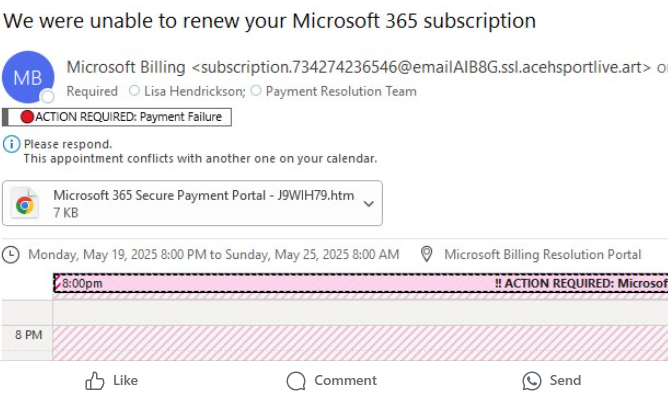Author Archive: Lisa Hendrickson
Lisa Hendrickson is the owner of Call That Girl. She is an Outlook Expert and Microsoft 365 Consultant.
Call That Girl Business Tech Support
Call That Girl Business Tech Support
Call That Girl 612-865-4475
Schedule time now on my calendar https://live.vcita.com/site/callthatgirl/online-scheduling
Call That Girl is a US based company that offers a full range of Microsoft Outlook Expert support and training, Microsoft Exchange Migrations, Microsoft 365 consulting and troubleshooting 3rd party applications.
Services: If not on this list, please email me lisa@callthatgirl.biz and see if I can help
Services: If not on this list, please email me lisa@callthatgirl.biz and see if I can help
This is a list of my core services but don’t be afraid to ask if I can help with other issues.
With my extensive HelpDesk support, I’m able to resolve complex 365 issues, integrate multi-platform data, and provide hands-on guidance for smooth transitions to Microsoft systems.
I support a diverse client base, including solo entrepreneurs, corporate and commercial clients, IT departments, and managed service providers (MSPs), adapting to varied needs and scales. All work is done remotely.
Microsoft Outlook & Email Support– Help troubleshoot email issues, repairs, configuration, reworking Outlook for complex software syncing. POP/PST/IMAP/Gmail/Microsoft 365/Yahoo, AOL, Comcast, etc
Microsoft Outlook Calendar & Contacts – Help reconfigure (This computer only) to synchronize with Phones, other devices/computers, assist with contacts duplication, merging iCloud and Exchange or other contacts databases, CRM assistance
New Outlook– Guide users through the latest updates and features in the New Outlook interface, highlighting improvements and best practices. POP/PST/IMAP/iCloud/Gmail setup and migrations, configuration, settings, phone synching, training
Phone synchronizing expert– Assist clients with migrating all their email, calendars, contacts, notes and tasks for phone synchronizing, iPhone or Android support.
Microsoft 365 home/personal/family vs business 365 confusion (accounts, email, OneDrive)
New computer setup -Assist with setting up your new PC, transferring data, setup Outlook and Office, personal or business
Microsoft Exchange– Support Exchange Online, 365, Account administration, assist with maintenance, policies, move/add/change, new domain account setup and migration of data
Microsoft Exchange Migrations– Migration preparation, DNS, 365 Account setup, Data migration, desktop assistance, phone setup, security and training. Plan and execute migrations from legacy email systems or different providers to Microsoft Exchange Online.
Microsoft 365 Admin Support– Assist clients with admin tasks, account management, and tenant settings to optimize their Microsoft 365 environment
New Microsoft 365 account setup – Assist with new 365 accounts, transfer data from personal OneDrive to business 365
Google Workspace– Help with Google Workspace setup and integration, ensuring smooth operation alongside Microsoft tools.
Microsoft Consulting– Deliver custom consulting services, addressing specific challenges or needs related to Microsoft products.
Microsoft Teams– Set up, customize, and train clients to maximize team collaboration, streamline communication, and maintain secure sharing practices.
Email Delivery– SPF, DMARC, DKIM – Ensure emails deliver reliably by configuring SPF, DMARC, and DKIM settings, protecting clients from spoofing and phishing threats
Migration Tech Assist– Provide technical assistance for seamless data migration, mitigating downtime and ensuring data integrity.
New Outlook Training -large group/organizations, MSP, small businesses
With my extensive HelpDesk support, I’m able to resolve complex 365 issues, integrate multi-platform data, and provide hands-on guidance for smooth transitions to Microsoft systems.
I support a diverse client base, including solo entrepreneurs, corporate and commercial clients, IT departments, and managed service providers (MSPs), adapting to varied needs and scales. All work is done remotely.
To schedule time to chat, use this link to find time on my calendar or call 612-865-4475 or email Lisa@callthatgirl.biz
Check out my LinkedIn profile here
Or use the contact form below to schedule time to chat.
Email scammers sending calendar invites
Email scammers sending calendar invites
Yes, I got an invite today from a scammer, with the htm file for payment. Double wammy lol. I declined the invite but found it pending in my calendar.
Giving these guys the bonus award for creativity. Never thought I’d see this before.
White-labeled Email Client Training for MSPs
White-labeled Email Client Training for MSPs
MSP’s will be seeking New Outlook Trainers in the next few years and I’m offering my training services to all MSP, IT consultants, small companies and Corporations. Email lisa@callthatgirl.biz to schedule a time to discuss. Please note I do not write proposals, nor do I need a lot of lead time. I can also do custom training for all different types of teams, sales/recruiters for example that would enjoy their own session as their needs are different than a regular end user.
You can view my videos on YouTube:
https://www.youtube.com/watch?v=nbpjTLtKN9U
New Outlook freestyle tutorial training
https://www.youtube.com/watch?v=w0JndHaJA_E
Workshop I offered free to my clients
https://youtu.be/d7EUFHN_Ots?si=OnSIOELwK6dkywrS
Notes:
- I have a flat fee of $500 per 60-minute session. I will use the script listed below. You can also buy an hour and we can pre-record it and you can share with your end users as needed.
- Prep hour is optional but worth considering: $300 per hour to customize your training needs. During this session, I can also add anything else you want me to discuss or show in my screenshare (links to support libraries, videos, etc).
- I prefer to use your 365 accounts to demo, I can fill in the content quickly to demostrate.
- I’d prefer if your company also hosts the demostration, records and shares on your own file servers.
- I also prefer if someone at the company is the moderator, follows the chats and assists. I don’t need this but it helps having someone on the team for any Q&A that I don’t have information for.
- This also looks good to the attendees in my opinion
Script:
Intro about myself, I can say I’m your company trainer or independent trainer.
Few mentions about New Outlook (sample depending on your end users and I can customize for your needs, when to call helpdesk, etc)
- Changes coming
- Consider New Outlook an updated look, during this training I will go back and forth from Outlook Classic to New Outlook
- Many features are removed and slowly being added back in will be mentioned as needed
- By 2029, we should all see a fully developed New Outlook that has some our favorite features back.
The basics are the same, email, folders, calendar, contacts, favorites, tour all of new outlook including settings
- Screenshare of how New Outlook will work with the basics most people use
- Tour of the settings end users can change
- Briefly show the 365 portal
Important Changes
Contacts are missing almost all the fields you might currently use
- Screenshare
One thing that did changes “tasks” are now “to do”
- Screenshare
Calendar will have some changes, so for those of you doing a lot of scheduling, you will want to see what is missing or added that might help
- Screenshare
- What might not work is some of your old calendar tricks, so many people have there own flair for scheduling
Here are some important things:
- Shared Mailboxes
- Screenshare
- Automatic Replies
- Screenshare
- Signatures/local signatures will need to be made in the settings
- Screenshare
- Quick parts, need to be made into templates
- Screenshare on how to do this
- Notifications
- Not sure what you want me to show here? Notifications in Windows?
- Journal
- Removed
Great new additions
- Templates
- Many 365 apps come included
- Teams/Planner integrates with “to do”
White-label New Outlook Training Services
White-label New Outlook Training Services
MSP’s will be seeking New Outlook Trainers in the next few years and I’m offering my training services to all MSP, IT consultants, small companies and Corporations. Email lisa@callthatgirl.biz to schedule a time to discuss. Please note I do not write proposals, nor do I need a lot of lead time. I can also do custom training for all different types of teams, sales/recruiters for example that would enjoy their own session as their needs are different than a regular end user.
You can view my videos on YouTube:
https://www.youtube.com/watch?v=nbpjTLtKN9U
New Outlook freestyle tutorial training
https://www.youtube.com/watch?v=w0JndHaJA_E
Workshop I offered free to my clients
https://youtu.be/d7EUFHN_Ots?si=OnSIOELwK6dkywrS
Notes:
- I have a flat fee of $500 per 60-minute session. I will use the script listed below. You can also buy an hour and we can pre-record it and you can share with your end users as needed.
- Prep hour is optional but worth considering: $300 per hour to customize your training needs. During this session, I can also add anything else you want me to discuss or show in my screenshare (links to support libraries, videos, etc).
- I prefer to use your 365 accounts to demo, I can fill in the content quickly to demostrate.
- I’d prefer if your company also hosts the demostration, records and shares on your own file servers.
- I also prefer if someone at the company is the moderator, follows the chats and assists. I don’t need this but it helps having someone on the team for any Q&A that I don’t have information for.
- This also looks good to the attendees in my opinion
Script:
Intro about myself, I can say I’m your company trainer or independent trainer.
Few mentions about New Outlook (sample depending on your end users and I can customize for your needs, when to call helpdesk, etc)
- Changes coming
- Consider New Outlook an updated look, during this training I will go back and forth from Outlook Classic to New Outlook
- Many features are removed and slowly being added back in will be mentioned as needed
- By 2029, we should all see a fully developed New Outlook that has some our favorite features back.
The basics are the same, email, folders, calendar, contacts, favorites, tour all of new outlook including settings
- Screenshare of how New Outlook will work with the basics most people use
- Tour of the settings end users can change
- Briefly show the 365 portal
Important Changes
Contacts are missing almost all the fields you might currently use
- Screenshare
One thing that did changes “tasks” are now “to do”
- Screenshare
Calendar will have some changes, so for those of you doing a lot of scheduling, you will want to see what is missing or added that might help
- Screenshare
- What might not work is some of your old calendar tricks, so many people have there own flair for scheduling
Here are some important things:
- Shared Mailboxes
- Screenshare
- Automatic Replies
- Screenshare
- Signatures/local signatures will need to be made in the settings
- Screenshare
- Quick parts, need to be made into templates
- Screenshare on how to do this
- Notifications
- Not sure what you want me to show here? Notifications in Windows?
- Journal
- Removed
Great new additions
- Templates
- Many 365 apps come included
- Teams/Planner integrates with “to do”
Outsourced New Outlook Training Services
Outsourced New Outlook Training Services
MSP’s will be seeking New Outlook Trainers in the next few years and I’m offering my training services to all MSP, IT consultants, small companies and Corporations. Email lisa@callthatgirl.biz to schedule a time to discuss. Please note I do not write proposals, nor do I need a lot of lead time. I can also do custom training for all different types of teams, sales/recruiters for example that would enjoy their own session as their needs are different than a regular end user.
You can view my videos on YouTube:
https://www.youtube.com/watch?v=nbpjTLtKN9U
New Outlook freestyle tutorial training
https://www.youtube.com/watch?v=w0JndHaJA_E
Workshop I offered free to my clients
https://youtu.be/d7EUFHN_Ots?si=OnSIOELwK6dkywrS
Notes:
- I have a flat fee of $500 per 60-minute session. I will use the script listed below. You can also buy an hour and we can pre-record it and you can share with your end users as needed.
- Prep hour is optional but worth considering: $300 per hour to customize your training needs. During this session, I can also add anything else you want me to discuss or show in my screenshare (links to support libraries, videos, etc).
- I prefer to use your 365 accounts to demo, I can fill in the content quickly to demostrate.
- I’d prefer if your company also hosts the demostration, records and shares on your own file servers.
- I also prefer if someone at the company is the moderator, follows the chats and assists. I don’t need this but it helps having someone on the team for any Q&A that I don’t have information for.
- This also looks good to the attendees in my opinion
Script:
Intro about myself, I can say I’m your company trainer or independent trainer.
Few mentions about New Outlook (sample depending on your end users and I can customize for your needs, when to call helpdesk, etc)
- Changes coming
- Consider New Outlook an updated look, during this training I will go back and forth from Outlook Classic to New Outlook
- Many features are removed and slowly being added back in will be mentioned as needed
- By 2029, we should all see a fully developed New Outlook that has some our favorite features back.
The basics are the same, email, folders, calendar, contacts, favorites, tour all of new outlook including settings
- Screenshare of how New Outlook will work with the basics most people use
- Tour of the settings end users can change
- Briefly show the 365 portal
Important Changes
Contacts are missing almost all the fields you might currently use
- Screenshare
One thing that did changes “tasks” are now “to do”
- Screenshare
Calendar will have some changes, so for those of you doing a lot of scheduling, you will want to see what is missing or added that might help
- Screenshare
- What might not work is some of your old calendar tricks, so many people have there own flair for scheduling
Here are some important things:
- Shared Mailboxes
- Screenshare
- Automatic Replies
- Screenshare
- Signatures/local signatures will need to be made in the settings
- Screenshare
- Quick parts, need to be made into templates
- Screenshare on how to do this
- Notifications
- Not sure what you want me to show here? Notifications in Windows?
- Journal
- Removed
Great new additions
- Templates
- Many 365 apps come included
- Teams/Planner integrates with “to do”
Outsourced New Outlook Trainer for Managed Service Providers
Outsourced New Outlook Trainer for Managed Service Providers
MSP’s will be seeking New Outlook Trainers in the next few years and I’m offering my training services to all MSP, IT consultants, small companies and Corporations. Email lisa@callthatgirl.biz to schedule a time to discuss. Please note I do not write proposals, nor do I need a lot of lead time. I can also do custom training for all different types of teams, sales/recruiters for example that would enjoy their own session as their needs are different than a regular end user.
You can view my videos on YouTube:
https://www.youtube.com/watch?v=nbpjTLtKN9U
New Outlook freestyle tutorial training
https://www.youtube.com/watch?v=w0JndHaJA_E
Workshop I offered free to my clients
https://youtu.be/d7EUFHN_Ots?si=OnSIOELwK6dkywrS
Notes:
- I have a flat fee of $500 per 60-minute session. I will use the script listed below. You can also buy an hour and we can pre-record it and you can share with your end users as needed.
- Prep hour is optional but worth considering: $300 per hour to customize your training needs. During this session, I can also add anything else you want me to discuss or show in my screenshare (links to support libraries, videos, etc).
- I prefer to use your 365 accounts to demo, I can fill in the content quickly to demostrate.
- I’d prefer if your company also hosts the demostration, records and shares on your own file servers.
- I also prefer if someone at the company is the moderator, follows the chats and assists. I don’t need this but it helps having someone on the team for any Q&A that I don’t have information for.
- This also looks good to the attendees in my opinion
Script:
Intro about myself, I can say I’m your company trainer or independent trainer.
Few mentions about New Outlook (sample depending on your end users and I can customize for your needs, when to call helpdesk, etc)
- Changes coming
- Consider New Outlook an updated look, during this training I will go back and forth from Outlook Classic to New Outlook
- Many features are removed and slowly being added back in will be mentioned as needed
- By 2029, we should all see a fully developed New Outlook that has some our favorite features back.
The basics are the same, email, folders, calendar, contacts, favorites, tour all of new outlook including settings
- Screenshare of how New Outlook will work with the basics most people use
- Tour of the settings end users can change
- Briefly show the 365 portal
Important Changes
Contacts are missing almost all the fields you might currently use
- Screenshare
One thing that did changes “tasks” are now “to do”
- Screenshare
Calendar will have some changes, so for those of you doing a lot of scheduling, you will want to see what is missing or added that might help
- Screenshare
- What might not work is some of your old calendar tricks, so many people have there own flair for scheduling
Here are some important things:
- Shared Mailboxes
- Screenshare
- Automatic Replies
- Screenshare
- Signatures/local signatures will need to be made in the settings
- Screenshare
- Quick parts, need to be made into templates
- Screenshare on how to do this
- Notifications
- Not sure what you want me to show here? Notifications in Windows?
- Journal
- Removed
Great new additions
- Templates
- Many 365 apps come included
- Teams/Planner integrates with “to do”

 Starbucks Thank You Card
Starbucks Thank You Card