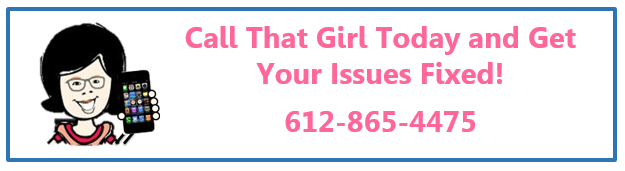Category: Call That Girl’s Tech Blogs
Category: Call That Girl’s Tech Blogs
Is Technology Moving Too Fast For You To Keep Up?

I think so! As a technical consultant, most of my clients call in for help with issues such as buying a new computer, new software, what should I use for email, how can I manage my work with my team, efficiency needs and of course…tech support. Many of my clients find us via LinkedIn and the majority of them complain that technology is moving too fast. I have to agree! I have found that even working in technology, it’s all too fast for me, too. I think what’s moving too fast right now is all the smartphone and Windows 8 changes. Even though I work in the field, I too have a lot to read up on. I can’t spend my days surfing Tech Crunch or those hyped up techie sites to keep up (Just like you all, I run a business!). Some days I find myself drowning in technology.
Even as a social media enthusiast, I can’t keep up with the ever changing social media apps and fun stuff. I noticed this years ago after I wrote my eBook about social media; everyday there was something new to learn and figure out. I get a lot of information from of course LinkedIn and Facebook, but feeds are hard for me to keep up with there, too. I catch probably 5% of what is being pushed out. When my friends ask, “Didn’t you see my update”….I usually say, “No, when was it,” because I only see what comes up when I log in (usually a couple of times a day).
The iPhone is a lot to keep up with for me, too. Everyone talks about this app and that app, and to be fair, I use my phone for 5 things – phone, text, check my email and my calendar on the road, and do Facebook messenger because my best friend is completely addicted to it. Yesterday I unplugged my phone during an update… not the brightest idea I found out. But luckily my computer did a backup before it had to restore to factory (UGH). So I ended up losing all my apps, but my data was safe. I didn’t even care. I never used the apps.
What are your thoughts on technology moving too fast? Or are you keeping up? And if so, how much time do you spend on the upkeep?
Is your web browser secure?

Unsure about the various plug-ins or add-ons you’ve downloaded to your browser over time? Or maybe you didn’t even realize you have downloaded anything. Plug-ins and add-ons are optional software downloads that can improve your web browser’s capabilities and features. Many times these extras are not necessary, and can even carry spyware with them occasionally (see Monday’s blog). Fortunately, there are tools available to check for bad plug-ins and add-ons, so you can reduce your vulnerability. Browsercheck.qualys.com is a good one to run on all of the browsers that you use to make sure your computer is not being harmed by anything. Click the link above to scan your computer now!
If you come across any problems that you can’t take care of yourself, give us a call! 612-865-4475
Email us at info@callthatgirl.biz
If you liked this blog, please share it!
Warning: Chrome and Firefox Plug-Ins and Add-On’s Allow Spyware
It’s about time that I write this darn blog about Chrome and FireFox. And it’s a long one folks. I know these are two of your favorite browsers, but unfortunately they are now allowing spyware to be installed into your internet experience without your knowledge. Question and answers below!
How do the add-on’s and plug-in’s get installed?
You are surfing along the internet and these Plug-Ins and Add-On’s just install themselves. Or maybe you clicked on an “allow” button, but assumed you needed it. Either way, most people do not just add them.
What do they do?
They are supposed to help your internet be better, your games play better or your pictures load faster. I have seen literally dozens of different In’s and On’s it’s insane.
Are they always for real or are they useful?
No and not really. I have seen them act as one program, but are really spyware. Especially the “Google” add-on’s. Hackers are smart and know you probably won’t delete a program with the name Google in it, but that is where the spyware is hiding out. Are they useful now? No, your internet should not change if you don’t use them. We surfed nicely before them right?
How can you tell if you have bad add-on’s and plug-ins?
Chrome: Here are some screenshots to help you see the extensions and you can disable or delete them. If after you do, you are still redirected then call us and we can help with removing the search settings as you probably have a virus at that point. 612-865-4475 or email info@callthatgirl.biz
Firefox: Go to Tools/Add-Ons and look through the extensions and plugins, delete as you need. If you are still being redirected, please call us for help as you may have a virus. 612-865-4475 or email info@callthatgirl.biz
Save on your next virus removal!
Boy oh boy is this getting more and more common. We used to take calls from our clients who told us that they had pop ups and weird notifications, or even a huge flashing graphic, “You’ve been infected”. Seems lately, the viruses are doing more damage underneath, and not showing the usual suspects. And no…your AV program may not be catching these buggers either. Call us if you think you may be infected, 612-865-4475.
Here are a few ways to figure out if you may have a virus. 
- Your computer is acting up
- Websites aren’t loading right
- You try to Google something, and it takes you to a whole different page
- You see a “web certificate” page on a website you’re trying to get to
- Occasional blue screen of death
- Internet goes in and out
- Internet just completely goes out
- Mouse and keyboard aren’t working as they should
- There is a new icon in your system tray you’ve never seen before
- You cannot log into your online banking
While most people just blow these off as glitches, you may have a virus and if let go long enough, could result in a computer crash, loss of data and spendy repairs. If you think you may have a virus, let the experienced techs at Call That Girl check it out. We are offering a $69 virus removal sale (30% savings!) until the end of February, so don’t pass up this opportunity! Give us a call or schedule an appointment with the form below.
Save time with remote support!
You’ve probably heard about remote support before, but is it really an effective form of computer support or repair? The answer is yes! The majority of Call That Girl’s jobs are done remotely, whether it’s our home clients or our business clients. Remote support is typically faster than having to drag your computer into a shop, waiting for it to get worked on and then having to find the time to run back to the shop to pick it up. With remote support, all you have to do is schedule time with one of our technicians, be by your computer to get the tech logged in and then go about your day while they take care of the issue! As long as you have internet access and the problem is not caused by hardware on your computer, we can usually take care of it remotely. Here’s a list of the top five remote jobs that we encounter here at Call That Girl:
- Outlook support
- Computer tune-up
- Troubleshooting various issues
- Cloud support
- Virus removals
Give us a call or schedule an appointment if you need help with one of these things or are having other software-related computer problems! 612-865-4475

 Starbucks Thank You Card
Starbucks Thank You Card