Skype Won’t Quit Or Close Windows 7
 Is anyone else out there as irritated as I am about Skype not closing or quitting? It’s like the family member that won’t leave at Christmas! Even though I am a technician, not every annoyance deserves my precious time. Just like you, I sometimes just wait until I can’t stand something anymore and deal with it. So let’s deal with it together. First we will deal with Skype just always starting up when your computer turns on.
Is anyone else out there as irritated as I am about Skype not closing or quitting? It’s like the family member that won’t leave at Christmas! Even though I am a technician, not every annoyance deserves my precious time. Just like you, I sometimes just wait until I can’t stand something anymore and deal with it. So let’s deal with it together. First we will deal with Skype just always starting up when your computer turns on.
If your Skype starts up with your computer and hangs out at the bottom of your computer with the rest of your apps, your Skype is set up to “Launch at startup” of your computer. So yea, it’s always there. Here is how you can disable this…
Disable start up in Skype itself. Open Skype and go to “Tools” and select “Options”–then uncheck the box “start Skype when I start Windows”. Then it’s gone and should be gone for good!
But now, let’s say you start Skype up and use it, chat away and then you want to get out. You can sign out, or quit…but guess what? It will probably still linger like that awkward cousin at Christmas! I want it gone, I hate seeing it at the bottom of my screen! First, I try right clicking on the app and choose the option, “Quit Skype.” It will ask if you are sure you want to quite Skype and inform you that you won’t be able to send or recieve messages anymore. Select “Quit” and it should go away, but a lot of time this doesn’t work. So then I go off and kill it in the task manager. Really, that’s the best way I have found to get rid of it. For now, it’s not that important of a tool for me to put much time into figuring out why the thing won’t close properly…other than Skype did it as a master marketing plan to keep it in your face every day and night.
Lisa
Category: Call That Girl's Tech Blogs


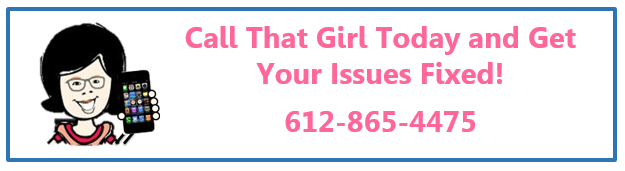




I love it – yes – a very annoying guest who won’t leave!
I love it – yes – a very annoying guest who won’t leave! how do you kill it in task manager, and then will it open again when you need it?