Inbox missing email from IMAP Outlook Office 365
Inbox missing email from IMAP Outlook Office 365
This was a very interesting repair I had to do for my client. They started out with one problem solved by other technicians, then called me in for the final repairs needed. Be warned…if you are missing email from your inbox, do not put INBOX in the root folder of your Outlook (many blogs state this will fix it, it will not). This will remove all the folders from your IMAP folders and leave you with only the Inbox. Which is ridiculous to even imagine this being a fix, but I will move on here. You can remove that INBOX from the root for starters, your IMAP folders will come back, or should. If not, you might need your mailbox “resynched” by your email host. You have to specifically ask for this to be done.
According to one lonely updated blog from September, I found the answer deep in the blog. Yes, I read blogs online just like you are doing here with my blog. The difference between my fix here is that I did all the preventative work before doing my fix. If you have not, please read below the things I did first. If you need help, please use my scheduler below to get on my calendar.
1.) Back up the current IMAP that you can see to a local PST file
2.) Do not delete any profiles in the control panel mail app
3.) In the nav bar at the top of Outlook, you will see “Folder” and then an option under “IMAP Folders”
4.) View the subscribed folders by hitting “Query”, be sure you are subscribed to all the folders
5.) Uncheck the box that says to display folders in Outlook (see graphic). You might need to hit send/receive again but your inbox should start working again.
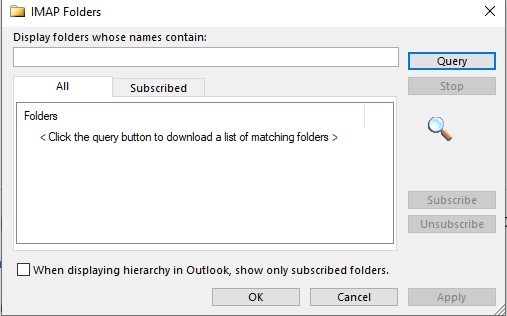
Category: Outlook Support

 Starbucks Thank You Card
Starbucks Thank You Card 
