Missing Gmail All Mail Folder in Outlook 2016
Missing Gmail All Mail Folder in Outlook 2016
I found the help on a Google forum. So sorry to inform you that I was not the mastermind behind this but I am helpful still! And, who needs this folder to show up? Usually people that want to get email off the Gmail server and be able to keep it in their local Outlook folders. Once you have 30 gigs on the server, it’s time to get it off the server.
Instructions
- Step 1: In Outlook, click on the “Folder” tab at the top. Then you will see “IMAP Folders” Click on that.
- Step 2: Hit the “Query” button
- Step 3: Click on the [Gmail]/All Mail and unsubscribe and then hit query and then subscribe again.
- Step 4: In Outlook, expand the folders under the [Gmail}. Right click on the [Gmail} and select “New Folder” (see image below)
- Step 5: Name it “All Mail”
- Step 6: hit send/receive and email will start downloading to Outlook.
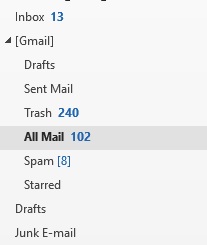
If this does not help, then you might have other issues and I can help with that. Use my online scheduler to get on calendar.
Feel free to leave a comment if this blog helped you! I am enjoying reading and replying to them.
Category: Outlook Support

 Starbucks Thank You Card
Starbucks Thank You Card 

Thanks Lisa, that totally worked!!
God!!! After spending 6+ hours on this, finally you saved me. Worked right away without having to click on send and receive. Thanks!
Thak you for your article. It works fine!!!
Wow… after years of not making this work and many forum postings about “just subscribe and unsubscribe” this is finally one that works!!
Thanks Lisa!
Hello Lisa,
Amazing tip.
There’s one thing that I want to accomplish to doing a direct query in the instant search bar (Crtl-E)
If I search a Gmail account thru Outlook, results are duplicated, as Outlook finds any item twice, one in the folder is supposed to be, and the copy stored in “All Mail”
How would you query to skip “All Mail” folder/label? Suppose you want to search something from “John Smith” but skip “All Mail” folder results?
from:”John Smith” -folder:”All Mail”
from:(Jonh Smith) -folder:(All Mail)
I can’t get consistent results
You can do a search only in the folder you’re searching. Many of my clients need the all mail emails for reference but not in Gmail for Outlook as it’s too much, so I archive them to a PST file and move off the computer as they have a copy already in the inbox or sent. I hope this helps!
Great workaround! Have a great day.
Forgot to say, Thank you Lisa.
Glad to help! ~Lisa
Thank you Lisa!! I’d have never figured this out on my own. Really appreciate you posting it!
No problem!
Thank you! I worked on this for hours and microsoft support couldn’t figure it out. And your solution took 1 minute. Appreciate it.
This was very helpful. Thanks!
Works for me, thank you Lisa!
Genius.
Totally works. Thanx!
Thanks!
Thanks, this worked a treat!
Very happy to have a good view of my email inbox, finally…!
Thank you for this posting. I was just about to ditch Outlook for my Gmail, but this fixed the problem.
Yup this works great
it still work ! outlook 365.
cheers !!!
It really worked for Office 365. The main point of having this folder is to be able to really delete items in Outlook and having the message really deleted on GMAIL instead of having it added to ALL MAIL.
I love you so much. For ever and ever!
Thank you very much Lisa, you are much appreciated!
Great help ! Thanks, it worked fine !!!
You saved my life
So easy it was hard! Thanks Lisa!!!
Oh My God! I have spent way too many hours trying to figure out how to get this “folder” to appear as my mail client decided to archive my mail instead of deleting it. Outlook showed 6,000 emails, Gmail All Mail showed 87,000 and trying to delete through the web client is horrible.
Thank you, thank you, thank you!!
Sure happy to help! Sorry I just saw these comments waiting for approval!