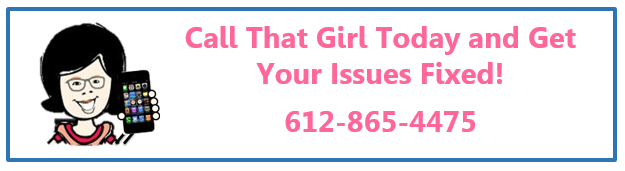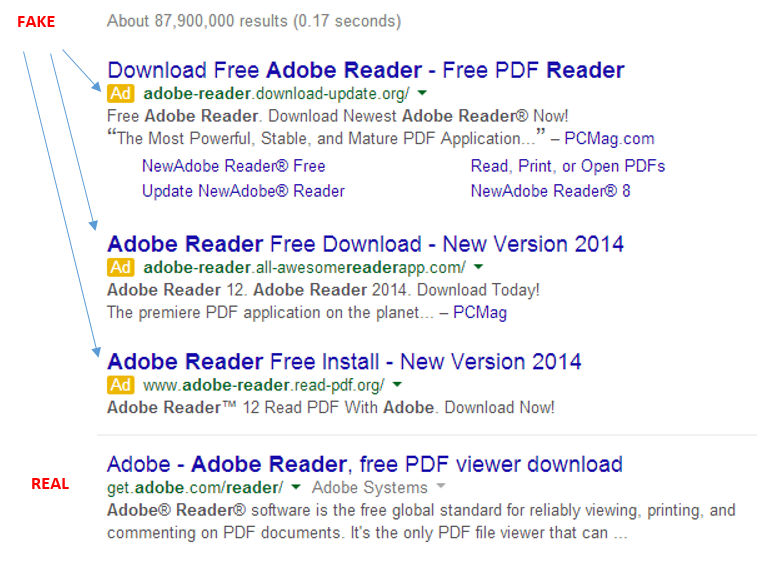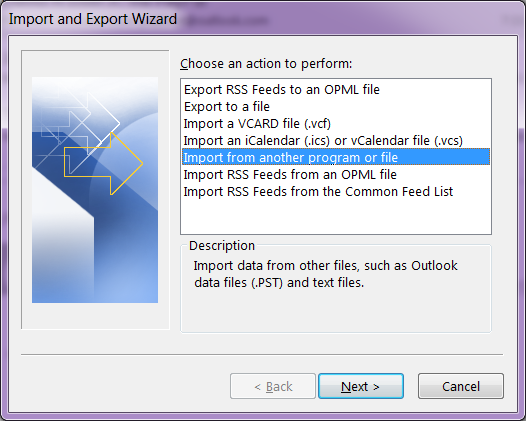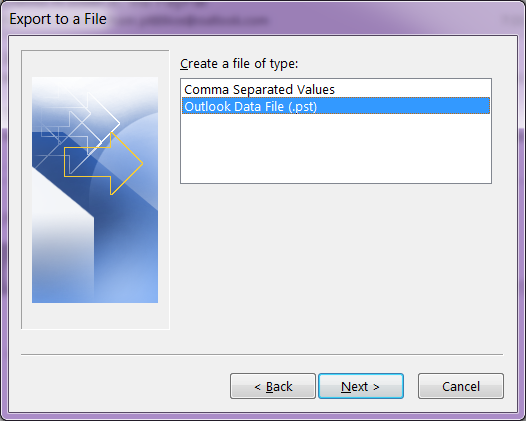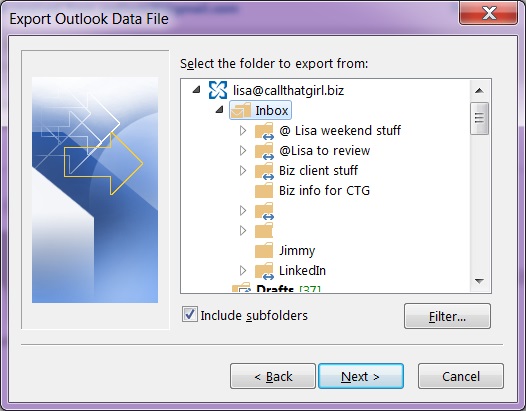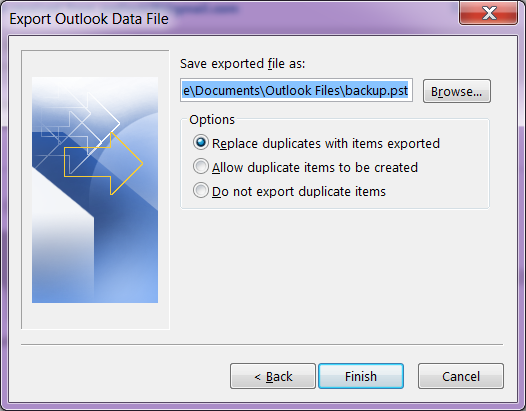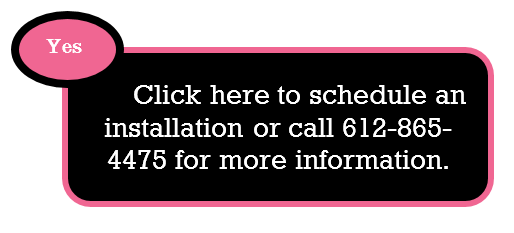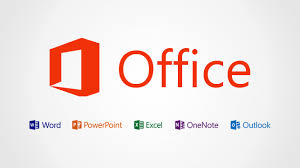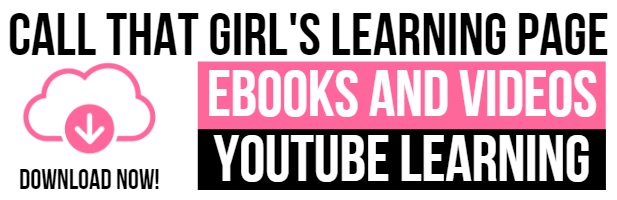Tag: Microsoft Office 365 Trainers
Microsoft Office 365 Trainers
Lisa the owner of Call That Girl offers training for Microsoft Office 365, Microsoft Exchange and Microsoft Outlook
Fee’s and Info
- Fee: $750 for 1 hour session, includes up to 1 hour of after session questions and answers
- All courses can be stand alone Microsoft Outlook only or mixed with Microsoft Exchange.
- All training is done via remote webinar/recording included
- I setup a Skype session so the attendee’s can see me doing the training and so I can see the audience.
- I remote into a computer that is attached to a projector in your training room or conference room. I have a test account to use for all training. If you prefer I use an active account with your company, I can use that account.
Training Agenda (during our consult we can add/remove items)
Tour of Outlook
- Toolbar and Ribbon views
- Options
- Settings
- Trust center/add-on’s
- Special features
- Outlook Features
- Calendar
- Contacts
- Tasks
- Notes
What is Microsoft Exchange?
- Mobility
- Synchronizing
- Sharing information
Benefits of hosted exchange here
- Folders sync
- View data on multiple computers/smartphones/iPad
- Drafts sync
- Auto fill
- Favorites
- Out of office
- Team sharing of calendars/inboxes/contacts
- Phone and device synchronizing tips
Best practices for using Outlook and Exchange
- How to create folders for better management—inbox management tips
- Rules, local and server rules
- How they can save you time by using them
- How to use the search function
- For multiple PST and exchange accounts
- Calendar basics
- Creating appointments, saving information on the server, inviting others
- Contacts basics
- Managing contacts, using categories, changing views, address book, autofill
- Tasks
- Share on exchange/keep a tidy to do list
- Notes
- Sharing information via the server
- To do bar/views
- Keep tasks in order
To schedule a no-cost consultation with Lisa, please use the online scheduler below
Time to check your internet speed
It’s been awhile and I feel I have to remind folks to check their internet speed. The cable companies will change their packages and not send you a message to let you know you to “Upgrade” usually at no cost! Sad, but they do it all the time. What you bought 5 years ago is now outdated and the pricing is the same, their packages now have more download speed at the same price! If you don’t call, you won’t know.
Here is how to test your internet speed, then call your internet company and find out if you’re on the best package.
Go to this site… http://www.speedtest.net/
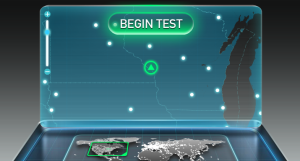 Click on “Begin Test” in the laptop screen, do not click on “Start Now” as that is another tool we are not using.
Click on “Begin Test” in the laptop screen, do not click on “Start Now” as that is another tool we are not using.
The test will run and let you know your download speed and upload speed.
My recommendations for home users: You should have over 10 mbps (megabytes per second) download and 1 up. I have 20 mbps download and almost 5 mbps up! That’s fast and I’m wireless upstairs from my router in the basement!
My recommendations for businesses: If you are just one person in an office, then yes…10 mbps down and 1 up should be fine, but if you have a lot of people in your office, then you want to call your internet provider and check your package. You also might have a bad modem or router if the speed is fine. Just this month I have had 2 businesses call me about “slow computers” and their computers were fine, internet speed was bad.
Some businesses are on a dedicated internet service, and your speed might only be 1.5 down. This is common if you are with companies such as TDS or CBeyond. Some clients I have found are just using these companies for internet only and if that’s they case, I would check with Comcast for business class and get the speed you really need.
Why Googling things yourself can hurt your computer
 Call comes in, client says they downloaded Adobe and now they have junk all over their computer, their search engine is messed up and they have pornographic ads on their google page. Yep, it’s happening! Just downloading an easy program like Adobe can do this to your computer, but come on….Adobe Reader is in Google right? Of course it is, but not at the top of your Google search. It’s about 4 down. See my picture below?
Call comes in, client says they downloaded Adobe and now they have junk all over their computer, their search engine is messed up and they have pornographic ads on their google page. Yep, it’s happening! Just downloading an easy program like Adobe can do this to your computer, but come on….Adobe Reader is in Google right? Of course it is, but not at the top of your Google search. It’s about 4 down. See my picture below?
It shows you a basic search in Google for Adobe Reader I just did. The real one is the 4th one down, under the “Ads” that is sometimes hard to notice. I know this because the website is actually an Adobe website, not Adobereader.com or something of the like. Very tough to tell these days folks!
But hey Lisa, Adobe is downloaded and works, so what happened?
You did get Adobe, but it was bundled in a “download manager” filled with other junk! Search engine fun and other programs that are annoying. Sometimes you can download up to 20 programs! I have spent over an hour before removing this junk.
So please be mindful when Googling and if you are not sure, don’t do anything and call us to install the programs properly, which will end up being cheaper than a virus removal.
Lisa
612-865-4475
How to easily backup your hosted exchange email in Outlook 2013
Awhile back, I had a client who did an update on her iPhone and during that update, her calendar went missing. She was on hosted exchange and due to some “terms and conditions”, a mailbox restore was not going to happen for the client. (By the way, not all companies refuse to do mailbox restores, just this specific one company that will remain nameless for now). Even if you have a company that will restore mailboxes, it’s sometimes time critical to get back your information that you have already stored locally.
So if you have any version of Outlook, not just Outlook 2013 or Outlook 2010, the same instructions will work to some degree. There are screen shots below. The backup file will be stored in your default Outlook folders in your computer, but these should be backed up to an external backup or online.
If you need online backup, please call me to schedule an appointment. We charge $79 for setup and your products costs are $65 for one computer up to $109 for 3 computers.
- In Outlook…click on “File”
- Then click on “Open and Export”
- Then click on “Import and Export”
- Then click on “Export to a file”
- Select “Outlook Data File (.pst)
- Outlook will show you the mailboxes you can export. Click on the “Inbox” and hit “Next”
- Now Click on the browse button, and by default Outlook should save your file where online backup programs know to backup. It should be in the My Documents, Outlook Files folder.
- Create a name for the file and hit “Ok”
- Then hit “Finish”
The larger your hosted exchange is, the longer a backup will take. I recommend doing this on Fridays before you leave the office or before you go to bed. You will not be able to use Outlook during this time.
Click “Finish” and Outlook will now export a full copy of your hosted exchange to your computer.
How many Internet browsers do you need?
Did you know that there are currently 5 major web browsers on the market? Most people know about Internet Explorer (IE) and maybe Chrome due to Google’s influence. But Opera, Safari and Firefox also have a large share of the market.
Really? Two? Three? Four? Five? Why do you need so many? I ask because almost all of my clients now use three browsers. Internet Explorer, Firefox and Chrome. Back before Chrome, it was mostly IE and Firefox competing…they said “Use Firefox, it’s more secure and fast”…not anymore. Then came Chrome, they said the same thing “It’s more secure and faster”…not anymore. Might be faster, but it’s not so safe in regards to installing 3rd party software and I have found it allows more junky extensions and redirect pages than any other browser out there.
So back to my question, how many do you need? I need one. I’m a die hard Internet Explorer gal here. I do have three browsers on my computer for testing and Googling. But I could live with just one. And when I say I use one, I just use Internet Explorer, all day everyday. Sometimes when I am working with someone, they will say “It doesn’t work on my computer” and I say “What browser are you in”….yep, not every browser works the same on every computer, so yeah…I get it, why you need more than one. But for day to day, use just one is what I recommend.
Now the reason I am asking how many do you need or use is because of this…when a redirect toolbar gets loaded into a computer (usually downloaded by you unknowingly), it normally installs into all three browsers. I know to remove it from all three, but sometimes other things break while fixing this…such as flash. On occasion, one of the browsers just isn’t going to work the same as it did and on occasion I have to ask the client to just use one browser because I have put in time to fix one (that they don’t use often, and it keeps breaking, usually because they install more 3rd party software after I did a redirect removal believe it or not!).
My job sometimes never ends 🙂
If you have any questions or IT support needs don’t hesitate to contact Call That Girl today by scheduling an appointment here!