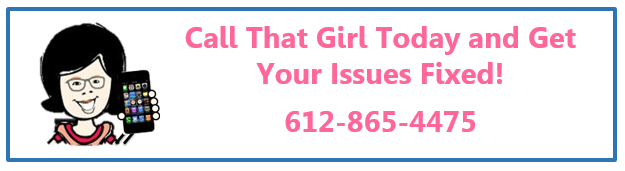Tag: Microsoft Office 365 Trainers
What to do if the power cord for your laptop stops working
Drat, that power cord. Always causing problems! Most clients call us for a few reasons in regards to power issues with their laptop. Sometimes we can fix it, sometimes we cannot. Most of the time, we can fix it, but the cost is roughly $150 (it’s a hardware repair, done inside the computer and very labor intensive). If the hardware, also known as a DC jack, is fine, then the problem is most likely a dead power supply (cord).
How to figure out if it’s your power cord:
Unfortunately, there’s not always a clear cut sign as to which is your problem. One thing you can tryif you have another that fits and is the same voltage (using a different voltage charger can mess with your computer) is to plug in a different power supply and see if your computer gets a full charge. If it does, then your power cord is most likely the cause. If this still doesn’t work or you don’t have an extra cord, you can drop off your computer for a free diagnosis and let us figure out what exactly is going on!
What to do if it’s your power cord:
- Purchase a new power adapter from the manufacturer = spendy, but probably best if your laptop is under 3 years old.
- Purchase one from Best Buy or Microcenter = also spendy, but convenient.
- Purchase a generic adapter set online = Most folks do this, but…the adapter can be a problem later. They will either stop working or fail before a manufactured one will.
Call That Girl’s guide to buying a laptop
 I get many folks asking me what laptop they should buy, which one is the best, etc. All models of computers/laptops end up in my shop, so they all break at some point. My opinion? Follow these simple rules and you just bought the best laptop!
I get many folks asking me what laptop they should buy, which one is the best, etc. All models of computers/laptops end up in my shop, so they all break at some point. My opinion? Follow these simple rules and you just bought the best laptop!
1.) Figure out a budget. Remember that with a new computer, you may need to buy new software. And for those that want help setting it up, we quote 2-3 hours to get everything installed and configured.
2.) Make sure you buy a laptop in person. Buying online gives you no sense of how the computer feels, weighs or views in bad/good/extra light. If you buy online, be sure to buy from a reputable company that you know you can return items too easily.
3.) If you go to a store (Microcenter still has Windows 7!), here are some tips!
- Keyboard. Play with the keys and make sure you can type ok and see the keys. Some laptops today have a awkward calculator on the keyboard now, making me “off center” so if you use your laptop keyboard like I do, the calculator makes it hard to work with.
- Weight. Pick up the laptop and make sure you can carry it without problems. Many folks end up buying 10 ton weight laptops and they are very hard to carry around.
- Screen. Check out the screen and make sure there is not too much glare. If you plan on working outside, many screens have too much glare and you can’t read the screen in natural light, even too much overhead light can be bothersome.
- Screen width. Many folks hate the wider screens. It is not an issue for me, but for those with the regular monitors, it’s quite a change. Test opening some stuff on the computer and make sure you like how it looks.
- Memory. Try to get 6-8 gigs of RAM if you can. I happen to have a decent Dell Latitude that only has 4 gigs, but it is not my main workhorse computer.
4.) Pricing
A good work laptop is approximately $500-$900. You will pay more for higher quality (SONY) and of course for a faster processor, solid state hard drive and more options (longer battery life, docking station, etc.)
Many folks also ask about the processors and hard drive space, etc…my answer is you’ll be ok probably if you can find a computer that fits your needs with the list I gave you. Those are much more important. Most computers today come with plenty of hard drive space.
Happy Thursday!
Lisa

 Starbucks Thank You Card
Starbucks Thank You Card