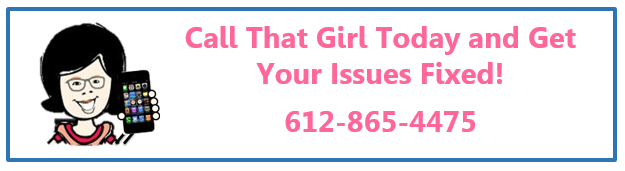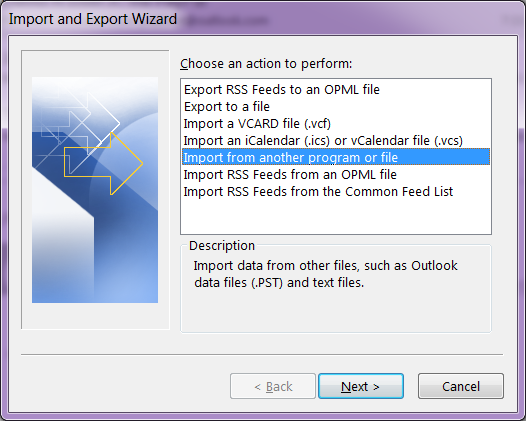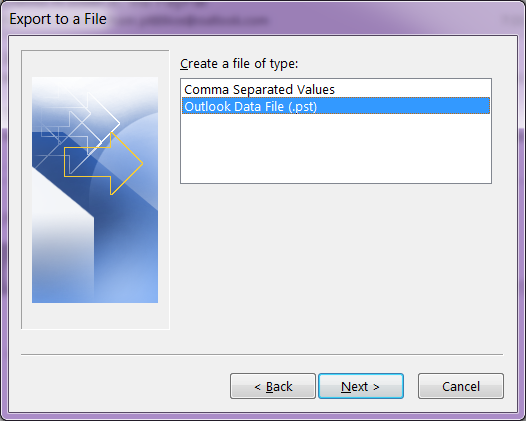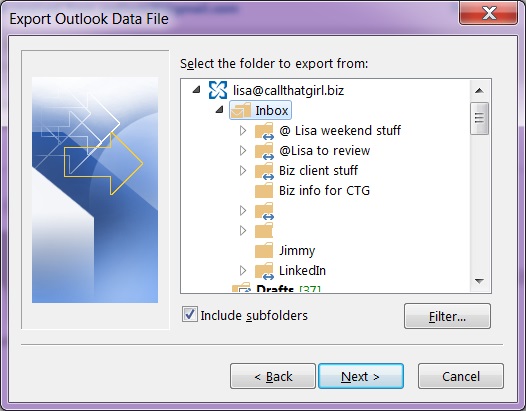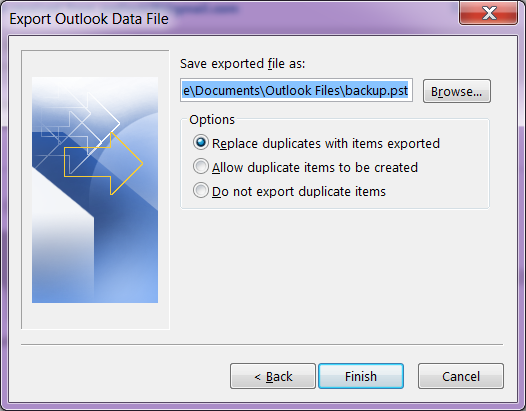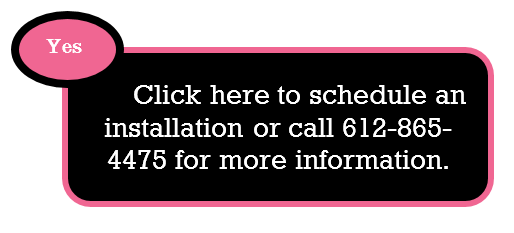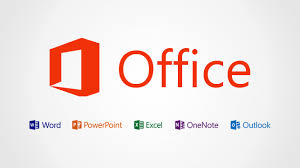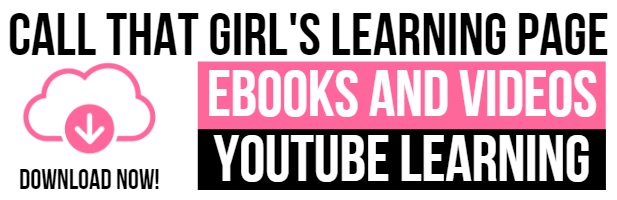Tag: Microsoft Office 365 Training
Microsoft Office 365 Specialist
 If you are looking for a Microsoft Office 365 Specialist, we offer fast and responsive experience technical help.
If you are looking for a Microsoft Office 365 Specialist, we offer fast and responsive experience technical help.
Minnesota Based Microsoft Outlook Expert & Email Specialists and Office 365 Consulting available for break/fix or projects. Call or fill out our form and find out how fast and responsive we are!
We assist with Outlook issues, repairs and problems. Need help with Office 365 migrations or migrating to Microsoft Exchange? Maybe training for Outlook and your new products is needed? Is Office 2013 your struggle?
Whatever your issues are, we can help!
Call today or fill out this form and we will be in touch soon.
Time to check your internet speed
It’s been awhile and I feel I have to remind folks to check their internet speed. The cable companies will change their packages and not send you a message to let you know you to “Upgrade” usually at no cost! Sad, but they do it all the time. What you bought 5 years ago is now outdated and the pricing is the same, their packages now have more download speed at the same price! If you don’t call, you won’t know.
Here is how to test your internet speed, then call your internet company and find out if you’re on the best package.
Go to this site… http://www.speedtest.net/
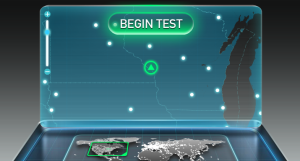 Click on “Begin Test” in the laptop screen, do not click on “Start Now” as that is another tool we are not using.
Click on “Begin Test” in the laptop screen, do not click on “Start Now” as that is another tool we are not using.
The test will run and let you know your download speed and upload speed.
My recommendations for home users: You should have over 10 mbps (megabytes per second) download and 1 up. I have 20 mbps download and almost 5 mbps up! That’s fast and I’m wireless upstairs from my router in the basement!
My recommendations for businesses: If you are just one person in an office, then yes…10 mbps down and 1 up should be fine, but if you have a lot of people in your office, then you want to call your internet provider and check your package. You also might have a bad modem or router if the speed is fine. Just this month I have had 2 businesses call me about “slow computers” and their computers were fine, internet speed was bad.
Some businesses are on a dedicated internet service, and your speed might only be 1.5 down. This is common if you are with companies such as TDS or CBeyond. Some clients I have found are just using these companies for internet only and if that’s they case, I would check with Comcast for business class and get the speed you really need.
How to easily backup your hosted exchange email in Outlook 2013
Awhile back, I had a client who did an update on her iPhone and during that update, her calendar went missing. She was on hosted exchange and due to some “terms and conditions”, a mailbox restore was not going to happen for the client. (By the way, not all companies refuse to do mailbox restores, just this specific one company that will remain nameless for now). Even if you have a company that will restore mailboxes, it’s sometimes time critical to get back your information that you have already stored locally.
So if you have any version of Outlook, not just Outlook 2013 or Outlook 2010, the same instructions will work to some degree. There are screen shots below. The backup file will be stored in your default Outlook folders in your computer, but these should be backed up to an external backup or online.
If you need online backup, please call me to schedule an appointment. We charge $79 for setup and your products costs are $65 for one computer up to $109 for 3 computers.
- In Outlook…click on “File”
- Then click on “Open and Export”
- Then click on “Import and Export”
- Then click on “Export to a file”
- Select “Outlook Data File (.pst)
- Outlook will show you the mailboxes you can export. Click on the “Inbox” and hit “Next”
- Now Click on the browse button, and by default Outlook should save your file where online backup programs know to backup. It should be in the My Documents, Outlook Files folder.
- Create a name for the file and hit “Ok”
- Then hit “Finish”
The larger your hosted exchange is, the longer a backup will take. I recommend doing this on Fridays before you leave the office or before you go to bed. You will not be able to use Outlook during this time.
Click “Finish” and Outlook will now export a full copy of your hosted exchange to your computer.
How many Internet browsers do you need?
Did you know that there are currently 5 major web browsers on the market? Most people know about Internet Explorer (IE) and maybe Chrome due to Google’s influence. But Opera, Safari and Firefox also have a large share of the market.
Really? Two? Three? Four? Five? Why do you need so many? I ask because almost all of my clients now use three browsers. Internet Explorer, Firefox and Chrome. Back before Chrome, it was mostly IE and Firefox competing…they said “Use Firefox, it’s more secure and fast”…not anymore. Then came Chrome, they said the same thing “It’s more secure and faster”…not anymore. Might be faster, but it’s not so safe in regards to installing 3rd party software and I have found it allows more junky extensions and redirect pages than any other browser out there.
So back to my question, how many do you need? I need one. I’m a die hard Internet Explorer gal here. I do have three browsers on my computer for testing and Googling. But I could live with just one. And when I say I use one, I just use Internet Explorer, all day everyday. Sometimes when I am working with someone, they will say “It doesn’t work on my computer” and I say “What browser are you in”….yep, not every browser works the same on every computer, so yeah…I get it, why you need more than one. But for day to day, use just one is what I recommend.
Now the reason I am asking how many do you need or use is because of this…when a redirect toolbar gets loaded into a computer (usually downloaded by you unknowingly), it normally installs into all three browsers. I know to remove it from all three, but sometimes other things break while fixing this…such as flash. On occasion, one of the browsers just isn’t going to work the same as it did and on occasion I have to ask the client to just use one browser because I have put in time to fix one (that they don’t use often, and it keeps breaking, usually because they install more 3rd party software after I did a redirect removal believe it or not!).
My job sometimes never ends
If you have any questions or IT support needs don’t hesitate to contact Call That Girl today by scheduling an appointment here!
What to do if the power cord for your laptop stops working
Drat, that power cord. Always causing problems! Most clients call us for a few reasons in regards to power issues with their laptop. Sometimes we can fix it, sometimes we cannot. Most of the time, we can fix it, but the cost is roughly $150 (it’s a hardware repair, done inside the computer and very labor intensive). If the hardware, also known as a DC jack, is fine, then the problem is most likely a dead power supply (cord).
How to figure out if it’s your power cord:
Unfortunately, there’s not always a clear cut sign as to which is your problem. One thing you can tryif you have another that fits and is the same voltage (using a different voltage charger can mess with your computer) is to plug in a different power supply and see if your computer gets a full charge. If it does, then your power cord is most likely the cause. If this still doesn’t work or you don’t have an extra cord, you can drop off your computer for a free diagnosis and let us figure out what exactly is going on!
What to do if it’s your power cord:
- Purchase a new power adapter from the manufacturer = spendy, but probably best if your laptop is under 3 years old.
- Purchase one from Best Buy or Microcenter = also spendy, but convenient.
- Purchase a generic adapter set online = Most folks do this, but…the adapter can be a problem later. They will either stop working or fail before a manufactured one will.

 Starbucks Thank You Card
Starbucks Thank You Card