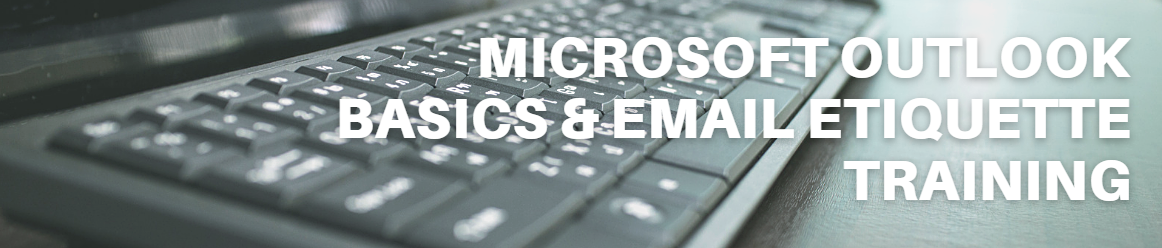Tag: Microsoft Outlook Training
Outlook Basics and Email Etiquette Training
Training With Lisa: Outlook Basics & Email Etiquette
Heavy users of Outlook believe they know enough about Outlook, until I show them a few of my favorite tricks.
My training covers the basics you didn’t know were at your fingertips, plus simple email etiquette and strategies that prompt responses you want to read. These days, when everyone is “so busy,” the key is remembering that less is definitely less.
People need to read an email, quickly understand the desired action, and be able to take that action. Using Outlook to its full potential means becoming more productive and efficient as both an email writer and an email recipient. And improving the flow of email communication means more time for you to focus on the work you really want—and need—to do.
Among the topics we’ll cover:
- How to set yourself up for success by choosing the best Outlook settings and configuration
- How to create and use signatures, templates, folders, and other functions
- 6 tips for efficient automated emails and replies, including “out of office” guidelines
- How to simplify your decision-making when processing email and take control of your inbox
- How to write responses that are professional and to-the-point
- How to keep track of your to-do list
- The best use for email drafts
- How to manage your junk/spam folder
- How an end-of-day routine sets you up for a great start the next day
Bonus! My favorite short cuts for calendar scheduling, email searches, and more
To schedule a consult or leave a message, use the contact form below:
Microsoft Outlook Tune-Up
$89 for 30 minutes
-
Outlook 2013 or 2016 optimizing (Things I do to make Outlook perform faster, open and close faster, turn off applications that might cause Outlook to break)
-
Create a document for you of your email accounts, PST and OST files (Screenshot images and links to where your files are on your computer)
-
Review hard drive free space (quick spot check to make sure you’re not in the RED LINE ZONE, Outlook can break if you’re out of hard drive space)
-
Outlook Mailbox Folders sizes versus server size (IMAP and Gmail are notorious for not matching and not matching means data is in one place and not the other)
-
PST and OST file size match up (What Outlook shows vs what the computer data file shows)
-
If you’re using IMAP, I will let you know if your contacts and calendar are in the proper file type (Should be PST)
-
Review of your data backup program, make sure that Outlook data (PST and OST) are included.
-
Email folder management and archiving tips (Alert you of the large folders and what to archive, the tune up does not include the actual archiving of email)
-
Tips and recommendations for your future (If you should upgrade your Outlook, upgrade to another program)
-
Documentation of the tune up sent via email, this can be kept for your records or to share with your IT company
FAQ
-
What if you go over the 30 minutes? That means you might have a more complicated setup and I will let you know as soon as possible if you need extra time. This would more than likely be due to many email accounts and PST files.
-
What if I want you to fix something while you’re in the computer? If I have time to work on a repair, I will do so. If not, then we will schedule a regular one hour appointment at another time.
-
Billable work after the tune-up is $149 per hour
What is not included in the tune-up?
Repairs, troubleshooting, software upgrades, data backup, Office 365 consulting, detailed work, training, email archiving, migration to Exchange, iCloud setup/repairs, 3rd part app repairs, calendar and contact syncing. creating PST files for calendars and contacts in IMAP OST files.
To get on my calendar
To schedule your consult, please use this link to find a good time on my calendar that matches your free time. I offer the tune-up two different ways.
1.) You can be on the call with the whole time
2.) You can remote me in, drop the call and I can email you the documentation of the tune-up.
3.) Your assistant can remote me in and I can email you the documentation after
To schedule time, use the 30-min appointment on my calendar below.
Microsoft Outlook Training
Microsoft Outlook Training

Lisa Hendrickson is a well-known Outlook Expert and is a working email technician, she is a consistent technical blogger and avid Outlook user for over 16 years. Google “Outlook Expert” and you will find Call That Girl on Page 1 internationally.
Outlook is the number one business application used for email communications, document sharing, calendar appointments and contact management – but most people only know the basics. If you knew more about how to use it and be efficient, just think of how much better of an experience you will have with the Outlook. Most people only use about 20% of what Outlook is capable of. Learn the other 80% in these videos.
The 9 videos…
- Have over 100 topics with step by step instructions and, more importantly, WHY you want to use a feature or the benefit of that feature.
- Include many new and interesting tips on things you don’t get in standard training via the web or during a 1-hour webinar
- Were created so you feel like Lisa is right there next to you, showing you how to work Outlook.
- Contain no fluffy stuff you already know, Lisa only added in topics that she felt you would not probably know. “I didn’t know I could do that”.
- Buy the videos and watch at your own pace. Each video was created in short 5-15 minute segments so you stop and practice and come back.
9 videos in short segments for a total of 1.5 hours
- Outlook Basics – 2 videos
- Outlook Advanced 2 videos
- Outlook Super Advanced 2 videos
- Microsoft Exchange 2 videos
- Email Management Tips 1 video
Why Buy?
You might be wondering why you should buy this set of training versus searching for free videos on the internet? Free gets you FREE. The free videos will be scattered among many links and not in a chronological order. Also, what they think is advanced….is really basic stuff. Google “Outlook Training Videos” right now and see how far you get? These videos are in order by what Lisa feels you need to know. All on one one page to view and practice. Lisa is with you helping with each step.
Lisa does offer personal onsite, webinar and remote training, but these videos cover the same training you would receive in person. Onsite training will be more expensive and you can hire Lisa for personal sessions by the hour to cover extras if you need more help. Consider this a bonus, get those extra questions catered to your needs. 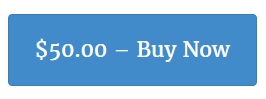
Are you interested in group sales or affiliate sales?
Click here to read more
End user training resources for Office 2013
End user training resources for Office 2013
If you are out searching for end user training resources for Office 2013 that offer short learning exercises, these videos created by a Microsoft Outlook Expert and are perfect for you and your company. Most people these days do not want long engaging training sessions, instead they want short and to the point video learning. The videos average time is 9 minutes. Training is best retained by watching, then practicing, then moving on.

Lisa Hendrickson is a well-known Outlook Expert and is a working email technician, she is a consistent technical blogger and avid Outlook user for over 16 years. Google “Outlook Expert” and you will find Call That Girl on Page 1 internationally.
Outlook is the number one business application used for email communications, document sharing, calendar appointments and contact management – but most people only know the basics. If you knew more about how to use it and be efficient, just think of how much better of an experience you will have with the Outlook. Most people only use about 20% of what Outlook is capable of. Learn the other 80% in these videos.
The 9 videos…
- Have over 100 topics with step by step instructions and, more importantly, WHY you want to use a feature or the benefit of that feature.
- Include many new and interesting tips on things you don’t get in standard training via the web or during a 1-hour webinar
- Were created so you feel like Lisa is right there next to you, showing you how to work Outlook.
- Contain no fluffy stuff you already know, Lisa only added in topics that she felt you would not probably know. “I didn’t know I could do that”.
- Buy the videos and watch at your own pace. Each video was created in short 5-15 minute segments so you stop and practice and come back.
9 videos in short segments for a total of 1.5 hours
- Outlook Basics – 2 videos
- Outlook Advanced 2 videos
- Outlook Super Advanced 2 videos
- Microsoft Exchange 2 videos
- Email Management Tips 1 video
Why Buy?
You might be wondering why you should buy this set of training versus searching for free videos on the internet? Free gets you FREE. The free videos will be scattered among many links and not in a chronological order. Also, what they think is advanced….is really basic stuff. Google “Outlook Training Videos” right now and see how far you get? These videos are in order by what Lisa feels you need to know. All on one one page to view and practice. Lisa is with you helping with each step.
Lisa does offer personal onsite, webinar and remote training, but these videos cover the same training you would receive in person. Onsite training will be more expensive and you can hire Lisa for personal sessions by the hour to cover extras if you need more help. Consider this a bonus, get those extra questions catered to your needs. 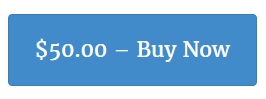
Are you interested in group sales or affiliate sales?
Click here to read more
Outlook 2013 Videos and Tutorials
Outlook 2013 Videos and Tutorials
If you are out searching for Outlook 2013 videos and tutorials that offer short learning exercises, these videos created by a Microsoft Outlook Expert and are perfect for you and your company. Most people these days do not want long engaging training sessions, instead they want short and to the point video learning. The videos average time is 9 minutes. Training is best retained by watching, then practicing, then moving on.

Lisa Hendrickson is a well-known Outlook Expert and is a working email technician, she is a consistent technical blogger and avid Outlook user for over 16 years. Google “Outlook Expert” and you will find Call That Girl on Page 1 internationally.
Outlook is the number one business application used for email communications, document sharing, calendar appointments and contact management – but most people only know the basics. If you knew more about how to use it and be efficient, just think of how much better of an experience you will have with the Outlook. Most people only use about 20% of what Outlook is capable of. Learn the other 80% in these videos.
The 9 videos…
- Have over 100 topics with step by step instructions and, more importantly, WHY you want to use a feature or the benefit of that feature.
- Include many new and interesting tips on things you don’t get in standard training via the web or during a 1-hour webinar
- Were created so you feel like Lisa is right there next to you, showing you how to work Outlook.
- Contain no fluffy stuff you already know, Lisa only added in topics that she felt you would not probably know. “I didn’t know I could do that”.
- Buy the videos and watch at your own pace. Each video was created in short 5-15 minute segments so you stop and practice and come back.
9 videos in short segments for a total of 1.5 hours
- Outlook Basics – 2 videos
- Outlook Advanced 2 videos
- Outlook Super Advanced 2 videos
- Microsoft Exchange 2 videos
- Email Management Tips 1 video
Why Buy?
You might be wondering why you should buy this set of training versus searching for free videos on the internet? Free gets you FREE. The free videos will be scattered among many links and not in a chronological order. Also, what they think is advanced….is really basic stuff. Google “Outlook Training Videos” right now and see how far you get? These videos are in order by what Lisa feels you need to know. All on one one page to view and practice. Lisa is with you helping with each step.
Lisa does offer personal onsite, webinar and remote training, but these videos cover the same training you would receive in person. Onsite training will be more expensive and you can hire Lisa for personal sessions by the hour to cover extras if you need more help. Consider this a bonus, get those extra questions catered to your needs. 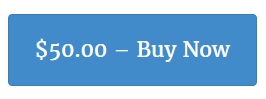
Are you interested in group sales or affiliate sales?
Click here to read more
Outlook Training Videos
Outlook Training Videos
If you are out searching for Outlook training videos that offer short learning exercises, these videos created by a Microsoft Outlook Expert and are perfect for you and your company. Most people these days do not want long engaging training sessions, instead they want short and to the point video learning. The videos average time is 9 minutes. Training is best retained by watching, then practicing, then moving on.

Lisa Hendrickson is a well-known Outlook Expert and is a working email technician, she is a consistent technical blogger and avid Outlook user for over 16 years. Google “Outlook Expert” and you will find Call That Girl on Page 1 internationally.
Outlook is the number one business application used for email communications, document sharing, calendar appointments and contact management – but most people only know the basics. If you knew more about how to use it and be efficient, just think of how much better of an experience you will have with the Outlook. Most people only use about 20% of what Outlook is capable of. Learn the other 80% in these videos.
The 9 videos…
- Have over 100 topics with step by step instructions and, more importantly, WHY you want to use a feature or the benefit of that feature.
- Include many new and interesting tips on things you don’t get in standard training via the web or during a 1-hour webinar
- Were created so you feel like Lisa is right there next to you, showing you how to work Outlook.
- Contain no fluffy stuff you already know, Lisa only added in topics that she felt you would not probably know. “I didn’t know I could do that”.
- Buy the videos and watch at your own pace. Each video was created in short 5-15 minute segments so you stop and practice and come back.
9 videos in short segments for a total of 1.5 hours
- Outlook Basics – 2 videos
- Outlook Advanced 2 videos
- Outlook Super Advanced 2 videos
- Microsoft Exchange 2 videos
- Email Management Tips 1 video
Why Buy?
You might be wondering why you should buy this set of training versus searching for free videos on the internet? Free gets you FREE. The free videos will be scattered among many links and not in a chronological order. Also, what they think is advanced….is really basic stuff. Google “Outlook Training Videos” right now and see how far you get? These videos are in order by what Lisa feels you need to know. All on one one page to view and practice. Lisa is with you helping with each step.
Lisa does offer personal onsite, webinar and remote training, but these videos cover the same training you would receive in person. Onsite training will be more expensive and you can hire Lisa for personal sessions by the hour to cover extras if you need more help. Consider this a bonus, get those extra questions catered to your needs. 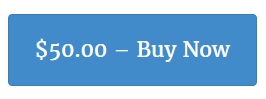

 Starbucks Thank You Card
Starbucks Thank You Card