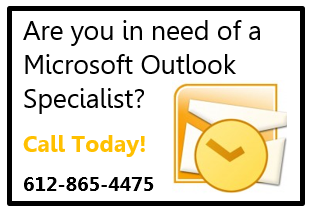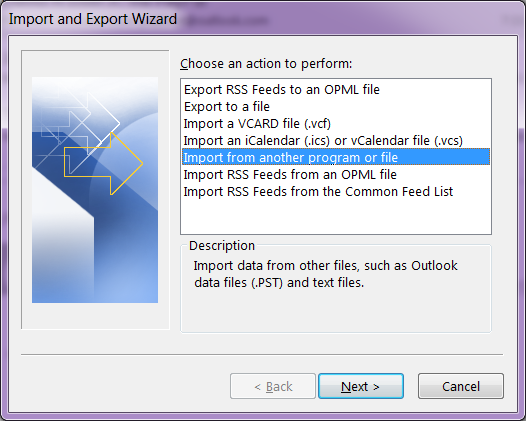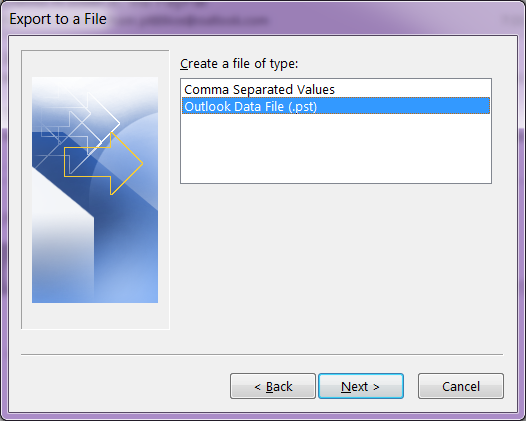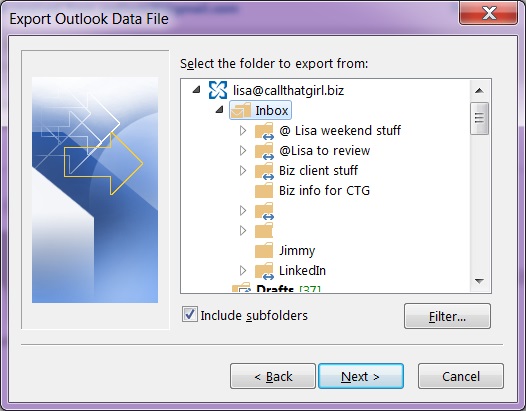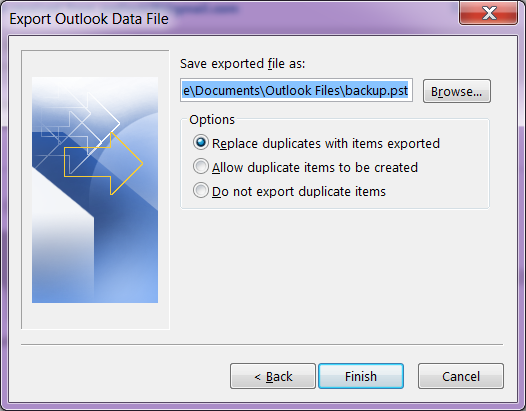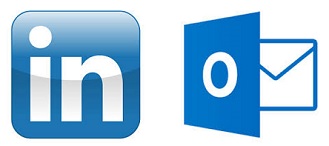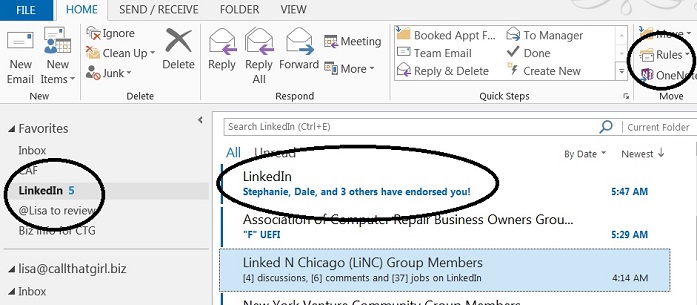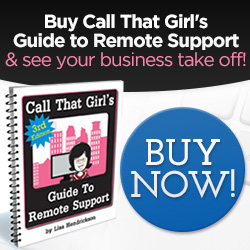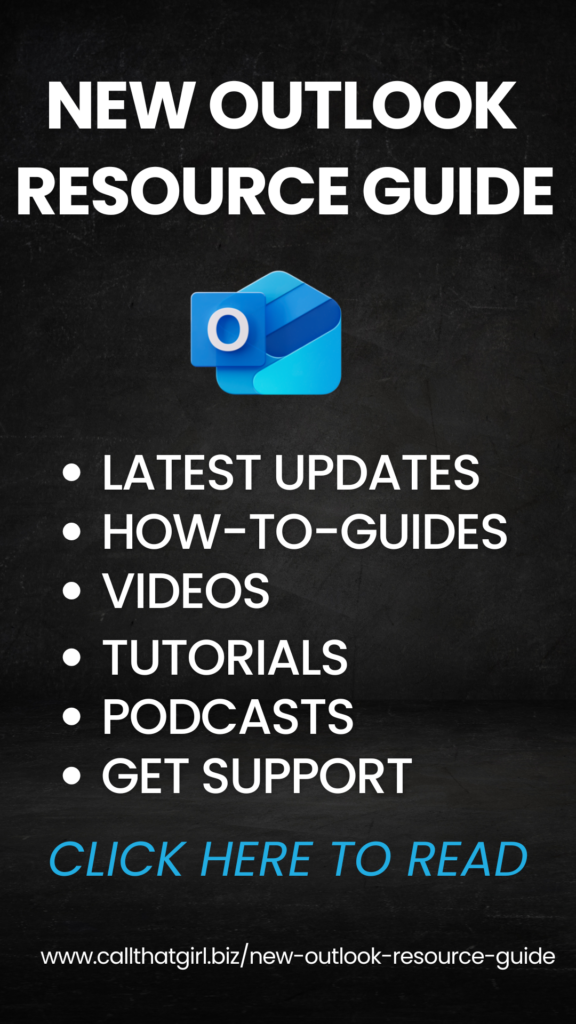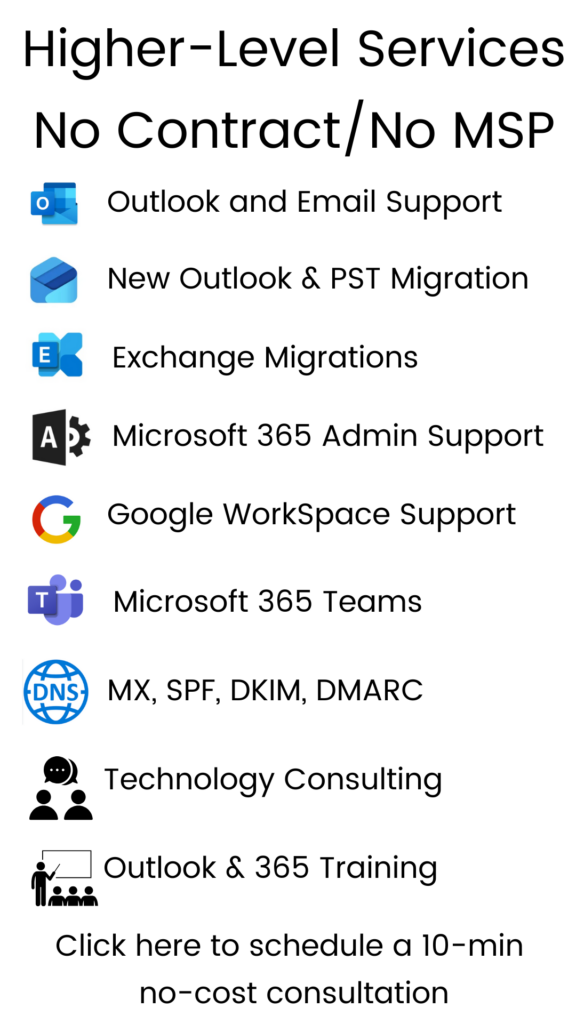Tag: Microsoft Outlook Training
Gsyncit wins over CompanionLink for Outlook, iCloud, Google and iPhone Synching
Yep, I called it. Gysyncit wins victorious over CompanionLink for installation, configuration and setup and of course…correctly synching iCloud to Google Calendar with Outlook and iPhone in just 20 minutes flat.
The 3 (4) titans can play together nicely, finally.
If you are having issues syncing your Gmail calendar to your iPhone to your Outlook, give me a call and I’ll help you with this issue. I cannot guarantee a 20 minute set up, but it should be under an hour either way.
Outlook Repair of the Day: Outlook Sync Tools
 Today was interesting. I had a client book some time with me today to work on a Outlook, Gmail calendar and contacts sync issue.
Today was interesting. I had a client book some time with me today to work on a Outlook, Gmail calendar and contacts sync issue.
Since he is using free Gmail, you are held hostage to not being able to sync calendars anymore and forget about contacts unless you use a 3rd party tool. And while there are many out there, I tend to lean towards CompanionLink or Gsyncit. Both work, but I’m finding Gysyncit is working better. Less snags in the setup and first round of syncing.
So the client and I set up CompanionLink, he is on a slow internet connection and we find the syncing very slow and required us to close his Outlook and reboot a couple of times to see the actual Outlook calendar on his Samsung phone. We used the Google option for syncing. I also had to configure the settings a few times and I will guess that an average user of CompanionLink would not know about this, the snooping around I do very fast and furiously. When a client is paying per hour, you wan this to just work!
End of the job, we found appointments syncing. Client happy. Until later, no joy. Now we will try Gsyncit tomorrow. I tell ya, free Gmail is not always free folks. I hate telling clients this, but for me it’s not the best if you love and heart Microsoft Outlook like I do!

If you are using Outlook Express, you may want to read this blog
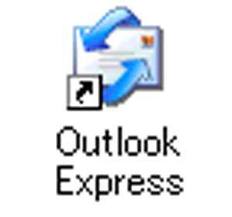 If you are using Outlook Express to manage your email for personal or business, I am writing this blog to give you a heads up on some changes coming up.
If you are using Outlook Express to manage your email for personal or business, I am writing this blog to give you a heads up on some changes coming up.
After April 2014, your old computer running Outlook Express will no longer be supported from Microsoft and it will not be safe to have on the internet. You will be recommended to upgrade your computer by me, others and Microsoft. That also means your email is no longer secure and you will have to move your email from Outlook Express to a new email program. (Windows Live Mail, Outlook 2013 or Outlook.com is recommended).
Moving email from Outlook Express can take some time and be complicated, or it can be easy and not very difficult. I have upgraded many people from Outlook Express to Windows Live Mail (Replacement for Outlook Express on Vista and Windows 7 & 8) successfully for many years now.
It’s up to you on this one folks, if you want my help, with just a few questions I can let you know if this will be a project or a quick upgrade. Many clients have 13 years of emails in their Outlook Express and due to size issues, transitioning email and configuring can take hours to accomplish this task. We also need to figure out if you want access to these emails when you are on different computers/devices and while traveling.
I will offer free consultations on this project, please email me at info@callthatgirl.biz or call 612-865-4475 to schedule an appointment on my calendar.
How to easily backup your hosted exchange email in Outlook 2013
Awhile back, I had a client who did an update on her iPhone and during that update, her calendar went missing. She was on hosted exchange and due to some “terms and conditions”, a mailbox restore was not going to happen for the client. (By the way, not all companies refuse to do mailbox restores, just this specific one company that will remain nameless for now). Even if you have a company that will restore mailboxes, it’s sometimes time critical to get back your information that you have already stored locally.
So if you have any version of Outlook, not just Outlook 2013 or Outlook 2010, the same instructions will work to some degree. There are screen shots below. The backup file will be stored in your default Outlook folders in your computer, but these should be backed up to an external backup or online.
If you need online backup, please call me to schedule an appointment. We charge $79 for setup and your products costs are $65 for one computer up to $109 for 3 computers.
- In Outlook…click on “File”
- Then click on “Open and Export”
- Then click on “Import and Export”
- Then click on “Export to a file”
- Select “Outlook Data File (.pst)
- Outlook will show you the mailboxes you can export. Click on the “Inbox” and hit “Next”
- Now Click on the browse button, and by default Outlook should save your file where online backup programs know to backup. It should be in the My Documents, Outlook Files folder.
- Create a name for the file and hit “Ok”
- Then hit “Finish”
The larger your hosted exchange is, the longer a backup will take. I recommend doing this on Fridays before you leave the office or before you go to bed. You will not be able to use Outlook during this time.
Click “Finish” and Outlook will now export a full copy of your hosted exchange to your computer.
A few tips on how to manage your LinkedIn through Outlook
If you’re like me, you want to be more connected on LinkedIn, but during your workday you just can ‘t find the time to stay connected. As much as I adore LinkedIn, I do have a job to do during the day and don’t have time to always be on the site. I discovered a quick way to manage all of my LinkedIn “everything messages” in just one inbox in my Outlook (You don’t need to use Outlook btw).
Not only does this awesome little management tool help me stay on top of my messages, I actually participate a lot more now on LinkedIn than I did before responding to direct messages more often and staying on top of discussions I should be spending time with. And we all know that the more time you put into LinkedIn, the more marketing time you get in, and that brings in the money folks. So these tips should help you as I have found they help me.
On with the tips! See the picture below. I circled some important areas. Also, I have Outlook 2013, your version should be similar.
- Create a folder in your inbox called “LinkedIn”
- Now go to your new LinkedIn folder and right click on it, select “Show in Favorites” (Your favorites is the area at the top of your folder list in Outlook that is somewhat like a new message hotspot. Great tip for those with tons of email accounts and rules to see new emails!
- Create some rules. Open the email from LinkedIn, at the top of the message there is a “Rules” option and if you click on it, you should see “Always move messages….” And then you can go find your new LinkedIn folder in the list.
- For those that are heavily involved with LinkedIn, you probably get a few different types of emails.
- Notifications of new messages from others
- Group Discussion updates (usually weekly, could be daily depends on your settings)
- Someone has endorsed you
- Someone likes your group discussion
- Someone has participated in a discussion you started or you have posted in
- Now I see new emails in the LinkedIn favorites folder and I peek at them daily now to see what’s going on. Who’s doing what, etc
- As a marketing reminder, those somewhat annoying and pesky “endorsements”, I have found them to be interesting in terms of marketing. I get a few of those a day, and then when I see I got an endorsement, I either look at that person’s name because it’s in the inbox or I go onto LinkedIn and then endorse them back and many others. Most people aren’t interested in endorsements, but hey…if it takes 5 minutes for a bunch of people to see my name (marketing, marketing, marketing!), it’s probably worth that time.
Email from Adobe: Important Customer Security Alert, Real or Fake?
Many clients are now emailing me asking if the Adobe email they are receiving is real or fake. I checked out the links in the email, they all do go to Adobe. I did my own research and apparently, the Important Customer Security Alert is real. Adobe did get hit by an internet cyber attack.
Here is some copy from their blog about this attack:
Cyber attacks are one of the unfortunate realities of doing business today. Given the profile and widespread use of many of our products, Adobe has attracted increasing attention from cyber attackers. Very recently, Adobe’s security team discovered sophisticated attacks on our network, involving the illegal access of customer information as well as source code for numerous Adobe products. We believe these attacks may be related.
What should you do? Probably just what they request, change your passwords. I would also recommend calling in and asking for a reset link though. Just to insure that it’s real. (I said apparently in the above paragraph, just because who can 100% trust anyone on the internet?).
To call: 1-866-412-8699
They prompted me to this page when I read the above article, how to change your password.
http://helpx.adobe.com/x-productkb/policy-pricing/customer-alert.html
I hope this helps everyone!