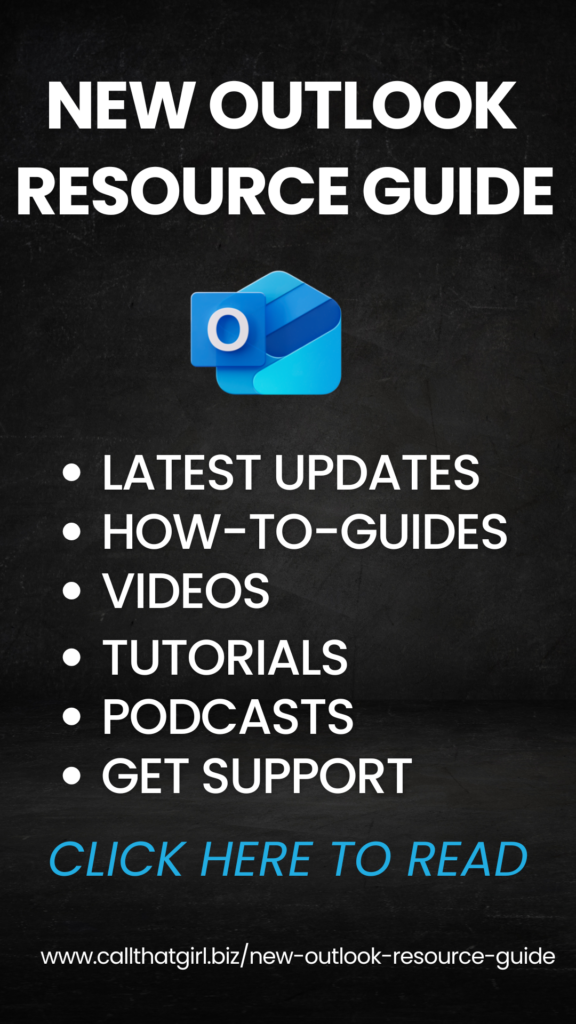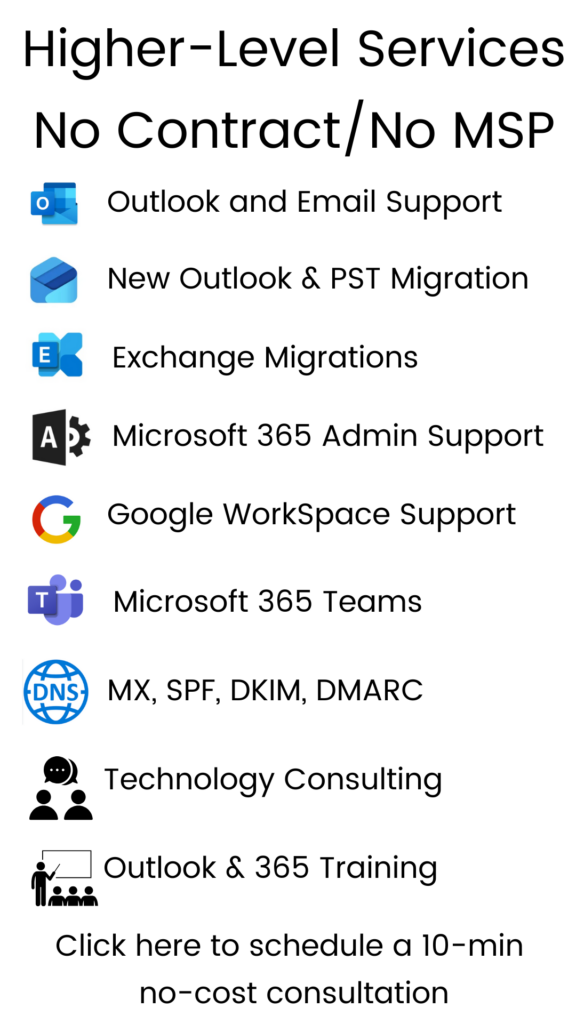Tag: Microsoft Outlook Training
I didn’t get your email
Uh oh…here is a typical conversation, probably had every single day since junk filters were created.
Lisa: “I emailed you last week and you didn’t get it? Did you check your spam/junk folder”
Someone else: “I never check that folder”
Lisa: “Well, you should check that folder, at least a few times a week. Sometimes email gets directed to that folder and it’s not spam/junk”
Someone else: “Hmm, never occured to me. I might start checking it”
As much as we want to trust our spam/junk filters, we simply cannot. I go through mine every day to find the “just in cases” that sneak through. It’s not that my filter isn’t good, but it’s technology and once again, we cannot trust all technology to work all the time.
If you were waiting a on job offer and it was in the filter, and you didn’t respond in time and didn’t get the job, who is to blame? You or the filter?
Many of my clients will email me back saying my email was in their spam/junk folder and it wasn’t because it was from me, it was the subject line that got it there. Is there basic rules for sending out so that the subject line doesn’t get your email to the land of no where?
No, not that I am aware of. I have tried and tested many different subject lines and I think it’s the email program and how it differentiates the sender/subject line. Of course, you can can turn off all filters and then create rules, which is my preferred method. I have the junk filter on “Low” meaning that most everything that is most obvious is moved there. But then again, I see many slips during a work week.
Check that junk mail folder! And if you are seeing too many from one person slip through, add to the safe list or create a rule so that email from that said person goes to inbox.
Hope this helps, have a great Tuesday!
Lisa
Living on the edge of your inbox
I wake up everyday and first thing I do is check my Blackberry to review what email I got over night. I know it’s an addiction at this point, so you don’t need to tell me that. I am aware of it. If they had a Blackberry anonymous group, I would probably go!
Lately though, I have noticed how much email I have been getting a day and realized that I needed to start getting it under control. It was at around 150! And since I am running a business, I would spend each evening organizing and replying to all of these emails. Very exhausting. The idea of starting to use rules and subfolders for my email is something that a professional organizer would probably want to do for me, so I stepped up and started doing it myself.
Here is what I have been doing, and it’s a process. You have to do it almost everyday to make it work. I have noticed results and it’s getting better. I woke up to 2 emails today instead of 20.
First let’s start with this.
Today, only answer the important emails. The business critical ones, the ones that really need to be answered. Let the rest go, do not move them or delete them or anything. Just let them sit.
Tomorrow morning will be when the work starts. If you are like me, you probably wake up to 20 emails, mostly all the newsletters and updates you have subscribed to. I got to the point, it was annoying and wanted them gone. Just sick of them and needed them organized or to not come to me anymore.
Tomorrow am: Open each email with a directive thought. Here are a few examples of my emails.
- Things I must do NOW
- Things I must do later
- General FYI, but I need to keep the info
- Newsletters
- Special Projects
- Etc
Next, create a subfolder in your email program to reflect these needs. Then move all of those emails to those folders with the exception of the newsletters.
Once your email is organized a bit, then attack the newsletters. I started unsubscribing from newsletters that I didn’t want anymore and then created a rule for ALL newsletters to go to. I want to read them, just not today. I prefer to read through them on weekends when I have time. So now I know where those are. My email inbox is now pretty clean and in just 3 days, I have already noticed a big change! I love it!
I am by far not a professional organizer, but this was pretty easy for me to get going with, took a few minutes a day and well worth it. Trust me, I had the feeling of living on the edge of my inbox and now I’m not feeling it so much. Yes, I’m still addicted to the Blackberry and yes, I still check emails every morning, but now I feel better I don’t have to clean up so many emails when I get on the computer.
whew!
Auto-fill….Friend or Foe?
Now that some time has passed, I think I can tell this story without feeling that the person I am speaking about will read this and figure out it’s them I am speaking of. This story could be anyone, in any town, in any state. But because it happened in my town, where I network, and where I work, I had to let time go before telling this great story of how auto-fill let me in on a little secret. (What is auto-fill you may ask? It’s the little tool in your email that remembers all the people you have emailed, it “fills in” in their email address once you start typing it in).
Once upon a time an account executive from a Minneapolis business tried to get CTG to become a referring partner. They found me on LinkedIn, told me they LOVED my business and asked me out for coffee, I refused of course because I don’t do coffee dates anymore. They persisted and offered to come to my office if I would have a few minutes. Ok, I can do that for a fan (and I sometimes accept if someone will come to my office for a few minutes to pitch something that I may need). During our meeting, we discussed an upcoming instrustry change and maybe becoming friends outside of work “we get a long so great, we should hang out!” type of conversations began. Hey I’m a social person and I love making new friends, so I said yes to happy hour and yes to making a new friend. Then the day of our get together they cancelled. Not a big deal. Then they cancelled again. I was starting to get irritated and wondered what happened. Then started the fun emails, more chat about the industry changes coming up, calls to keep me on the line, etc. Never met again in person. But what I did notice was this person had slowly received information out of me that I had good insight on in the industry and like a friend…I trusted them with it.
Moving ahead, they slowly lost contact with me after I shared most of the good industry tips I had. Then one day, I got an interesting email that was sent to their entire sales team and I was listed as a sales team member. Wrong Lisa I guess (thus my reference to Auto-fill). I read the whole sales pitch/proposal and found a lot of my “good tip’s” from this executive in the email giving out to their team all of the things I told them. Now, none of these were secrets by any means, all public knowledge, but for us in the industry, it was information that not a lot of folks knew about back then.
Was I ticked off? Yes. I wrote that person back and said, “You didn’t get it ALL accurate” LOL! I am quite sure that they about shit their pants when they noticed I was cc’d because I can tell you this much, I should not have been copied on that email. I still crack up thinking about it. Never heard back from that person ever again. There are a lot of lessons to this story and the one I want to remind you of is remembering the auto fill feature when sending out emails (double check names! Auto-fill is so easy to just grab the first “Lisa” on the list), there are some other lessons here but I’ll let you figure those out for yourself.
Happy Monday!
Lisa
How to reset and configure IE 8
Are you having problems with your Internet Explorer being glitchy and not working right? Maybe it’s stalling when you try to open it, or just not playing nice. We have created a video for you to watch to reset and configure IE 8 on your own. It’s a short 4+ minute video with no sound to watch and then you can do it on your own.
Remember to close your Internet Explorer 8 window at the end and open it again. You should find that it works much better and faster. Click on the button below and you will be redirected to our YouTube channel.
Call That Girl’s Guide To Outlook
Call That Girl will be launching a new business services line of support and to get going, I thought I would do a review of Outlook. Outlook is probably one of the most used software programs out there. I am a big fan of it, have used it for years…but there are a few things everyone should know. The big tips are at the bottom of this blog. We will start with a review of who uses Outlook and for what purposes.
HOME USERS
So, let’s start with the average home user. Why do you need Outlook? You probably don’t unless you have a smart phone and like synchronizing your calendar, tasks, contacts, etc. Most home users use free email services such as Gmail, Hotmail and Comcast. Many Mom’s like Outlook for the kids calendar, home calendar and keeping track of contacts.
SMALL OFFICE/HOME OFFICE USERS
SOHO (small office/home office) crew. Yes, you folks need an email program of sorts if you are going to run a business. Outlook is a great option, and here is why…
- Email from mulitple accounts can be added to Outlook in one profile
- Easy to move from an AOL, Hotmail, MSN to Outlook and start using your professional business email account with easy transition.
- Great for smart phone users, synchronizes all data from Outlook to smart phone.
- Rules and Alerts, use these to organize emails from certain groups, people, companies that need to be organized as they come in your email inbox.
- Easy to back up
- Easy to use with social networks
- Most importantly, give your business that professional edge! Getting your own website and email is where it’s at for running a business.
SMALL BUSINESSES
Small businesses need Outlook help too. If you are in an office with around 20 people, you probaby don’t have in-house help, but rather one person who happens to know the most about the company IT and do it as well as their real job with the company. Sometimes having an outsider who knows Outlook is a great option for the quick fixes (for us!) and less headaches (for you!). With our 15 minute quick fix rate of $25, you can’t go wrong asking Call That Girl to help out on occasion.
CORPORATE USERS
Many corporate users have Outlook and keep all of their contacts/calendar appointments at work. They may also have rules about taking data with you, so we recommend you check with your manager or HR department before calling us and assisting with that. Your company IT department may also be able to assist you in exporting critical Outlook information (email, contacts, calendar).
Are you an Outlook Express user? If so, as you may or may not know, Outlook Express is no longer supported by Microsoft. You can still use it, but support is not an option with them. We at Call That Girl can support you, but many functionalities just do not work so well and we are now moving folks to Outlook. You can also opt for Windows Mail or Windows Live Mail if you are still looking for a free option. But of course, you may have problems importing in your folder list from Outlook Express. I have seen this be a problem for some of my clients.
TIP: Outlook by default opens a PST File (Personal Storage) in a hidden file on your computer. That is where most of your email and folders probably are. Not everyone knows this and it’s very important that you back up that PST file often. If your computer crashes, the PST is just as important as your pictures and music!
TIP: if your Outlook is getting slow to open, you may want to see how large your PST file is. Some versions of Outlook will lock you out if it gets too large. If you have a newer copy, you have a lot more room. But keep this in mind, the larger your PST file, the longer it will take to open. I won’t get into technical talk about this, but if your Outlook is slow to open, call us for a quick review on it, we can help you move off old emails to another PST and get your Outlook in good shape again.
TIP: Using multiple computers and am sick of dealing with mail everywhere? I happen to use a service that synchronizes all of my email and folders. I was at a place a few months ago where I had 4 computers I was checking email on and was just tired of all the extra work I had to do to manage the email. If you are interested in learning more about this, contact us for a review.
TIP: Set up rules and make your life easier! I have been doing this for years and LOVE IT. If I happen to get a ton of email from one person, I give them a folder and a rule. When I get an email from that person, it goes right to the folder I need. Outlook marks it unread, so you know there is new email there.
TIP: Looking for a calendar sync tool? I have been using the Google calendar with my Outlook for a couple of months and have to admit, I really like it. As many of you know, I’m not a big fan of using Google for everything, but I am liking this calendar option. You have to invite yourself to the event, and then it syncs to your Outlook calendar. I have my assistant do all the bookings on the Google calendar and I get the invites on my Blackberry and every computer I have Outlook on. I really dig this!
TIP: Be sure to check your junk e-mail folders! So many of us forget to check that folder, and I have found many important emails sneaking in there! Why is that? Because of the subject line. The person sent it with a title that was caught by spam/junk filters. I think checking that daily is important, you can mark what is not spam/junk to make sure that those emails come to your regular inbox.
I hope this helps many of you, if you have any questions about your Outlook, feel free to comment or give us a call for a review of any problems you are having. 612-865-4475
Tip for Vista users thinking of going to Windows 7
If you are one of those folks getting a bit frustrated with Vista and want to upgrade, here are a few things to keep in mind. Just don’t buy Windows 7 and throw it in the drive and install it…until you have backed up the following:
- My Documents/Documents folder
- Desktop items
- Pictures
- Music
- Outlook PST files
- Favorites
I think there is an assumption that if you upgrade your Vista to Windows 7, that all of your stuff and programs will still be there. This is not verified by Call That Girl as we have read reviews out there and haven’t done an upgrade, only full installs. The reviews are not good about upgrades. What we do know is that if you do the full install, all of your stuff, data, programs are gone. You will need to have your disks ready to reinstall on the computer. Itunes too!
As I have said in past posts, I am all for moving to Windows 7. I have found very few problems with my testing to not recommend it. Your Vista computer should have enough hard memory (RAM) to be able to make Windows 7 run pretty smoothly.
If you are thinking of upgrading and want help, give us a call and we can certainly help you with this! Can we help you with this remotely? We sure can! No need to bring your computer to our office or have us come to your home, this should be fairly simple to do via the remote tools/internet.