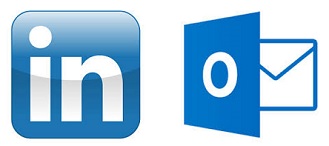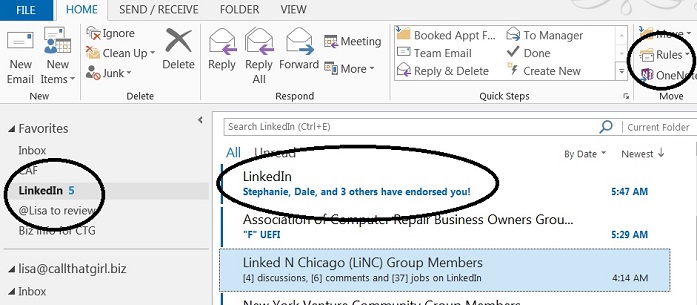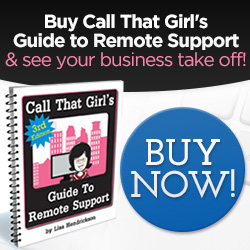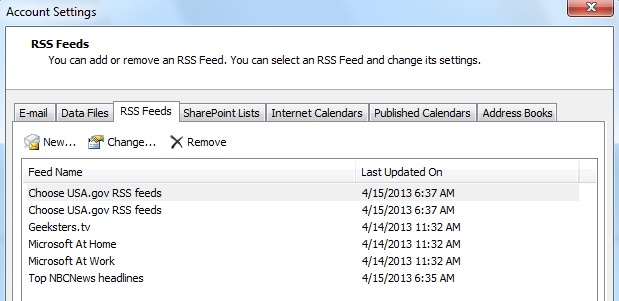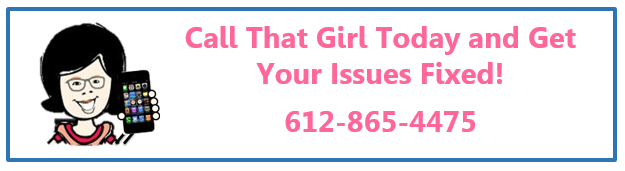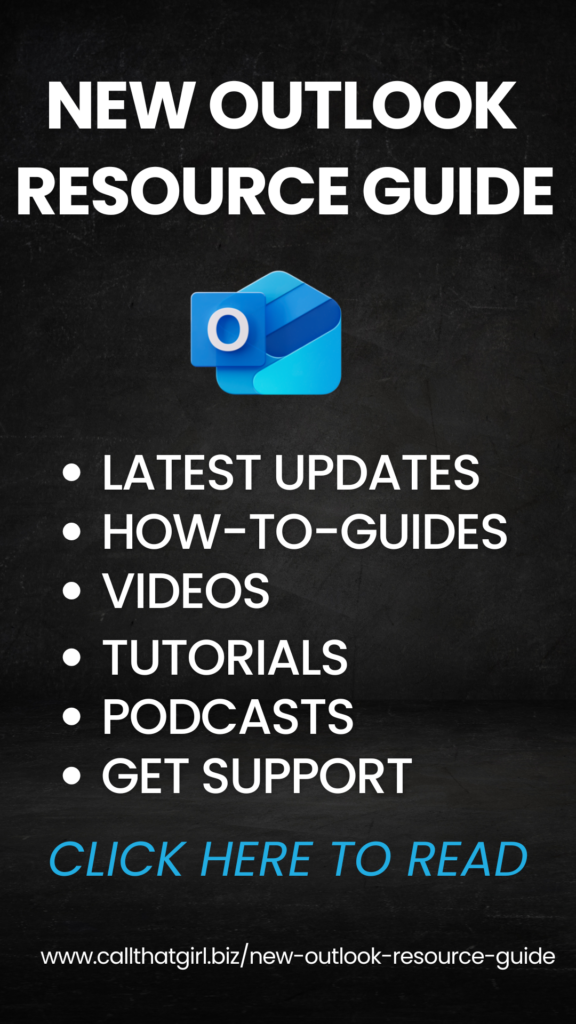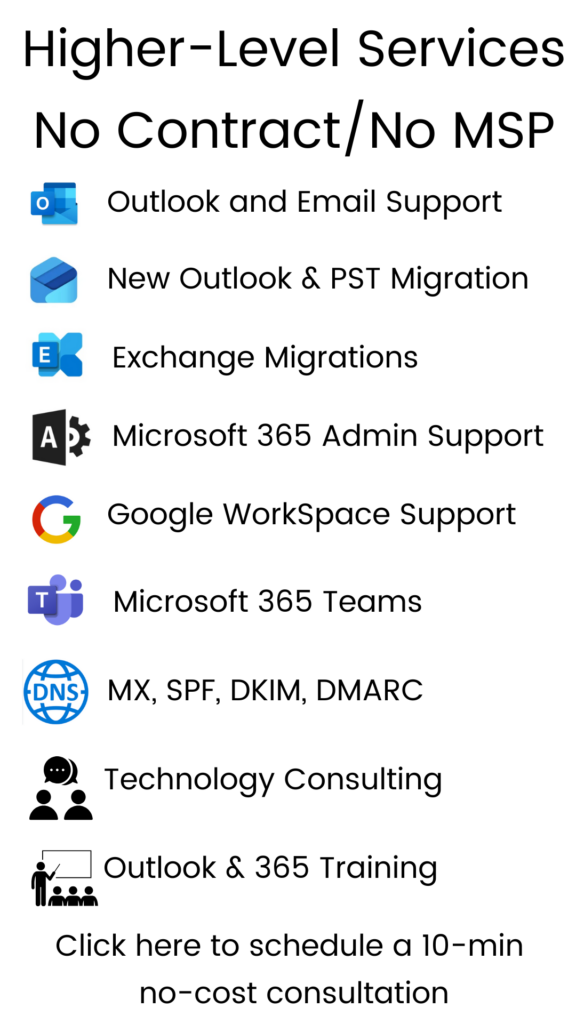Tag: Office 365 Consultants
A few tips on how to manage your LinkedIn through Outlook
If you’re like me, you want to be more connected on LinkedIn, but during your workday you just can ‘t find the time to stay connected. As much as I adore LinkedIn, I do have a job to do during the day and don’t have time to always be on the site. I discovered a quick way to manage all of my LinkedIn “everything messages” in just one inbox in my Outlook (You don’t need to use Outlook btw).
Not only does this awesome little management tool help me stay on top of my messages, I actually participate a lot more now on LinkedIn than I did before responding to direct messages more often and staying on top of discussions I should be spending time with. And we all know that the more time you put into LinkedIn, the more marketing time you get in, and that brings in the money folks. So these tips should help you as I have found they help me.
On with the tips! See the picture below. I circled some important areas. Also, I have Outlook 2013, your version should be similar.
- Create a folder in your inbox called “LinkedIn”
- Now go to your new LinkedIn folder and right click on it, select “Show in Favorites” (Your favorites is the area at the top of your folder list in Outlook that is somewhat like a new message hotspot. Great tip for those with tons of email accounts and rules to see new emails!
- Create some rules. Open the email from LinkedIn, at the top of the message there is a “Rules” option and if you click on it, you should see “Always move messages….” And then you can go find your new LinkedIn folder in the list.
- For those that are heavily involved with LinkedIn, you probably get a few different types of emails.
- Notifications of new messages from others
- Group Discussion updates (usually weekly, could be daily depends on your settings)
- Someone has endorsed you
- Someone likes your group discussion
- Someone has participated in a discussion you started or you have posted in
- Now I see new emails in the LinkedIn favorites folder and I peek at them daily now to see what’s going on. Who’s doing what, etc
- As a marketing reminder, those somewhat annoying and pesky “endorsements”, I have found them to be interesting in terms of marketing. I get a few of those a day, and then when I see I got an endorsement, I either look at that person’s name because it’s in the inbox or I go onto LinkedIn and then endorse them back and many others. Most people aren’t interested in endorsements, but hey…if it takes 5 minutes for a bunch of people to see my name (marketing, marketing, marketing!), it’s probably worth that time.
Do you need Outlook relief from a support expert?
The Outlook Expert
Microsoft Outlook is the number one used software program for businesses for a reason. It’s great, works well and usually does what you need it to do – manage your email, create rules and help manage your day to day. Not every computer repair technician knows Outlook well enough to service your calls quickly, though. This is where I step in. Since the 1990’s, I have been supporting email programs. I started off with a program called “Mulberry” and it worked great, but only managed email. Then in 2000, when I graduated college I got my first job in the corporate world supporting Lotus Notes for American Express. Lotus worked ok, but was clunky at that time. Two months later I secured a new position with Honeywell and they were a Microsoft shop and this is where my love for Outlook began.
For 13 years I have engaged in all the Outlook versions and in the past two years moved into supporting all types of email, not just Outlook, but Mac Mail, Entourage, Outlook 2011, Thunderbird, Windows live mail, you name it…I can support it. Outlook is my love, though. I know it very well and am fast at repairing and training my clients to use it most efficiently.

The Outlook Relief
Is your Microsoft Outlook giving you just too many headaches? Let’s schedule a tune-up for you and your Outlook program to learn how to use it better, repair your minor glitches and get you back on track…and back it up! Most people have no idea that they need to back it up.
Schedule an appointment today for a one hour session with Lisa for $99 (Save $30)
During this appointment we will cover the following:
- How you are doing your email (Pop or IMAP), insure it’s the best choice for you
- Repair Outlook if necessary
- Should you upgrade to the latest Outlook 2013
- Check Add-ons and remove those not needed
- Local Folder Check (PST files) for size and organization
- Fix odd glitches you may be experiencing with address books, multiple calendars
- Help you organize your files correctly
- Show you how to create rules for non-work essential emails
- Verify backup
Extra Services
- Synchronize calendar and contacts with the cloud
- Smartphones
- Hosted Exchange Transition
- Google Gmail Transition
- iCloud
- 3rd party synchronization products
- Upgrades for Outlook 2013
To book an appointment, please click here or call 612-865-4475
What are RSS Feeds In Your Outlook?
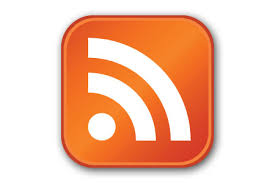 When you set up Outlook for the first time, welcome to RSS feeds friends! You get them set up in the installation process. You sometimes have a chance to not turn them on, but most people just blaze right by that option, so most people have RSS feeds in their Outlook. Let’s start with what RSS feeds are…and what they can do for you and how to turn them off.
When you set up Outlook for the first time, welcome to RSS feeds friends! You get them set up in the installation process. You sometimes have a chance to not turn them on, but most people just blaze right by that option, so most people have RSS feeds in their Outlook. Let’s start with what RSS feeds are…and what they can do for you and how to turn them off.
RSS means “Rich Site Summary” or the average person calls it “Really Simple Syndication” or just RSS.
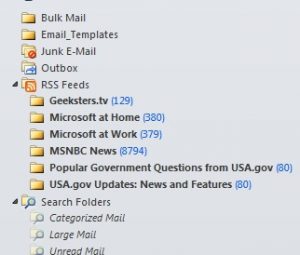 RSS feeds are a way to get updates from your favorite websites in your Outlook. It could be news alerts from MSN or a blog post from your favorite blogger (like me!). If you look down the folder list in your Outlook, you may see RSS with tons of blue numbers. This is common, I see it everyday here with my clients. See the example to the right for where my RSS feeds lives. For the purpose of this blog, instead of removing RSS (which you can do and we will cover in a bit) I saved up a bunch to show you. See that MSNBC News one? 8794 feeds that I didn’t really sign up for, Outlook signs you up by default when you agree to RSS feeds in the setup process. This will be removed now!
RSS feeds are a way to get updates from your favorite websites in your Outlook. It could be news alerts from MSN or a blog post from your favorite blogger (like me!). If you look down the folder list in your Outlook, you may see RSS with tons of blue numbers. This is common, I see it everyday here with my clients. See the example to the right for where my RSS feeds lives. For the purpose of this blog, instead of removing RSS (which you can do and we will cover in a bit) I saved up a bunch to show you. See that MSNBC News one? 8794 feeds that I didn’t really sign up for, Outlook signs you up by default when you agree to RSS feeds in the setup process. This will be removed now!
How to remove RSS feeds
In your Outlook, you need to find your email settings. See pic below. You can click on the “remove” button on each and get rid of them.
Now how do you add an RSS feed from your favorite blog? Go to the top of my website and you will see the RSS feed button. My site says “Posts” but on some websites you may see “Feeds or RSS” with the commonly known logo. If you are new, you can click on the “subscribe” button and then those feeds will be in your Outlook or whatever other program you use.
Why does software support cost so much?
I will start with the main reason – knowledge. Not every computer repair or support company has the knowledge to support what you need help with. These software support companies put in the time and energy to learn the products on their own so they can support you. But there are few people that know it, so the rates are higher. Compare this to knick knacks you buy at Target. Their section for fun house decor is full of cheap, under $50 trinkets for your home. But if you want something really unique, you go to an antique store where people hand-picked cool stuff. You pay $500 for that one piece that wows people and gives your home a little something extra. Specialty software companies are like antique stores, we know what we are doing and can get things done faster. We know people, the software and how to scoot past first level support (when we call into companies if need be). We also know the quick bugs that the software can create and how to fix them fast. We work in these applications all day, fixing, repairing and supporting is what we know well.
Basic tech support should be relatively affordable; the rates at CTG are competitive in our market and offer quick fixes. But if you are using specialty software such as ACT, CRM systems, Google Apps, Microsoft Office 365 or need server work done, expect higher expenses with your tech support.
Does this make sense? I hope so. I’ve had some clients ask why my Outlook pricing is now a bit more expensive. I have spent 13 years working with Outlook on many different levels; I am fast and fix many problems in 15 minutes or less. If you asked the technician down the street in a local repair shop to fix it, even though their rate may be very low…they could spend hours trying to figure out the problem and not fix it. The may even need to do other things to your Outlook that would make your head spin, like reinstalling, starting from scratch or worse. Their expertise is probably not in Outlook and that costs you more time and money. Hire a knowledgeable software technician and get back to work faster – it will cost less in your time and money.
Call That Girl offers Outlook (all versions), Hosted Exchange Transition Assistance (old POP/IMAP email to exchange, where everything synchs) and is now in training for Microsoft Office 365. If your company is interested in working with us on a beta testing level, we are very interested in talking to you about your company and moving to the robust work of online cloud application support for your IT needs. Call today for a consultation if you’re in need of any of the above. I look forward to helping! 612-865-4475
link rel=”author” href=”http://plus.google.com/100147097284628132482
Do you need an email therapist?

Maybe you do, maybe you don’t? Many of my clients have told me over and over that when they book an appointment with me, they feel like they are booking a therapy appointment. I am guessing it’s because of the calming methods I use to get information out of them and how they manage their inbox. Or because they feel they went through a minor exorcism. Either way, at the end of our appointments, I have you thinking completely different about how you manage your email and more importantly, your email life.
- If you find yourself lost in your own email on a daily basis, you may need some help with your set up.
- If you can’t find important emails, you may need organizing help.
- If your Outlook is getting clunky and slow, you should call me quickly because that’s a sign of it crashing.
- If you have multiple email accounts and nothing syncs, there are solutions out there to help you.
- Are you and your team (or just you) emailing yourself documents so you can have a copy on another computer? Stop that madness now. I know I have solutions to help you with this!
- Are you an email hoarder? Can’t let anything go? I am an email hoarding specialist and work with you to learn to let go, but yet keep those emails…just somewhere else.
I have written many blogs about Outlook and helping. If you’re not sure you’re ready to book an appointment yet, please go to our search function at the top of the page and type in “Outlook” and you will find many more blogs I have done on the subject to help. Are you ready right now? Please call 612-865-4475 and ask to get on Lisa’s calendar. I’m here to help!