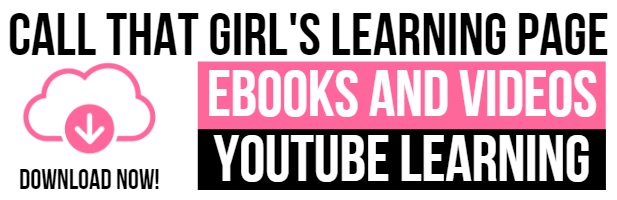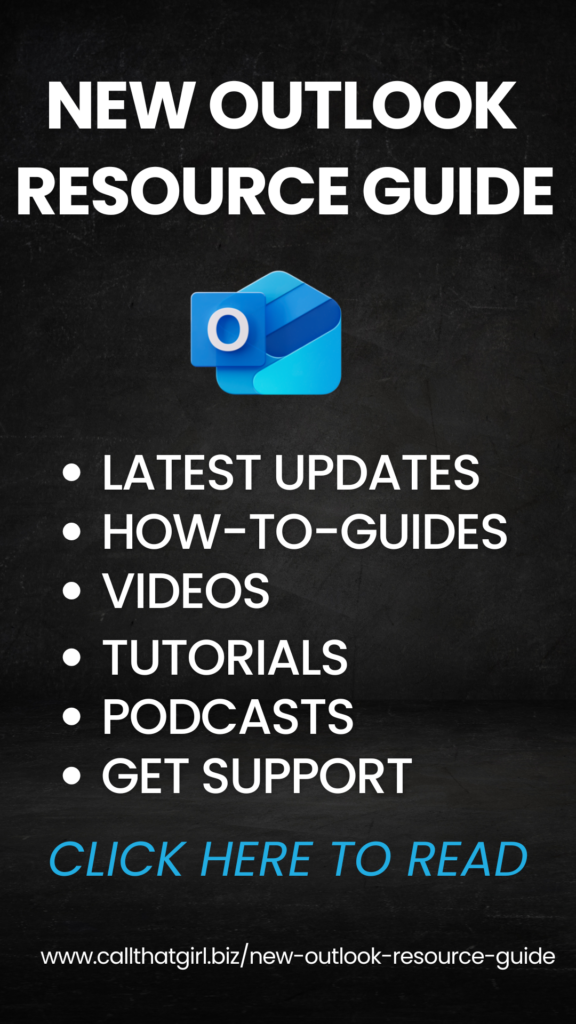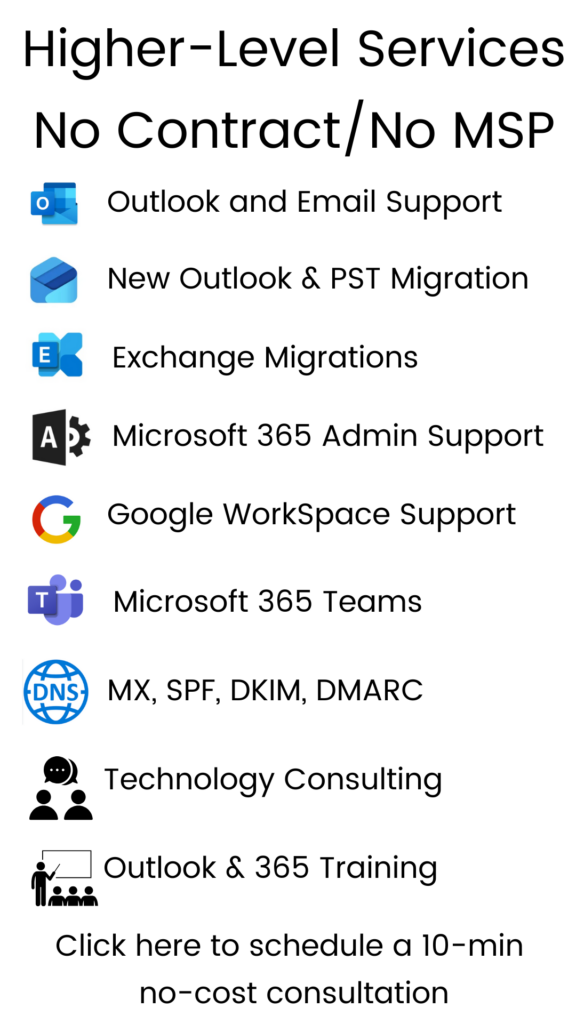Tag: Office 365 Consultants
Free Outlook Google Sync For Calendar Tool May Not Work Anymore
 Sometimes when you work with larger companies such as Google, they may change a policy on the use of their free software, and many times they are not exactly clear on what is going on. Here is what I know about Google calendar syncing…
Sometimes when you work with larger companies such as Google, they may change a policy on the use of their free software, and many times they are not exactly clear on what is going on. Here is what I know about Google calendar syncing…
Google calendar sync was a nifty little tool to allow Outlook users to sync those calendars with their Google calendars. From my research, this tool is not available on the Google websites anywhere to download and use for free anymore.
Also I have learned that if you had it installed at one point, you can continue to use it…but any new users need to sign up for their Google Apps plan to be able to sync.
This is the paragraph I read…
Starting January 30, 2013, users, other than paid Google Apps users, won’t be able to set up new devices using Google Sync and should see our sync site for instructions. You can also consult with your device carrier or manufacturer for how they recommend to sync with Gmail, Google Calendar, and Contacts. Google Apps for Business, Education, and Government customers can continue to set up new devices with Google Sync after this date.
To read the full article…
http://support.google.com/a/bin/answer.py?hl=en&answer=2716936
So how this technician reads it, Google is not allowing free calendar syncing. If you have found a solution to this and know where the tool is, feel free to let me know and I’ll update this blog article!
If you want to get on board with their Google Apps plan, we can help. If you want to move to a Microsoft solution, hosted exchange in my opinion just works better overall for business needs. Everyone will have their own opinion though on this!
Outlook Suggested Contacts: What are they used for?
If you have installed Outlook 2007 or Outlook 2010, you may have noticed the new “Suggested Contacts” in your contacts area in Outlook. What does it do? How do you use them? What are they for? How do names get there!
Here is the Microsoft Explanation
But here is my simple explanation:
Outlook’s Suggested Contacts do a few things
- Keeps email addresses you have emailed in there if you have not saved them as a contact, but it does not nicely organize them by last name/first name. Consider it a “reply email database”. Otherwise known as your favorite “Auto-fill” (what happens when you open a new email and start typing someone’s name and it auto-populates people you have emailed). It’s Outlook’s “Memory bank” of who you have emailed in the past.
- If you leave one email provider and move to another, getting your contacts in your “auto-fill” can be returned
Con’s
- I think it’s picky because not all the emails I have sent are in there, so don’t depend on it to work 100%
- No organization unless you manually go in and add in the first name/last name.
- Not reliable, but better than nothing
Pro’s
- Not everyone has a CRM system so I appreciate when I move to one computer to the next that I have a way to gathering those email addresses up in one swoop without bogging down my contacts in Outlook.
- If you have an iPhone, every person you have ever emailed gets added to it (yeah, not fun to clean up), but they don’t all show in Outlook.
For a great story on how to disable this, I found this article. How to disable Suggested Contacts in Outlook 2010 by Black.
If you have questions about suggested contacts, synching, etc… please call me for an appt! 612-865-4475
Where did spell check go!?
Has the spell check function in Microsoft Word or Outlook seemed to have disappeared? Chances are it hasn’t gone anywhere, but rather, your settings got changed somehow. We’ll run through the steps for checking your spell check settings, but first, let’s start with the basics.
Where is spell check in Microsoft Word?
Word 2010 & 2007 – In your document, find the “Review” tab at the top of your tool bar (it should be second to last). Spelling and grammar is in the very first section on the left, labeled “Proofing.”
Where is spell check in Microsoft Office?
Office 2010 – When you open a new email, find the “Review” tab at the top of your tool bar (it is the last one). Spelling and grammar is in the very first section on the left, labeled “Proofing.” Essentially, it looks nearly the same as Word, see image above.
Office 2007 – When typing a new email, you should be in the “Message” tab automatically. You can find the spelling and grammar check at the far right end of the tool bar.
If you are able to locate the spelling and grammar buttons and they still do not seem to work, something in your settings may be off. Here are some things to check for:
1. Make sure your language settings are set to English (or whatever language you are currently typing in).
Word and Office 2010: You can set language preferences and proofing settings by clicking on the “Language” button found under the “Review” tab, next to the “Proofing” section (see the first image above).
Word 2007: Open your document and go to the “Review” tab. In the same area as spelling and grammar, there is a small world icon with a red check mark (see image below with pink arrow). Click this to change your language settings.
Office 2007: In a new email, find the spelling and grammar option on the right-hand side of the main tool bar. Click the down arrow of this option, and choose “Set Language” in the menu.
2. Once you’ve ensured that your settings are in English, check your spelling and grammar settings.
Word 2010: Click on the file tab in the tool bar. Find “Options” at the bottom of the list on the left-hand side of the screen. In that window, click on “Proofing” (the third one down). Here you can ensure that the correct options are enabled. (You can also edit language settings from this window.)
Word 2007: Click on the circular “File” button in the top left corner, and go all the way to the bottom where it says Word Options. Open the options and find Proofing (third in the list) and adjust settings.
Office 2010: File-> Options-> section Mail-> option: Always check spelling before sending. You can adjust other settings here as well.
Office 2007: Tools -> Options…-> tab Spelling-> option: Always check spelling before sending. You can adjust other settings here as well.
These are just some general troubleshooting options. If you need help getting through these steps or still need help after you check all of this, feel free to give us call! 612-865-4475
Is it time to move from free email to a personal web domain?
A lot of people like using free email accounts such as Google, Hotmail, Yahoo, etc. I occasionally use Gmail, and  understand why these “free” email accounts are so appealing. What I don’t understand is that people consistently and continually get hacked, yet they continue to utilize the account. If you are one of the people who have been repeatedly hacked, you should consider paying about $50 a year to get your own paid-for email account. The fun thing about it is that you can get a domain that matches your name. Say your name is Suzy Sharpe and you’ve been using SusieSharpe@gmail.com your whole life. With your own domain, you could use Susie@SusieSharp.com or Susieisthebest@SusieSharp.com, instead. This way, your email is more secure, because it’s run through a secured server rather than one of the free ones.
understand why these “free” email accounts are so appealing. What I don’t understand is that people consistently and continually get hacked, yet they continue to utilize the account. If you are one of the people who have been repeatedly hacked, you should consider paying about $50 a year to get your own paid-for email account. The fun thing about it is that you can get a domain that matches your name. Say your name is Suzy Sharpe and you’ve been using SusieSharpe@gmail.com your whole life. With your own domain, you could use Susie@SusieSharp.com or Susieisthebest@SusieSharp.com, instead. This way, your email is more secure, because it’s run through a secured server rather than one of the free ones.
The main reason free email accounts get hacked so often is because they are vulnerable to all of those annoying social media applications, like Facebook. The second biggest target is, of course, Twitter. LinkedIn actually got hacked a few months ago, too! For years, Facebook has been the main source for hackers, and the reason why is that most people log in with the exact same username and password that they do when they log into their email. So, when the hackers get their Facebook information, it’s right there to log into Hotmail or Gmail or whatever, and they will meddle with it and then takeover your account.
So, my recommendation is that people spend about $50 a year on their own email system, set up their email for IMAP, and then synchronize their email with their devices. By having their own private personal email account, the vulnerability of getting hacked goes way down, plus it adds a nice spin on their personal life. Plus, if and when they want a website, they have their own domain! It’s super simple to put up your own website nowadays.
If you happen to have a large family, we recommend that you get your own domain, such as the JohnsonfamilyMinneapolis.com, or something like that. Larger families have wanted to set up blogs, websites and other sharing opportunities, too. Family blogs are very popular and it’s a nice way to share updates from anywhere in the world.
If you would like help setting up your own personal domain for email and/or a family website and email please contact Call That Girl computer support and repair by filling out the form below or call 612-865-4475. Ask for an appointment on Lisa’s calendar and we will set up a time for a free consultation to discuss your needs!
Oops! We could not locate your form.
IMAP vs POP email and why you need IMAP if you’re on a smartphone
With just about everyone wanting email on their smartphones and wanting it to just “work” right, IMAP is your answer. Many folks are setting up their smartphones with POP and their email doesn’t match up, meaning…they will delete an email on their phone and it’s still on the computer. Everyone wants that email GONE when they log back into their computer. That’s the point of deleting it, right? Not if you have your email set up for POP, it will stay there!
Here is an explanation of IMAP and POP
IMAP (Internet Message Access Protocol): Synchronizes your email, your deleted email, your folders and sent items. So that means, if you are on one computer or your iPhone/Droid and delete emails, they are deleted on your computer as well.
POP (Post Office Protocol): Just downloads your email to your computers and smartphones and does not synchronize anything. This is a problem for those with Gmail because they are constantly having email that doesn’t make sense or is hard to manage.
Changing your email to be managed via IMAP
Gmail users: When you log into your Gmail inbox on the website, you can change your settings by going to the settings and selecting “forwarding and IMAP” and turning on IMAP. For instructions from Google, click here.
Go Daddy users: You will need to call Go Daddy and get IMAP set up on your account. Once you have it set up, they can send you instructions on how to set it up yourself. It’s easy, but make sure you have a backup of your Outlook PST first! Safety first folks. Here are some instructions I found online on how to set up IMAP for Godaddy after you have upgraded.
Others: Call your email hosting company and request their information.
For those on Outlook who need help, feel free to fill out the form below this blog to set up an appointment to get your email configured for IMAP. It’s a good idea to also get your old email backed up too, or imported into your IMAP if you are using POP, those emails will be missing when you set up IMAP.
I know this may be confusing to some, but once you are set up on IMAP…your email life is so much easier to manage and it’s a one-time set up, nothing to do after we get it done.
Oops! We could not locate your form.
Why peeking in the Junk Mail or Spam folder is important
Simple blog today folks.
I hear this on occasion, “I found your email in my junk folder,” so I felt there was value to writing up a blog about the junk/spam folder. When I am remoted into a computer repairing Outlook, I usually have to do an email test to insure it’s sending/receiving and many times…my email doesn’t show up on the client’s computer. The same email is in my inbox, but when I reply, it’s in their junk folder. It wasn’t junk! It was a test email and that should not be flagged period. But it is. The subject line was just “test”.
We have two things to discuss.
- Subject lines can get an email into junk
- Any email can get into junk
These two things are important to remember and you might have important emails sitting in your junk folder. I check mine daily and find tons of little goodies sitting in there. Emails from colleagues, clients, my staff, it doesn’t matter…it finds its way there. A good reminder for you is to check your junk/spam folder on occasion and make sure you’re not missing an important email.