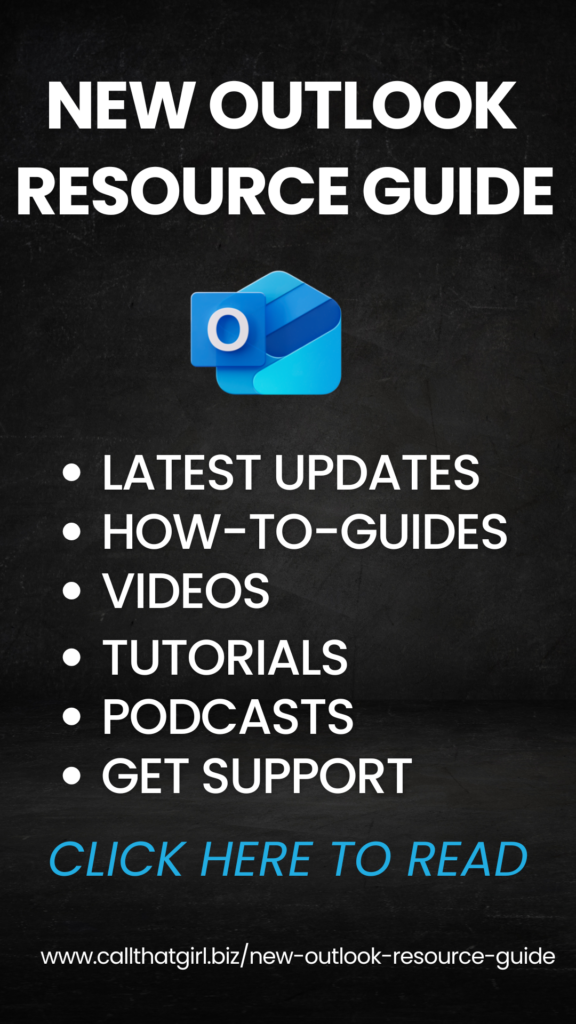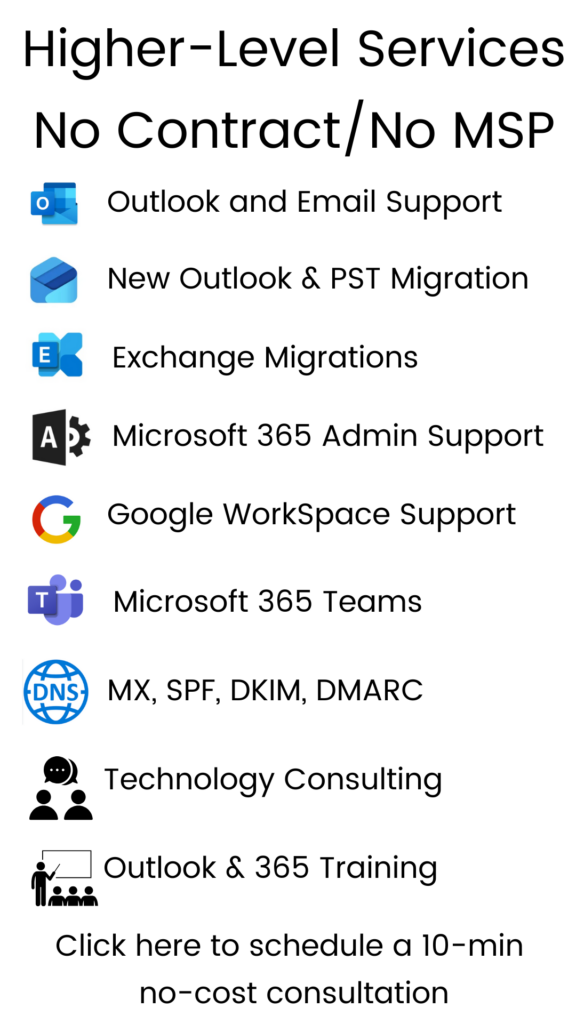Tag: Outlook Training
Things That You Should Know About Outlook That Microsoft Doesn’t Tell You
Welcome to my Outlook FYI series of blogs. We will be covering these topics in a series as there is just way too much information to handle in one blog. I felt that these FYI’s were important to discuss because so many people use Outlook every day, for so many things. And Outlook is just not for email anymore. I also apologize, there are no “How to” in my blogs, just FYI’s. This blog will just explain things hopefully better for you to understand.
Many of us use Outlook in our everyday computing needs. It’s a wonderful tool, but very misunderstood by the common user. And maybe by some not so common people. Many of us are really married to it and I am all for it because it’s been my favorite software program since 2000, but it can be tricky and problematic.
Last weekend one of my clients took a computer to a “big box” place to buy a new computer and in a panic, had them do a data back up from his old computer to get the files quickly. When he got his computer back, he asked many times about the Outlook files and they told him, “We couldn’t get those files, they were corrupted”. He panics and comes back to us, where we find his files in no time flat. Why is that? Because we know where Microsoft hides the PST files, their technician must not have known. Years of data, calendar appointments, tasks, contacts, emails, archives…all could have been gone in one fast “Nope” type answer. Let me explain…
By default, when you set up Outlook for the first time, it creates what is called a PST (personal storage). You usually complete a set up wizard, fill in all of your email account information and happy days, email is back and running again! Email is working fine, but…Houston, we have a problem.
Again by default, the Outlook PST file on older computers that have XP and Windows Vista are set up in a hidden folder (not in Windows 7, it’s in the Documents folder now), way deep in some folders that are not shown by default. Windows says “click here to show hidden files” the average person would never think of going to find. Nor do they really make it easy to find unless you know how to navigate around the Outlook properties and settings. To be honest, very few of my clients know where this file is or know it exists.
So you may ask, why should you need to know where that PST is? Because it stores everything you do in Outlook. If you are using Pop3 for email, that’s where your email probably is being downloaded. Using the calendar? That’s where your calendar is. Contacts, Tasks, Auto-fill name, archive files….Yep, all there and hidden. And please never assume your emails are being kept on your server because that is not the truth in many cases either. (That will be our topic next Wednesday though, email).
I think of Outlook like this, it’s like buying a house but you don’t know where the furnace is. You know you have heat and can manage the thermostat…but don’t know where the furnace really is. Could you imagine that? Buying a house with no furnace, then one day you notice something is wrong and you can’t find the furnace at all. But you Google it and find the house builders buried your furnace underneath your basement. That is what Microsoft does with your default PST, hides it under the basement pretty much. And when you find the furnace, let’s say you can’t get it out of the basement because the house builders never told you how to get in and find it nor do they allow you to just open that basement door and see your furnace. You can see the outside of it, but you can’t see the pilot light to know its running. Your PST is in those deep hidden folders and you can’t just double click them to open them. You must open them through two or three special ways and the common person, again…doesn’t know how to do this. (I hope I didn’t lose you on the furnance comparison, but it’s the only thing that I could think of this am!)
Whenever I am remoted into a client’s machine and they are missing an archive folder, I go and find it open it. Most times I get this, “How did you do that”. Such a mystery that Microsoft really didn’t need to do to people.
To close, today’s topic of the infamous Outlook PST file was a just a start of my series of Outlook blogs. I will try to keep up with these every Wed and will continue to post in this blog, so favorite it and come back next week! Please share with your friends on LinkedIn, Facebook, Twitter, Newsletters, etc. If you or a loved one are in a need of an Outlook intervention (haha), or just need assistance, I am the Outlook gal here at Call That Girl and I know it well. Let me help you and quickly!
When your Outlook is not playing well… Googling repairs is fine and I recommend you do that to learn, but when it comes to actually repairing it, call us first. I can help you get back to work fast. To book an appointment to see if you are backing up your PST, click on the monitor below.

Upcoming topics
- Emails-leaving copies on the server
- When emails get stuck in your outbox
- backing up your PST
- PST Size problems, why Outlook can crash you out
- How to open up your archive folders
- More hidden folders!
- Why the IMAP option may be better for you (if you have 2 or mor computers)
- Outlook Google Calendar Sync
- Tips for exporting your contacts into social media
Internet Email Alerts and the Facebook Hacking
Wow this was an exciting week with fake email alerts folks! We have received tons of client emails asking about these and yes, they are fake as all get out!
Best Buy, US Bank, Target, Ameriprise (and more) got hit . Apparently it was just email accounts that were compromised, but welcome to the world of the Super Information Highway (circa 1997). How long has it been since you have heard that term? A very long time I am sure. I say Super Information Highway because Facebook hacking and these email hacking intrusions are becoming very prevalant in today’s world. And no, antivirus protection will not help you with this, it’s all done on the inside and sitting cozy in your inbox when you wake up.
Are we safe? Probably not. Will my email get hacked even though I have it on a Go Daddy secure server called “secureserver”??? At some point I guess. What can I do about it? Not much, it’s the internet. I think in a few years our whole internet experience will be changed completely. I do think that we will have something called “an internet account” that is run by some large company and every single thing we do is run out of it. Almost like a Zuckerberg idea of sorts, but very secure with physical requirements to log in…unlike Facebook right now. Speaking of Facebook, the calls are still coming in on a weekly basis about people’s facebook accounts getting hacked. Don’t fret, the techs at Call That Girl are sniffing and testing these “I photoshopped a picture of you” chat logs and private messages. So far, our programs are keeping out the intruders. Want to know what we have? Call us for more info 612-865-4475
Moving along…What should you do if you get an email from a well known company that you service with that looks like trouble?
- Delete the email–who cares (I did that with my US Bank email)
- Call your bank if you are worried, scared or nervous
- Never click on links in these types of emails
- Call us for a virus spot check if you did click on any links
While we are not surprised by what is going on, we are trying to watchdog it and alert our fans, friends and subscribers of this information. Always delete, ask questions later!
Lisa
I didn’t get your email
Uh oh…here is a typical conversation, probably had every single day since junk filters were created.
Lisa: “I emailed you last week and you didn’t get it? Did you check your spam/junk folder”
Someone else: “I never check that folder”
Lisa: “Well, you should check that folder, at least a few times a week. Sometimes email gets directed to that folder and it’s not spam/junk”
Someone else: “Hmm, never occured to me. I might start checking it”
As much as we want to trust our spam/junk filters, we simply cannot. I go through mine every day to find the “just in cases” that sneak through. It’s not that my filter isn’t good, but it’s technology and once again, we cannot trust all technology to work all the time.
If you were waiting a on job offer and it was in the filter, and you didn’t respond in time and didn’t get the job, who is to blame? You or the filter?
Many of my clients will email me back saying my email was in their spam/junk folder and it wasn’t because it was from me, it was the subject line that got it there. Is there basic rules for sending out so that the subject line doesn’t get your email to the land of no where?
No, not that I am aware of. I have tried and tested many different subject lines and I think it’s the email program and how it differentiates the sender/subject line. Of course, you can can turn off all filters and then create rules, which is my preferred method. I have the junk filter on “Low” meaning that most everything that is most obvious is moved there. But then again, I see many slips during a work week.
Check that junk mail folder! And if you are seeing too many from one person slip through, add to the safe list or create a rule so that email from that said person goes to inbox.
Hope this helps, have a great Tuesday!
Lisa
Living on the edge of your inbox
I wake up everyday and first thing I do is check my Blackberry to review what email I got over night. I know it’s an addiction at this point, so you don’t need to tell me that. I am aware of it. If they had a Blackberry anonymous group, I would probably go!
Lately though, I have noticed how much email I have been getting a day and realized that I needed to start getting it under control. It was at around 150! And since I am running a business, I would spend each evening organizing and replying to all of these emails. Very exhausting. The idea of starting to use rules and subfolders for my email is something that a professional organizer would probably want to do for me, so I stepped up and started doing it myself.
Here is what I have been doing, and it’s a process. You have to do it almost everyday to make it work. I have noticed results and it’s getting better. I woke up to 2 emails today instead of 20.
First let’s start with this.
Today, only answer the important emails. The business critical ones, the ones that really need to be answered. Let the rest go, do not move them or delete them or anything. Just let them sit.
Tomorrow morning will be when the work starts. If you are like me, you probably wake up to 20 emails, mostly all the newsletters and updates you have subscribed to. I got to the point, it was annoying and wanted them gone. Just sick of them and needed them organized or to not come to me anymore.
Tomorrow am: Open each email with a directive thought. Here are a few examples of my emails.
- Things I must do NOW
- Things I must do later
- General FYI, but I need to keep the info
- Newsletters
- Special Projects
- Etc
Next, create a subfolder in your email program to reflect these needs. Then move all of those emails to those folders with the exception of the newsletters.
Once your email is organized a bit, then attack the newsletters. I started unsubscribing from newsletters that I didn’t want anymore and then created a rule for ALL newsletters to go to. I want to read them, just not today. I prefer to read through them on weekends when I have time. So now I know where those are. My email inbox is now pretty clean and in just 3 days, I have already noticed a big change! I love it!
I am by far not a professional organizer, but this was pretty easy for me to get going with, took a few minutes a day and well worth it. Trust me, I had the feeling of living on the edge of my inbox and now I’m not feeling it so much. Yes, I’m still addicted to the Blackberry and yes, I still check emails every morning, but now I feel better I don’t have to clean up so many emails when I get on the computer.
whew!
How to reset and configure IE 8
Are you having problems with your Internet Explorer being glitchy and not working right? Maybe it’s stalling when you try to open it, or just not playing nice. We have created a video for you to watch to reset and configure IE 8 on your own. It’s a short 4+ minute video with no sound to watch and then you can do it on your own.
Remember to close your Internet Explorer 8 window at the end and open it again. You should find that it works much better and faster. Click on the button below and you will be redirected to our YouTube channel.
Call That Girl’s Guide To Outlook
Call That Girl will be launching a new business services line of support and to get going, I thought I would do a review of Outlook. Outlook is probably one of the most used software programs out there. I am a big fan of it, have used it for years…but there are a few things everyone should know. The big tips are at the bottom of this blog. We will start with a review of who uses Outlook and for what purposes.
HOME USERS
So, let’s start with the average home user. Why do you need Outlook? You probably don’t unless you have a smart phone and like synchronizing your calendar, tasks, contacts, etc. Most home users use free email services such as Gmail, Hotmail and Comcast. Many Mom’s like Outlook for the kids calendar, home calendar and keeping track of contacts.
SMALL OFFICE/HOME OFFICE USERS
SOHO (small office/home office) crew. Yes, you folks need an email program of sorts if you are going to run a business. Outlook is a great option, and here is why…
- Email from mulitple accounts can be added to Outlook in one profile
- Easy to move from an AOL, Hotmail, MSN to Outlook and start using your professional business email account with easy transition.
- Great for smart phone users, synchronizes all data from Outlook to smart phone.
- Rules and Alerts, use these to organize emails from certain groups, people, companies that need to be organized as they come in your email inbox.
- Easy to back up
- Easy to use with social networks
- Most importantly, give your business that professional edge! Getting your own website and email is where it’s at for running a business.
SMALL BUSINESSES
Small businesses need Outlook help too. If you are in an office with around 20 people, you probaby don’t have in-house help, but rather one person who happens to know the most about the company IT and do it as well as their real job with the company. Sometimes having an outsider who knows Outlook is a great option for the quick fixes (for us!) and less headaches (for you!). With our 15 minute quick fix rate of $25, you can’t go wrong asking Call That Girl to help out on occasion.
CORPORATE USERS
Many corporate users have Outlook and keep all of their contacts/calendar appointments at work. They may also have rules about taking data with you, so we recommend you check with your manager or HR department before calling us and assisting with that. Your company IT department may also be able to assist you in exporting critical Outlook information (email, contacts, calendar).
Are you an Outlook Express user? If so, as you may or may not know, Outlook Express is no longer supported by Microsoft. You can still use it, but support is not an option with them. We at Call That Girl can support you, but many functionalities just do not work so well and we are now moving folks to Outlook. You can also opt for Windows Mail or Windows Live Mail if you are still looking for a free option. But of course, you may have problems importing in your folder list from Outlook Express. I have seen this be a problem for some of my clients.
TIP: Outlook by default opens a PST File (Personal Storage) in a hidden file on your computer. That is where most of your email and folders probably are. Not everyone knows this and it’s very important that you back up that PST file often. If your computer crashes, the PST is just as important as your pictures and music!
TIP: if your Outlook is getting slow to open, you may want to see how large your PST file is. Some versions of Outlook will lock you out if it gets too large. If you have a newer copy, you have a lot more room. But keep this in mind, the larger your PST file, the longer it will take to open. I won’t get into technical talk about this, but if your Outlook is slow to open, call us for a quick review on it, we can help you move off old emails to another PST and get your Outlook in good shape again.
TIP: Using multiple computers and am sick of dealing with mail everywhere? I happen to use a service that synchronizes all of my email and folders. I was at a place a few months ago where I had 4 computers I was checking email on and was just tired of all the extra work I had to do to manage the email. If you are interested in learning more about this, contact us for a review.
TIP: Set up rules and make your life easier! I have been doing this for years and LOVE IT. If I happen to get a ton of email from one person, I give them a folder and a rule. When I get an email from that person, it goes right to the folder I need. Outlook marks it unread, so you know there is new email there.
TIP: Looking for a calendar sync tool? I have been using the Google calendar with my Outlook for a couple of months and have to admit, I really like it. As many of you know, I’m not a big fan of using Google for everything, but I am liking this calendar option. You have to invite yourself to the event, and then it syncs to your Outlook calendar. I have my assistant do all the bookings on the Google calendar and I get the invites on my Blackberry and every computer I have Outlook on. I really dig this!
TIP: Be sure to check your junk e-mail folders! So many of us forget to check that folder, and I have found many important emails sneaking in there! Why is that? Because of the subject line. The person sent it with a title that was caught by spam/junk filters. I think checking that daily is important, you can mark what is not spam/junk to make sure that those emails come to your regular inbox.
I hope this helps many of you, if you have any questions about your Outlook, feel free to comment or give us a call for a review of any problems you are having. 612-865-4475