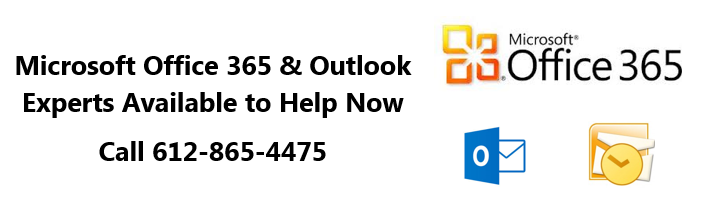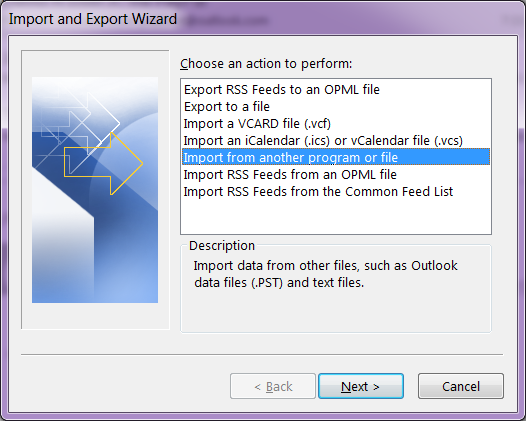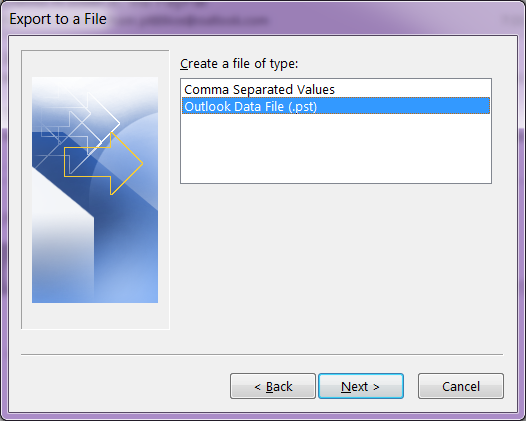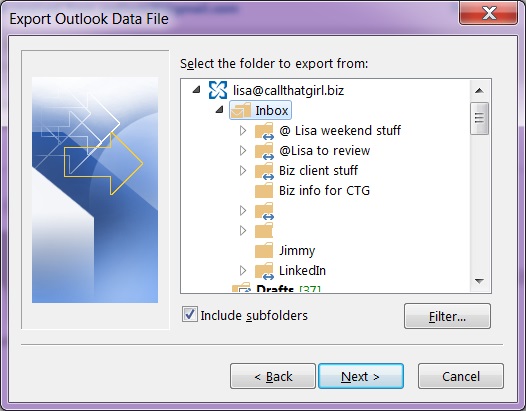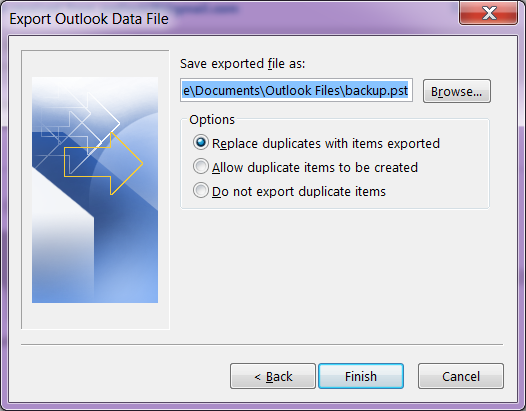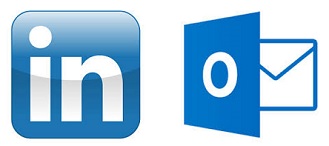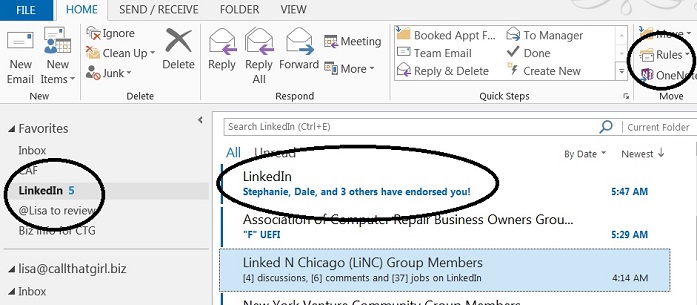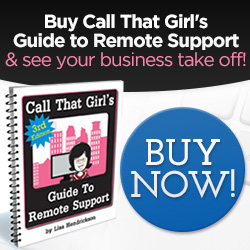Tag: Personal Outlook Training
Outlook Expert Toronto Ontario
If you are here looking for Microsoft Outlook Expert help in Toronto Ontario, you came to the right place. Lisa and her team of top notch experts in all versions of Outlook and email can assist with all services, repairs and projects. We now support Toronto Ontario!
How to get the fastest Microsoft Outlook Expert help? Call That Girl at 612-865-4475. We are a US based company, but have many clients in Canada.
Questions
- Are you searching for someone to quickly fix an Outlook problem? We can help!
- Or maybe you have a lot of Outlook issues and need someone to figure them out?
- Did you buy office 365 and not sure how it works or how to set it up?
- Are you having difficulties with understanding what products to buy?
- Are you an IT technician and need side help with Outlook or Office 365?
Did you know?
- Even if you already have your own IT support company, you can hire us to just do this work
- We are open nights and weekends
- No contracts, no monthly fees
- Same day appointments
What we can help with
General Outlook Repairs
- Outlook Tune Ups
- Quick fixes
- Affordable solutions that help you be more efficient
- Move PST files
- Repairing fix OST files
- iCloud issues
Office 365
- IT Administration
- Assist with users accounts, permissions and restrictions
- Password reset, add new users, delete users
- Setting up Microsoft Office 365
- Configuring Exchange, SharePoint, Lync and OneNote
Synchronize your Outlook calendar and contacts to your iPad, iPhone, Android and contacts with the cloud products such as Microsoft Office 365, Hosted Exchange, Outlook.com, 3rd party apps.
- 3rd party synchronization products
- 3rd party apps for Gmail
- iCloud transitional work & repairs
- Gyschnit
- CompanionLink
- Outlook.com
- Synchronize Outlook info with your smartphone via iTunes
- Icloud and iTunes synching problems
- Hosted Exchange Assistance/Set up and Configuration
Training
- Outlook 2007, 2010 and Outlook 2013 Training
- Private & Groups, customized for your company
- Recordable, save for future use
- Hosted Exchange Training
- Microsoft Exchange Training https://callthatgirl.biz/microsoft-exchange-training
- Office 365 Training
Software upgrades and transitions
- Upgrades for Outlook 2013
- Office 2013 installations
- Moving to the cloud from POP/IMAP
Migrations
- Pop3/Pop/IMAP to Microsoft Exchange or Hosted Exchange
- Google Gmail Transitions
- Yahoo, Earthlink, AOL transitions to Company branded email (.com)
Outside consulting
- IT departments who need overflow help with Outlook calls
To book an appointment, please call 612-865-4475 or schedule time with my scheduler below. Thanks and I look forward to helping!
Outlook Expert Support for Toronto Ontario
If you are here looking for Microsoft Outlook Expert help, you came to the right place. Lisa and her team of top notch experts in all versions of Outlook and email can assist with all services, repairs and projects. We now support Toronto Ontario!
How to get the fastest Microsoft Outlook Expert help? Call That Girl at 612-865-4475. We are a US based company, but have many clients in Canada.
Questions
- Are you searching for someone to quickly fix an Outlook problem? We can help!
- Or maybe you have a lot of Outlook issues and need someone to figure them out?
- Did you buy office 365 and not sure how it works or how to set it up?
- Are you having difficulties with understanding what products to buy?
- Are you an IT technician and need side help with Outlook or Office 365?
Did you know?
- Even if you already have your own IT support company, you can hire us to just do this work
- We are open nights and weekends
- No contracts, no monthly fees
- Same day appointments
What we can help with
General Outlook Repairs
- Outlook Tune Ups
- Quick fixes
- Affordable solutions that help you be more efficient
- Move PST files
- Repairing fix OST files
- iCloud issues
Office 365
- IT Administration
- Assist with users accounts, permissions and restrictions
- Password reset, add new users, delete users
- Setting up Microsoft Office 365
- Configuring Exchange, SharePoint, Lync and OneNote
Synchronize your Outlook calendar and contacts to your iPad, iPhone, Android and contacts with the cloud products such as Microsoft Office 365, Hosted Exchange, Outlook.com, 3rd party apps.
- 3rd party synchronization products
- 3rd party apps for Gmail
- iCloud transitional work & repairs
- Gyschnit
- CompanionLink
- Outlook.com
- Synchronize Outlook info with your smartphone via iTunes
- Icloud and iTunes synching problems
- Hosted Exchange Assistance/Set up and Configuration
Training
- Outlook 2007, 2010 and Outlook 2013 Training
- Private & Groups, customized for your company
- Recordable, save for future use
- Hosted Exchange Training
- Microsoft Exchange Training https://callthatgirl.biz/microsoft-exchange-training
- Office 365 Training
Software upgrades and transitions
- Upgrades for Outlook 2013
- Office 2013 installations
- Moving to the cloud from POP/IMAP
Migrations
- Pop3/Pop/IMAP to Microsoft Exchange or Hosted Exchange
- Google Gmail Transitions
- Yahoo, Earthlink, AOL transitions to Company branded email (.com)
Outside consulting
- IT departments who need overflow help with Outlook calls
To book an appointment, please call 612-865-4475 or schedule time with my scheduler below. Thanks and I look forward to helping!
How to easily backup your hosted exchange email in Outlook 2013
Awhile back, I had a client who did an update on her iPhone and during that update, her calendar went missing. She was on hosted exchange and due to some “terms and conditions”, a mailbox restore was not going to happen for the client. (By the way, not all companies refuse to do mailbox restores, just this specific one company that will remain nameless for now). Even if you have a company that will restore mailboxes, it’s sometimes time critical to get back your information that you have already stored locally.
So if you have any version of Outlook, not just Outlook 2013 or Outlook 2010, the same instructions will work to some degree. There are screen shots below. The backup file will be stored in your default Outlook folders in your computer, but these should be backed up to an external backup or online.
If you need online backup, please call me to schedule an appointment. We charge $79 for setup and your products costs are $65 for one computer up to $109 for 3 computers.
- In Outlook…click on “File”
- Then click on “Open and Export”
- Then click on “Import and Export”
- Then click on “Export to a file”
- Select “Outlook Data File (.pst)
- Outlook will show you the mailboxes you can export. Click on the “Inbox” and hit “Next”
- Now Click on the browse button, and by default Outlook should save your file where online backup programs know to backup. It should be in the My Documents, Outlook Files folder.
- Create a name for the file and hit “Ok”
- Then hit “Finish”
The larger your hosted exchange is, the longer a backup will take. I recommend doing this on Fridays before you leave the office or before you go to bed. You will not be able to use Outlook during this time.
Click “Finish” and Outlook will now export a full copy of your hosted exchange to your computer.
A few tips on how to manage your LinkedIn through Outlook
If you’re like me, you want to be more connected on LinkedIn, but during your workday you just can ‘t find the time to stay connected. As much as I adore LinkedIn, I do have a job to do during the day and don’t have time to always be on the site. I discovered a quick way to manage all of my LinkedIn “everything messages” in just one inbox in my Outlook (You don’t need to use Outlook btw).
Not only does this awesome little management tool help me stay on top of my messages, I actually participate a lot more now on LinkedIn than I did before responding to direct messages more often and staying on top of discussions I should be spending time with. And we all know that the more time you put into LinkedIn, the more marketing time you get in, and that brings in the money folks. So these tips should help you as I have found they help me.
On with the tips! See the picture below. I circled some important areas. Also, I have Outlook 2013, your version should be similar.
- Create a folder in your inbox called “LinkedIn”
- Now go to your new LinkedIn folder and right click on it, select “Show in Favorites” (Your favorites is the area at the top of your folder list in Outlook that is somewhat like a new message hotspot. Great tip for those with tons of email accounts and rules to see new emails!
- Create some rules. Open the email from LinkedIn, at the top of the message there is a “Rules” option and if you click on it, you should see “Always move messages….” And then you can go find your new LinkedIn folder in the list.
- For those that are heavily involved with LinkedIn, you probably get a few different types of emails.
- Notifications of new messages from others
- Group Discussion updates (usually weekly, could be daily depends on your settings)
- Someone has endorsed you
- Someone likes your group discussion
- Someone has participated in a discussion you started or you have posted in
- Now I see new emails in the LinkedIn favorites folder and I peek at them daily now to see what’s going on. Who’s doing what, etc
- As a marketing reminder, those somewhat annoying and pesky “endorsements”, I have found them to be interesting in terms of marketing. I get a few of those a day, and then when I see I got an endorsement, I either look at that person’s name because it’s in the inbox or I go onto LinkedIn and then endorse them back and many others. Most people aren’t interested in endorsements, but hey…if it takes 5 minutes for a bunch of people to see my name (marketing, marketing, marketing!), it’s probably worth that time.
Email from Adobe: Important Customer Security Alert, Real or Fake?
Many clients are now emailing me asking if the Adobe email they are receiving is real or fake. I checked out the links in the email, they all do go to Adobe. I did my own research and apparently, the Important Customer Security Alert is real. Adobe did get hit by an internet cyber attack.
Here is some copy from their blog about this attack:
Cyber attacks are one of the unfortunate realities of doing business today. Given the profile and widespread use of many of our products, Adobe has attracted increasing attention from cyber attackers. Very recently, Adobe’s security team discovered sophisticated attacks on our network, involving the illegal access of customer information as well as source code for numerous Adobe products. We believe these attacks may be related.
What should you do? Probably just what they request, change your passwords. I would also recommend calling in and asking for a reset link though. Just to insure that it’s real. (I said apparently in the above paragraph, just because who can 100% trust anyone on the internet?).
To call: 1-866-412-8699
They prompted me to this page when I read the above article, how to change your password.
http://helpx.adobe.com/x-productkb/policy-pricing/customer-alert.html
I hope this helps everyone!
How to remove Outlook 2013 local computer (1) calendar
Edited to add: there are more solutions since I have created this post in October of 2013….and I deleted the original fix. Since there are so many issues that can happen if you remove or delete a calendar, I just ask those to call me if you need help. Once I am in your computer, I can see what you have going on and fix it better than explaining 10 different repair options. Usually I do not do this when I post a blog, but people’s calendars are so important and I can’t risk someone losing it for a simple “how to” blog.
As a professional, I insist on backing up everything in Outlook before I assist. Safety first kids! As well, there are so many people using 3rd party apps, iCloud, iTunes, and Outlook.com that I’m sure you want those to still work and be default. And if they are not default, I can help configure everything so it just works better.
Please call 612-865-4475 or fill out this form if you’d like my help.