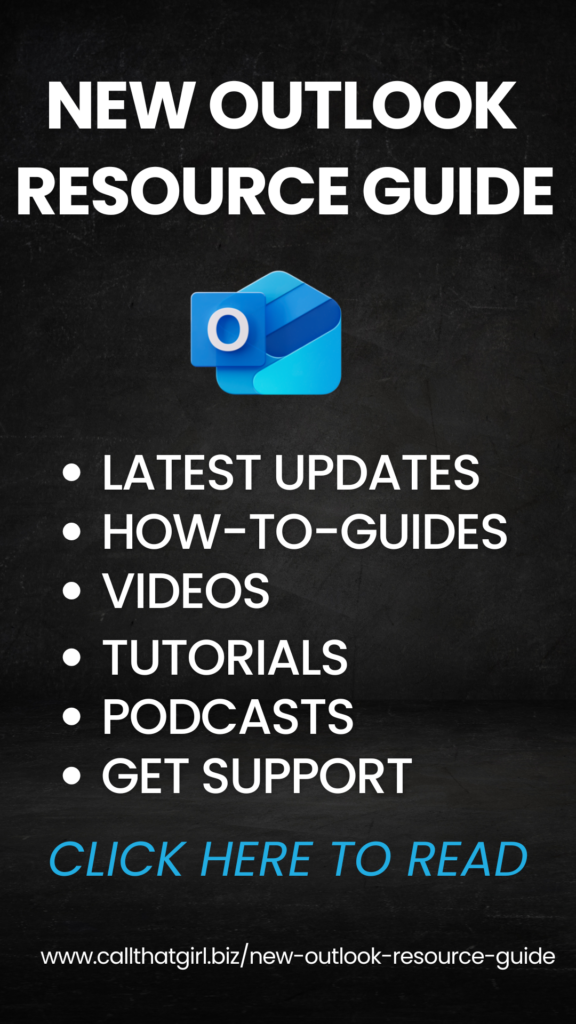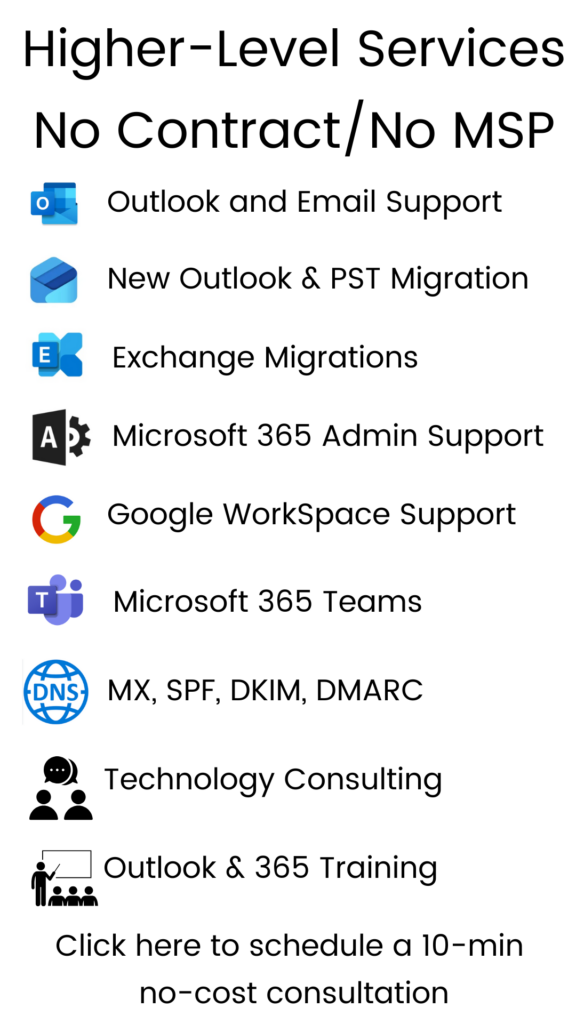Tag: Personal Outlook Training
Living on the edge of your inbox
I wake up everyday and first thing I do is check my Blackberry to review what email I got over night. I know it’s an addiction at this point, so you don’t need to tell me that. I am aware of it. If they had a Blackberry anonymous group, I would probably go!
Lately though, I have noticed how much email I have been getting a day and realized that I needed to start getting it under control. It was at around 150! And since I am running a business, I would spend each evening organizing and replying to all of these emails. Very exhausting. The idea of starting to use rules and subfolders for my email is something that a professional organizer would probably want to do for me, so I stepped up and started doing it myself.
Here is what I have been doing, and it’s a process. You have to do it almost everyday to make it work. I have noticed results and it’s getting better. I woke up to 2 emails today instead of 20.
First let’s start with this.
Today, only answer the important emails. The business critical ones, the ones that really need to be answered. Let the rest go, do not move them or delete them or anything. Just let them sit.
Tomorrow morning will be when the work starts. If you are like me, you probably wake up to 20 emails, mostly all the newsletters and updates you have subscribed to. I got to the point, it was annoying and wanted them gone. Just sick of them and needed them organized or to not come to me anymore.
Tomorrow am: Open each email with a directive thought. Here are a few examples of my emails.
- Things I must do NOW
- Things I must do later
- General FYI, but I need to keep the info
- Newsletters
- Special Projects
- Etc
Next, create a subfolder in your email program to reflect these needs. Then move all of those emails to those folders with the exception of the newsletters.
Once your email is organized a bit, then attack the newsletters. I started unsubscribing from newsletters that I didn’t want anymore and then created a rule for ALL newsletters to go to. I want to read them, just not today. I prefer to read through them on weekends when I have time. So now I know where those are. My email inbox is now pretty clean and in just 3 days, I have already noticed a big change! I love it!
I am by far not a professional organizer, but this was pretty easy for me to get going with, took a few minutes a day and well worth it. Trust me, I had the feeling of living on the edge of my inbox and now I’m not feeling it so much. Yes, I’m still addicted to the Blackberry and yes, I still check emails every morning, but now I feel better I don’t have to clean up so many emails when I get on the computer.
whew!
How to reset and configure IE 8
Are you having problems with your Internet Explorer being glitchy and not working right? Maybe it’s stalling when you try to open it, or just not playing nice. We have created a video for you to watch to reset and configure IE 8 on your own. It’s a short 4+ minute video with no sound to watch and then you can do it on your own.
Remember to close your Internet Explorer 8 window at the end and open it again. You should find that it works much better and faster. Click on the button below and you will be redirected to our YouTube channel.
Call That Girl’s Guide To Outlook
Call That Girl will be launching a new business services line of support and to get going, I thought I would do a review of Outlook. Outlook is probably one of the most used software programs out there. I am a big fan of it, have used it for years…but there are a few things everyone should know. The big tips are at the bottom of this blog. We will start with a review of who uses Outlook and for what purposes.
HOME USERS
So, let’s start with the average home user. Why do you need Outlook? You probably don’t unless you have a smart phone and like synchronizing your calendar, tasks, contacts, etc. Most home users use free email services such as Gmail, Hotmail and Comcast. Many Mom’s like Outlook for the kids calendar, home calendar and keeping track of contacts.
SMALL OFFICE/HOME OFFICE USERS
SOHO (small office/home office) crew. Yes, you folks need an email program of sorts if you are going to run a business. Outlook is a great option, and here is why…
- Email from mulitple accounts can be added to Outlook in one profile
- Easy to move from an AOL, Hotmail, MSN to Outlook and start using your professional business email account with easy transition.
- Great for smart phone users, synchronizes all data from Outlook to smart phone.
- Rules and Alerts, use these to organize emails from certain groups, people, companies that need to be organized as they come in your email inbox.
- Easy to back up
- Easy to use with social networks
- Most importantly, give your business that professional edge! Getting your own website and email is where it’s at for running a business.
SMALL BUSINESSES
Small businesses need Outlook help too. If you are in an office with around 20 people, you probaby don’t have in-house help, but rather one person who happens to know the most about the company IT and do it as well as their real job with the company. Sometimes having an outsider who knows Outlook is a great option for the quick fixes (for us!) and less headaches (for you!). With our 15 minute quick fix rate of $25, you can’t go wrong asking Call That Girl to help out on occasion.
CORPORATE USERS
Many corporate users have Outlook and keep all of their contacts/calendar appointments at work. They may also have rules about taking data with you, so we recommend you check with your manager or HR department before calling us and assisting with that. Your company IT department may also be able to assist you in exporting critical Outlook information (email, contacts, calendar).
Are you an Outlook Express user? If so, as you may or may not know, Outlook Express is no longer supported by Microsoft. You can still use it, but support is not an option with them. We at Call That Girl can support you, but many functionalities just do not work so well and we are now moving folks to Outlook. You can also opt for Windows Mail or Windows Live Mail if you are still looking for a free option. But of course, you may have problems importing in your folder list from Outlook Express. I have seen this be a problem for some of my clients.
TIP: Outlook by default opens a PST File (Personal Storage) in a hidden file on your computer. That is where most of your email and folders probably are. Not everyone knows this and it’s very important that you back up that PST file often. If your computer crashes, the PST is just as important as your pictures and music!
TIP: if your Outlook is getting slow to open, you may want to see how large your PST file is. Some versions of Outlook will lock you out if it gets too large. If you have a newer copy, you have a lot more room. But keep this in mind, the larger your PST file, the longer it will take to open. I won’t get into technical talk about this, but if your Outlook is slow to open, call us for a quick review on it, we can help you move off old emails to another PST and get your Outlook in good shape again.
TIP: Using multiple computers and am sick of dealing with mail everywhere? I happen to use a service that synchronizes all of my email and folders. I was at a place a few months ago where I had 4 computers I was checking email on and was just tired of all the extra work I had to do to manage the email. If you are interested in learning more about this, contact us for a review.
TIP: Set up rules and make your life easier! I have been doing this for years and LOVE IT. If I happen to get a ton of email from one person, I give them a folder and a rule. When I get an email from that person, it goes right to the folder I need. Outlook marks it unread, so you know there is new email there.
TIP: Looking for a calendar sync tool? I have been using the Google calendar with my Outlook for a couple of months and have to admit, I really like it. As many of you know, I’m not a big fan of using Google for everything, but I am liking this calendar option. You have to invite yourself to the event, and then it syncs to your Outlook calendar. I have my assistant do all the bookings on the Google calendar and I get the invites on my Blackberry and every computer I have Outlook on. I really dig this!
TIP: Be sure to check your junk e-mail folders! So many of us forget to check that folder, and I have found many important emails sneaking in there! Why is that? Because of the subject line. The person sent it with a title that was caught by spam/junk filters. I think checking that daily is important, you can mark what is not spam/junk to make sure that those emails come to your regular inbox.
I hope this helps many of you, if you have any questions about your Outlook, feel free to comment or give us a call for a review of any problems you are having. 612-865-4475
Tip for Vista users thinking of going to Windows 7
If you are one of those folks getting a bit frustrated with Vista and want to upgrade, here are a few things to keep in mind. Just don’t buy Windows 7 and throw it in the drive and install it…until you have backed up the following:
- My Documents/Documents folder
- Desktop items
- Pictures
- Music
- Outlook PST files
- Favorites
I think there is an assumption that if you upgrade your Vista to Windows 7, that all of your stuff and programs will still be there. This is not verified by Call That Girl as we have read reviews out there and haven’t done an upgrade, only full installs. The reviews are not good about upgrades. What we do know is that if you do the full install, all of your stuff, data, programs are gone. You will need to have your disks ready to reinstall on the computer. Itunes too!
As I have said in past posts, I am all for moving to Windows 7. I have found very few problems with my testing to not recommend it. Your Vista computer should have enough hard memory (RAM) to be able to make Windows 7 run pretty smoothly.
If you are thinking of upgrading and want help, give us a call and we can certainly help you with this! Can we help you with this remotely? We sure can! No need to bring your computer to our office or have us come to your home, this should be fairly simple to do via the remote tools/internet.
Are you an email hoarder?
Trust me, many of us are! It’s very hard for some folks to hit that “delete” key and further…”permanentely delete”! Why is it so hard to let go one of one small little email that probably has no use for you or your email program ever? For me, it’s not the content, but the person it came from. My personal email habits, on a level of 1-10 (1 being bad, 10 being excellent)…I am a 7 probably.
Here are a few rules I have (and I have 3 computers checking the same email accounts, so if you think you have it bad, try being me!)
- I empty my inbox nightly
- I keep folders under my inbox to file things I need for later
- I use “Rules” to keep certain emails organized when they come into my inbox (they go directly to the folder they belong)
- I delete almost everything that does not need filing
- Every 3 months or so, I take a copy of my deleted and sent items and move them to an PST file. I use a PST file as a storage so if I do need something, I can go find it.
- I don’t use Business Contact Manager to find folks, but rather my deleted and sent items for finding who I need as well, I use my LinkedIn directory. Nope, not the most “efficient”, but I’m not an organizer either, I fix computers! But I do know Outlook well!
If you are bombarded with email in your inbox and feel overwhelmed with how unorganized it is, we can help at Call That Girl with getting those 100’s or 1000’s of emails managed a bit better so you can be relieved of your email hoarding.
This is for all email service/programs too! Yahoo, Gmail, Outlook, MSN/Hotmail, etc!!
For Outlook users: We will create a PST and many rules, start running the rules and moving emails around to their proper homes. Then work on moving email to that PST file so you can figure out where your mail is after we are done.
Internet Explorer giving you glitches?
For a month or more lately I’ve seen Internet Explorer cause some slight problems for folks. It’s not really slowing them down, but glitching more or less. This is a 2 fold issue.
#1. ) Your windows updates are trying to install Internet Explorer 8 and it’s not finishing the installation.
2.) You did the update/install but never completed the wizard and are getting oddities with surfing. IE may ask you over and over to allow phising sites or do other “optimizing”.
I’ll just say, I am a fan of IE 8.0 so far, but those extra’s aren’t helpful and are only going to annoy the advanced user or non-technical user. Just upgrade and don’t use the “extry’s” (as my Grandma would say”.
How to fix?
Do the installation. Run IE again and go to “tools” and then “internet options” and the “advanced tab”. In that window click on the “restore advanced settings” and “reset” tabs. IE will finish the install/updates and then close the IE window. Then open it again and you should see an IE 8 wizard box pop up.
Do the wizard, but select all the “No” options. This is how folks are having problems with IE 8.0. They are not completing the wizard and getting all sorts of phantom issues with it. I have updated many folks now with the wizard and it’s now working great!
If you would like help with this issue, we can help you over the phone. This does not require a home visit.