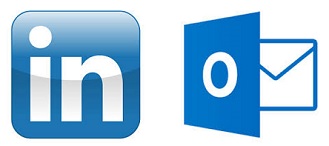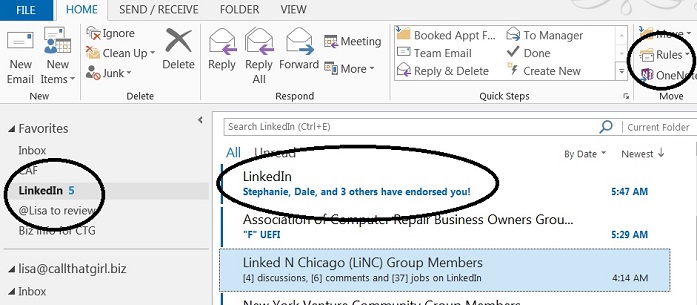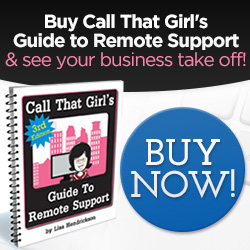A few tips on how to manage your LinkedIn through Outlook
If you’re like me, you want to be more connected on LinkedIn, but during your workday you just can ‘t find the time to stay connected. As much as I adore LinkedIn, I do have a job to do during the day and don’t have time to always be on the site. I discovered a quick way to manage all of my LinkedIn “everything messages” in just one inbox in my Outlook (You don’t need to use Outlook btw).
Not only does this awesome little management tool help me stay on top of my messages, I actually participate a lot more now on LinkedIn than I did before responding to direct messages more often and staying on top of discussions I should be spending time with. And we all know that the more time you put into LinkedIn, the more marketing time you get in, and that brings in the money folks. So these tips should help you as I have found they help me.
On with the tips! See the picture below. I circled some important areas. Also, I have Outlook 2013, your version should be similar.
- Create a folder in your inbox called “LinkedIn”
- Now go to your new LinkedIn folder and right click on it, select “Show in Favorites” (Your favorites is the area at the top of your folder list in Outlook that is somewhat like a new message hotspot. Great tip for those with tons of email accounts and rules to see new emails!
- Create some rules. Open the email from LinkedIn, at the top of the message there is a “Rules” option and if you click on it, you should see “Always move messages….” And then you can go find your new LinkedIn folder in the list.
- For those that are heavily involved with LinkedIn, you probably get a few different types of emails.
- Notifications of new messages from others
- Group Discussion updates (usually weekly, could be daily depends on your settings)
- Someone has endorsed you
- Someone likes your group discussion
- Someone has participated in a discussion you started or you have posted in
- Now I see new emails in the LinkedIn favorites folder and I peek at them daily now to see what’s going on. Who’s doing what, etc
- As a marketing reminder, those somewhat annoying and pesky “endorsements”, I have found them to be interesting in terms of marketing. I get a few of those a day, and then when I see I got an endorsement, I either look at that person’s name because it’s in the inbox or I go onto LinkedIn and then endorse them back and many others. Most people aren’t interested in endorsements, but hey…if it takes 5 minutes for a bunch of people to see my name (marketing, marketing, marketing!), it’s probably worth that time.
Category: Outlook Support

 Starbucks Thank You Card
Starbucks Thank You Card