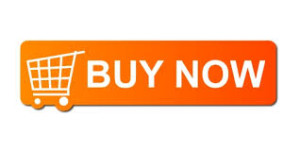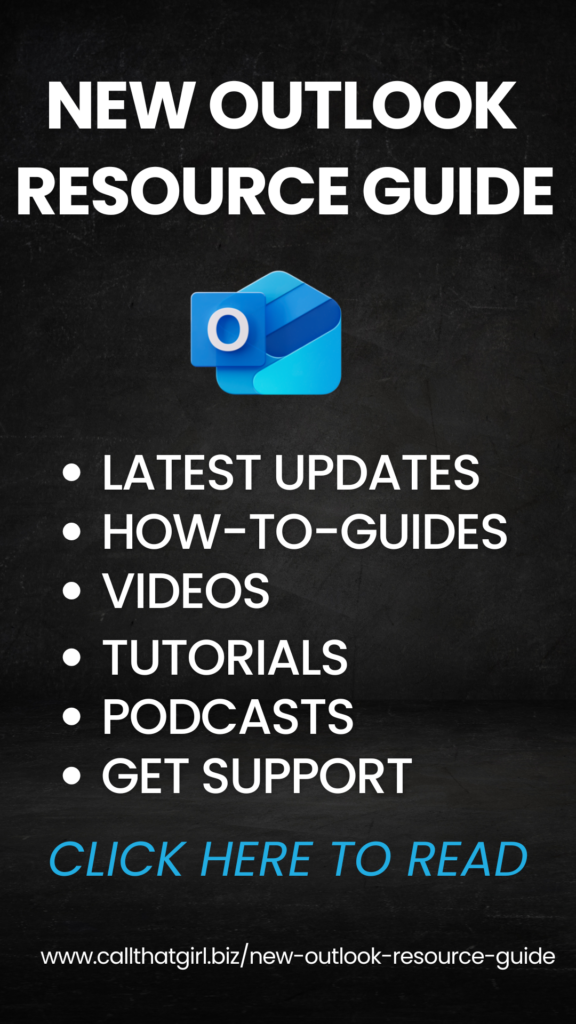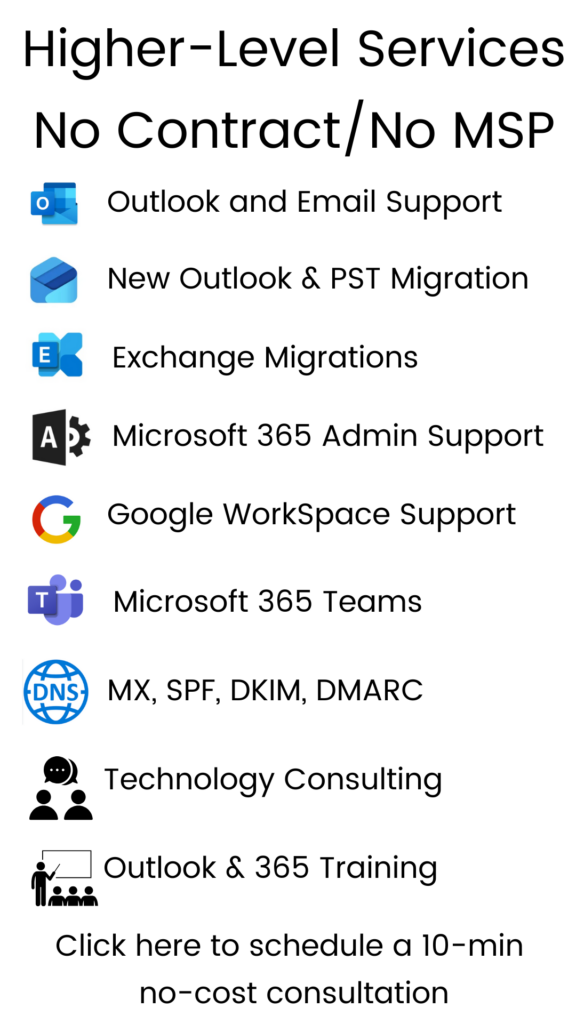Category: Uncategorized
Category: Uncategorized
New Evidence Proves You Can Get Viruses From Dolphins
 Yeah, kind of a cheesy post today, but I am posting it to show you that clicking on anything on the internet, can get you a virus, even a picture of a sweet dolphin. Now you see from the picture, this is a very old graphic (found on ifunny.com).
Yeah, kind of a cheesy post today, but I am posting it to show you that clicking on anything on the internet, can get you a virus, even a picture of a sweet dolphin. Now you see from the picture, this is a very old graphic (found on ifunny.com).
Many of us are so freaky fast scouring the internet for the funniest things to watch that we are click happy. Me too. I have to admit that I will head to Facebook to be entertained. While I skim the page, I look for videos that will “shock and amaze me”…why? Because I want to see shit I haven’t seen before!
- I want to be shocked
- I guess I want to cry? (the super awesome videos or the super sad ones)
- I want to see super human strength
- I want to see how to make ice cream in a zip lock bag
- I can go on and on, yes….but if you show me a pic of a dog being abused, I will unfriend you!
The problem is, we are not getting viruses from the click, but the page it goes to. Sometimes you are just stuck and can’t get out of a page, it traps you. Unfortunately the only way to get out of a virus page is to close the entire browser or click on the “ad” to get you to the next page of viruses probably.
If you think you have a virus, we can help. If you just want to learn how to close the window without clicking on the page, you need to go to your task manager and end the process
Firefox Does Something So Amazing It Will Blow You Away
 Maybe not blow you away, but maybe give a you a heads up. It saves your passwords and usernames for accounts you log into. It shows the passwords too…Is this is a good idea? I don’t think so and I turned mine off. You never know who is going to use your computer, even if you live alone.
Maybe not blow you away, but maybe give a you a heads up. It saves your passwords and usernames for accounts you log into. It shows the passwords too…Is this is a good idea? I don’t think so and I turned mine off. You never know who is going to use your computer, even if you live alone.
To check to see if this is turned on or off…
- Open Firefix Go to the Toolbar, click on “Tools”
- Go to “Options”
- Go to the “Security” tab at the top
- If your Passwords “Remember passwords for sites” is checked, go to the “Saved Passwords” and see what is being saved.
- Turn off password sharing by unchecking the “remember passwords for sites”
NOTE Google Chrome has the same saved password feature, but mine at least requires the computer password to see the saved password.
IE also saves passwords, but the “manage passwords” is not in my options to view them easily.
Need help with this or any other issue?
3 really scary mistakes our clients chose to do
 Not backup your data
Not backup your data
You should back up your data daily (online is easiest) or weekly (to an external hard drive). Both are pretty cheap and easy to do!
Save yourself from future problems!
Use “free” antivirus products
Free is FREE! It doesn’t work! Pay and get a good antivirus and save yourself from your computer needing virus removals, windows reinstall or hours of downtime!
Google things themselves to fix, instead of hiring a professional
So common, so sad if you do something wrong and we have to fix that problem and your original problem.
Call us for help, or do it yourself…either way, don’t make a scary mistake!
How to import iCloud contacts to Microsoft Exchange
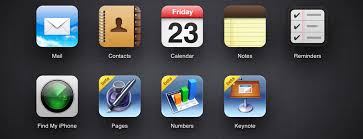
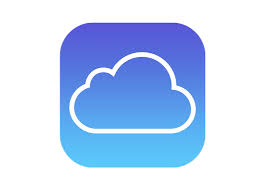 Ouch, this is not an easy task folks. I went on Google like you and tried to find an easy way to export out iCloud contacts and import into Exchange. I found some converters and such, but those required payment and to be honest, the free version didn’t give me any good CSV files to import in. (and it gave me some junkware of course!) Here is what I did, and it worked and took about 30 minutes to do. Feel free to call me if you need help. 612-865-4475
Ouch, this is not an easy task folks. I went on Google like you and tried to find an easy way to export out iCloud contacts and import into Exchange. I found some converters and such, but those required payment and to be honest, the free version didn’t give me any good CSV files to import in. (and it gave me some junkware of course!) Here is what I did, and it worked and took about 30 minutes to do. Feel free to call me if you need help. 612-865-4475  This does not work for Mac, so a PC will be needed to get it done if you have a Mac (but I had a mac client who needed the help, so I did it all on my PC for him)
This does not work for Mac, so a PC will be needed to get it done if you have a Mac (but I had a mac client who needed the help, so I did it all on my PC for him)
- Install iCloud on PC.
- Log in with iCloud account
- Setup Exchange account in Outlook
- Open Outlook, iCloud should be setup and you can view contacts.
- Export contacts from iCloud to PST
- Import contacts from PST to Exchange
If you find yourself in a crazy mess with a bunch of SMTP and %%% everywhere, you did it wrong. Just letting you know. You can delete all the emails in the exchange contacts and try it again. There should be no SMTP or %% signs in the contacts or email addresses of each contact.
iCloud Sync Help
 iCloud not synching with Outlook and iPhone is the most common problem people are having today.
iCloud not synching with Outlook and iPhone is the most common problem people are having today.
If you are having problems with iCloud, iPhone and Microsoft Outlook, don’t worry, you are not alone! I am an Outlook expert and have learned that many of my clients have many problems, but usually easily fixed with the right knowledgeable person. You need someone that knows how to set it up right and the first time! Sometime going to the Apple store, doesn’t help. Those sales people don’t know Outlook very well, and it can be frustrating. Calling Microsoft, can be even more frustrating. Their first level techs usually don’t know all three technologies well enough to configure it for you over the phone or remoted in. My clients usually complain first that they called Microsoft, and then went to the Apple store, then found me online. 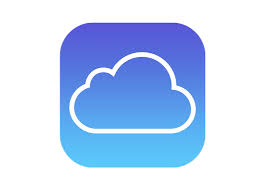 I have patience. I understand your frustrations. Most importantly, I know all the technologies involved.
I have patience. I understand your frustrations. Most importantly, I know all the technologies involved.
- iCloud
- iPhone
- Microsoft Outlook
- Heck, throw in Gmail! I know that too.
Call me today and get on my calendar, I’ll have you fixed up in no time! 612-865-4475 or fill out this form
SEO for WordPress
 Hi Folks! Lisa owner of Call That Girl here telling you about my SEO for WordPress Guide.
Hi Folks! Lisa owner of Call That Girl here telling you about my SEO for WordPress Guide.
Many years ago I had my website moved to WordPress and fell in love with doing everything myself. It gave me many more things to play with in regards to content, graphics and blogging. My website went from “staying the same” to being “vibrant and alive!”
One thing I learned early on was that my new WordPress site offered more opportunities for blogging and sending out information to my social media, with one click. Another thing I learned…is how to get higher ranks with Google by just posting simple blog posts. Anyone can learn the simple steps, as long as your website is a WordPress site!
I have written a very short quick guide on how to learn to blog post for your industry and get ahead of the competitors by doing some content writing yourself. You don’t need to hire anyone to do this!
What took me years to figure out, you can do in just an hour or two
-
Learn 10 steps to do yourself
-
Easy to follow guided steps with screenshots
-
Proven tactics you can use over and over again
-
The perfect workbook to do in your free time
-
Google loves content, learn how to give it to Google!
Steps you will learn
-
How to create a good blog post titles
-
How to pick your keywords
-
Creating content rich message for your blog posts
-
How to track your results
-
Examples of day to day blog posts for you to continue on after your 10 steps
Buy today for $15, Instant Download
Testimonials
Davena Stowers from Stowers Computer Services
“I knew with my new shop opening I need something to help me market the new location and Google was of course my first choice. I saw Lisa post on Technnibble about her SEO magic tricks and that she had a new tutorial coming out, so I offered to test her theories. Lisa spent some time with me to get it setup, but once it was setup, I saw rankings in just 7 hours and a few days later, I got my first call. I’m now ranked on page 1 or page 2 of my keywords and locations, time well spent learning her tricks!
Want to see some examples of Lisa’s SEO in action?
Google these keywords
- Outlook Expert –this is a blog post, and should be ranked internationally on page 1 of Google
- Virus Removals Minneapolis, MN -this is a blog post
- Microsoft Outlook Consultant– this is a blog post, and should be ranked internationally on page 1 of Google
- WordPress SEO WorkBook –this is new and just recently posted, as you can see I ranked high right away because there are not many “workbooks”
For these pages to get ranked on page 1 of Google internationally took a long time and with very strategic keyword placing, this was not done in 2 hours, weeks and months!