How to find out if your documents are in OneDrive
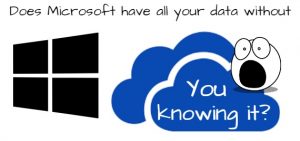 As an Outlook Expert, I help clients everyday with confusing Outlook issues. Many times, I find their problem stems from OneDrive. Outlook files are not supposed to be in OneDrive, not the main PST or any data files at all. I usually have to move the PST files off OneDrive to the C drive’s documents. Why is this? OneDrive is a constantly synchronizing program (not a backup solution) and with it constantly working, Outlook is working too, so a PST corruption is bound to happen. I never recommend having two computers using OneDrive with Outlook, this is definitely a disaster waiting to happen!
As an Outlook Expert, I help clients everyday with confusing Outlook issues. Many times, I find their problem stems from OneDrive. Outlook files are not supposed to be in OneDrive, not the main PST or any data files at all. I usually have to move the PST files off OneDrive to the C drive’s documents. Why is this? OneDrive is a constantly synchronizing program (not a backup solution) and with it constantly working, Outlook is working too, so a PST corruption is bound to happen. I never recommend having two computers using OneDrive with Outlook, this is definitely a disaster waiting to happen!
In my blog here, I will help you figure out if your data (not just PST files) is in OneDrive and how it happened and how we can help you move them out of OneDrive to your local computer.
When you buy a new computer, most folks set it up themselves. At the Windows screen to start setup, you were asked to create an account or use a local account. The local account is usually much smaller and not so easy to see. This is the Microsoft trap to get you to setup an account with them and this is what most of my clients do. They create a new Microsoft Windows account, which is really an Outlook.com account. You get email, OneDrive, and many other free Office 365 apps. Didn’t know that I bet? You do now. Then when you go to transfer your data, it all goes to the documents folder as you hoped, but that folder is now “OneDrive/Documents” which is really, “all your files are now on Microsoft servers” and you probably didn’t know that either. Your Outlook PST files are probably moved there as well.
So yep, you now have 2 documents folders. Fun huh? My computer name is “Envy” so just replace “Envy” with your computer name and your documents folder should be here C:\Users\Envy\Documents. If you have OneDrive it will look like this C:\Users\Envy\OneDrive\Documents
Another way to check is open a Word document and go to save it. Go to the browse button and in the folder window, put your mouse there and it will show you what folder your default is.
If its OneDrive, you can change the default save location back to Documents. Want to get completely rid of OneDrive? There is not enough space in this blog for me to write out all the instructions. This blog was more or less an outline for you to figure it out. You can move the data yourself, but you still have OneDrive. Most of my clients have us completely remove OneDrive. Approximate time is 1 hour, might go into 2 hours.
One final tip
An easy way to check to see if your computer has OneDrive installed when you setup, is go to the Accounts area in your settings. Your computer name is at the top and it will say Local Account or an email. If you see an email, then your account is setup with OneDrive. It’s up to you to change it, I’m just letting you know. This is especially important if your company is a law firm, medical, etc. And a final note, this is why some folks have Outlook issues, they are signed in their Windows account with their business email. I fix these issues most of the time and then find the OneDrive issue too.
Feel free to leave a reply below. Thanks!
Category: Outlook Support




Lisa, this makes sense for individuals, but in a corporate environment, we use Exchange on-line with Outlook and do not use PST files. This configuration uses OST files which work well for us, and then you can have profiles on multiple machines. And when push comes to shove, we encourage users to just use the OWA version of Exchange on-line when on a machine they don’t control. So far so good.
hi Rob, I used to work in corporate and we had to use PST files, the server didn’t allow the users to have so much email. My clients are used to that. Great to hear your system works, most of my clients are in an un-managed environment, I manage it 🙂 Thanks for the comment!
Hey! Lissa Richard in Fl. Please add me to your subscription list.. Now 75 still working on computers.
So happy to hear this Richard!!! Keep at it!
Hi Lisa,
Thank you, for saying, “Microsoft trap”! I despise that they do this –> and you KNOW it’s designed to confuse people. I hate it. I’ve actually had elderly people (who barely understand any of it) make the account & then by the time it’s to the initial login, have already forgotten it and are locked out! Not joking– happens a lot.
Oh, and last time we chatted, you were in Key West, I thought? When did you go to Pensacola? My sis lives in Navarre & I lived with her family for a time when they were over in Gulf Breeze, near the base. 🙂
Tracy