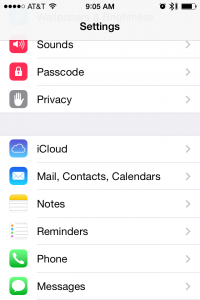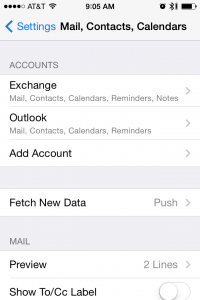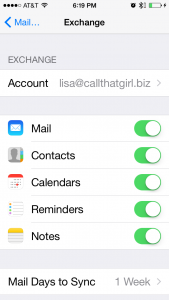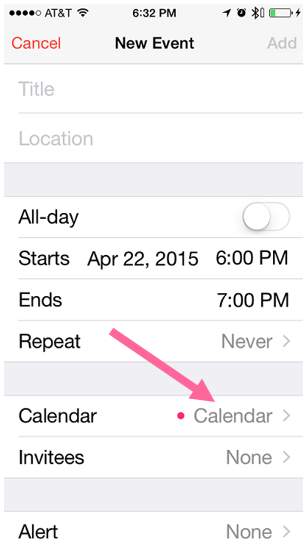How to setup an additional exchange mailbox iPhone and iPad
How to setup your iPhone or iPad for Exchange–These instructions also include how to add just a shared mailbox from exchange to your iPhone and iPad.
Setting up Exchange
Go to your Home page on your iPhone and click on the gray settings button
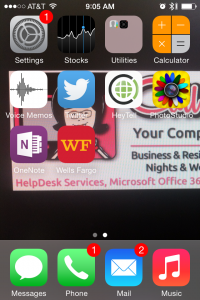
Click on the “Mail, Contacts, Calendars” setting
Click on “Add Account”
Click on “Exchange”
Fill in your email, password and description will be automatic, or name it what you like (exchange is a standard name)
You should see a “verifying” spinning at the top. If it does not verify, then start over. It’s very common for iPhones to need it setup one or two times for the server to connect. If asked to keep information on the iPhone or delete, you can keep it on the iPhone.
To only view the calendar, swipe the Mail, Contacts, Reminders, Notes to “Off” or “Not green”. Only the calendars should be green.
Be sure when you are using 2 calendars in your iPhone or iPad to keep your default calendar for accepting appointments. To put an appointment on your new additional calendar…
In the “New Event” you have a choice of selecting your default calendar or changing the grey arrow to chose the new additional shared calendar (see pink arrow below)
Need help? Schedule an appt below!
Category: Uncategorized

 Starbucks Thank You Card
Starbucks Thank You Card