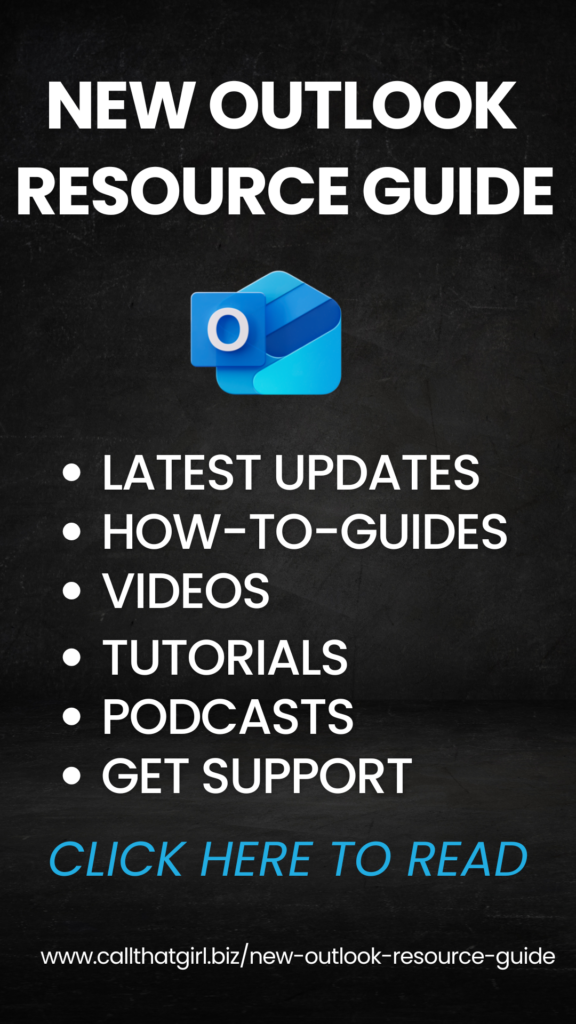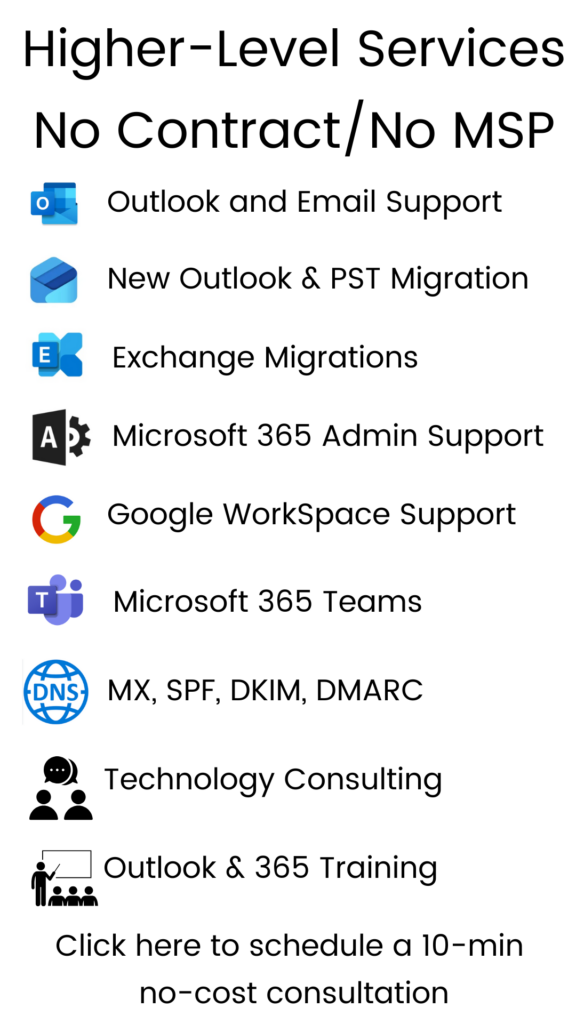Tag: computer tips and tricks
How much memory does my computer have installed?

Good morning everyone! Many of our clients will call in for a computer cleaning and in our aftercare call, we sometimes tell them that they need to buy more memory (RAM) for their computer to give it a smidge more speed. Many times, the memory recommendations we offer, can make the computer 4x faster! That’s more than a smidge! Why is this happening? Well, it’s becoming common to see computers bought in 2003 still alive and kicking well. They just need some more “gusto” to make them work with the applications and current technology trends we all love and adore now. More hardware memory equals a better computing experience overall. Even though our cleanings help immensely, more memory sometimes can help with what we can’t take care of.
Let’s start with why you may need more memory first before we show you the video on how to install it yourself. For starters, you may have an older computer (5 years old) and it’s been running fine but it’s getting slow. Sure, we can do a cleaning on it, and get it faster and after our cleanings, our clients are very happy with our services, but many need to buy more memory/RAM to get that old computer zipping very fast. The cause of the slowdown is many times, these computers only have the bare minimum that came factory installed. If you have XP, to run with the big dog programs such as Office 2010, you should try to get your computer to at least 1gig of RAM or 2gig if you want your computer really fast. For the older computers, the RAM is usually very inexpensive and recommended if the computer seems stable. If you are having other problems with it, like a lot of noise coming from the computer or seeing crashes often, this is a sign of a computer that may need to go to the land of refurbished computers and I don’t recommend putting much money into them.
Vista is another culprit of low memory. Most factory computers shipped with just 1gig of memory/RAM and that is just too darn slow for Vista. As the complaints are high with Vista, you can help it by just adding in the max memory your computer can take.
How to check your memory, I could write up instructions, but here is a short video from Crucial (the company we buy memory from online).
How to Install Memory (RAM) in a Laptop / Notebook
How to Install Memory in a PC Desktop Computer
http://www.crucial.com has a nice scan tool that you can run and check what type of memory your computer needs. It also tells you what is installed and how much more your computer can take. It also offers a check out system for you to buy it and get it shipped right to your home/office. It’s our favorite at Call That Girl and we have had great success with Crucial.
If you need help with purchasing or installing, feel free to give us a call! This is so easy to do, we can walk you through it over the phone. No kidding!
If you need our help or want a computer cleaning, please submit a ticket today here .
Got iTunes 10.5 update problems?
What are your iTunes woes? Is the new update causing you problems and wasted time Googling forums for answers or spending time on the phone with support?
Here’s a short list of issues we are seeing come in via our ticket system, most since last Friday. All have been repaired remotely too!
- After 10.5 update itunes store won’t load
- My iPhone won’t back up
- Update to itunes 10.5 keeps receiving an error message
- After iTunes 10.5 update, music can’t be located (music seems to have moved from your default location)
- iPhone won’t synch with my computer
- iTunes could not connect to the iPhone
- iPhone won’t sync with Outlook
Our team of techs here at Call That Girl are hot to trot fixing this big bad update for our clients. People love their iTunes and we are ready to help. Since each computer is different, there is no “quick fix” for this unfortunately. Each repair is taking about an hour to do, so if you are in need of help, tired of Googling the repair yourself and want us to help, be prepared for an hours worth of time and a $90 bill.
To book an appointment to get us remoted into your computer, our team is ready to go. We do not need you on the computer for the most part to repair this, so submit a ticket today and get back on track soon! Submit a ticket here
Should I click that update button?
First you may ask, what are “update buttons” They usually sit in the lower right corner of your screen right next to your clock. Sometimes they just sit there and don’t do anything. Sometimes they blink constantly warning you to do an update. And you may wonder…which ones are good to do? In today’s blog I will alert you to some udpates you should be doing and some you should not be doing. Most of our clients do not click any update buttons or alerts to update and that usually need to be done and some can safe you from getting a virus!
Update buttons for the most part, should be done and the software you have installed have asked for your permission to do the update. Many times, the update button is just there and doesn’t ask, so you have to do the all manually. It’s probably a good idea that once a month, you roll your mouse over those icons and see what your computer would like to do.
Java is an important update. It’s icon has a little coffee cup and it usually orange. It’s important you do this update because if you do not, a virus can get through Java, it’s called a Java exploit. Right now, I have yet to see a malware or virus use this icon, so it should be safe to always click on.
What is Java and why do you need it? It’s a software tool used for your internet browsing. Some websites need it so you can use it or view it properly. Official description from Java: There are lots of applications and websites that won’t work unless you have Java installed, and more are created every day. Java is fast, secure, and reliable. From laptops to datacenters, game consoles to scientific supercomputers, cell phones to the Internet, Java is everywhere!
Adobe Reader: This update is only really important if you are having a problem with your current Adobe, but if you don’t do the update, it will sit there and keep looking at you. Adobe X is the latest update and most folks have Adobe 7,8 or 9 on their computers. Most Adobe updates download and install just fine.
Windows XP updates: If your computer is old and you see the yellow exclamation mark by the clock, it’s up to you to do the updates. We will run updates for our clients, but if they fail we don’t put a lot of time into troubleshooting XP updates. It’s a older version of Microsoft’s operating system and is not supported anymore by them.
Windows Vista or 7 Updates: Should be done. If you are having issues with those updates and get fail messages, you can find more information here and get assistance if you can’t find help on these pages. Microsoft Support
Keep in mind that not all update buttons are safe, some might be acting as malware or a virus. The icons below are generally “safe”…but some viruses try to hide under an icon looking like the Windows XP update icon (the yellow exclamation mark). Be careful when clicking on those, be sure it says “Updates are available” when you roll your mouse over it.
If you would like assistance with any of these updates, install failures or if your pc just needs a tune-up, contact us by submitting a ticket! We are here to help. Click here to submit a ticket.