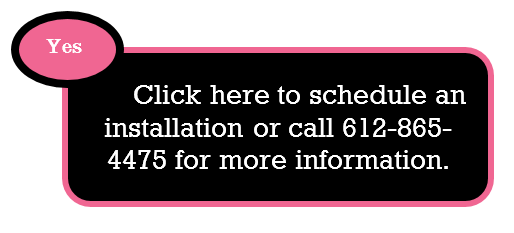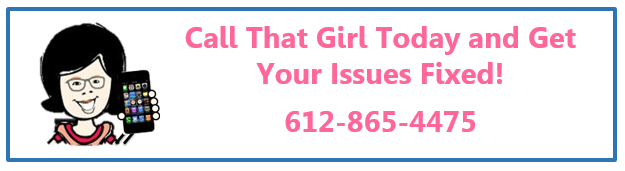Tag: Desktop Computer Buyer’s Guide
Tips on how to buy a new computer to replace your Windows XP computer
 Since many people are buying new computers because Windows XP will not be supported after April of 2014, here is a guide to buying a new computer and what needs to be done once you buy it. My recommendation? Buy before Christmas too.
Since many people are buying new computers because Windows XP will not be supported after April of 2014, here is a guide to buying a new computer and what needs to be done once you buy it. My recommendation? Buy before Christmas too.
Buy the computer is #1!
Here are some ideas on how to purchase, stay in your budget and make a good decision on a computer that will last you many years.
Mac or PC? 
Ah, the big debate! Many PC users are moving to Mac and for a reason, but should you is the question? Many of my clients have called in that have replaced their PC with a Mac to find the learning curve not so easy and the costs outweighing the PC by bounds and leaps. You cannot install your PC software (such as Office) on the Mac and you will need all new. The Mac itself costs much more and the learning curve as I said before…is a lot different, but it can be conquered! Macs are usually better hardware quality, last much longer than a PC and yep, don’t crash as much or get viruses (they can, but not as destructive).
Tower or Laptop?
If you have a nice monitor and prefer a tower, by all means just get another tower. Standard computers are $300 to $500. If you need a more robust computer, you will spend more obviously.
- A good laptop for the home is around $500
- A good business computer will run you $500 to $900.
How much memory should you buy with the computer?
I would buy a computer with 6-8 gigs of memory. If you buy less, one day you will want more. The deals are pretty good with the 6-8 so I recommend that.
What about hard drive size?
Most computers today come with 320 gigs to 1 Terabyte of data space. Get as much as you can for the deal you can get.
Windows 8 or Windows 7?
Try to find a Windows 7 computer if you can, If you buy Windows 8 you will need to have some settings adjusted for you to use it in the manner you are used to. We can help you with that of course if you buy Windows 8
Dell, HP or other brand?
Dell and HP are the most common computers sold today. If you want to spend more, you will get a better quality hardware computer.
Do you have your software ready?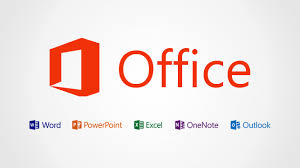
Many of you bought a computer years ago and it already had Office on it. You did not get it for free, many people think so. You did pay for it and it probably came preinstalled with your computer. You need to find your disks and license keys. If you do not have these, you need to contact whoever you bought the computer from to get a copy if you don’t want to buy the new Office 2013.
If you need to buy new software, Microsoft has some handy packages for you to get software at a low price. But they changed their licensing to one computer per install. Not two as it used to be.
Want just basic word and excel for free? Try Open Office, it has the look and feel of Microsoft products without the extra cost
Buy it!
Now, with all the awesome online deals, you can just buy your new computer online…or should you? I’ve been very disappointed lately with some of the new laptops out there with the touchpad on the left side (due to the fact they added on calculator keys to the laptop keyboard). I bought a laptop with the touchpad on the side and I hated it. I could not get used to working “off” my usual and needed the touchpad in the middle. This may bother you as well.
I do recommend you go to a store that sells computers and touch and feel them. Be sure you don’t have heavy glare in the screen, the keys are ok for you to constantly be typing (some are horrible and float, my fingernails got stuck using!), and be sure it’s not too heavy (laptop only of course) if you will be traveling often or carrying it around.
If you find a good laptop in a store and it has my recommendations, buying it at the store may be best, then you can also return it fast too if you need. Returning online is a pain, but you can get better deals too.
- If you have wireless in your house, get a computer with wireless already installed on both laptop (standard) and your tower, not standard, but worth getting!
- Buy the extended warranty if you have a business computer, usually these are good deals and with your business needing to stay running, the warranty may have next day or same day assistance.
Budget!
Stay within a budget that works for you. If you can get financing that is a great deal, go for it. Never buy a computer from a rent a center or retail location that has huge interest rates.
Set it up
Setting it up at home by yourself may be something you want to do or you can hire us to help. Or you can do it yourself and call us if you need help with certain iss
Here is how we can help. Once you get your new computer up and running, you will need the following done to insure you can get back to work quickly or without hassle if you don’t know how to do it.
- Install a Windows 8 start menu
- Transfer your data
- Set up your printers
- Set up your Outlook/Email
- Install your software (new or old)
- Set up your antivirus
- Remote the junk preinstalled
For more tips…
To read a blog published awhile back on buying a desktop, click here
To have us assist, please call 612-865-4475 or email info@callthatgirl.biz and we can help you do the purchasing as well as everything else. You will save money by having us help you even with the buying, did you know most people OVERPAY for their computers?
Subscribe to the Microcenter newsletter, each week they have some good deals! Here is this weeks specials.
If you enjoyed this blog, please use the share buttons below and help support Call That Girl Technology Support! Thank you!

 Starbucks Thank You Card
Starbucks Thank You Card