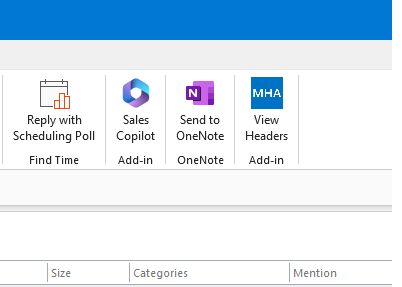Tag: Enabling Sales CoPilot for Outlook
How to install the Copilot add-in for Outlook
How to install the Copilot add-in for Outlook
You’ve heard of Copilot and want to know if you can use the app in Outlook? So far, my testing says yes! I have been playing around with Microsoft Copilot for a few weeks, trying to figure out new things and I figured out the Outlook add-in. Here are some simple instructions to help you. I site my sources as well, from Microsoft
1.) Close Outlook
2.) Click on this link https://learn.microsoft.com/en-us/microsoft-sales-copilot/install-sales-copilot
3.) Read this page so you can know more
4.) Then on that page, you will see this “Install Sales Copilot Outlook add-in from AppSource” about half way down, then “Sign in to Microsoft AppSource”
5.) After you finish setting it up, open Outlook and it will or should be in your ribbon like my graphic below
6.) Test it! Reply to an email and in that message, the Sales Pilot Add-In is in the message. Click on it and you will see “draft an email”
7.) Another box will be lower and you can type in something like “reply to Liz” and it will AI generate a response using keywords in the message you received.
8.) Then you will see generated text, click “add to email” and it will move to the body of the message you’re replying to
9.) Edit as needed
10.) Send
11.) Love the message? Make it a template!
12.) Before you send, click on the “templates” and add to you 365 templates.
If you need my help, please contact me below. Thanks!
Copilot for Microsoft Outlook
Copilot for Microsoft Outlook
You’ve heard of Copilot and want to know if you can use the app in Outlook? So far, my testing says yes! I have been playing around with Microsoft Copilot for a few weeks, trying to figure out new things and I figured out the Outlook add-in. Here are some simple instructions to help you. I site my sources as well, from Microsoft. For this app, you do not need an enterprise license, just a 365 Exchange account.
1.) Close Outlook
2.) Click on this link https://learn.microsoft.com/en-us/microsoft-sales-copilot/install-sales-copilot
3.) Read this page so you can know more
4.) Then on that page, you will see this “Install Sales Copilot Outlook add-in from AppSource” about half way down, then “Sign in to Microsoft AppSource”
5.) After you finish setting it up, open Outlook and it will or should be in your ribbon like my graphic below
6.) Test it! Reply to an email and in that message, the Sales Pilot Add-In is in the message. Click on it and you will see “draft an email”
7.) Another box will be lower and you can type in something like “reply to Liz” and it will AI generate a response using keywords in the message you received.
8.) Then you will see generated text, click “add to email” and it will move to the body of the message you’re replying to
9.) Edit as needed
10.) Send
11.) Love the message? Make it a template!
12.) Before you send, click on the “templates” and add to you 365 templates.
If you need my help, please contact me below. Thanks!

 Starbucks Thank You Card
Starbucks Thank You Card