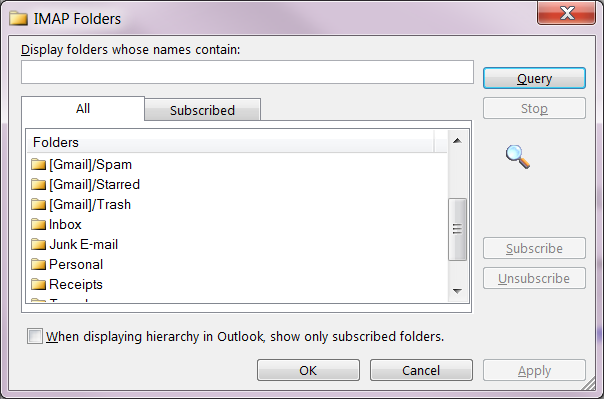Tag: Gmail Inbox Missing in Outlook 2013
How to check Gmail Mailbox Size in Outlook
 Hi again folks! If you are a Gmail and Outlook user, you might want to take a moment and check your mailbox size. This month I have had to fix three very large Gmail accounts that got to almost 50 gigs in size. Normal email is 2-4 gigs in size. This mailbox check is also for those that have domain emails on a gmail server (Imap.gmail.com)
Hi again folks! If you are a Gmail and Outlook user, you might want to take a moment and check your mailbox size. This month I have had to fix three very large Gmail accounts that got to almost 50 gigs in size. Normal email is 2-4 gigs in size. This mailbox check is also for those that have domain emails on a gmail server (Imap.gmail.com)
Let’s get going and I’ll show you how!
-
Right click on your email name in the right hand folder in Outlook, see image to the right.
-
Click on “Data File Properties”
-
 Click on “Folder Size” Then you will see a box pop up that tells you what your total size of your mailbox is.
Click on “Folder Size” Then you will see a box pop up that tells you what your total size of your mailbox is.
Here is a chart to help you figure out if you’re in trouble soon or not. (tip, if you see the folders “calculating” that is a sign you have a lot of email)
If your total size numbers have over 10000000, you definitely need to move some email out of those folders.
Any numbers over 4000000 should be on a email management plan
Numbers under 4000000 are generally safe, if you have Outlook 2013.
If you are on Outlook 2003, Outlook 2007, or Outlook 2010, you might want to consider upgrading your Outlook, or have email moved off the mailbox.
Is Your Gmail account slowing down your MS Outlook?
 I just spent a few hours last week cleaning up 22,000 emails from my Gmail account. I believe I created the account in 2007 or 2008 and never took the time to just clean house. I really don’t use the account for anything anymore, I used to use it for the chat feature, which has now turned into G+ and Hangouts. I rarely use those products of Google anymore, so cleaning up as a good idea and wow…I found some interesting stuff in there!
I just spent a few hours last week cleaning up 22,000 emails from my Gmail account. I believe I created the account in 2007 or 2008 and never took the time to just clean house. I really don’t use the account for anything anymore, I used to use it for the chat feature, which has now turned into G+ and Hangouts. I rarely use those products of Google anymore, so cleaning up as a good idea and wow…I found some interesting stuff in there!
For most of us, we have many email accounts. It’s very typical of a client to have the following email accounts
- Gmail
- Comcast/Charter
- Old AOL
- Company email (for their work or their business)
While I am seeing less and less AOL calls in, Gmail and the free internet cable provider email (Comcast and Charter) are still very popular. But the question is this, do you have 20,000 or more emails in your Gmail? And if you are using Outlook to read those emails, is your Outlook slowing down?
Might be time to clean up those emails, archive them and organize them in your preferred program by using PST files, so you can still search them.
Outlook is a program that can manage a lot of email accounts and 1000’s of emails, but the more you have to synchronize 20,000 or so emails, the slower it will get and cause Outlook to have issues. Such as sending and receiving, not opening and won’t synchronize (if you’re using IMAP)
I can help you with these issues, call me today for help or email me! 612-865-4475 or Lisa@callthatgirl.biz
Gmail Inbox Missing in Outlook 2013
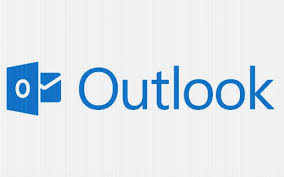 Two times this week, had the exact same call come in. Gmail inboxes are missing in Outlook 2013. Guess what? Other things are going to not work either that you might not notice right away. Here is what’s going on.
Two times this week, had the exact same call come in. Gmail inboxes are missing in Outlook 2013. Guess what? Other things are going to not work either that you might not notice right away. Here is what’s going on.
Gmail offers you 2 ways to setup your email in Outlook. IMAP (nice because it synchronizes) and Pop, (download only, no synchronizing).
What is IMAP? It synchronizes your email and folders from Outlook to your email on the web, that should match up with your phone, other devices. It’s a nice feature, but not always play well with Outlook 2013, and usually just Gmail users have issues due to the limitations of Gmail and the new features in Outlook 2013.
When you setup your Gmail, your inbox may be missing and many other folders, here is why…
Outlook 2013 has added some features for IMAP and it allows you to download the folders you want to see. I’m not sure why they would add this feature as it’s not really a feature, more of a disappointment… because HELLO, the inbox is critical! So you have to go and add it yourself.
Here is how you fix it
Click on any folder viewable in Outlook 2013 from your Gmail account. Click on the top bar of Outlook and go to “Folder” and click on “IMAP Folders”
Then in the box below, click on “query”, then a list of your Gmail folders will pop up, select “Inbox” and then “subscribe” to the right. Apply and ok, close. Now refresh your Gmail folders and inbox should be listed.
Other problems you may experience
Outlook 2013 also creates an .OST file, and that makes it difficult to configure your calendar and contacts with 3rd party apps, (that you need to get your phones and ipads to synch) because it creates a “Local computer” calendar and then…you will need a local .PST file for the contacts. Getting confused? That’s why people call me..as well,
Other issues you might experience
- 3rd party apps are not working nicely
 Gmail IMAP only synchronizes email, no calendar, no contacts (for free accounts, business apps yes, if you have Outlook synch app installed and enabled in your account)
Gmail IMAP only synchronizes email, no calendar, no contacts (for free accounts, business apps yes, if you have Outlook synch app installed and enabled in your account)- Gmail contacts are more current, need the imported into Outlook 2013
- Calendars are not matching up
- Sent items are missing
- Your Outlook may start to slow down if you have over 20,000 emails to synchronize. You will have to move some old email to a local .PST file.

 Starbucks Thank You Card
Starbucks Thank You Card