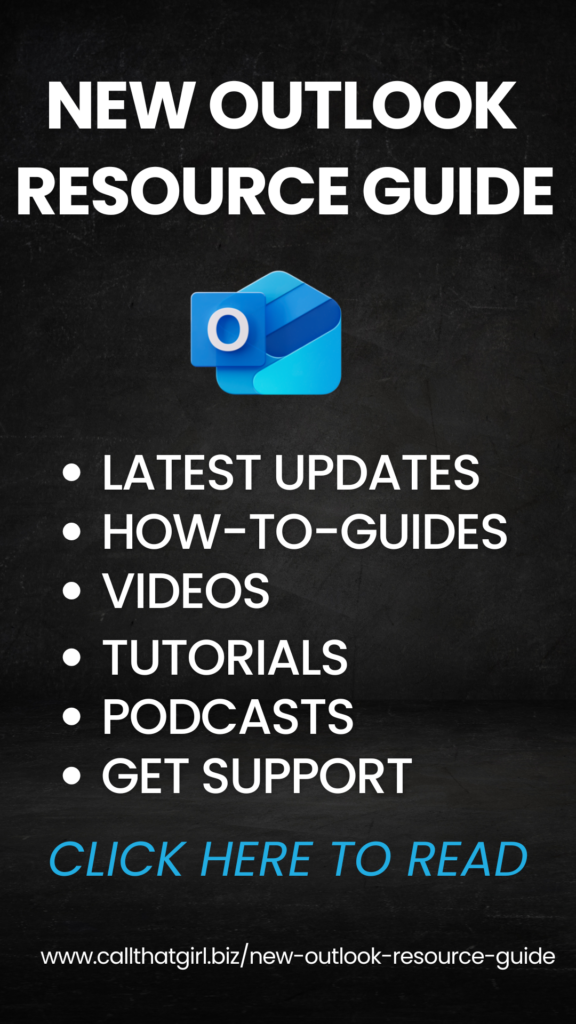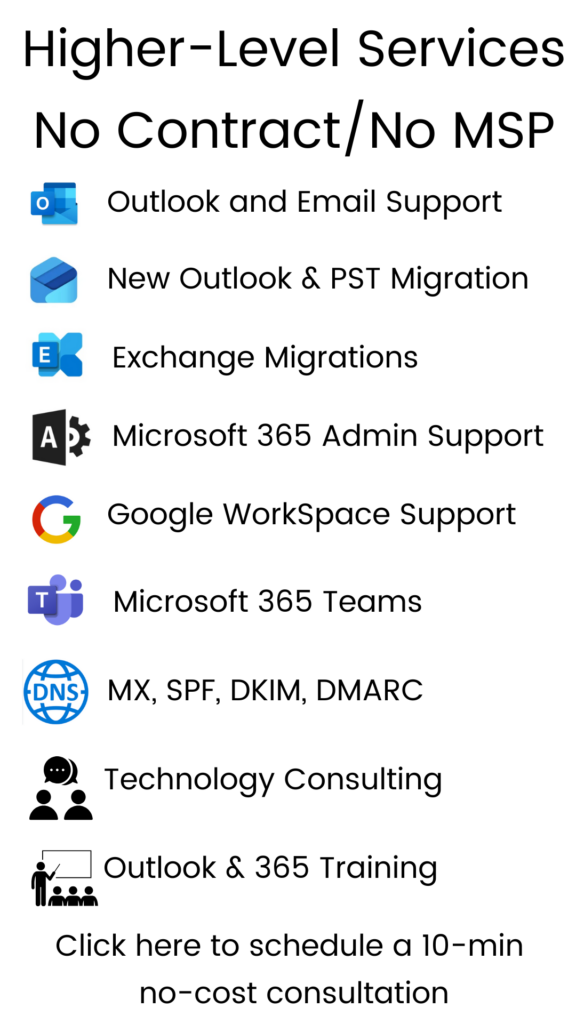Tag: How to merge PST file with Outlook.com
How to merge PST file with Outlook 365
How to merge PST file with Outlook 365
This folks is somewhat easy to do if you follow my instructions here. First learn this important lesson, never delete an Outlook profile until you are absolutely sure the data has migrated up to the server and you see it in your new Outlook profile. Many people assume it’s merged and imported correctly and they delete the old Outlook profile. This is a dangerous assumption.
Step 1 – Create a new Outlook profile. You can do this in the mail app in the control panel.
Step 2 – Add your Microsoft 365 account to the profile
Step 3 – Then use the import/export wizard in Outlook.
Step 4 – Your PST will then import/merge into your Outlook profile that has the Microsoft 365 account setup
Step 5 – Let it upload for as long as it takes. Until you see the “uploading” stop at the bottom of your Outlook, it’s not done. Leave Outlook open all night if you have to. Turn off sleep mode on your pc if you need to.
Step 6 – Verify you see the data on the www.portal.office.com (Online Outlook)
Step 7 – Look in the new profile for all the things that might be missing. Calendar, contacts, autocomplete, signatures, etc. You might need to go to the old profile to export those items to import in the new profile. Again, do not delete your original profile.
Step 8 – Once completed, then go back to your mail app in your control panel and set the new profile as the default.
If you need my help, please use my online calendar below to schedule time. Thanks! I hope this blog was helpful.