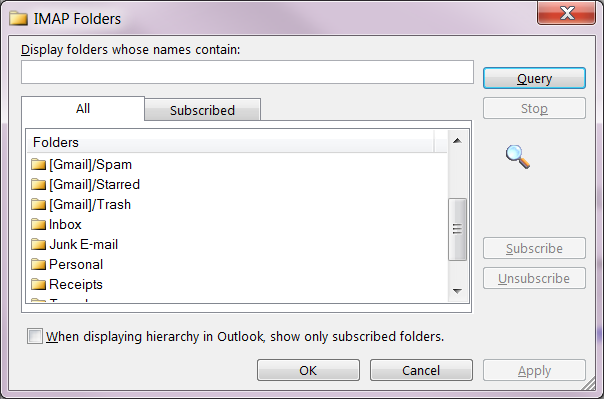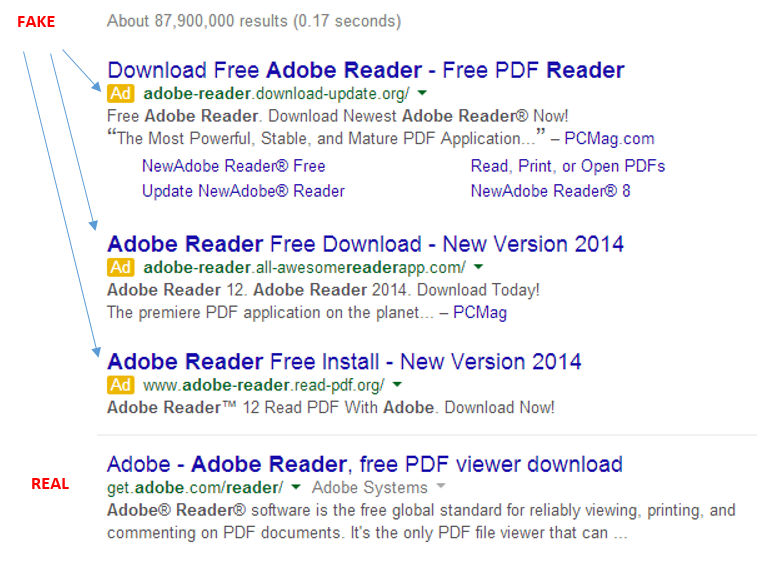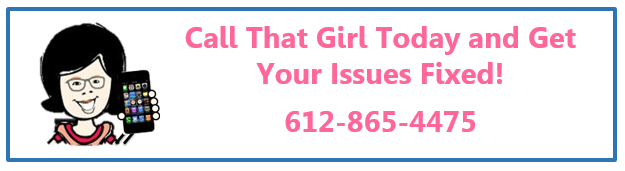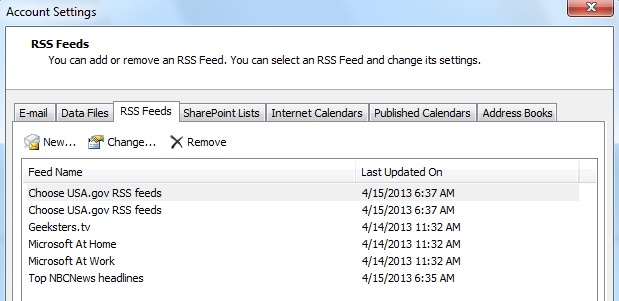Tag: Microsoft Exchange Training
Gmail Inbox Missing in Outlook 2013
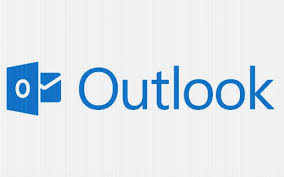 Two times this week, had the exact same call come in. Gmail inboxes are missing in Outlook 2013. Guess what? Other things are going to not work either that you might not notice right away. Here is what’s going on.
Two times this week, had the exact same call come in. Gmail inboxes are missing in Outlook 2013. Guess what? Other things are going to not work either that you might not notice right away. Here is what’s going on.
Gmail offers you 2 ways to setup your email in Outlook. IMAP (nice because it synchronizes) and Pop, (download only, no synchronizing).
What is IMAP? It synchronizes your email and folders from Outlook to your email on the web, that should match up with your phone, other devices. It’s a nice feature, but not always play well with Outlook 2013, and usually just Gmail users have issues due to the limitations of Gmail and the new features in Outlook 2013.
When you setup your Gmail, your inbox may be missing and many other folders, here is why…
Outlook 2013 has added some features for IMAP and it allows you to download the folders you want to see. I’m not sure why they would add this feature as it’s not really a feature, more of a disappointment… because HELLO, the inbox is critical! So you have to go and add it yourself.
Here is how you fix it
Click on any folder viewable in Outlook 2013 from your Gmail account. Click on the top bar of Outlook and go to “Folder” and click on “IMAP Folders”
Then in the box below, click on “query”, then a list of your Gmail folders will pop up, select “Inbox” and then “subscribe” to the right. Apply and ok, close. Now refresh your Gmail folders and inbox should be listed.
Other problems you may experience
Outlook 2013 also creates an .OST file, and that makes it difficult to configure your calendar and contacts with 3rd party apps, (that you need to get your phones and ipads to synch) because it creates a “Local computer” calendar and then…you will need a local .PST file for the contacts. Getting confused? That’s why people call me..as well,
Other issues you might experience
- 3rd party apps are not working nicely
 Gmail IMAP only synchronizes email, no calendar, no contacts (for free accounts, business apps yes, if you have Outlook synch app installed and enabled in your account)
Gmail IMAP only synchronizes email, no calendar, no contacts (for free accounts, business apps yes, if you have Outlook synch app installed and enabled in your account)- Gmail contacts are more current, need the imported into Outlook 2013
- Calendars are not matching up
- Sent items are missing
- Your Outlook may start to slow down if you have over 20,000 emails to synchronize. You will have to move some old email to a local .PST file.
Why Googling things yourself can hurt your computer
 Call comes in, client says they downloaded Adobe and now they have junk all over their computer, their search engine is messed up and they have pornographic ads on their google page. Yep, it’s happening! Just downloading an easy program like Adobe can do this to your computer, but come on….Adobe Reader is in Google right? Of course it is, but not at the top of your Google search. It’s about 4 down. See my picture below?
Call comes in, client says they downloaded Adobe and now they have junk all over their computer, their search engine is messed up and they have pornographic ads on their google page. Yep, it’s happening! Just downloading an easy program like Adobe can do this to your computer, but come on….Adobe Reader is in Google right? Of course it is, but not at the top of your Google search. It’s about 4 down. See my picture below?
It shows you a basic search in Google for Adobe Reader I just did. The real one is the 4th one down, under the “Ads” that is sometimes hard to notice. I know this because the website is actually an Adobe website, not Adobereader.com or something of the like. Very tough to tell these days folks!
But hey Lisa, Adobe is downloaded and works, so what happened?
You did get Adobe, but it was bundled in a “download manager” filled with other junk! Search engine fun and other programs that are annoying. Sometimes you can download up to 20 programs! I have spent over an hour before removing this junk.
So please be mindful when Googling and if you are not sure, don’t do anything and call us to install the programs properly, which will end up being cheaper than a virus removal.
Lisa
612-865-4475
What are RSS Feeds In Your Outlook?
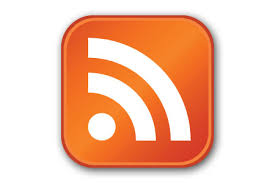 When you set up Outlook for the first time, welcome to RSS feeds friends! You get them set up in the installation process. You sometimes have a chance to not turn them on, but most people just blaze right by that option, so most people have RSS feeds in their Outlook. Let’s start with what RSS feeds are…and what they can do for you and how to turn them off.
When you set up Outlook for the first time, welcome to RSS feeds friends! You get them set up in the installation process. You sometimes have a chance to not turn them on, but most people just blaze right by that option, so most people have RSS feeds in their Outlook. Let’s start with what RSS feeds are…and what they can do for you and how to turn them off.
RSS means “Rich Site Summary” or the average person calls it “Really Simple Syndication” or just RSS.
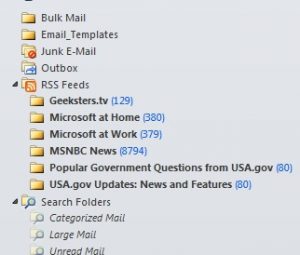 RSS feeds are a way to get updates from your favorite websites in your Outlook. It could be news alerts from MSN or a blog post from your favorite blogger (like me!). If you look down the folder list in your Outlook, you may see RSS with tons of blue numbers. This is common, I see it everyday here with my clients. See the example to the right for where my RSS feeds lives. For the purpose of this blog, instead of removing RSS (which you can do and we will cover in a bit) I saved up a bunch to show you. See that MSNBC News one? 8794 feeds that I didn’t really sign up for, Outlook signs you up by default when you agree to RSS feeds in the setup process. This will be removed now!
RSS feeds are a way to get updates from your favorite websites in your Outlook. It could be news alerts from MSN or a blog post from your favorite blogger (like me!). If you look down the folder list in your Outlook, you may see RSS with tons of blue numbers. This is common, I see it everyday here with my clients. See the example to the right for where my RSS feeds lives. For the purpose of this blog, instead of removing RSS (which you can do and we will cover in a bit) I saved up a bunch to show you. See that MSNBC News one? 8794 feeds that I didn’t really sign up for, Outlook signs you up by default when you agree to RSS feeds in the setup process. This will be removed now!
How to remove RSS feeds
In your Outlook, you need to find your email settings. See pic below. You can click on the “remove” button on each and get rid of them.
Now how do you add an RSS feed from your favorite blog? Go to the top of my website and you will see the RSS feed button. My site says “Posts” but on some websites you may see “Feeds or RSS” with the commonly known logo. If you are new, you can click on the “subscribe” button and then those feeds will be in your Outlook or whatever other program you use.
Why does software support cost so much?
I will start with the main reason – knowledge. Not every computer repair or support company has the knowledge to support what you need help with. These software support companies put in the time and energy to learn the products on their own so they can support you. But there are few people that know it, so the rates are higher. Compare this to knick knacks you buy at Target. Their section for fun house decor is full of cheap, under $50 trinkets for your home. But if you want something really unique, you go to an antique store where people hand-picked cool stuff. You pay $500 for that one piece that wows people and gives your home a little something extra. Specialty software companies are like antique stores, we know what we are doing and can get things done faster. We know people, the software and how to scoot past first level support (when we call into companies if need be). We also know the quick bugs that the software can create and how to fix them fast. We work in these applications all day, fixing, repairing and supporting is what we know well.
Basic tech support should be relatively affordable; the rates at CTG are competitive in our market and offer quick fixes. But if you are using specialty software such as ACT, CRM systems, Google Apps, Microsoft Office 365 or need server work done, expect higher expenses with your tech support.
Does this make sense? I hope so. I’ve had some clients ask why my Outlook pricing is now a bit more expensive. I have spent 13 years working with Outlook on many different levels; I am fast and fix many problems in 15 minutes or less. If you asked the technician down the street in a local repair shop to fix it, even though their rate may be very low…they could spend hours trying to figure out the problem and not fix it. The may even need to do other things to your Outlook that would make your head spin, like reinstalling, starting from scratch or worse. Their expertise is probably not in Outlook and that costs you more time and money. Hire a knowledgeable software technician and get back to work faster – it will cost less in your time and money.
Call That Girl offers Outlook (all versions), Hosted Exchange Transition Assistance (old POP/IMAP email to exchange, where everything synchs) and is now in training for Microsoft Office 365. If your company is interested in working with us on a beta testing level, we are very interested in talking to you about your company and moving to the robust work of online cloud application support for your IT needs. Call today for a consultation if you’re in need of any of the above. I look forward to helping! 612-865-4475
link rel=”author” href=”http://plus.google.com/100147097284628132482
Why peeking in the Junk Mail or Spam folder is important
Simple blog today folks.
I hear this on occasion, “I found your email in my junk folder,” so I felt there was value to writing up a blog about the junk/spam folder. When I am remoted into a computer repairing Outlook, I usually have to do an email test to insure it’s sending/receiving and many times…my email doesn’t show up on the client’s computer. The same email is in my inbox, but when I reply, it’s in their junk folder. It wasn’t junk! It was a test email and that should not be flagged period. But it is. The subject line was just “test”.
We have two things to discuss.
- Subject lines can get an email into junk
- Any email can get into junk
These two things are important to remember and you might have important emails sitting in your junk folder. I check mine daily and find tons of little goodies sitting in there. Emails from colleagues, clients, my staff, it doesn’t matter…it finds its way there. A good reminder for you is to check your junk/spam folder on occasion and make sure you’re not missing an important email.

 Starbucks Thank You Card
Starbucks Thank You Card