Tag: Microsoft Outlook 2010 Training
Expert Microsoft Outlook Training
If you are out looking for Expert Microsoft Outlook Training you came to the right place. I do not offer cookie cutter off the shelf training, but an exciting learning session that delivers results for the end users who participate in the course. What I offer is email management training and education, teach users how to manage email effectively using their smartphones, Outlook best practices and most unique Microsoft Outlook Training Courses featuring Outlook 2010 or Outlook 2013.
This training course is only for companies on Microsoft Exchange. I do not train on Outlook with Google Apps, Pop or IMAP. If you want to move to Microsoft Exchange, I can help! Contact me at info@callthatgirl.biz for more info
What people need to be trained on
Most business employees today do not need basic Outlook training, but more email management training with their Outlook and their mobile devices/smartphones. Since 2010, every year we get more email each year than the year before. We are on lists, get cc’d on everything and just have too must to deal with! Email by far is the main business tool all business use and learning how to keep Outlook managed and efficient helps people work better, perform faster and enjoy their nights and weekend free of email clutter.
FACT! Did you know that people who have their work emails on their work or personal phone check their phones 100-150 times per day? Most of the time, not replying to the emails in their inbox, but letting them sit and continue to read it again and again each time they check it. So the next day at work, they are re-reading emails they read the night before many times over!
My system helps them learn how to move email on their smartphones to a folder they will learn to check the next day at work and reply or perform a call to action upon.
Who needs this training?
- Employees who have over 100 emails in their inbox. Emails are not being taken care of, probably missed, not replied to and potentially a loss is sales.
- Employees who need to be reminded to reply to emails, “Did you get my email about that meeting on the 24th in conference room B” or “Joe, we never heard back from you in regards to the new TPS reports”
- Employees who have too many devices to manage email efficiently
- Employees who do not know how to manage simple tasks/requests of their time for knowledge, meetings and day to day issues.
- Employees who have an assistant, but are not utilizing their services.
- Worst Offenders….Employees who know they got an email from someone and has said, “I got it but have been too busy to reply or deal with this”
- Employees who check their work email from phones after hours need to learn how to deal with email after 5:00 pm after they are back at work. This is a huge problem, email overload.
My 4 point training system
The training I teach is an easy to learn 4 point method system. It’s how I manage my email every single day. I learned this because I have over 20 years of working in email and as it’s my main communication tool, it drove me nuts having more than 1 days worth of email in the inbox. It got to the point that I didn’t want more than 10 and now between appointments I have usually 1-3 emails in the inbox.
There are no complicated formulas to learn just easy everyday techniques to keep that inbox clean and managed. Each point has a call to action, a reason, a purpose, a sale or not needed. Once an end user is trained and keeps consistent with the training, they will follow the process and will want to stay with the process because once they realize how overloaded they were with email this will dramatically change their work life. Inbox stress is a concern for many people because they will read an email up to 10 times before deciding to take an action or worse…let it just stay in the inbox untouched, never replied to and the person who sent it will probably email them “did you get my email” thus wasting more time for both parties.
Note: My training does not use tasks or categories to help manage email. I do utilize the calendar for important tasks that need to be accomplished on a day to day basis. I do train users how to schedule out time each week to work on the non-critical emails they must deal with.
End user Training
Each user will learn how to deal with each email that comes in their inbox and have a call to action. Goal is to leave work at end of day with no email in the inbox, leaving with a fresh morning of the emails that came in overnight or email that has been moved learning my method system. Using my simple 4 point method system, in minutes the end user will have those emails cleaned up and can focus on their work, not reading emails all day and doing nothing with those, as what most people do. Reading an email with no action is not a benefit to an end users day.
Key points…
- I also cover folder management and why having too many folders can be worse for you, not better as you might think.
- We also cover searching Outlook and why this is the hidden secret gem of using Outlook for managing your data.
How Training Works
I offer this course in 2 hours onsite. I find that any longer than 2 hours, people zone out and lose interest. I keep a fast entertaining steady course during that time.
Aftercare
We schedule a 30 minute remote support aftercare session per person based upon their availability. My training requires them to take what they learned and practice it. My aftercare is the personal touch each person usually needs after training. Many times people have other questions they were too embarrassed to ask in training or might need more work to be done than they are technically able to accomplish on their own.
$50 for 30 minutes, in this session I will help the end user clean out their inbox of old outdated email and move to a searchable folder, create 4 new folders for call to action and help client use the system I trained them on. I find this private one on one invaluable in the learning process. Seeing the process in action helps the end users utilize the training better. More sessions may be scheduled if need be.
Why only a 2 hour onsite training session?
People these days have the attention span of approximately 15 seconds before they are moving on to the next thing to read/find on the their phones and internet. 2 hours is about the max anyone can learn my information and retain it. I do not allow any phones, computers or tablets in my training sessions. This is not a hands on computer course. All attendees must participate in the training course and are allowed to bring a notepad and pen as I will ask them to write down notes used in their private aftercare training.
How to hire me: 3 ways to do the training
There are 3 ways we can do the training, via webinar, onsite or private remote training
Onsite pricing
I conduct the first session onsite at a cost of $250 per employee or a minimum of $2000. (8 attendees). The fee includes the 2 hour onsite session. If employees want an aftercare session (highly recommended) then I discount my rates from $89 to just $50 for a 30 minute private session. This ensures that the employees will continue with the training I provided.
Travel expenses are paid by your company including all cabs to and from all airports, hotel expenses, and a per diem of $25 for each meal excluding breakfast.
Webinar pricing
- $150 per person
- $50 per person private aftercare session
- Recordable session for those that miss the meeting due to work or commitments
Private training
- $499 for 4 hours
- All sessions done remotely
- Training should be completed by end of 4 hours or less
- Best for Executive Level and CEO
–These are general prices, a final quote will include loss of work time for travel and possible other expenses.
Fill out the form below to get in contact and get your training scheduled!
Outlook and smartphone training
Hi Folks, Lisa here your Microsoft Outlook Trainer-Expert! I work day to day as an Outlook Expert and Microsoft Exchange Technician remotely support clients on an international level. If you are out looking for Outlook and smartphone training you came to the right place. I do not offer cookie cutter off the shelf training, but an exciting learning session that delivers results for the end users who participate in the course.
This training course is only for companies on Microsoft Exchange. I do not train on Outlook with Google Apps, Pop or IMAP. If you want to move to Microsoft Exchange, I can help! Contact me at info@callthatgirl.biz for more info
What people need to be trained on
Most business employees today do not need basic Outlook training, but more email management training with their Outlook and their mobile devices/smartphones. Since 2010, every year we get more email each year than the year before. We are on lists, get cc’d on everything and just have too must to deal with! Email by far is the main business tool all business use and learning how to keep Outlook managed and efficient helps people work better, perform faster and enjoy their nights and weekend free of email clutter.
FACT! Did you know that people who have their work emails on their work or personal phone check their phones 100-150 times per day? Most of the time, not replying to the emails in their inbox, but letting them sit and continue to read it again and again each time they check it. So the next day at work, they are re-reading emails they read the night before many times over!
My system helps them learn how to move email on their smartphones to a folder they will learn to check the next day at work and reply or perform a call to action upon.
Who needs this training?
- Employees who have over 100 emails in their inbox. Emails are not being taken care of, probably missed, not replied to and potentially a loss is sales.
- Employees who need to be reminded to reply to emails, “Did you get my email about that meeting on the 24th in conference room B” or “Joe, we never heard back from you in regards to the new TPS reports”
- Employees who have too many devices to manage email efficiently
- Employees who do not know how to manage simple tasks/requests of their time for knowledge, meetings and day to day issues.
- Employees who have an assistant, but are not utilizing their services.
- Worst Offenders….Employees who know they got an email from someone and has said, “I got it but have been too busy to reply or deal with this”
- Employees who check their work email from phones after hours need to learn how to deal with email after 5:00 pm after they are back at work. This is a huge problem, email overload.
My 4 point training system
The training I teach is an easy to learn 4 point method system. It’s how I manage my email every single day. I learned this because I have over 20 years of working in email and as it’s my main communication tool, it drove me nuts having more than 1 days worth of email in the inbox. It got to the point that I didn’t want more than 10 and now between appointments I have usually 1-3 emails in the inbox.
There are no complicated formulas to learn just easy everyday techniques to keep that inbox clean and managed. Each point has a call to action, a reason, a purpose, a sale or not needed. Once an end user is trained and keeps consistent with the training, they will follow the process and will want to stay with the process because once they realize how overloaded they were with email this will dramatically change their work life. Inbox stress is a concern for many people because they will read an email up to 10 times before deciding to take an action or worse…let it just stay in the inbox untouched, never replied to and the person who sent it will probably email them “did you get my email” thus wasting more time for both parties.
Note: My training does not use tasks or categories to help manage email. I do utilize the calendar for important tasks that need to be accomplished on a day to day basis. I do train users how to schedule out time each week to work on the non-critical emails they must deal with.
End user Training
Each user will learn how to deal with each email that comes in their inbox and have a call to action. Goal is to leave work at end of day with no email in the inbox, leaving with a fresh morning of the emails that came in overnight or email that has been moved learning my method system. Using my simple 4 point method system, in minutes the end user will have those emails cleaned up and can focus on their work, not reading emails all day and doing nothing with those, as what most people do. Reading an email with no action is not a benefit to an end users day.
Key points…
- I also cover folder management and why having too many folders can be worse for you, not better as you might think.
- We also cover searching Outlook and why this is the hidden secret gem of using Outlook for managing your data.
How Training Works
I offer this course in 2 hours onsite. I find that any longer than 2 hours, people zone out and lose interest. I keep a fast entertaining steady course during that time.
Aftercare
We schedule a 30 minute remote support aftercare session per person based upon their availability. My training requires them to take what they learned and practice it. My aftercare is the personal touch each person usually needs after training. Many times people have other questions they were too embarrassed to ask in training or might need more work to be done than they are technically able to accomplish on their own.
$50 for 30 minutes, in this session I will help the end user clean out their inbox of old outdated email and move to a searchable folder, create 4 new folders for call to action and help client use the system I trained them on. I find this private one on one invaluable in the learning process. Seeing the process in action helps the end users utilize the training better. More sessions may be scheduled if need be.
Why only a 2 hour onsite training session?
People these days have the attention span of approximately 15 seconds before they are moving on to the next thing to read/find on the their phones and internet. 2 hours is about the max anyone can learn my information and retain it. I do not allow any phones, computers or tablets in my training sessions. This is not a hands on computer course. All attendees must participate in the training course and are allowed to bring a notepad and pen as I will ask them to write down notes used in their private aftercare training.
How to hire me: 3 ways to do the training
There are 3 ways we can do the training, via webinar, onsite or private remote training
Onsite pricing
I conduct the first session onsite at a cost of $250 per employee or a minimum of $2000. (8 attendees). The fee includes the 2 hour onsite session. If employees want an aftercare session (highly recommended) then I discount my rates from $89 to just $50 for a 30 minute private session. This ensures that the employees will continue with the training I provided.
Travel expenses are paid by your company including all cabs to and from all airports, hotel expenses, and a per diem of $25 for each meal excluding breakfast.
Webinar pricing
- $150 per person
- $50 per person private aftercare session
- Recordable session for those that miss the meeting due to work or commitments
Private training
- $499 for 4 hours
- All sessions done remotely
- Training should be completed by end of 4 hours or less
- Best for Executive Level and CEO
–These are general prices, a final quote will include loss of work time for travel and possible other expenses.
Fill out the form below to get in contact and get your training scheduled!
Outlook Best Practices
Hi Folks, Lisa here your Microsoft Outlook Trainer-Expert! I work day to day as an Outlook Expert and Microsoft Exchange Technician remotely support clients on an international level. If you are out looking for Outlook Best Practices Training you came to the right place. I do not offer cookie cutter off the shelf training, but an exciting learning session that delivers results for the end users who participate in the course.
This training course is only for companies on Microsoft Exchange. I do not train on Outlook with Google Apps, Pop or IMAP. If you want to move to Microsoft Exchange, I can help! Contact me at info@callthatgirl.biz for more info
What people need to be trained on
Most business employees today do not need basic Outlook training, but more email management training with their Outlook and their mobile devices/smartphones. Since 2010, every year we get more email each year than the year before. We are on lists, get cc’d on everything and just have too must to deal with! Email by far is the main business tool all business use and learning how to keep Outlook managed and efficient helps people work better, perform faster and enjoy their nights and weekend free of email clutter.
FACT! Did you know that people who have their work emails on their work or personal phone check their phones 100-150 times per day? Most of the time, not replying to the emails in their inbox, but letting them sit and continue to read it again and again each time they check it. So the next day at work, they are re-reading emails they read the night before many times over!
My system helps them learn how to move email on their smartphones to a folder they will learn to check the next day at work and reply or perform a call to action upon.
Who needs this training?
- Employees who have over 100 emails in their inbox. Emails are not being taken care of, probably missed, not replied to and potentially a loss is sales.
- Employees who need to be reminded to reply to emails, “Did you get my email about that meeting on the 24th in conference room B” or “Joe, we never heard back from you in regards to the new TPS reports”
- Employees who have too many devices to manage email efficiently
- Employees who do not know how to manage simple tasks/requests of their time for knowledge, meetings and day to day issues.
- Employees who have an assistant, but are not utilizing their services.
- Worst Offenders….Employees who know they got an email from someone and has said, “I got it but have been too busy to reply or deal with this”
- Employees who check their work email from phones after hours need to learn how to deal with email after 5:00 pm after they are back at work. This is a huge problem, email overload.
My 4 point training system
The training I teach is an easy to learn 4 point method system. It’s how I manage my email every single day. I learned this because I have over 20 years of working in email and as it’s my main communication tool, it drove me nuts having more than 1 days worth of email in the inbox. It got to the point that I didn’t want more than 10 and now between appointments I have usually 1-3 emails in the inbox.
There are no complicated formulas to learn just easy everyday techniques to keep that inbox clean and managed. Each point has a call to action, a reason, a purpose, a sale or not needed. Once an end user is trained and keeps consistent with the training, they will follow the process and will want to stay with the process because once they realize how overloaded they were with email this will dramatically change their work life. Inbox stress is a concern for many people because they will read an email up to 10 times before deciding to take an action or worse…let it just stay in the inbox untouched, never replied to and the person who sent it will probably email them “did you get my email” thus wasting more time for both parties.
Note: My training does not use tasks or categories to help manage email. I do utilize the calendar for important tasks that need to be accomplished on a day to day basis. I do train users how to schedule out time each week to work on the non-critical emails they must deal with.
End user Training
Each user will learn how to deal with each email that comes in their inbox and have a call to action. Goal is to leave work at end of day with no email in the inbox, leaving with a fresh morning of the emails that came in overnight or email that has been moved learning my method system. Using my simple 4 point method system, in minutes the end user will have those emails cleaned up and can focus on their work, not reading emails all day and doing nothing with those, as what most people do. Reading an email with no action is not a benefit to an end users day.
Key points…
- I also cover folder management and why having too many folders can be worse for you, not better as you might think.
- We also cover searching Outlook and why this is the hidden secret gem of using Outlook for managing your data.
How Training Works
I offer this course in 2 hours onsite. I find that any longer than 2 hours, people zone out and lose interest. I keep a fast entertaining steady course during that time.
Aftercare
We schedule a 30 minute remote support aftercare session per person based upon their availability. My training requires them to take what they learned and practice it. My aftercare is the personal touch each person usually needs after training. Many times people have other questions they were too embarrassed to ask in training or might need more work to be done than they are technically able to accomplish on their own.
$50 for 30 minutes, in this session I will help the end user clean out their inbox of old outdated email and move to a searchable folder, create 4 new folders for call to action and help client use the system I trained them on. I find this private one on one invaluable in the learning process. Seeing the process in action helps the end users utilize the training better. More sessions may be scheduled if need be.
Why only a 2 hour onsite training session?
People these days have the attention span of approximately 15 seconds before they are moving on to the next thing to read/find on the their phones and internet. 2 hours is about the max anyone can learn my information and retain it. I do not allow any phones, computers or tablets in my training sessions. This is not a hands on computer course. All attendees must participate in the training course and are allowed to bring a notepad and pen as I will ask them to write down notes used in their private aftercare training.
How to hire me: 3 ways to do the training
There are 3 ways we can do the training, via webinar, onsite or private remote training
Onsite pricing
I conduct the first session onsite at a cost of $250 per employee or a minimum of $2000. (8 attendees). The fee includes the 2 hour onsite session. If employees want an aftercare session (highly recommended) then I discount my rates from $89 to just $50 for a 30 minute private session. This ensures that the employees will continue with the training I provided.
Travel expenses are paid by your company including all cabs to and from all airports, hotel expenses, and a per diem of $25 for each meal excluding breakfast.
Webinar pricing
- $150 per person
- $50 per person private aftercare session
- Recordable session for those that miss the meeting due to work or commitments
Private training
- $499 for 4 hours
- All sessions done remotely
- Training should be completed by end of 4 hours or less
- Best for Executive Level and CEO
–These are general prices, a final quote will include loss of work time for travel and possible other expenses.
Fill out the form below to get in contact and get your training scheduled!
Outlook 2013 training courses
Outlook 2013 training courses
If you are out searching for Outlook 2013 training courses that offer short learning exercises for end users, these videos were created and produced by a Microsoft Outlook Expert just for you. Most people these days do not want long engaging training sessions, instead they want short and to the point video learning. The videos average time is 9 minutes. Training is best retained by watching, then practicing, then moving on.

Lisa Hendrickson is a well-known Outlook Expert and is a working email technician, she is a consistent technical blogger and avid Outlook user for over 16 years. Google “Outlook Expert” and you will find Call That Girl on Page 1 internationally.
Outlook is the number one business application used for email communications, document sharing, calendar appointments and contact management – but most people only know the basics. If you knew more about how to use it and be efficient, just think of how much better of an experience you will have with the Outlook. Most people only use about 20% of what Outlook is capable of. Learn the other 80% in these videos.
The 9 videos…
- Have over 100 topics with step by step instructions and, more importantly, WHY you want to use a feature or the benefit of that feature.
- Include many new and interesting tips on things you don’t get in standard training via the web or during a 1-hour webinar
- Were created so you feel like Lisa is right there next to you, showing you how to work Outlook.
- Contain no fluffy stuff you already know, Lisa only added in topics that she felt you would not probably know. “I didn’t know I could do that”.
- Buy the videos and watch at your own pace. Each video was created in short 5-15 minute segments so you stop and practice and come back.
9 videos in short segments for a total of 1.5 hours
- Outlook Basics – 2 videos
- Outlook Advanced 2 videos
- Outlook Super Advanced 2 videos
- Microsoft Exchange 2 videos
- Email Management Tips 1 video
Why Buy?
You might be wondering why you should buy this set of training versus searching for free videos on the internet? Free gets you FREE. The free videos will be scattered among many links and not in a chronological order. Also, what they think is advanced….is really basic stuff. Google “Outlook Training Videos” right now and see how far you get? These videos are in order by what Lisa feels you need to know. All on one one page to view and practice. Lisa is with you helping with each step.
Lisa does offer personal onsite, webinar and remote training, but these videos cover the same training you would receive in person. Onsite training will be more expensive and you can hire Lisa for personal sessions by the hour to cover extras if you need more help. Consider this a bonus, get those extra questions catered to your needs. 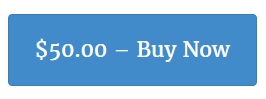
Are you interested in group sales or affiliate sales?
Click here to read more
MS Outlook Training Courses
MS Outlook Training Courses
If you are out searching for MS Outlook Training Courses that offer short learning exercises for end users, these videos were created and produced by a Microsoft Outlook Expert just for you. Most people these days do not want long engaging training sessions, instead they want short and to the point video learning. The videos average time is 9 minutes. Training is best retained by watching, then practicing, then moving on.

Lisa Hendrickson is a well-known Outlook Expert and is a working email technician, she is a consistent technical blogger and avid Outlook user for over 16 years. Google “Outlook Expert” and you will find Call That Girl on Page 1 internationally.
Outlook is the number one business application used for email communications, document sharing, calendar appointments and contact management – but most people only know the basics. If you knew more about how to use it and be efficient, just think of how much better of an experience you will have with the Outlook. Most people only use about 20% of what Outlook is capable of. Learn the other 80% in these videos.
The 9 videos…
- Have over 100 topics with step by step instructions and, more importantly, WHY you want to use a feature or the benefit of that feature.
- Include many new and interesting tips on things you don’t get in standard training via the web or during a 1-hour webinar
- Were created so you feel like Lisa is right there next to you, showing you how to work Outlook.
- Contain no fluffy stuff you already know, Lisa only added in topics that she felt you would not probably know. “I didn’t know I could do that”.
- Buy the videos and watch at your own pace. Each video was created in short 5-15 minute segments so you stop and practice and come back.
9 videos in short segments for a total of 1.5 hours
- Outlook Basics – 2 videos
- Outlook Advanced 2 videos
- Outlook Super Advanced 2 videos
- Microsoft Exchange 2 videos
- Email Management Tips 1 video
Why Buy?
You might be wondering why you should buy this set of training versus searching for free videos on the internet? Free gets you FREE. The free videos will be scattered among many links and not in a chronological order. Also, what they think is advanced….is really basic stuff. Google “Outlook Training Videos” right now and see how far you get? These videos are in order by what Lisa feels you need to know. All on one one page to view and practice. Lisa is with you helping with each step.
Lisa does offer personal onsite, webinar and remote training, but these videos cover the same training you would receive in person. Onsite training will be more expensive and you can hire Lisa for personal sessions by the hour to cover extras if you need more help. Consider this a bonus, get those extra questions catered to your needs. 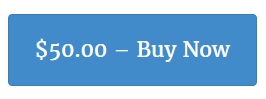
Are you interested in group sales or affiliate sales?
Click here to read more
Microsoft Outlook Training Courses
Hi Folks, Lisa here your Microsoft Outlook Trainer-Expert! I work day to day as an Outlook Expert and Microsoft Exchange Technician remotely support clients on an international level. If you are out looking for Microsoft Outlook Training Courses you came to the right place. I do not offer cookie cutter off the shelf training, but an exciting learning session that delivers results for the end users who participate in the course.
This training course is only for companies on Microsoft Exchange. I do not train on Outlook with Google Apps, Pop or IMAP. If you want to move to Microsoft Exchange, I can help! Contact me at info@callthatgirl.biz for more info
What people need to be trained on
Most business employees today do not need basic Outlook training, but more email management training with their Outlook and their mobile devices/smartphones. Since 2010, every year we get more email each year than the year before. We are on lists, get cc’d on everything and just have too must to deal with! Email by far is the main business tool all business use and learning how to keep Outlook managed and efficient helps people work better, perform faster and enjoy their nights and weekend free of email clutter.
FACT! Did you know that people who have their work emails on their work or personal phone check their phones 100-150 times per day? Most of the time, not replying to the emails in their inbox, but letting them sit and continue to read it again and again each time they check it. So the next day at work, they are re-reading emails they read the night before many times over!
My system helps them learn how to move email on their smartphones to a folder they will learn to check the next day at work and reply or perform a call to action upon.
Who needs this training?
- Employees who have over 100 emails in their inbox. Emails are not being taken care of, probably missed, not replied to and potentially a loss is sales.
- Employees who need to be reminded to reply to emails, “Did you get my email about that meeting on the 24th in conference room B” or “Joe, we never heard back from you in regards to the new TPS reports”
- Employees who have too many devices to manage email efficiently
- Employees who do not know how to manage simple tasks/requests of their time for knowledge, meetings and day to day issues.
- Employees who have an assistant, but are not utilizing their services.
- Worst Offenders….Employees who know they got an email from someone and has said, “I got it but have been too busy to reply or deal with this”
- Employees who check their work email from phones after hours need to learn how to deal with email after 5:00 pm after they are back at work. This is a huge problem, email overload.
My 4 point training system
The training I teach is an easy to learn 4 point method system. It’s how I manage my email every single day. I learned this because I have over 20 years of working in email and as it’s my main communication tool, it drove me nuts having more than 1 days worth of email in the inbox. It got to the point that I didn’t want more than 10 and now between appointments I have usually 1-3 emails in the inbox.
There are no complicated formulas to learn just easy everyday techniques to keep that inbox clean and managed. Each point has a call to action, a reason, a purpose, a sale or not needed. Once an end user is trained and keeps consistent with the training, they will follow the process and will want to stay with the process because once they realize how overloaded they were with email this will dramatically change their work life. Inbox stress is a concern for many people because they will read an email up to 10 times before deciding to take an action or worse…let it just stay in the inbox untouched, never replied to and the person who sent it will probably email them “did you get my email” thus wasting more time for both parties.
Note: My training does not use tasks or categories to help manage email. I do utilize the calendar for important tasks that need to be accomplished on a day to day basis. I do train users how to schedule out time each week to work on the non-critical emails they must deal with.
End user Training
Each user will learn how to deal with each email that comes in their inbox and have a call to action. Goal is to leave work at end of day with no email in the inbox, leaving with a fresh morning of the emails that came in overnight or email that has been moved learning my method system. Using my simple 4 point method system, in minutes the end user will have those emails cleaned up and can focus on their work, not reading emails all day and doing nothing with those, as what most people do. Reading an email with no action is not a benefit to an end users day.
Key points…
- I also cover folder management and why having too many folders can be worse for you, not better as you might think.
- We also cover searching Outlook and why this is the hidden secret gem of using Outlook for managing your data.
How Training Works
I offer this course in 2 hours onsite. I find that any longer than 2 hours, people zone out and lose interest. I keep a fast entertaining steady course during that time.
Aftercare
We schedule a 30 minute remote support aftercare session per person based upon their availability. My training requires them to take what they learned and practice it. My aftercare is the personal touch each person usually needs after training. Many times people have other questions they were too embarrassed to ask in training or might need more work to be done than they are technically able to accomplish on their own.
$50 for 30 minutes, in this session I will help the end user clean out their inbox of old outdated email and move to a searchable folder, create 4 new folders for call to action and help client use the system I trained them on. I find this private one on one invaluable in the learning process. Seeing the process in action helps the end users utilize the training better. More sessions may be scheduled if need be.
Why only a 2 hour onsite training session?
People these days have the attention span of approximately 15 seconds before they are moving on to the next thing to read/find on the their phones and internet. 2 hours is about the max anyone can learn my information and retain it. I do not allow any phones, computers or tablets in my training sessions. This is not a hands on computer course. All attendees must participate in the training course and are allowed to bring a notepad and pen as I will ask them to write down notes used in their private aftercare training.
How to hire me: 3 ways to do the training
There are 3 ways we can do the training, via webinar, onsite or private remote training
Onsite pricing
I conduct the first session onsite at a cost of $250 per employee or a minimum of $2000. (8 attendees). The fee includes the 2 hour onsite session. If employees want an aftercare session (highly recommended) then I discount my rates from $89 to just $50 for a 30 minute private session. This ensures that the employees will continue with the training I provided.
Travel expenses are paid by your company including all cabs to and from all airports, hotel expenses, and a per diem of $25 for each meal excluding breakfast.
Webinar pricing
- $150 per person
- $50 per person private aftercare session
- Recordable session for those that miss the meeting due to work or commitments
Private training
- $499 for 4 hours
- All sessions done remotely
- Training should be completed by end of 4 hours or less
- Best for Executive Level and CEO
–These are general prices, a final quote will include loss of work time for travel and possible other expenses.
Fill out the form below to get in contact and get your training scheduled!

 Starbucks Thank You Card
Starbucks Thank You Card 