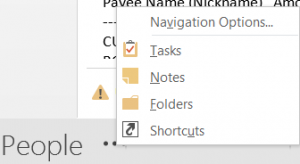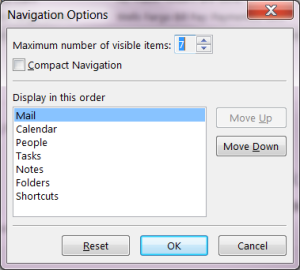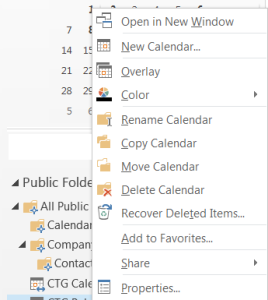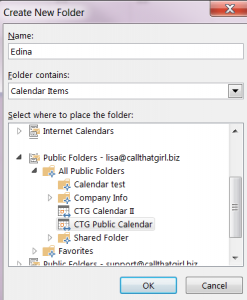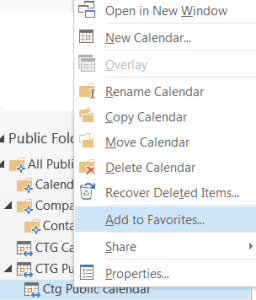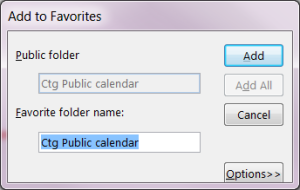Tag: Open a public folder
How to setup Public Folders in Outlook 2013
I found this may be helpful for some of you looking to add public folders/calendars/contacts to your Outlook if you are using Microsoft Exchange. I am not giving instructions on how to create them in your exchange control panel, just how to add them to Outlook.
I hope you find this valuable and if so, please keep me in mind for Outlook consulting. Thanks!
Look at the bottom left area of your Outlook. You might see “mail/calendar/contacts or people”, you need to open the view up for “folders” to do so, click on the navigation arrows options or “View list” (Outlook 2010) or ….
(dots) for Outlook 2013
View “navigation options”
You might see a screen like this, for now, max it out to 7 visible items. Click OK
Now you should see all options in the lower bottom of Outlook
Click on “Folders”
You should see a mailbox now in your regular Outlook folders list, called “Public folders”
If you do not, then restart your computer and launch Outlook, they should show up.
Open the folders and see the location you want to view in the calendars. Select that location calendar and right click on it and select “New calendar”
Name it the location and be sure to select in the folder contains box “calendar items”
Now you will see this calendar in your list.
Right click on the new calendar and find “add to favorites”
Name it the calendar of the location
Now go to your calendars and you should see it in the list of calendars. If not, you may need to start outlook/and computer, but I would give it a few minutes to show up.

 Starbucks Thank You Card
Starbucks Thank You Card