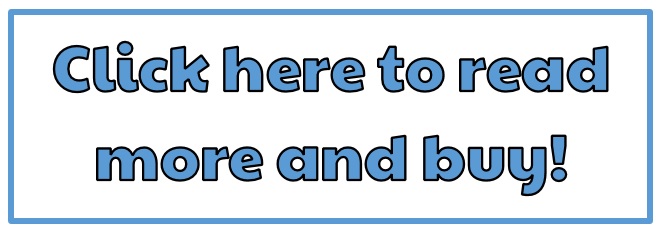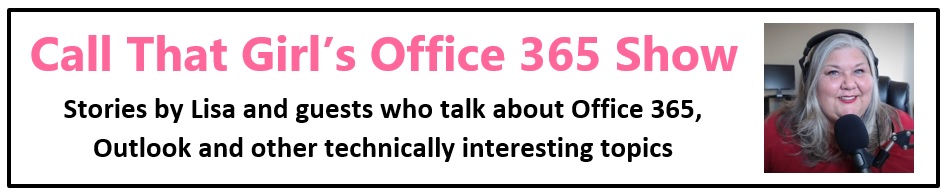Tag: Outlook is offline
How to get Microsoft Outlook 2013 to open faster
Hi Folks, here are some simple tips for how to get Microsoft Outlook 2013 to open faster. If you do these tips and Outlook still opens slow, then you have bigger problems and will want to call me to figure out what is going on.
Here is the video….
FIX: Outlook must be online or connected to complete this action
FIX for: The Connection to Microsoft Exchange is Unavailable. Outlook must be online or connected to complete this action.
Some folks on the internet are saying to just delete the old profile that is not working and create a new one. This is not a fix that I recommend as an Outlook Expert. Never delete the old profile, just add a new one and open just that one.
Many of my clients have Outlook profiles that will take awhile to get configured the way they like it, so we might as well have you start by doing some easy fixes before you get a new profile.
7 Easy fixes for Outlook Problems:
- Reboot the computer first. Many of us never reboot, and while I am just as guilty, a reboot should bring your exchange back to life. Exchange server settings should not change, so a simple reboot fixes offline issues.
- Check to see if your server is down. Hello, servers go down! Easy way to check this is to log into your online web access (OWA) and see if mail is sending and receiving just fine. Your phone can also determine this. If you are sending/receiving via the online portal and phone, then your Outlook may be in trouble.
- Be sure your internet is working. I know this may seem funny to some, but it is a question I ask my clients. Sometimes your internet is down or you are not connected to wifi.
- Check to see if your Outlook works in Safe Mode. If you’re on Windows 7, go to your search and type in “Outlook.exe /safe” or “Outlook.exe /safemode” and you can launch in safe mode. If you can get in via safe mode, try removing add-ons.
- Now what else could be causing this? A bad add-on? Yep, your exchange add-on might be off! You can fix this by going into safe mode and checking the box for “exchange add-on”
- Remove exchange account from profile/add back in. You can do this without deleting a profile.
- Now what if this doesn’t work? Create a test profile. NEVER DELETE A PROFILE!! Just create a new one and test it. Just in case!
Video Learning Series Training by a Microsoft Outlook Expert
Check out this quick video and then read more below
FIX: The Connection to Microsoft Exchange is Unavailable
FIX for: The Connection to Microsoft Exchange is Unavailable. Outlook must be online or connected to complete this action.
Some folks are saying on the internet to just delete the old profile that is not working and create a new one….this is not a fix I recommend as an Outlook Expert. First never delete the old profile, just add a new one and open just that one.
Many of my clients have Outlook profiles that will take awhile to get configured the way they like it, so we might as well have you start by doing some easy fixes before you get a new profile.
Easy fixes…
- Reboot the computer first. Many of us never reboot and while I am just as guilty, a reboot should bring your exchange back to life. Exchange server settings should not change, so a simple reboot fixes offline issues.
- Check to see if your server is down. Hello….servers go down! Easy way to check this is log into your online web access (OWA) and see if mail is sending and receiving just fine. Your phone can also determine this…and if you are sending/receiving via the online portal and phone, then your Outlook may be in trouble.
- Be sure your internet is working, I know this may seem funny to some, but it is a question I ask my clients, sometimes your internet is down or you are not connected to wifi.
- Check to see if your Outlook works in safe mode. If you’re on Windows 7, go to your search and type in “Outlook.exe /safe” or “Outlook.exe /safemode” and you can launch in safe mode. If you can get in via safe mode, try removing add-ons.
- Now what else could be causing this? A bad add-on? Yep, your exchange add-on might be off! You can fix this by going into safe mode and checking the box for “exchange add-on”
- Remove exchange account from profile/add back in, you can do this without deleting a profile.
- Now what if this doesn’t work? Create a test profile, NEVER DELETE A PROFILE!! Just create a new one and test it. Just in case!

 Starbucks Thank You Card
Starbucks Thank You Card