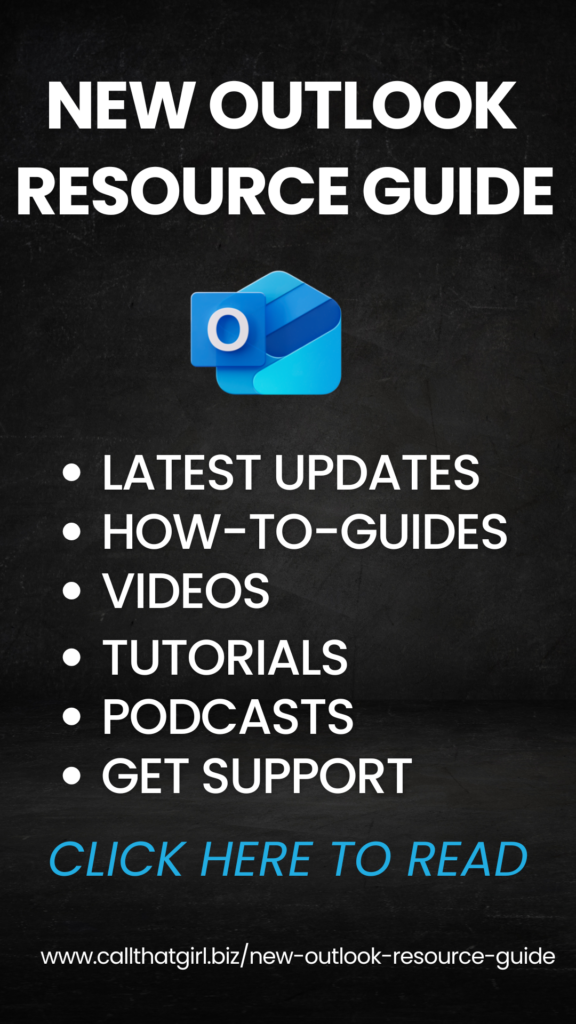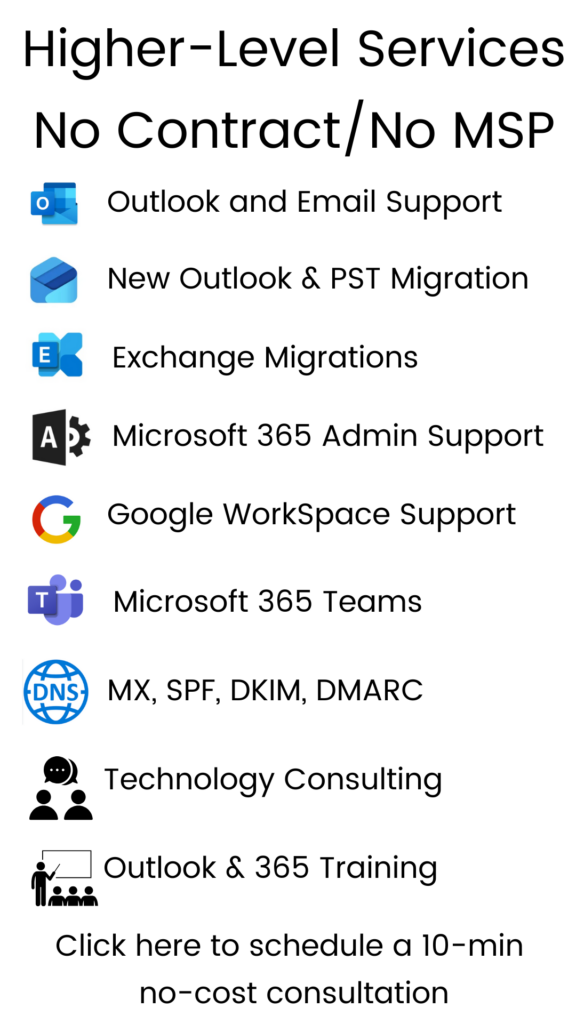Tag: Microsoft Outlook Training
Why peeking in the Junk Mail or Spam folder is important
Simple blog today folks.
I hear this on occasion, “I found your email in my junk folder,” so I felt there was value to writing up a blog about the junk/spam folder. When I am remoted into a computer repairing Outlook, I usually have to do an email test to insure it’s sending/receiving and many times…my email doesn’t show up on the client’s computer. The same email is in my inbox, but when I reply, it’s in their junk folder. It wasn’t junk! It was a test email and that should not be flagged period. But it is. The subject line was just “test”.
We have two things to discuss.
- Subject lines can get an email into junk
- Any email can get into junk
These two things are important to remember and you might have important emails sitting in your junk folder. I check mine daily and find tons of little goodies sitting in there. Emails from colleagues, clients, my staff, it doesn’t matter…it finds its way there. A good reminder for you is to check your junk/spam folder on occasion and make sure you’re not missing an important email.
Six Outlook Tips That You Need To Know
Many of our clients use Outlook and most of the tips below are things I review with the clients when they call in with problems. Not every tip pertains to everyone, but overall these are great tips for Outlook users.
TIP: Outlook by default opens a PST File (Personal Storage) in a hidden file on your computer. That is where most of your email and folders probably are. Not everyone knows this and it’s very important that you back up that PST file often. If your computer crashes, the PST is just as important as your pictures and music!
TIP: if your Outlook is getting slow to open, you may want to see how large your PST file is. Some versions of Outlook will lock you out if it gets too large. If you have a newer copy of Outlook, you have a lot more room. But keep this in mind, the larger your PST file, the longer it will take to open. I won’t get into technical talk about this, but if your Outlook is slow to open, call us for a quick review on it, we can help you move off old emails to another PST and get your Outlook in good shape again.
TIP: Using multiple computers and am sick of dealing with mail everywhere? I happen to use a IMAP instead of (Pop3) that synchronizes all of my email and folders. I was at a place a few months ago where I had 4 computers I was checking email on and was just tired of all the extra work I had to do to manage the email. If you are interested in learning more about this, contact us for a review.
TIP: Set up rules and make your life easier! I have been doing this for years and LOVE IT. If I happen to get a ton of email from one person, I give them a folder and a rule. When I get an email from that person, it goes right to the folder I need. Outlook marks it unread, so you know there is new email there.
TIP: Looking for a calendar sync tool? I have been using the Google calendar with my Outlook for a couple of months and have to admit, I really like it. As many of you know, I’m not a big fan of using Google for everything, but I am liking this calendar option. You have to invite yourself to the event, and then it syncs to your Outlook calendar. I have my assistant do all the bookings on the Google calendar and I get the invites on my Blackberry and every computer I have Outlook on. I really dig this!
TIP: Be sure to check your junk e-mail folders! So many of us forget to check that folder, and I have found many important emails sneaking in there! Why is that? Because of the subject line. The person sent it with a title that was caught by spam/junk filters. I think checking that daily is important, you can mark what is not spam/junk to make sure that those emails come to your regular inbox.
Outlook vs. Gmail, Which One Should You Choose?
In the past year, many people have moved to the popular Gmail and apps for running their email system. Some of these people completely got off using Outlook and moved to the web based Gmail and smartphone/iPad/tablet instead. Some continued to use Outlook for their email reader but used the Gmail servers. As an avid fan and knowledgeable troubleshooter of Outlook, I never feared everyone leaving Outlook for Gmail, but wondered how this Gmail would change business email.
This past week I have received three calls from clients asking to get back on Outlook and off of Gmail servers, too many glitches and issues. So needless to say, I was quite happy to hear that folks are coming back to Outlook and using their own servers for email again. YAY.
Here are a few factors to consider before switching over to Gmail if you are on the fence. (or just submit a request and have us help you)
If you are an average emailer and want a decent free email, Gmail is the way to go. I have to recommend it over yahoo, hotmail and other free email services. I see less hacking from Gmail and it does play nicely with Outlook for the most part. I will tell folks that it’s sometimes simple to set up Gmail in Outlook, sometimes not. Usually it is. Call us at 612-865-4475 if you are confused.
If you are in business for yourself and have your own website domain and email from a company such as Go Daddy, then staying on your own system is what I recommend. Outlook and Go Daddy play fairly well together and if you have two computers, I recommend getting IMAP, so you can have the two computers and Outlook synchronize. Go Daddy’s support is very good and fairly quick, so if you have an issue with your email, contacting them is a breeze.
If you are in business for yourself and want to use Gmail and other Google products, then most of my clients have a software company move all of their information to Google for them. Not many people do it themselves and we here at Call That Girl do not offer that service. Mostly because we are a Microsoft shop and support Microsoft products. Clash of the titans? Nah, I just don’t believe in everything being in the cloud. I really like that email can be stored offline and backed up locally. I also like that many email accounts can be run in Outlook with different inboxes and managed separately. I don’t like Gmail folder structure either, but then again, I am old school Outlook and to get me to move will be very difficult, if never.
Don’t get me wrong, I am a fan of some Google products, like the calendar synch tool, gtalk and their analytics, but that’s about it. I have been troubleshooting Gmail for years and am quite knowledgable about the product, just not a fan of it. So if you are reading this blog and are on the fence yourself on what choice to make, feel free to comment below and I will try to help figure out your best course of action. Check out our website to find out more about our other areas of expertise!
Android Google and Outlook Help to Synch all Calendar and Contacts
I’ll keep this blog simple, we are here to help you with your Android device. In the past week, I have helped four clients set up up their Android phones to synchronize with their gmail and Outlook calendars and contacts. Most appointments are 30 minutes, some can go as much as an hour. If you are looking for help, feel free to call me (Lisa, the owner!) directly and book time on my calendar to help you get everything “synched”.
612-865-4475 or click here to submit a request online
Things That You Should Know About Outlook That Microsoft Doesn’t Tell You
Welcome to my Outlook FYI series of blogs. We will be covering these topics in a series as there is just way too much information to handle in one blog. I felt that these FYI’s were important to discuss because so many people use Outlook every day, for so many things. And Outlook is just not for email anymore. I also apologize, there are no “How to” in my blogs, just FYI’s. This blog will just explain things hopefully better for you to understand.
Many of us use Outlook in our everyday computing needs. It’s a wonderful tool, but very misunderstood by the common user. And maybe by some not so common people. Many of us are really married to it and I am all for it because it’s been my favorite software program since 2000, but it can be tricky and problematic.
Last weekend one of my clients took a computer to a “big box” place to buy a new computer and in a panic, had them do a data back up from his old computer to get the files quickly. When he got his computer back, he asked many times about the Outlook files and they told him, “We couldn’t get those files, they were corrupted”. He panics and comes back to us, where we find his files in no time flat. Why is that? Because we know where Microsoft hides the PST files, their technician must not have known. Years of data, calendar appointments, tasks, contacts, emails, archives…all could have been gone in one fast “Nope” type answer. Let me explain…
By default, when you set up Outlook for the first time, it creates what is called a PST (personal storage). You usually complete a set up wizard, fill in all of your email account information and happy days, email is back and running again! Email is working fine, but…Houston, we have a problem.
Again by default, the Outlook PST file on older computers that have XP and Windows Vista are set up in a hidden folder (not in Windows 7, it’s in the Documents folder now), way deep in some folders that are not shown by default. Windows says “click here to show hidden files” the average person would never think of going to find. Nor do they really make it easy to find unless you know how to navigate around the Outlook properties and settings. To be honest, very few of my clients know where this file is or know it exists.
So you may ask, why should you need to know where that PST is? Because it stores everything you do in Outlook. If you are using Pop3 for email, that’s where your email probably is being downloaded. Using the calendar? That’s where your calendar is. Contacts, Tasks, Auto-fill name, archive files….Yep, all there and hidden. And please never assume your emails are being kept on your server because that is not the truth in many cases either. (That will be our topic next Wednesday though, email).
I think of Outlook like this, it’s like buying a house but you don’t know where the furnace is. You know you have heat and can manage the thermostat…but don’t know where the furnace really is. Could you imagine that? Buying a house with no furnace, then one day you notice something is wrong and you can’t find the furnace at all. But you Google it and find the house builders buried your furnace underneath your basement. That is what Microsoft does with your default PST, hides it under the basement pretty much. And when you find the furnace, let’s say you can’t get it out of the basement because the house builders never told you how to get in and find it nor do they allow you to just open that basement door and see your furnace. You can see the outside of it, but you can’t see the pilot light to know its running. Your PST is in those deep hidden folders and you can’t just double click them to open them. You must open them through two or three special ways and the common person, again…doesn’t know how to do this. (I hope I didn’t lose you on the furnance comparison, but it’s the only thing that I could think of this am!)
Whenever I am remoted into a client’s machine and they are missing an archive folder, I go and find it open it. Most times I get this, “How did you do that”. Such a mystery that Microsoft really didn’t need to do to people.
To close, today’s topic of the infamous Outlook PST file was a just a start of my series of Outlook blogs. I will try to keep up with these every Wed and will continue to post in this blog, so favorite it and come back next week! Please share with your friends on LinkedIn, Facebook, Twitter, Newsletters, etc. If you or a loved one are in a need of an Outlook intervention (haha), or just need assistance, I am the Outlook gal here at Call That Girl and I know it well. Let me help you and quickly!
When your Outlook is not playing well… Googling repairs is fine and I recommend you do that to learn, but when it comes to actually repairing it, call us first. I can help you get back to work fast. To book an appointment to see if you are backing up your PST, click on the monitor below.

Upcoming topics
- Emails-leaving copies on the server
- When emails get stuck in your outbox
- backing up your PST
- PST Size problems, why Outlook can crash you out
- How to open up your archive folders
- More hidden folders!
- Why the IMAP option may be better for you (if you have 2 or mor computers)
- Outlook Google Calendar Sync
- Tips for exporting your contacts into social media
Internet Email Alerts and the Facebook Hacking
Wow this was an exciting week with fake email alerts folks! We have received tons of client emails asking about these and yes, they are fake as all get out!
Best Buy, US Bank, Target, Ameriprise (and more) got hit . Apparently it was just email accounts that were compromised, but welcome to the world of the Super Information Highway (circa 1997). How long has it been since you have heard that term? A very long time I am sure. I say Super Information Highway because Facebook hacking and these email hacking intrusions are becoming very prevalant in today’s world. And no, antivirus protection will not help you with this, it’s all done on the inside and sitting cozy in your inbox when you wake up.
Are we safe? Probably not. Will my email get hacked even though I have it on a Go Daddy secure server called “secureserver”??? At some point I guess. What can I do about it? Not much, it’s the internet. I think in a few years our whole internet experience will be changed completely. I do think that we will have something called “an internet account” that is run by some large company and every single thing we do is run out of it. Almost like a Zuckerberg idea of sorts, but very secure with physical requirements to log in…unlike Facebook right now. Speaking of Facebook, the calls are still coming in on a weekly basis about people’s facebook accounts getting hacked. Don’t fret, the techs at Call That Girl are sniffing and testing these “I photoshopped a picture of you” chat logs and private messages. So far, our programs are keeping out the intruders. Want to know what we have? Call us for more info 612-865-4475
Moving along…What should you do if you get an email from a well known company that you service with that looks like trouble?
- Delete the email–who cares (I did that with my US Bank email)
- Call your bank if you are worried, scared or nervous
- Never click on links in these types of emails
- Call us for a virus spot check if you did click on any links
While we are not surprised by what is going on, we are trying to watchdog it and alert our fans, friends and subscribers of this information. Always delete, ask questions later!
Lisa