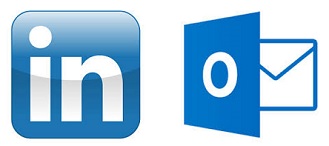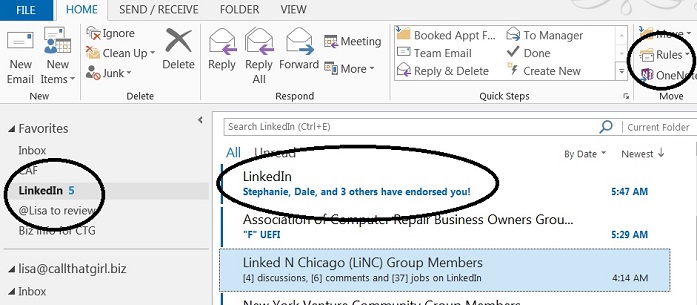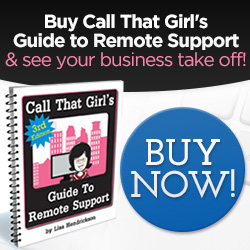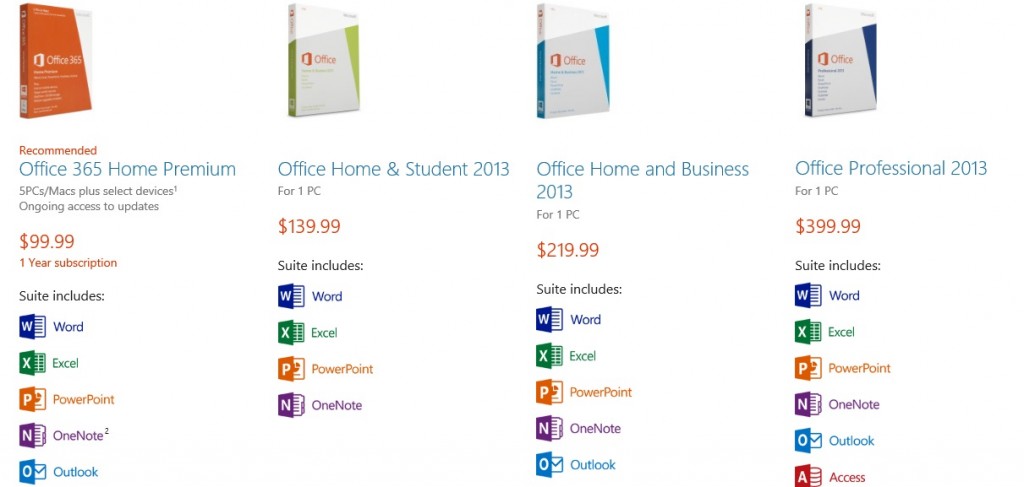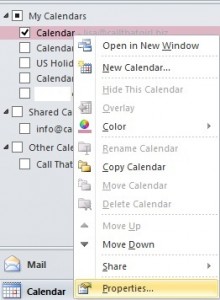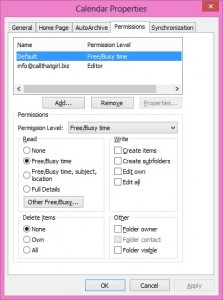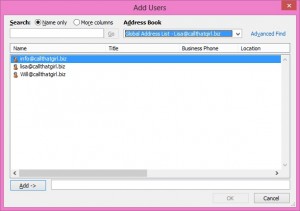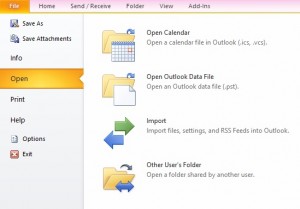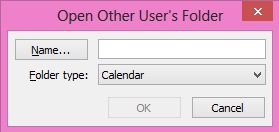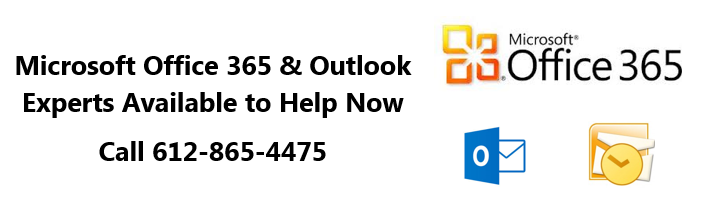Tag: Outlook Training
A few tips on how to manage your LinkedIn through Outlook
If you’re like me, you want to be more connected on LinkedIn, but during your workday you just can ‘t find the time to stay connected. As much as I adore LinkedIn, I do have a job to do during the day and don’t have time to always be on the site. I discovered a quick way to manage all of my LinkedIn “everything messages” in just one inbox in my Outlook (You don’t need to use Outlook btw).
Not only does this awesome little management tool help me stay on top of my messages, I actually participate a lot more now on LinkedIn than I did before responding to direct messages more often and staying on top of discussions I should be spending time with. And we all know that the more time you put into LinkedIn, the more marketing time you get in, and that brings in the money folks. So these tips should help you as I have found they help me.
On with the tips! See the picture below. I circled some important areas. Also, I have Outlook 2013, your version should be similar.
- Create a folder in your inbox called “LinkedIn”
- Now go to your new LinkedIn folder and right click on it, select “Show in Favorites” (Your favorites is the area at the top of your folder list in Outlook that is somewhat like a new message hotspot. Great tip for those with tons of email accounts and rules to see new emails!
- Create some rules. Open the email from LinkedIn, at the top of the message there is a “Rules” option and if you click on it, you should see “Always move messages….” And then you can go find your new LinkedIn folder in the list.
- For those that are heavily involved with LinkedIn, you probably get a few different types of emails.
- Notifications of new messages from others
- Group Discussion updates (usually weekly, could be daily depends on your settings)
- Someone has endorsed you
- Someone likes your group discussion
- Someone has participated in a discussion you started or you have posted in
- Now I see new emails in the LinkedIn favorites folder and I peek at them daily now to see what’s going on. Who’s doing what, etc
- As a marketing reminder, those somewhat annoying and pesky “endorsements”, I have found them to be interesting in terms of marketing. I get a few of those a day, and then when I see I got an endorsement, I either look at that person’s name because it’s in the inbox or I go onto LinkedIn and then endorse them back and many others. Most people aren’t interested in endorsements, but hey…if it takes 5 minutes for a bunch of people to see my name (marketing, marketing, marketing!), it’s probably worth that time.
Email from Adobe: Important Customer Security Alert, Real or Fake?
Many clients are now emailing me asking if the Adobe email they are receiving is real or fake. I checked out the links in the email, they all do go to Adobe. I did my own research and apparently, the Important Customer Security Alert is real. Adobe did get hit by an internet cyber attack.
Here is some copy from their blog about this attack:
Cyber attacks are one of the unfortunate realities of doing business today. Given the profile and widespread use of many of our products, Adobe has attracted increasing attention from cyber attackers. Very recently, Adobe’s security team discovered sophisticated attacks on our network, involving the illegal access of customer information as well as source code for numerous Adobe products. We believe these attacks may be related.
What should you do? Probably just what they request, change your passwords. I would also recommend calling in and asking for a reset link though. Just to insure that it’s real. (I said apparently in the above paragraph, just because who can 100% trust anyone on the internet?).
To call: 1-866-412-8699
They prompted me to this page when I read the above article, how to change your password.
http://helpx.adobe.com/x-productkb/policy-pricing/customer-alert.html
I hope this helps everyone!
It is time to buy new Office 2013 products, which are best for you?
 The old days of just buying it and installing Microsoft Office from a disk are long gone. Now they have all the products online and are tracked by email account for purchasing and downloading. I have already downloaded my software this way and enjoy it. The install was easy and no more 25 long code to type in. The installation process is fairly simple and you should not have issues with it.
The old days of just buying it and installing Microsoft Office from a disk are long gone. Now they have all the products online and are tracked by email account for purchasing and downloading. I have already downloaded my software this way and enjoy it. The install was easy and no more 25 long code to type in. The installation process is fairly simple and you should not have issues with it.
You can purchase 2 types of software from Microsoft from their online store; the product suite or their handy pay per month/year package. I’m not recommending one over another, but you should definitely consider your household, computers and how many need new software and then figure out your budget.
If you have a house full of computers, the 5 install deal seems nice. And you can pay monthly or yearly for this. The upside of buying a subscription is that’s what you are buying, a subscription to hold the license and install on 5 computers. If you buy the suite, you can install on one computer and will probably need to call Microsoft if you need to release it and move to a new computer.
So what’s your preference? As I said, the subscription service is a nice feature. Below is a chart I took from the Microsoft site to show you the products.

Are you ready to buy? Help support Call That Girl by purchasing from our affiliate link below. I have recently become a partner and your prices stay the same, I get an affiliate payment by helping them with sales.
Check out great sales at Microsoft Store <–Click on the pink link
Are you tired of your email, calendars and contacts not synchronizing with your phone?
Call That Girl has a few good solutions for you if you are suffering with old technology. With everyone having many devices such as computers, tablets, iPhones, iPads, Androids, etc….we just want all of our communications, meeting and contacts all to flow and synchronize. Are you tired of having to always delete and catch up with your phone? Missing meetings? Or is iCloud driving you crazy? iTunes not working right?
 Your phone is your mobile work life and you use it as much as your computer, but when you go back to your computer, nothing is the same right? These days are now over for you if you have us assist with moving your email, calendar and contacts to hosted exchange or Microsoft Office 365. Let Lisa, the Outlook Specialist assist your team today to having your work life much more managed and efficient.
Your phone is your mobile work life and you use it as much as your computer, but when you go back to your computer, nothing is the same right? These days are now over for you if you have us assist with moving your email, calendar and contacts to hosted exchange or Microsoft Office 365. Let Lisa, the Outlook Specialist assist your team today to having your work life much more managed and efficient.
More info…
- In just one day (teams), or as little as 2 hours (one person), we can have your technology in sync
- We can help teams up to 30 people transition
- We have processes we follow to insure great delivery with the least amount of technical snags
- We have an express plan if you feel your team is technical enough to handle backing up their own email and settings
- All of the work is done remotely, no need for onsite visit
- Costs start at $4.95 a month per mailbox
More benefits…
- Team calendar sharing
- Drafts synch too
- Out of office replies
- Server rules
- Tasks synch as well
- No contracts
Other managed IT companies will do the same work, but will also ask for a monthly fee to manage your account. We just invoice for the work done and offer a support ticket to those that want the continued support with us. If you need us to do some IT administration, it just comes off that ticket when you need help.
To get started, email Lisa@callthatgirl.biz or call her directly at 612-865-4475 to get on her calendar for a consultation.
Outlook Expert Support for the Los Angeles, Orange County, San Francisco and Sacramento California Areas.
If you are here looking for Microsoft Outlook Expert help, you came to the right place. Lisa and her team of top notch experts in all versions of Outlook and email can assist with all services, repairs and projects. We now support the Los Angeles, Orange County, San Francisco and Sacramento California Areas.
How to get the fastest Microsoft Outlook Expert help? Call That Girl at 612-865-4475
Questions
- Are you searching for someone to quickly fix an Outlook problem? We can help!
- Or maybe you have a lot of Outlook issues and need someone to figure them out?
- Did you buy office 365 and not sure how it works or how to set it up?
- Are you having difficulties with understanding what products to buy?
- Are you an IT technician and need side help with Outlook or Office 365?
Did you know?
- Even if you already have your own IT support company, you can hire us to just do this work
- We are open nights and weekends
- No contracts, no monthly fees
- Same day appointments
What we can help with
General Outlook Repairs
- Outlook Tune Ups
- Quick fixes
- Affordable solutions that help you be more efficient
- Move PST files
- Repairing fix OST files
- iCloud issues
Office 365
- IT Administration
- Assist with users accounts, permissions and restrictions
- Password reset, add new users, delete users
- Setting up Microsoft Office 365
- Configuring Exchange, SharePoint, Lync and OneNote
Synchronize your Outlook calendar and contacts to your iPad, iPhone, Android and contacts with the cloud products such as Microsoft Office 365, Hosted Exchange, Outlook.com, 3rd party apps.
- 3rd party synchronization products
- 3rd party apps for Gmail
- iCloud transitional work & repairs
- Gyschnit
- CompanionLink
- Outlook.com
- Synchronize Outlook info with your smartphone via iTunes
- Icloud and iTunes synching problems
- Hosted Exchange Assistance/Set up and Configuration
Training
- Outlook 2007, 2010 and Outlook 2013 Training
- Private & Groups, customized for your company
- Recordable, save for future use
- Hosted Exchange Training
- Microsoft Exchange Training https://callthatgirl.biz/microsoft-exchange-training
- Office 365 Training
Software upgrades and transitions
- Upgrades for Outlook 2013
- Office 2013 installations
- Moving to the cloud from POP/IMAP
Migrations
- Pop3/Pop/IMAP to Microsoft Exchange or Hosted Exchange
- Google Gmail Transitions
- Yahoo, Earthlink, AOL transitions to Company branded email (.com)
Outside consulting
- IT departments who need overflow help with Outlook calls
To book an appointment, please call 612-865-4475 or email info@callthatgirl.biz

 Starbucks Thank You Card
Starbucks Thank You Card