All Mail Not Showing in Outlook 2016
All Mail Not Showing in Outlook 2016
I found the help on a Google forum. So sorry to inform you that I was not the mastermind behind this but I am helpful still! And, who needs this folder to show up? Usually people that want to get email off the Gmail server and be able to keep it in their local Outlook folders. Once you have 30 gigs on the server, it’s time to get it off the server.
Instructions
Step 1: In Outlook, click on the “Folder” tab at the top. Then you will see “IMAP Folders” Click on that.
Step 2: Hit the “Query” button
Step 3: Click on the [Gmail]/All Mail and unsubscribe and then hit query and then subscribe again.
Step 4: In Outlook, expand the folders under the [Gmail}. Right click on the [Gmail} and select “New Folder” (see image below)
Step 5: Name it “All Mail”
Step 6: hit send/receive and email will start downloading to Outlook.
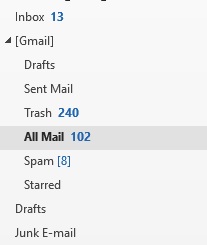
If this does not help, then you might have other issues and I can help with that. Use my online scheduler to get on calendar.
Category: Outlook Support

 Starbucks Thank You Card
Starbucks Thank You Card 
