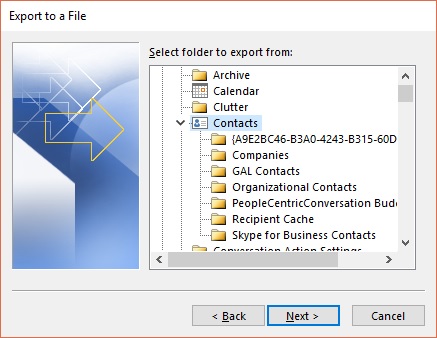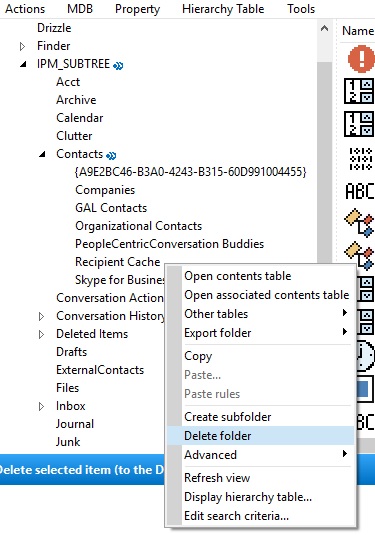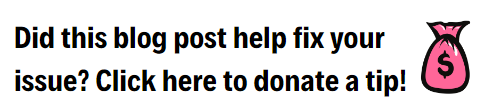How To Remove Recipient Cache in Outlook Contacts Search
How To Remove Recipient Cache in Outlook Contacts Search or How to clear Outlook recipient cache
Back up your contacts and stream-autocomplete beforehand!
- Close Outlook
- Download this tool http://mfcmapi.codeplex.com/ (Purple download button)
- Works best in Internet Explorer. Open it. Click OK
- Click “Session” and then “Logon”
- Select your profile
- Then it will list all of the accounts in the profile. Click on the account having the issue
- Open the Root – Mailbox
- Scroll down to IPM_SUBTREE
- Open “Contacts”
- And right click and delete the “Recipient Cache”
- If it won’t delete, and offers a “Hard delete” this didn’t work for me, so just skip it and then it will work probably.
- Opened Outlook and it was gone. I had to do it on both computers though, the server didn’t update this.
If you found this helpful, glad it worked! If you need more help and want to hire me, you can fill out the form below and I can assist.
Feel free to leave a comment if this blog helped you! I am enjoying reading and replying to them.
- Sign up for my newsletter here
- If you’re looking to earn money just by talking about me to your friends, check out my referral program here
- Subscribe to my YouTube Channel
- Follow me on Facebook
- Invite me on LinkedIn
- Follow me on Twitter
Category: Outlook Support